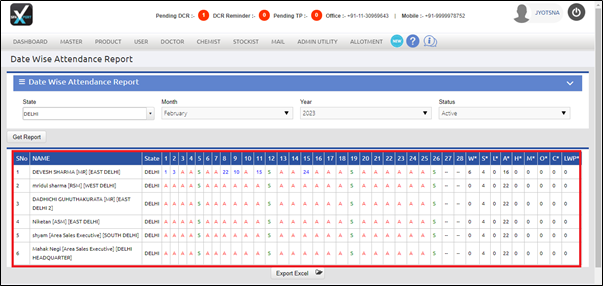Welcome to  -
SFAXpert
-
SFAXpert
Search by Category
- Dashboard
- Master
-
Product
- Product Scheme
- Product Range
- Product Order Booking Report
- Yearly Sample Management
- Category
- Product Group
- Product Type
- Product Name
- Product Bulk Upload
- Sample
- Gift Issue
- Copy Product Range
- Focus Product Report
- Area wise Product Secondary Progression Report
- Product Specialization Allotment
- POB
- Category
- Product Type
- Product Group
- Product Name
- Product Bulk Update
- Sample
- Copy Product Range
- Focus Product Report
- User
-
Doctor
- Degree
- Specialization
- Grade
- Set Frequency Visit
- Add Doctor
- Set Doctor
- Bulk Area Transfer
- Doctor Detail
- Doctor Not Visited
- Doctor Transfer
- Area Wise Frequency Report
- Mr Doctor Yearly Report List
- Doctor Visited
- Doctor List Area Wise
- Doctor Deactivate
- Report Grade and Degree Wise
- Set Doctor Visited
- Doctor Group
- Doctor POB Analysis Report
- Doctor Product Sale Report
- Chemist
- Stockist
- Admin Utility
- Allotment
Home > Sfaxpert > Attendance > How to view Date Wise Attendance Report in SFAXpert Software?
How to view Date Wise Attendance Report in SFAXpert Software?
Ans.1
- Go to Admin Utility > Attendance > Date Wise Attendance Report.
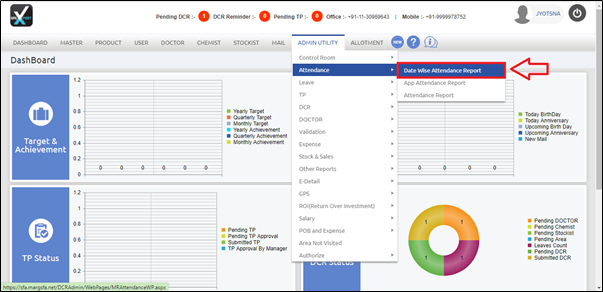
- A 'Date Wise Attendance Report' window will appear.
- In 'State' field, the user will select the state whose date wise attendance report needs to be view.
- Suppose select 'Delhi'.
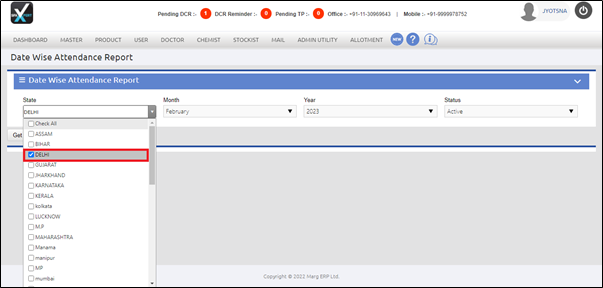
- In 'Month' field, the user will select the month whose date wise attendance report needs to be view.
- Suppose select 'February'.
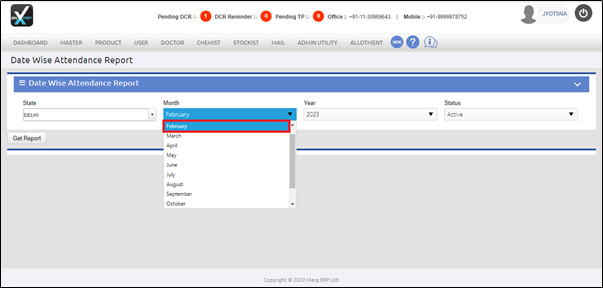
- In 'Year' field, the user will select the year whose date wise attendance report needs to be view.
- Suppose select '2023'.
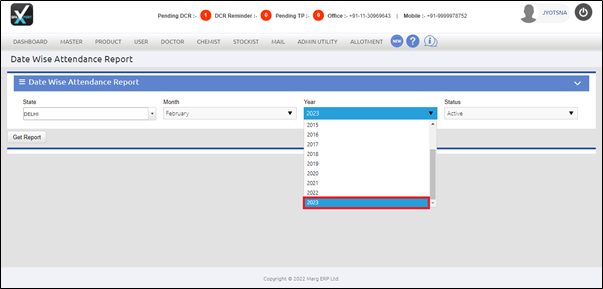
- In 'Status' field, the user will select the employee status as per the requirement i.e. active,deactive and all.
- Suppose select 'Active'.
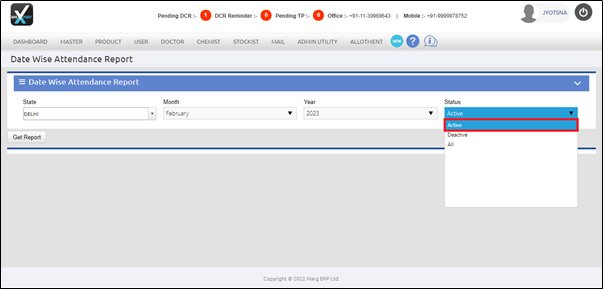
- Now, the user will click on the 'Get Report' tab.
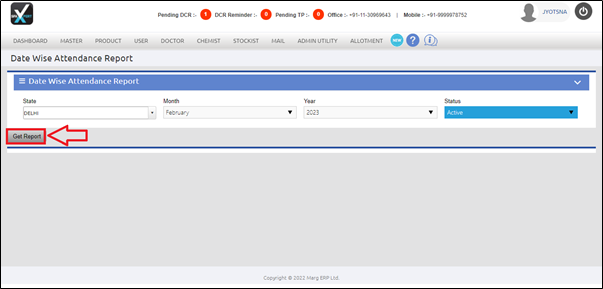
After following the above steps, the user can view that the Date Wise Attendance Report will get displayed in SFAXpert Software.