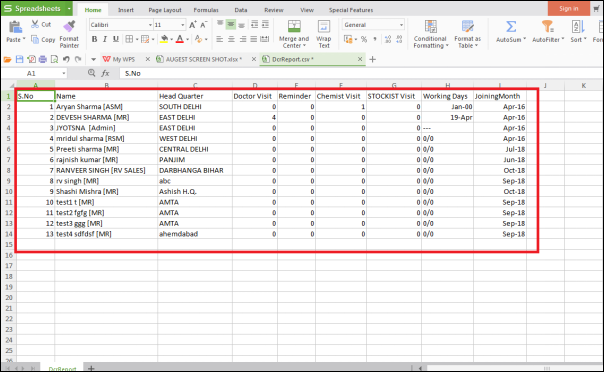Welcome to  -
SFAXpert
-
SFAXpert
Search by Category
- Dashboard
- Master
-
Product
- Product Scheme
- Product Range
- Product Order Booking Report
- Yearly Sample Management
- Category
- Product Group
- Product Type
- Product Name
- Product Bulk Upload
- Sample
- Gift Issue
- Copy Product Range
- Focus Product Report
- Area wise Product Secondary Progression Report
- Product Specialization Allotment
- POB
- Category
- Product Type
- Product Group
- Product Name
- Product Bulk Update
- Sample
- Copy Product Range
- Focus Product Report
- User
-
Doctor
- Degree
- Specialization
- Grade
- Set Frequency Visit
- Add Doctor
- Set Doctor
- Bulk Area Transfer
- Doctor Detail
- Doctor Not Visited
- Doctor Transfer
- Area Wise Frequency Report
- Mr Doctor Yearly Report List
- Doctor Visited
- Doctor List Area Wise
- Doctor Deactivate
- Report Grade and Degree Wise
- Set Doctor Visited
- Doctor Group
- Doctor POB Analysis Report
- Doctor Product Sale Report
- Chemist
- Stockist
- Admin Utility
- Allotment
Home > Sfaxpert > Dcr > How to Export DCR report in PDF in SFAXpert Software ?
How to Export DCR report in PDF in SFAXpert Software ?
Process to Export DCR Report in PDF from SFAXpert Software
Overview: Marg SFAXpert Software displays the graph of sales by which the user can easily evaluate the performance of the sales person. In the software, the owner can maintain the record of all users and can also view and export the report of DCR report.
Follow the below steps for same:
Firstly, Go to Admin Utility DCR > DCR Report.
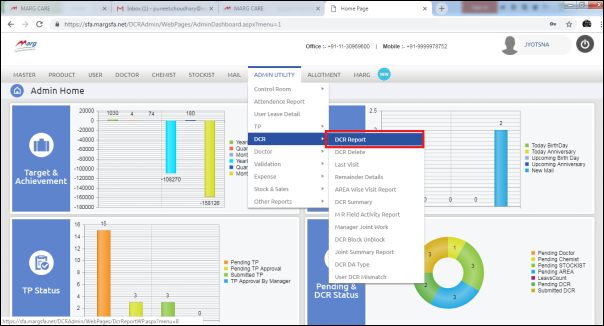
Select the options as per the requirement like State, Year and Month to generate the report. Then, click on below button of “Get Report” to retrieve the report.
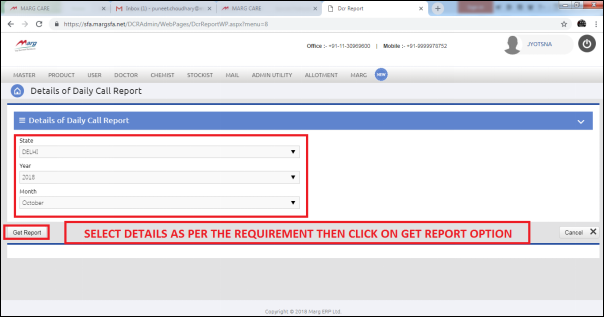
The report of DCR (Daily Call Report) will appear.
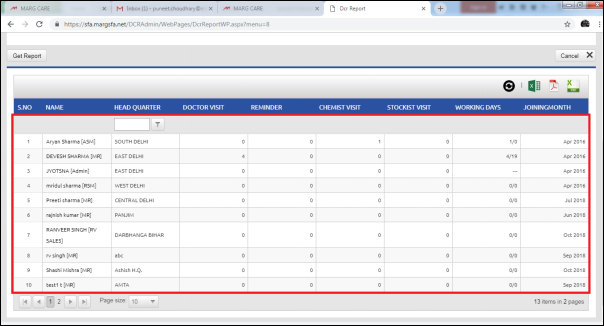
To export the report in PDF format, click on the icon of “PDF” above.
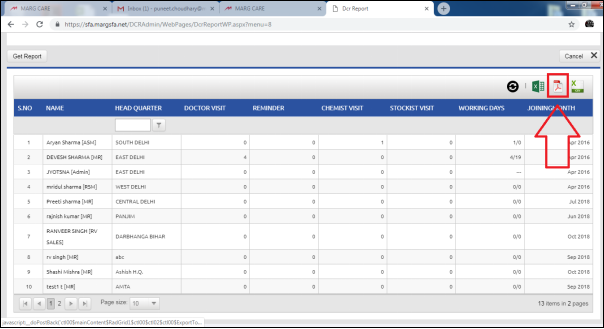
When the user will click on PDF icon, the report will get downloaded on the system.
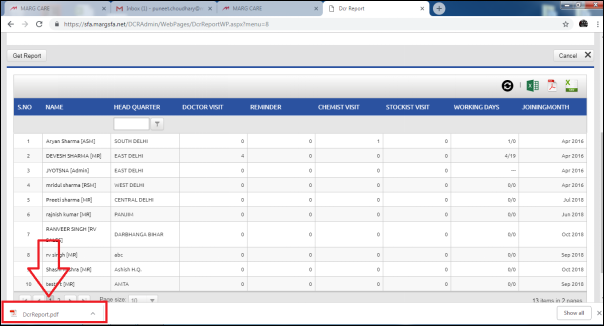
To open the same, the user will click on the downloaded file.