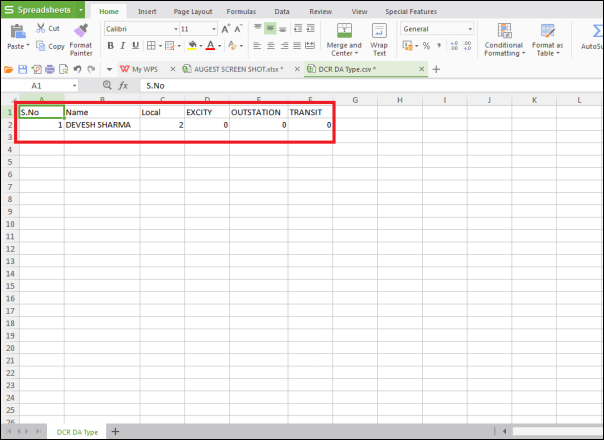Welcome to  -
SFAXpert
-
SFAXpert
Search by Category
- Dashboard
- Master
-
Product
- Product Scheme
- Product Range
- Product Order Booking Report
- Yearly Sample Management
- Category
- Product Group
- Product Type
- Product Name
- Product Bulk Upload
- Sample
- Gift Issue
- Copy Product Range
- Focus Product Report
- Area wise Product Secondary Progression Report
- Product Specialization Allotment
- POB
- Category
- Product Type
- Product Group
- Product Name
- Product Bulk Update
- Sample
- Copy Product Range
- Focus Product Report
- User
-
Doctor
- Degree
- Specialization
- Grade
- Set Frequency Visit
- Add Doctor
- Set Doctor
- Bulk Area Transfer
- Doctor Detail
- Doctor Not Visited
- Doctor Transfer
- Area Wise Frequency Report
- Mr Doctor Yearly Report List
- Doctor Visited
- Doctor List Area Wise
- Doctor Deactivate
- Report Grade and Degree Wise
- Set Doctor Visited
- Doctor Group
- Doctor POB Analysis Report
- Doctor Product Sale Report
- Chemist
- Stockist
- Admin Utility
- Allotment
Home > Sfaxpert > Dcr > How to export DCR DA report in CSV from SFAXpert software ?
How to export DCR DA report in CSV from SFAXpert software ?
Process to Export DCR DA Report in CSV from SFAXpert Software
Overview: Marg SFAXpert Software displays the graph of sales by which the user can easily evaluate the performance of sales person. In the software, the owner can maintain the record of all users and the supervisor can also view and export the report of DCR DA of each sales person.
Follow the below steps for same:
Firstly, Go to Admin Utility > DCR > DCR DA Type.
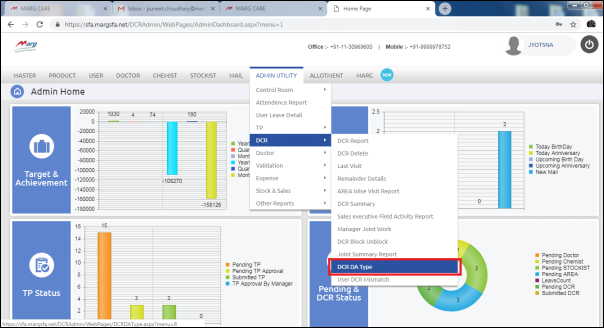
Specify the other details like State, Month, Designation, and Year. Then click on “Get Report” button.
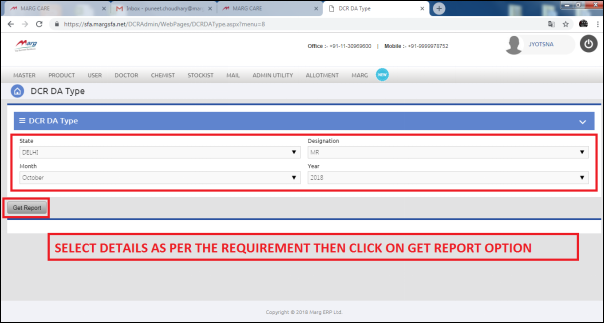
Now, the user will get the details of DCR DA report below.
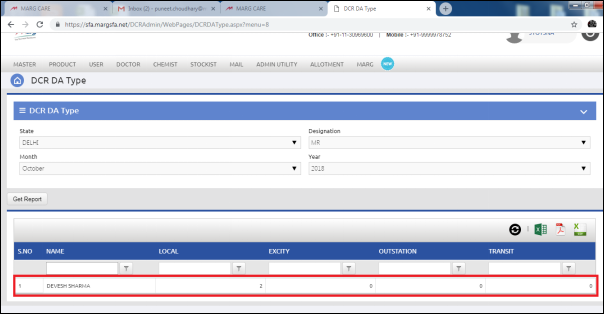
After that, to export the report in CSV format, click on the “CSV” icon above.
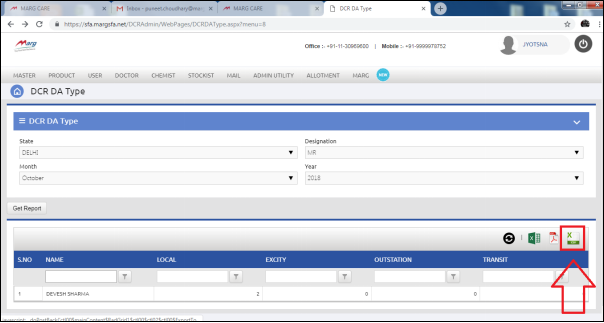
The report will get downloaded on the system in CSV format.
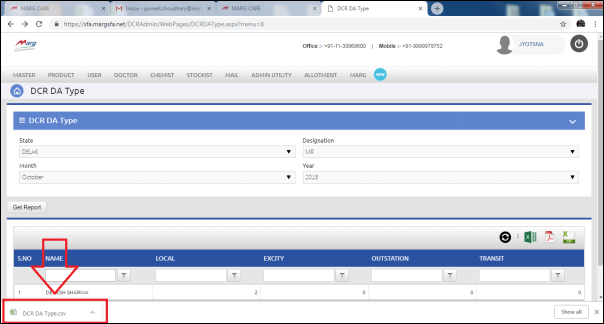
To open the same, the user will click on the downloaded file.