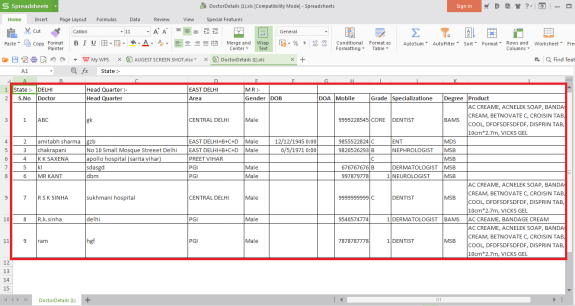Welcome to  -
SFAXpert
-
SFAXpert
Search by Category
- Dashboard
- Master
-
Product
- Product Scheme
- Product Range
- Product Order Booking Report
- Yearly Sample Management
- Category
- Product Group
- Product Type
- Product Name
- Product Bulk Upload
- Sample
- Gift Issue
- Copy Product Range
- Focus Product Report
- Area wise Product Secondary Progression Report
- Product Specialization Allotment
- POB
- Category
- Product Type
- Product Group
- Product Name
- Product Bulk Update
- Sample
- Copy Product Range
- Focus Product Report
- User
-
Doctor
- Degree
- Specialization
- Grade
- Set Frequency Visit
- Add Doctor
- Set Doctor
- Bulk Area Transfer
- Doctor Detail
- Doctor Not Visited
- Doctor Transfer
- Area Wise Frequency Report
- Mr Doctor Yearly Report List
- Doctor Visited
- Doctor List Area Wise
- Doctor Deactivate
- Report Grade and Degree Wise
- Set Doctor Visited
- Doctor Group
- Doctor POB Analysis Report
- Doctor Product Sale Report
- Chemist
- Stockist
- Admin Utility
- Allotment
Home > Sfaxpert > Doctor Detail > How to export Deactive doctor detail in excel from the SFAXpert software ?
How to export Deactive doctor detail in excel from the SFAXpert software ?
Process to Export Deactive Doctor Detail in Excel From The SFAXpert Software
Overview: In MARG, SFAXpert displays the graph of sales by which the user can easily evaluate the performance of sales person. In software, an owner can maintain the record of doctors.
The user can also view and export the details of only deactive doctors in excel, csv & pdf by following the below steps:
After logging in SFAXpert software, go to Doctor > Doctor Detail.
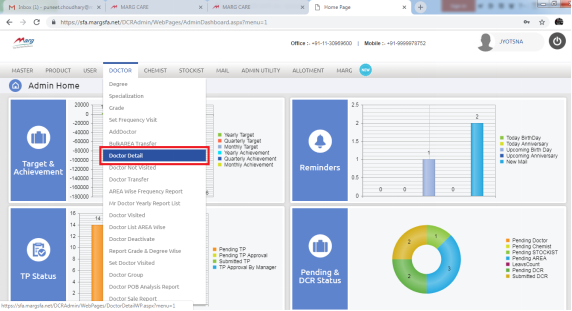
Select the required details of doctor in next screen of “Doctor Detail”.
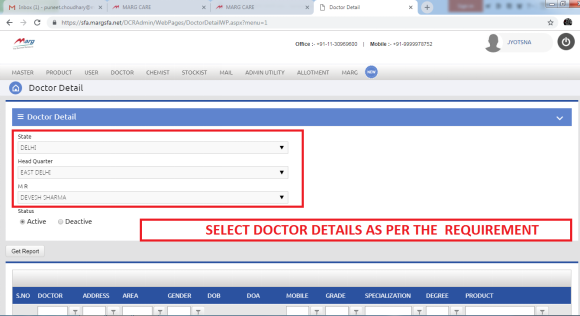
Now, click on the “Deactive” button below from the screen and press “Get Report” button.
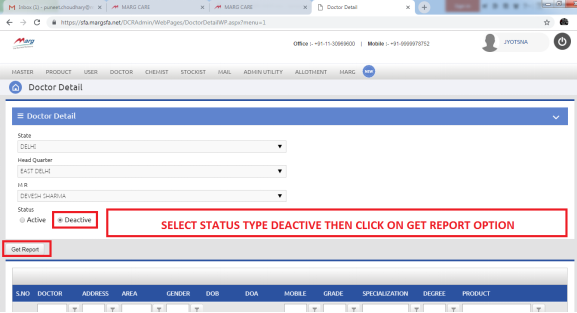
After clicking on that button, the data of doctor will get displayed.
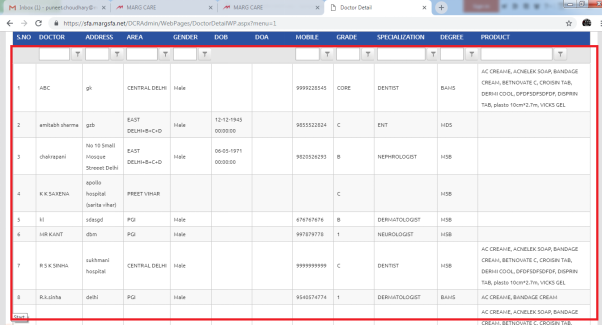
Now, click on the button below of to export sheet in excel of “Excel Export”.
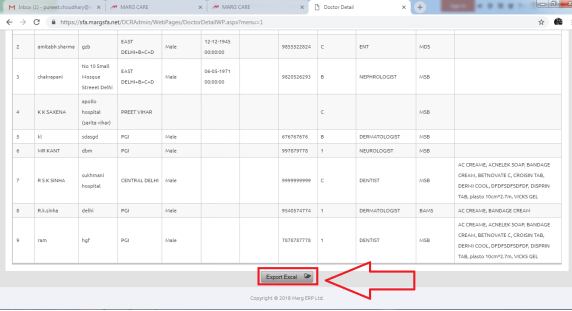
After clicking on that button the report will get downloaded.
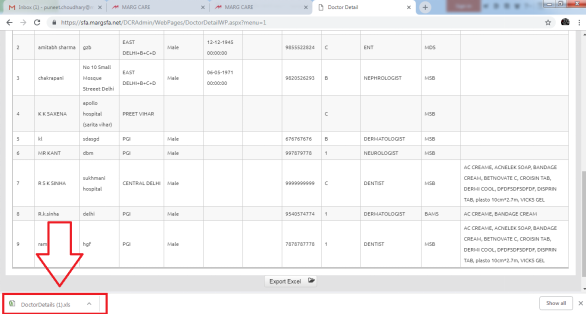
When the user will click on that downloaded excel file of doctor detail, it will get displayed to the user.