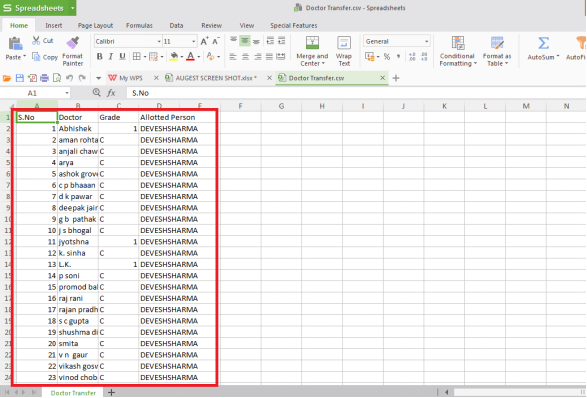Welcome to  -
SFAXpert
-
SFAXpert
Search by Category
- Dashboard
- Master
-
Product
- Product Scheme
- Product Range
- Product Order Booking Report
- Yearly Sample Management
- Category
- Product Group
- Product Type
- Product Name
- Product Bulk Upload
- Sample
- Gift Issue
- Copy Product Range
- Focus Product Report
- Area wise Product Secondary Progression Report
- Product Specialization Allotment
- POB
- Category
- Product Type
- Product Group
- Product Name
- Product Bulk Update
- Sample
- Copy Product Range
- Focus Product Report
- User
-
Doctor
- Degree
- Specialization
- Grade
- Set Frequency Visit
- Add Doctor
- Set Doctor
- Bulk Area Transfer
- Doctor Detail
- Doctor Not Visited
- Doctor Transfer
- Area Wise Frequency Report
- Mr Doctor Yearly Report List
- Doctor Visited
- Doctor List Area Wise
- Doctor Deactivate
- Report Grade and Degree Wise
- Set Doctor Visited
- Doctor Group
- Doctor POB Analysis Report
- Doctor Product Sale Report
- Chemist
- Stockist
- Admin Utility
- Allotment
Home > Sfaxpert > Doctor Transfer > How to export Doctor transfer report in CSV from the SFAXpert software ?
How to export Doctor transfer report in CSV from the SFAXpert software ?
Process to Export Doctor Transfer Report in CSV from SFAXpert Software
Overview: In MARG, SFA Xpert displays the graph of sales by which the user can easily evaluate the performance of sales person. In software, an owner can maintain the record of doctors also.
The user can also view and export the details of doctors (which are being transferred) in excel, csv & pdf by following the below steps:
After logging in SFA Xpert software, go to Doctor > Doctor Transfer.
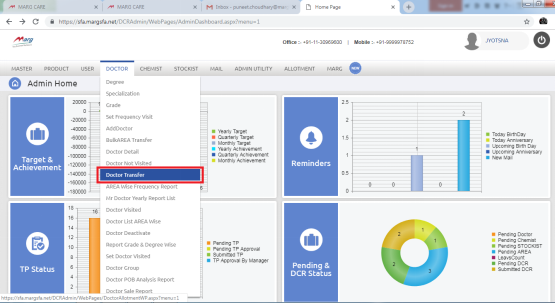
Select the details of doctor as per the requirement in next screen of “Doctor Transfer”. Then click on “Submit” button to view the report.
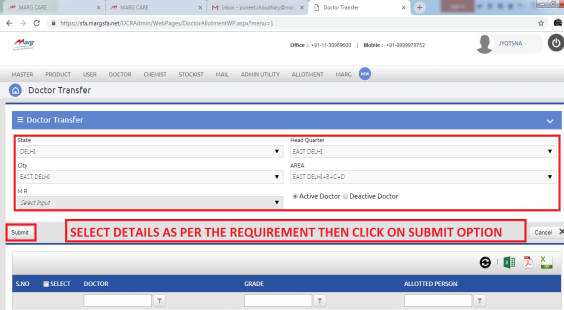
To export the report, click on CSV button above of report.
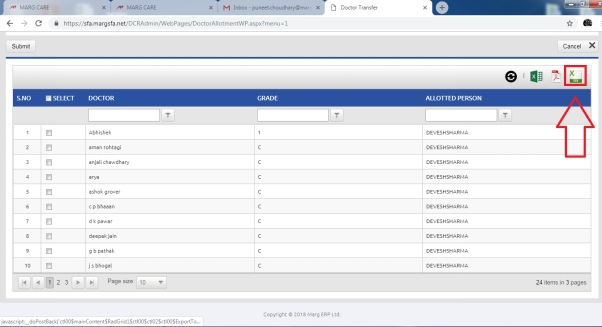
After clicking on that button the report will get downloaded.
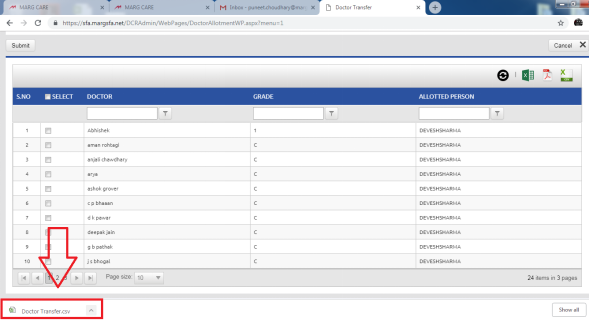
When the user will click on that downloaded csv file of doctor transfer, it will get displayed.