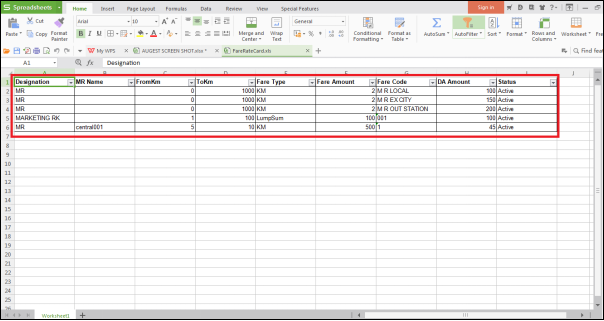Welcome to  -
SFAXpert
-
SFAXpert
Search by Category
- Dashboard
- Master
-
Product
- Product Scheme
- Product Range
- Product Order Booking Report
- Yearly Sample Management
- Category
- Product Group
- Product Type
- Product Name
- Product Bulk Upload
- Sample
- Gift Issue
- Copy Product Range
- Focus Product Report
- Area wise Product Secondary Progression Report
- Product Specialization Allotment
- POB
- Category
- Product Type
- Product Group
- Product Name
- Product Bulk Update
- Sample
- Copy Product Range
- Focus Product Report
- User
-
Doctor
- Degree
- Specialization
- Grade
- Set Frequency Visit
- Add Doctor
- Set Doctor
- Bulk Area Transfer
- Doctor Detail
- Doctor Not Visited
- Doctor Transfer
- Area Wise Frequency Report
- Mr Doctor Yearly Report List
- Doctor Visited
- Doctor List Area Wise
- Doctor Deactivate
- Report Grade and Degree Wise
- Set Doctor Visited
- Doctor Group
- Doctor POB Analysis Report
- Doctor Product Sale Report
- Chemist
- Stockist
- Admin Utility
- Allotment
Home > Sfaxpert > Expenses > How to export fare rate card report in excel from SFAXpert software ?
How to export fare rate card report in excel from SFAXpert software ?
Process to Export Fare Rate Card Report in Excel from SFAXpert Software
Overview: Marg SFAXpert Software displays the graph of sales by which the user can easily evaluate the performance of sales person. In the software, the owner can maintain & manage the record of all users and the supervisor can also fix and export the expenses incurred on each user. The supervisor can specify the travelling fare rate for user as per their designation and can export the same accordingly.
Follow the below steps for the same:
Firstly, go to Admin Utility > Expense > Fare Rate.
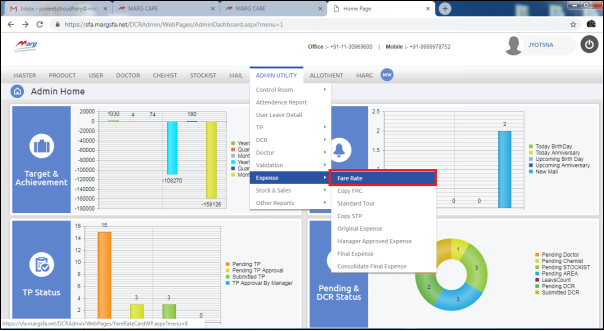
Select the type as “User” and status as “Active” to view the list of active users.
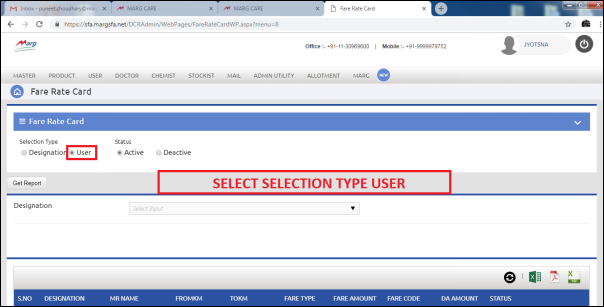
In the next option, specify the Designation whose list the user wants to view and want to mention the fare accordingly.
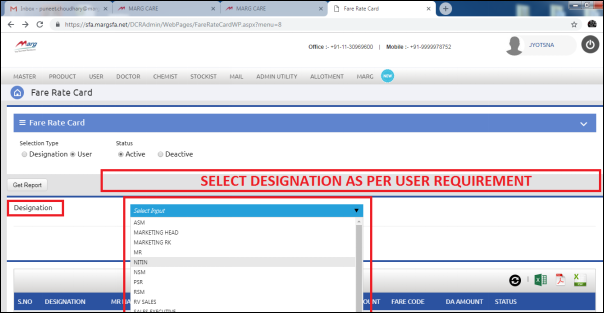
The list of users will appear as per the selected designation. Now, select the user from list and specify the other details.
Then, specify the Distance (From distance and To distance) which the user decides in their travel plans. Then, specify the Fare type (in KM or Lump sum), Fare Amount, Fare Code and DA (Daily Allowance) Amount. Then, click on “Submit” button below.
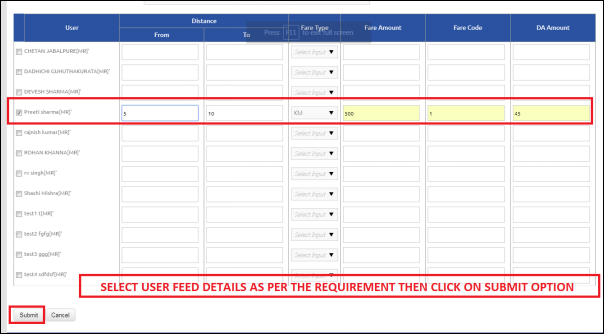
After that, the specified details will appear below.
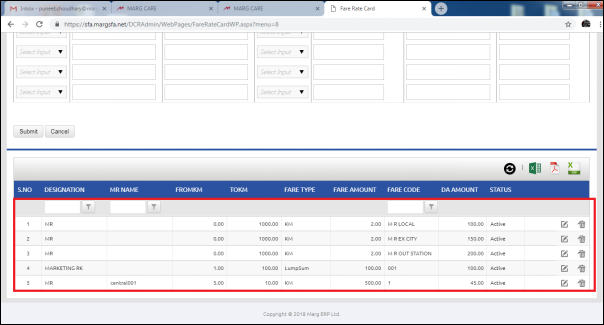
To export the same report, the user needs to click on the above icon of Excel.
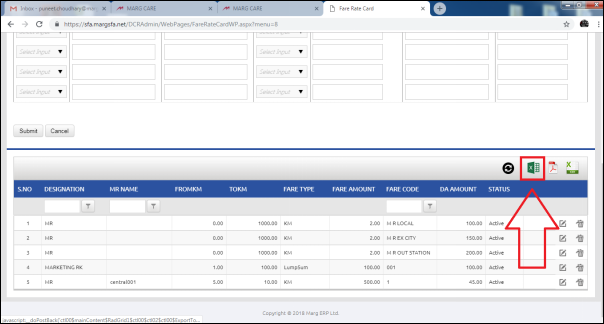
The report will get downloaded on the system in excel format.
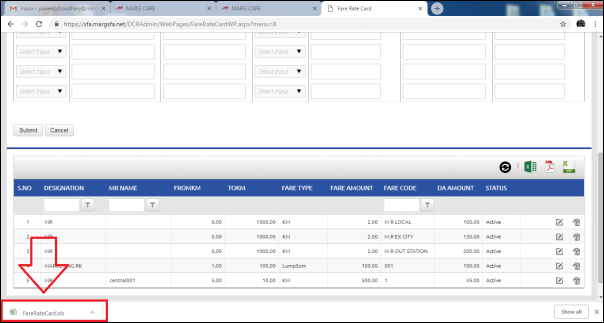
To view the exported report, user only needs to click on the downloaded file.