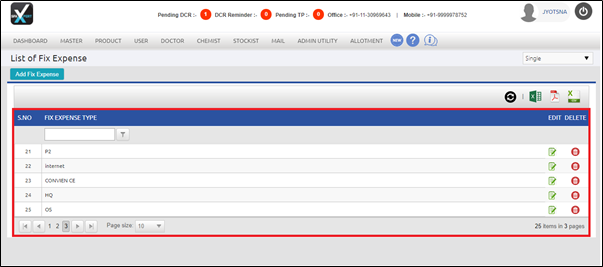Welcome to  -
SFAXpert
-
SFAXpert
Search by Category
- Dashboard
- Master
-
Product
- Product Scheme
- Product Range
- Product Order Booking Report
- Yearly Sample Management
- Category
- Product Group
- Product Type
- Product Name
- Product Bulk Upload
- Sample
- Gift Issue
- Copy Product Range
- Focus Product Report
- Area wise Product Secondary Progression Report
- Product Specialization Allotment
- POB
- Category
- Product Type
- Product Group
- Product Name
- Product Bulk Update
- Sample
- Copy Product Range
- Focus Product Report
- User
-
Doctor
- Degree
- Specialization
- Grade
- Set Frequency Visit
- Add Doctor
- Set Doctor
- Bulk Area Transfer
- Doctor Detail
- Doctor Not Visited
- Doctor Transfer
- Area Wise Frequency Report
- Mr Doctor Yearly Report List
- Doctor Visited
- Doctor List Area Wise
- Doctor Deactivate
- Report Grade and Degree Wise
- Set Doctor Visited
- Doctor Group
- Doctor POB Analysis Report
- Doctor Product Sale Report
- Chemist
- Stockist
- Admin Utility
- Allotment
Home > Sfaxpert > Fix Expense Type > How to create / Modify / Delete Fix Expense Type in SFAXpert Software?
How to create / Modify / Delete Fix Expense Type in SFAXpert Software?
Process to Create Fix Expense Type in SFAXpert Software
Process to Modify Fix Expense Type in SFAXpert Software
Process to Delete Fix Expense Type in SFAXpert Software
PROCESS TO CREATE FIX EXPENSE TYPE IN SFAXPERT SOFTWARE
- Go to Master > Fix Expense Type.
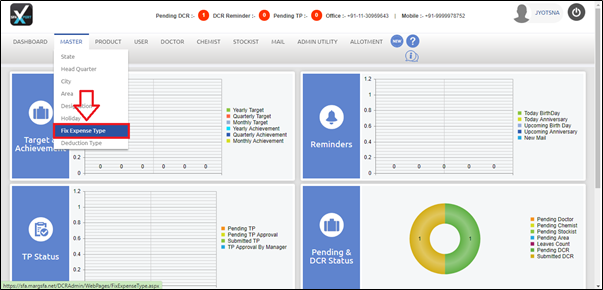
- A 'List of Fix Type Expense' window will appear.
- The user will click on 'Add' tab.
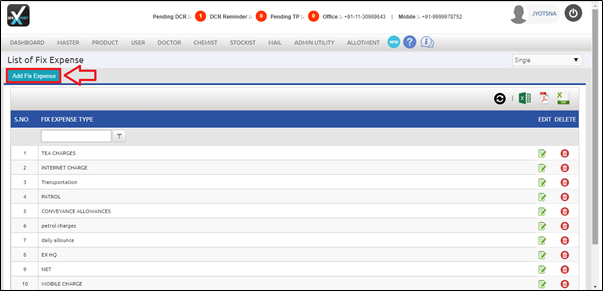
- In 'Fix Expense Type' field, the user will mention the fix expense as per the requirement.
- Suppose mention 'WiFi'.
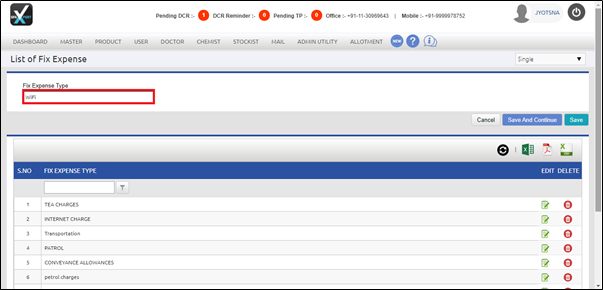
- Then click on 'Save' tab.
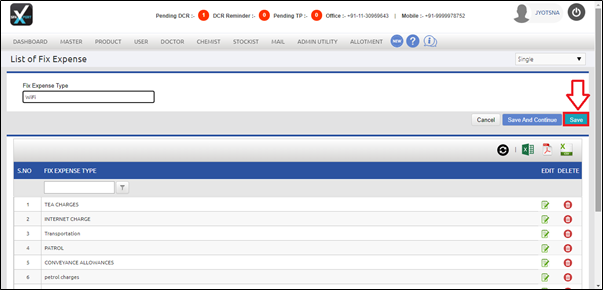
After following the above steps, the user can view that the Fix Expense Type will get created in SFAXpert Software.
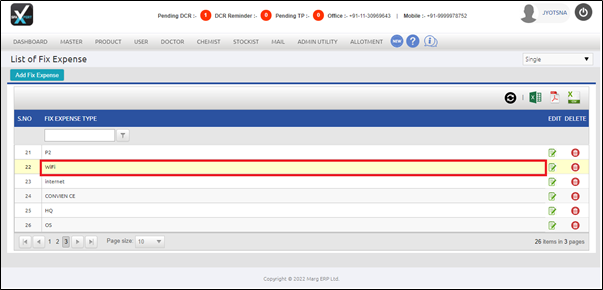
PROCESS TO MODIFY FIX EXPENSE TYPE IN SFAXPERT SOFTWARE
- Go to Master > Fix Expense Type.
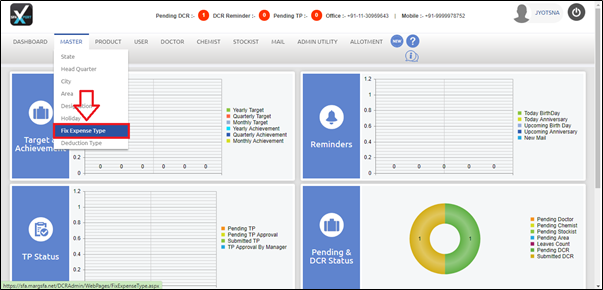
- A 'List of Fix Expenses' window will appear.
- The user will click on 'Edit' Icon to select the fix expense type which needs to be modified.
- Suppose select 'WiFi'.
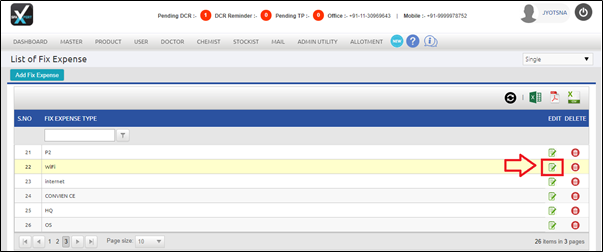
- A 'Selected Fix Expense Type' window will appear.
- The user will modify fix expense type as per the requirement.
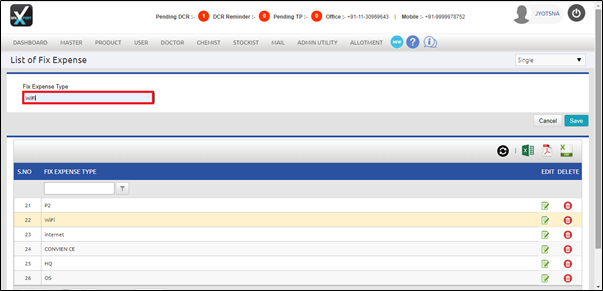
- Suppose change fix expense type name into 'Lunch'.
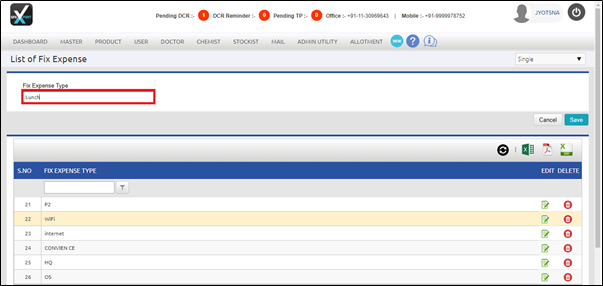
- Then click on 'Save' tab.
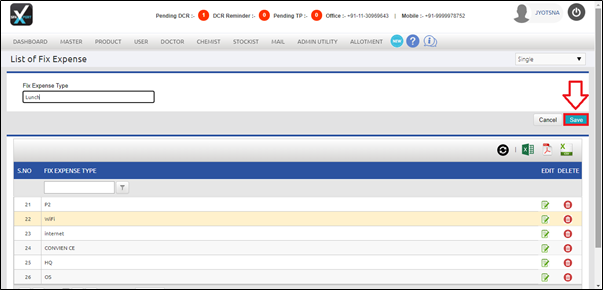
After following the above steps, the user can view that the Selected Fix Expense Type will get modified in SFAXpert Software.
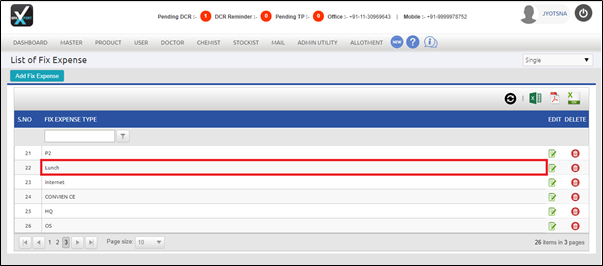
PROCESS TO DELETE FIX EXPENSE TYPE IN SFAXPERT SOFTWARE
- Go to Master > Fix Expense Type.
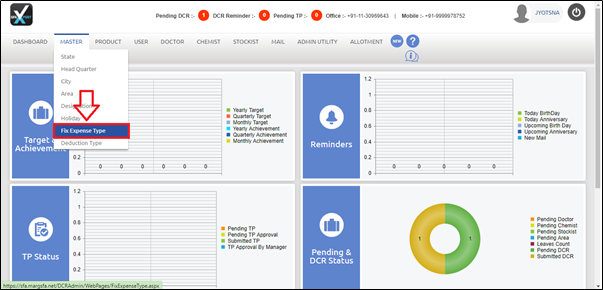
- A 'List of Fix Expense' window will appear.
- The user will select the fix expense which needs to be deleted.
- Suppose select 'Lunch' and click on 'Delete' icon.
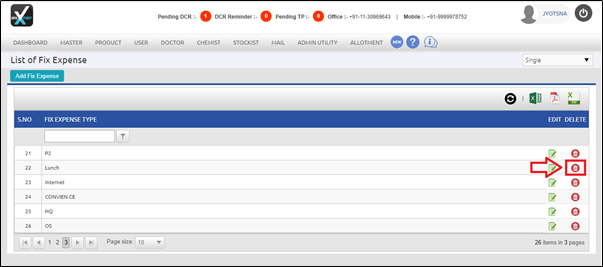
- A 'Do you want to delete this record?' window will appear.
- The user will click on 'Ok'.
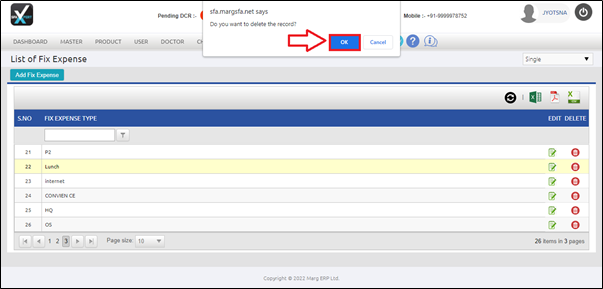
After following the above steps, the user can view that the Selected Fix Expense Type will get deleted in SFAXpert Software.