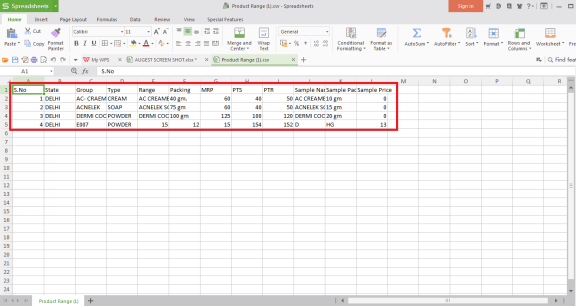Welcome to  -
SFAXpert
-
SFAXpert
Search by Category
- Dashboard
- Master
-
Product
- Product Scheme
- Product Range
- Product Order Booking Report
- Yearly Sample Management
- Category
- Product Group
- Product Type
- Product Name
- Product Bulk Upload
- Sample
- Gift Issue
- Copy Product Range
- Focus Product Report
- Area wise Product Secondary Progression Report
- Product Specialization Allotment
- POB
- Category
- Product Type
- Product Group
- Product Name
- Product Bulk Update
- Sample
- Copy Product Range
- Focus Product Report
- User
-
Doctor
- Degree
- Specialization
- Grade
- Set Frequency Visit
- Add Doctor
- Set Doctor
- Bulk Area Transfer
- Doctor Detail
- Doctor Not Visited
- Doctor Transfer
- Area Wise Frequency Report
- Mr Doctor Yearly Report List
- Doctor Visited
- Doctor List Area Wise
- Doctor Deactivate
- Report Grade and Degree Wise
- Set Doctor Visited
- Doctor Group
- Doctor POB Analysis Report
- Doctor Product Sale Report
- Chemist
- Stockist
- Admin Utility
- Allotment
Home > Sfaxpert > Product Range > How to export all deactive product range in CSV from SFAxpert software ?
How to export all deactive product range in CSV from SFAxpert software ?
How to export all deactive product range in CSV from SFAxpert software
Overview : Marg SFAXpert Software displays the graph of sales by which the user can easily evaluate the performance of the sales person.
The user can also view and export deactive product range in excel, CSV from the software. Follow below steps for the same:
After the login to the SFAXpert software, go to Product > Product Range.
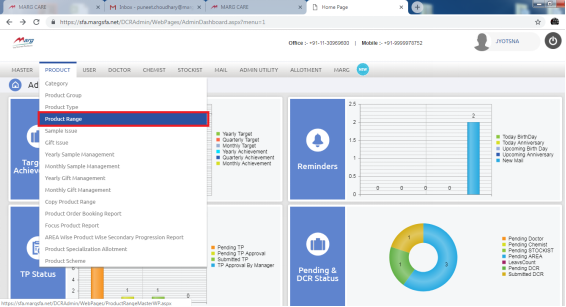
The list of Product will appear. Here, from the above option the user can select the Active/De-active option.
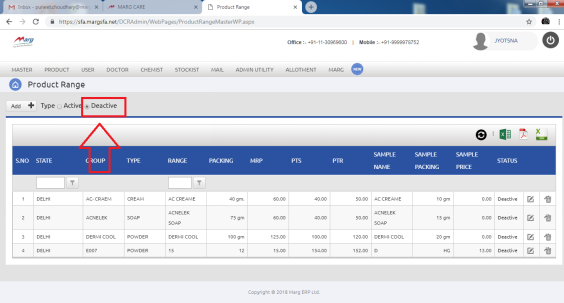
Now, to export these deactive product lists click on the above option on right side of page. Select CSV icon to export list in CSV format.
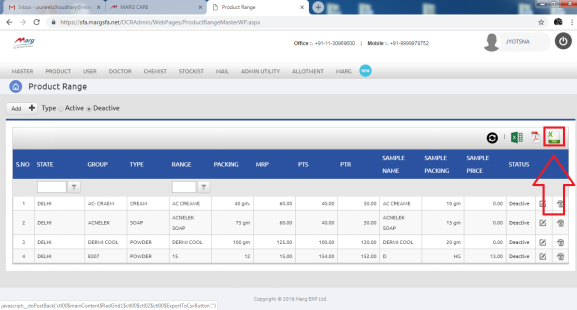
After clicking on that button, the CSV file of Product Range will get downloaded on the system.
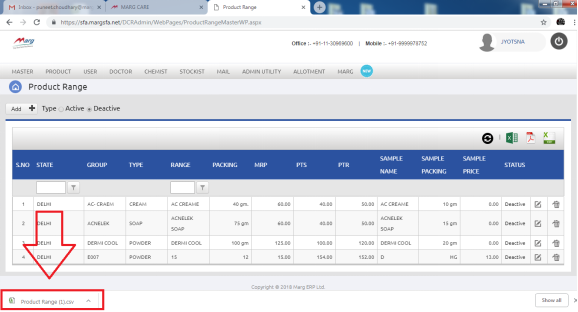
When the user will click on that downloaded CSV file of product range, it will be displayed.