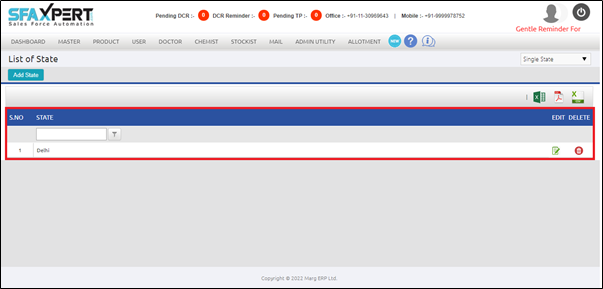Welcome to  -
SFAXpert
-
SFAXpert
Search by Category
- Dashboard
- Master
-
Product
- Product Scheme
- Product Range
- Product Order Booking Report
- Yearly Sample Management
- Category
- Product Group
- Product Type
- Product Name
- Product Bulk Upload
- Sample
- Gift Issue
- Copy Product Range
- Focus Product Report
- Area wise Product Secondary Progression Report
- Product Specialization Allotment
- POB
- Category
- Product Type
- Product Group
- Product Name
- Product Bulk Update
- Sample
- Copy Product Range
- Focus Product Report
- User
-
Doctor
- Degree
- Specialization
- Grade
- Set Frequency Visit
- Add Doctor
- Set Doctor
- Bulk Area Transfer
- Doctor Detail
- Doctor Not Visited
- Doctor Transfer
- Area Wise Frequency Report
- Mr Doctor Yearly Report List
- Doctor Visited
- Doctor List Area Wise
- Doctor Deactivate
- Report Grade and Degree Wise
- Set Doctor Visited
- Doctor Group
- Doctor POB Analysis Report
- Doctor Product Sale Report
- Chemist
- Stockist
- Admin Utility
- Allotment
Home > Sfaxpert > State > How to Modify State in SFAXpert Software?
How to Modify State in SFAXpert Software?
Process to Create State in SFAXpert Software
Process to Modify State in SFAXpert Software
Process to Delete State in SFAXpert Software
PROCESS TO CREATE STATE IN SFAXPERT SOFTWARE
- Go to Master > State.
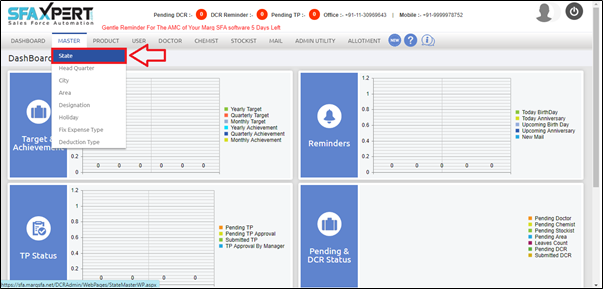
- A 'List of State' window will appear.
- The user will select state which needs to be modified.
- Suppose select 'Uttarakhand' and click on 'Modify' icon.
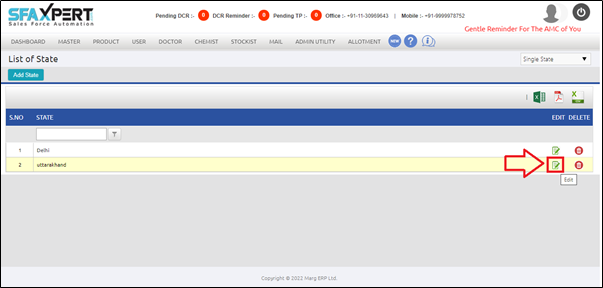
- A 'Selected State' window will appear.
- The user will modify as per the requirement.
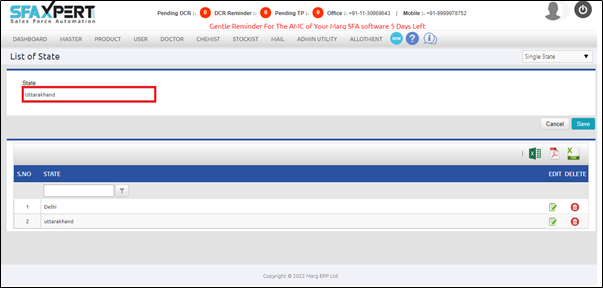
- Suppose modify name and mention it 'Haryana'.

- Now click on 'Save' tab.
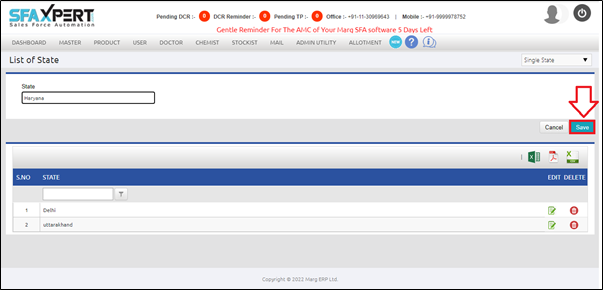
After following the above steps, the user can view that the Selected State will get Modified in SFAXpert Software.
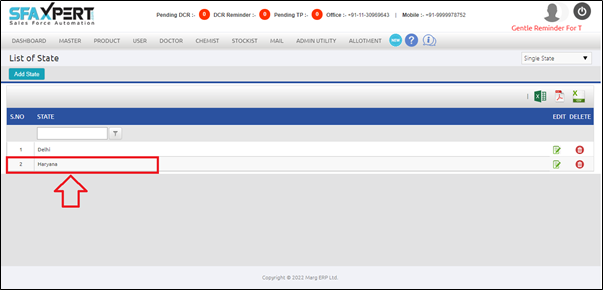
PROCESS TO MODIFY STATE IN SFAXPERT SOFTWARE
- Go to Master > State.
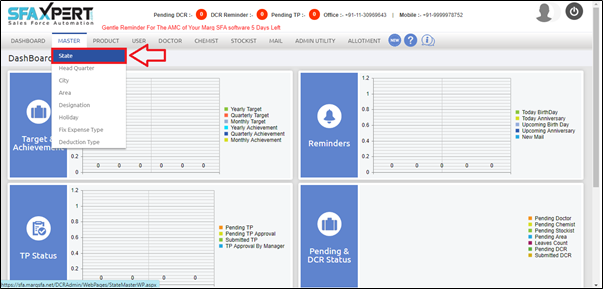
- A 'List of State' window will appear.
- The user will select state which needs to be modified.
- Suppose select 'Uttarakhand' and click on 'Modify' icon.
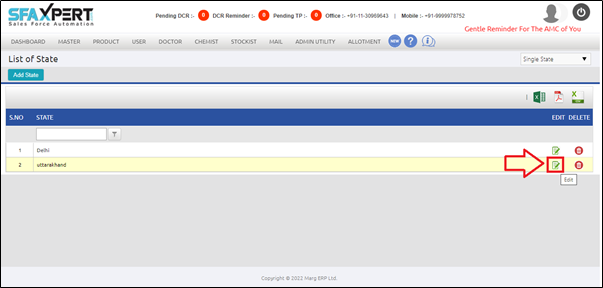
- A 'Selected State' window will appear.
- The user will modify as per the requirement.
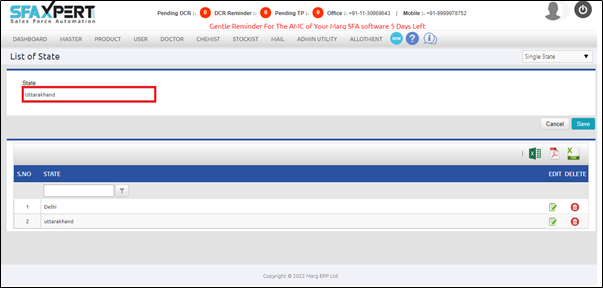
- Suppose modify name and mention it 'Haryana'.

- Now click on 'Save' tab.
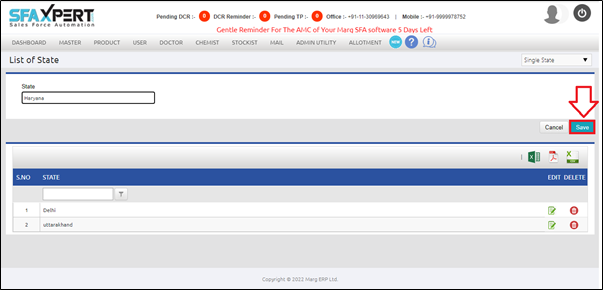
After following the above steps, the user can view that the Selected State will get Modified in SFAXpert Software.
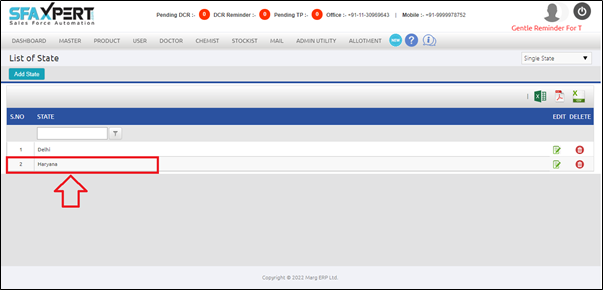
PROCESS TO DELETE STATE IN SFAXPERT SOFTWARE
Go to Master > State.
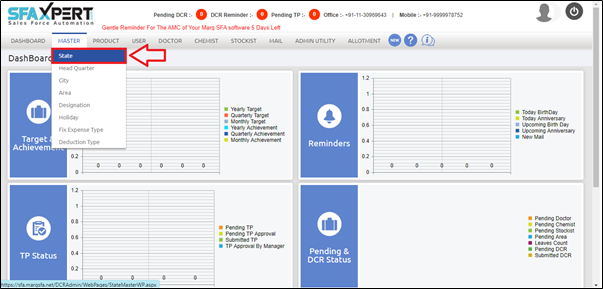
- A 'List of State' window will appear.
- The user will select the state which needs to deleted.
- Suppose select 'Uttarakhand' and click on the 'Delete' icon.
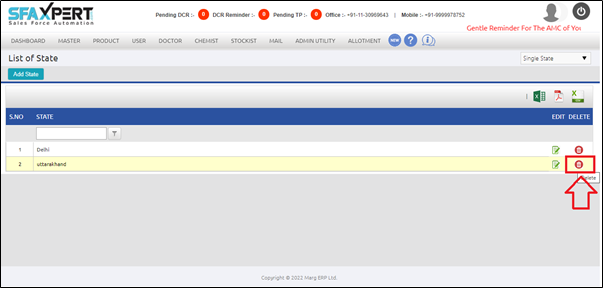
- A 'Do you want to delete this record?' pop up will appear.
- The user will click on 'Yes'.
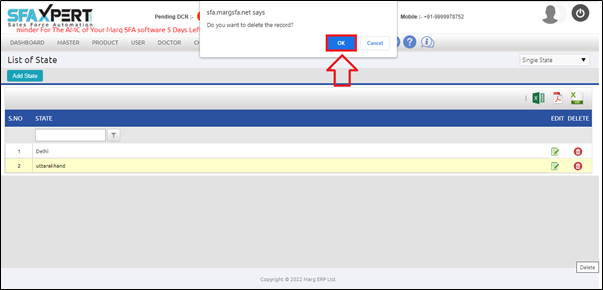
After following the above steps, the user can view that the selected State will get Deleted in SFAXpert Software.