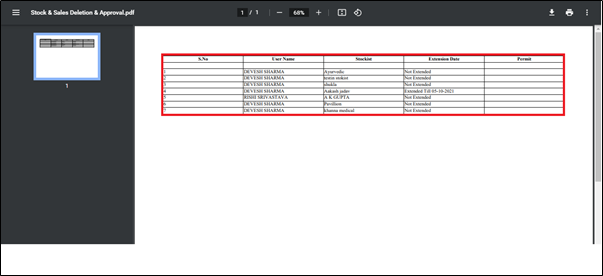Welcome to  -
SFAXpert
-
SFAXpert
Search by Category
- Dashboard
- Master
-
Product
- Product Scheme
- Product Range
- Product Order Booking Report
- Yearly Sample Management
- Category
- Product Group
- Product Type
- Product Name
- Product Bulk Upload
- Sample
- Gift Issue
- Copy Product Range
- Focus Product Report
- Area wise Product Secondary Progression Report
- Product Specialization Allotment
- POB
- Category
- Product Type
- Product Group
- Product Name
- Product Bulk Update
- Sample
- Copy Product Range
- Focus Product Report
- User
-
Doctor
- Degree
- Specialization
- Grade
- Set Frequency Visit
- Add Doctor
- Set Doctor
- Bulk Area Transfer
- Doctor Detail
- Doctor Not Visited
- Doctor Transfer
- Area Wise Frequency Report
- Mr Doctor Yearly Report List
- Doctor Visited
- Doctor List Area Wise
- Doctor Deactivate
- Report Grade and Degree Wise
- Set Doctor Visited
- Doctor Group
- Doctor POB Analysis Report
- Doctor Product Sale Report
- Chemist
- Stockist
- Admin Utility
- Allotment
Home > Sfaxpert > Stock And Sales > How to export Stock & Sales Deletion report in PDF through SFAXpert Software?
How to export Stock & Sales Deletion report in PDF through SFAXpert Software?
- Go to Admin Utility > Stock & Sales > Stock & Sales Delete/ Extend.
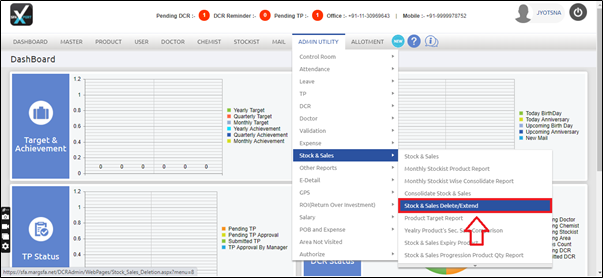
- A 'Stock & Sales Deletion & Approval' window will appear.
- In 'State' option, the user will select the state whose stock & sales deletion report needs to be view.
- Suppose select 'Delhi'.
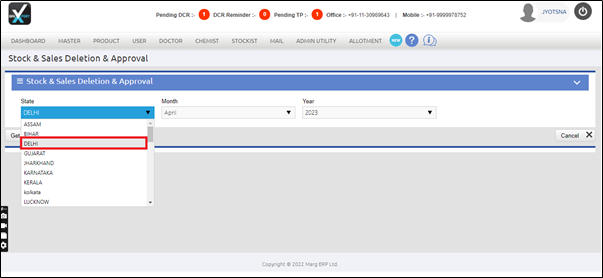
- In 'Month' option, the user will select the month for which stock & sales deletion report needs to be view.
- Suppose select 'September'.
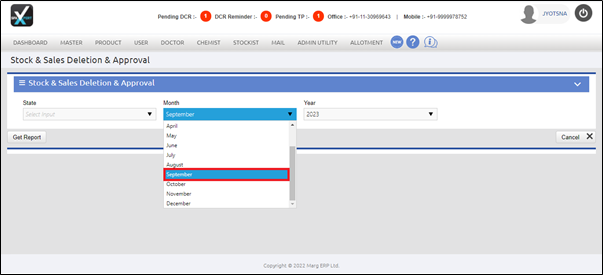
- In 'Year' option, the user will select the year for which stock & sales deletion report needs to be view.
- Suppose select '2020'.
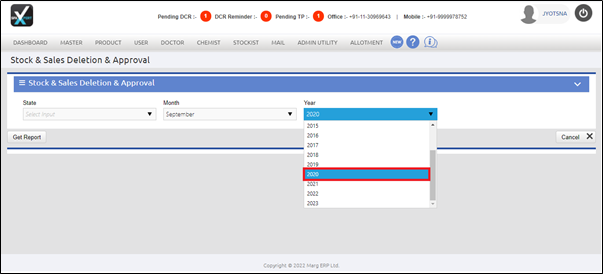
- Now click on 'Get Report' button.
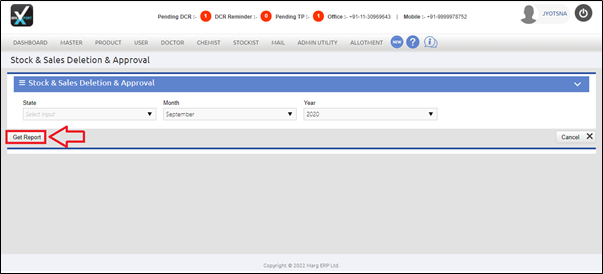
- The 'Stock & Sales Deletion Report' will get displayed.
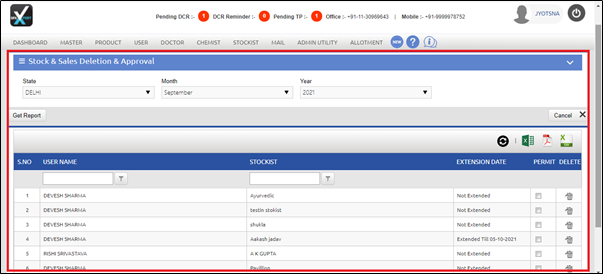
- Now click on 'PDF' icon.
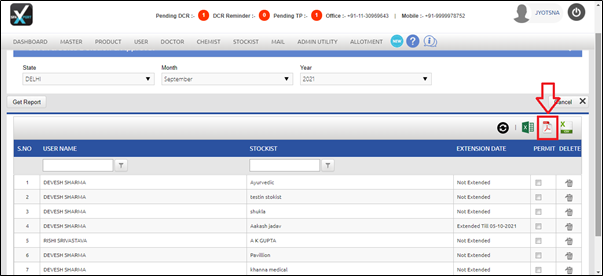
After following the above steps, the user can view that the Stock & Sales Deletion report will get generated in PDF through SFAXpert Software.