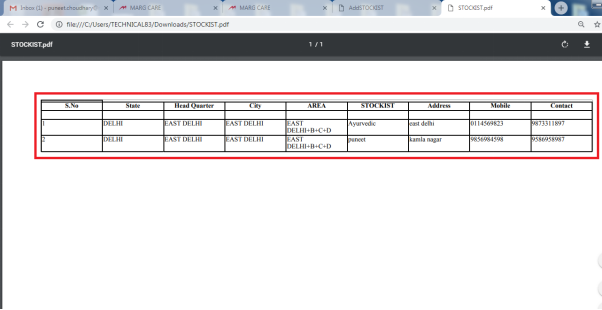Welcome to  -
SFAXpert
-
SFAXpert
Search by Category
- Dashboard
- Master
-
Product
- Product Scheme
- Product Range
- Product Order Booking Report
- Yearly Sample Management
- Category
- Product Group
- Product Type
- Product Name
- Product Bulk Upload
- Sample
- Gift Issue
- Copy Product Range
- Focus Product Report
- Area wise Product Secondary Progression Report
- Product Specialization Allotment
- POB
- Category
- Product Type
- Product Group
- Product Name
- Product Bulk Update
- Sample
- Copy Product Range
- Focus Product Report
- User
-
Doctor
- Degree
- Specialization
- Grade
- Set Frequency Visit
- Add Doctor
- Set Doctor
- Bulk Area Transfer
- Doctor Detail
- Doctor Not Visited
- Doctor Transfer
- Area Wise Frequency Report
- Mr Doctor Yearly Report List
- Doctor Visited
- Doctor List Area Wise
- Doctor Deactivate
- Report Grade and Degree Wise
- Set Doctor Visited
- Doctor Group
- Doctor POB Analysis Report
- Doctor Product Sale Report
- Chemist
- Stockist
- Admin Utility
- Allotment
Home > Sfaxpert > Stockistt > How to export Active stockist list in PDF from SFAXpert software ?
How to export Active stockist list in PDF from SFAXpert software ?
Process to Export Active Stockist List in PDF from SFAXpert Software
Overview: Medical Representatives placed in any locality are required to submit their Monthly Sales and Stock Closing Reports to their Head offices. Previously the process was carried out manually, so that there was a chance to commit mistakes. With the development in the technology, the process of submitting Monthly Sales and Stock Closing Reports to the Headquarters has become online.
In the software, the user can also view and export the details of active stockist.
In order to same, user need to follow below mentioned steps:
Firstly, go to Stockist > Stockist.
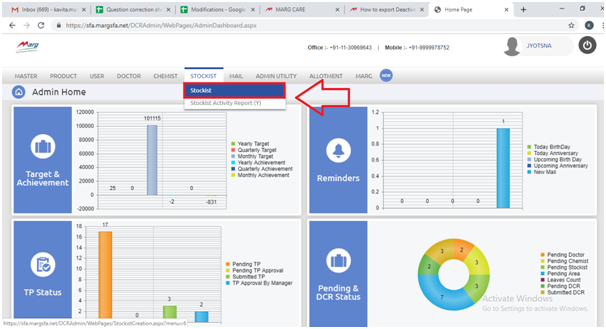
In the next window, select the status as “Active” to view active stockist report.
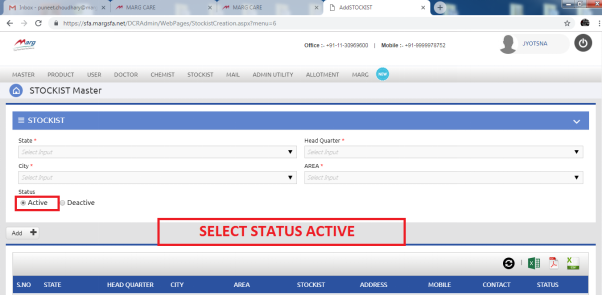
Then, select the details in above screen as per the requirement.
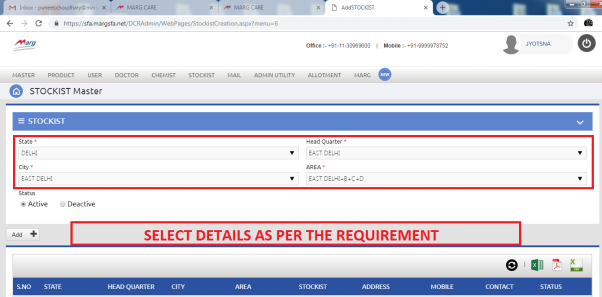
To export the report in pdf format, click on the above icon of PDF.
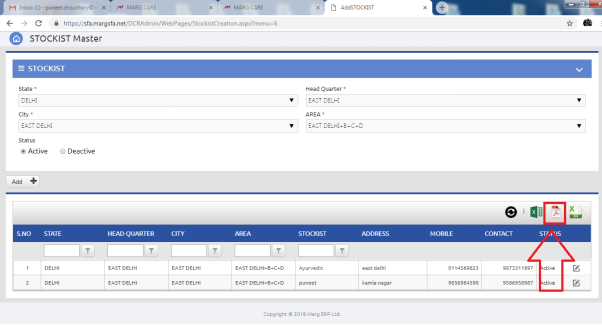
When the user will click on that icon, the pdf file will get downloaded on the system.
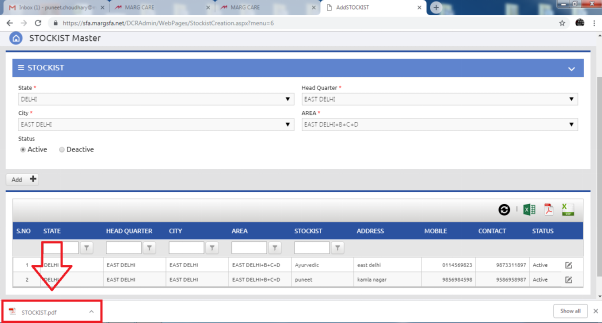
When the user will click on the downloaded pdf file, the report will be displayed.