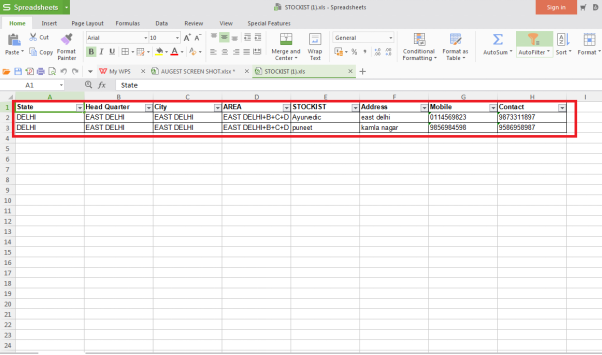Welcome to  -
SFAXpert
-
SFAXpert
Search by Category
- Dashboard
- Master
-
Product
- Product Scheme
- Product Range
- Product Order Booking Report
- Yearly Sample Management
- Category
- Product Group
- Product Type
- Product Name
- Product Bulk Upload
- Sample
- Gift Issue
- Copy Product Range
- Focus Product Report
- Area wise Product Secondary Progression Report
- Product Specialization Allotment
- POB
- Category
- Product Type
- Product Group
- Product Name
- Product Bulk Update
- Sample
- Copy Product Range
- Focus Product Report
- User
-
Doctor
- Degree
- Specialization
- Grade
- Set Frequency Visit
- Add Doctor
- Set Doctor
- Bulk Area Transfer
- Doctor Detail
- Doctor Not Visited
- Doctor Transfer
- Area Wise Frequency Report
- Mr Doctor Yearly Report List
- Doctor Visited
- Doctor List Area Wise
- Doctor Deactivate
- Report Grade and Degree Wise
- Set Doctor Visited
- Doctor Group
- Doctor POB Analysis Report
- Doctor Product Sale Report
- Chemist
- Stockist
- Admin Utility
- Allotment
Home > Sfaxpert > Stockistt > How to export Deactive stockist list in excel form SFAXpert software ?
How to export Deactive stockist list in excel form SFAXpert software ?
Process to Export Deactive Stockist List in Excel from SFAXpert Software
Overview: Medical Representatives placed in any locality are required to submit their Monthly Sales and Stock Closing Reports to their Head offices. Previously the process was carried out manually and there was a chance to commit mistakes. With the development in the technology, the process of submitting Monthly Sales and Stock Closing Reports to the Headquarters has become online.
In the software, the user can also view and export the details of deactivate stockist.
In order to do the same, the user needs to follow below mentioned steps:
First of all, go to Stockist > Stockist.
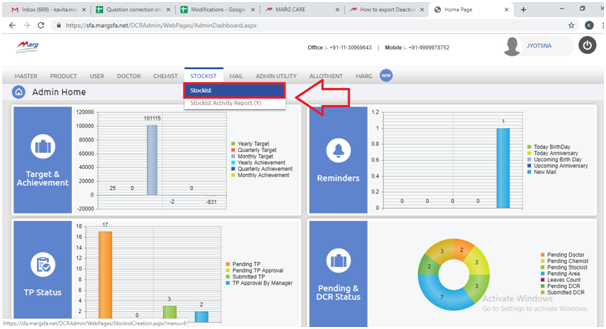
In next window, select the status as “Deactive” to view deactive stockist report.
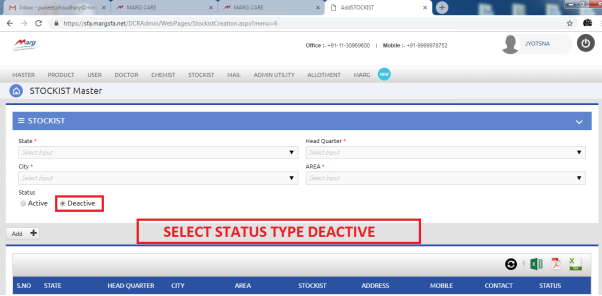
Then, select the details as per the requirement.
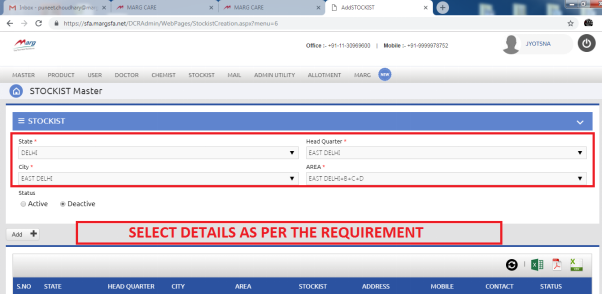
To export the report in excel format, click on the Excel icon.
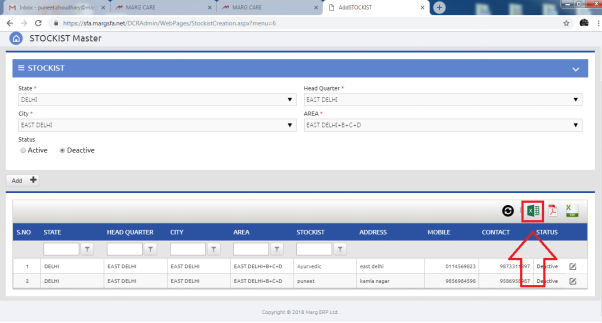
When the user will click on that icon, the excel file will get downloaded on the system.
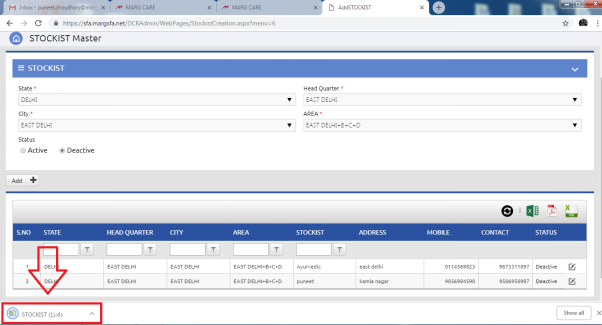
When the user will click on the downloaded excel file, the report will get downloaded.