Welcome to  -
SFAXpert
-
SFAXpert
Search by Category
- Dashboard
- Master
-
Product
- Product Scheme
- Product Range
- Product Order Booking Report
- Yearly Sample Management
- Category
- Product Group
- Product Type
- Product Name
- Product Bulk Upload
- Sample
- Gift Issue
- Copy Product Range
- Focus Product Report
- Area wise Product Secondary Progression Report
- Product Specialization Allotment
- POB
- Category
- Product Type
- Product Group
- Product Name
- Product Bulk Update
- Sample
- Copy Product Range
- Focus Product Report
- User
-
Doctor
- Degree
- Specialization
- Grade
- Set Frequency Visit
- Add Doctor
- Set Doctor
- Bulk Area Transfer
- Doctor Detail
- Doctor Not Visited
- Doctor Transfer
- Area Wise Frequency Report
- Mr Doctor Yearly Report List
- Doctor Visited
- Doctor List Area Wise
- Doctor Deactivate
- Report Grade and Degree Wise
- Set Doctor Visited
- Doctor Group
- Doctor POB Analysis Report
- Doctor Product Sale Report
- Chemist
- Stockist
- Admin Utility
- Allotment
Home > Sfaxpert > Stockistt > How to export Deactive stockist list in PDF form SFAXpert software ?
How to export Deactive stockist list in PDF form SFAXpert software ?
Process to Export Deactive Stockist list in PDF from SFAXpert Software
Overview: Medical Representatives placed in any locality are required to submit their Monthly Sales and Stock Closing Reports to their Head offices. Previously the process was carried out manually and there was a chance to commit mistakes. With the development in the technology, the process of submitting Monthly Sales and Stock Closing Reports to the Headquarters has become online.
In Marg SFAxpert Software, the user can view and export the details of deactivate stockist.
In order to do the same, user needs to follow the below mentioned steps:
Firstly, go to Stockist > Stockist.
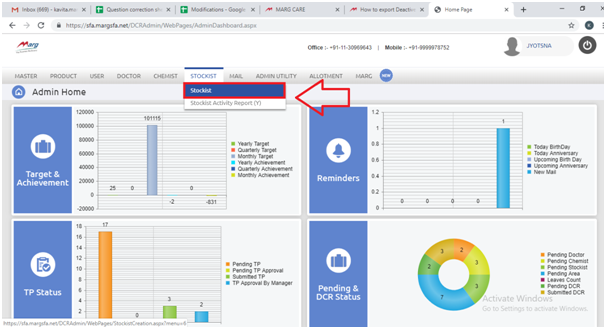
In the next window, select the status as “Deactive” to view the deactive stockist report.
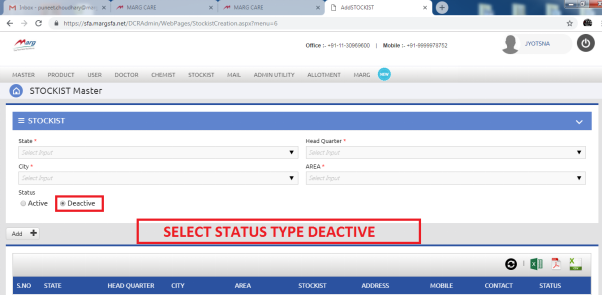
Then, select the details as per the requirement.
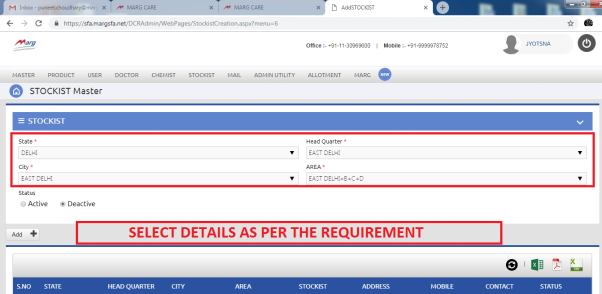
To export the report in PDF format, click on the PDF icon.
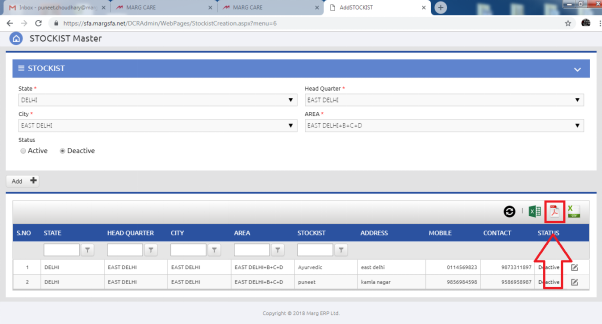
When the user will click on that icon, the PDF file will be downloaded on the system.

When the user will click on the downloaded pdf file, the report will get displayed.











