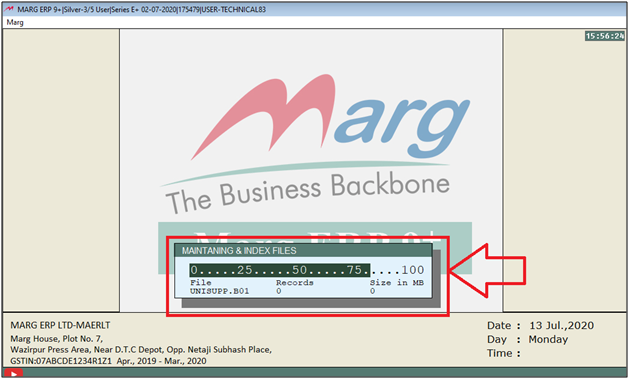Welcome to  -
Marg ERP 9+
-
Marg ERP 9+
Search by Category
- Marg Nano
- Swiggy & Zomato
- ABHA - Ayushman Bharat
- Marg Cloud
-
Masters
- Ledger Master
- Account Groups
- Inventory Master
- Rate and Discount Master
- Refresh Balances
- Cost Centre Master
- Opening Balances
- Master Statistics
- General Reminder
- Shortage Report
- Supplier Vs Company
- Temporary Limit
- Shop QRID and eBusiness
- Cloud Backup Setup
- Password and Powers
- Marg Licensing
- Marg Setup
- Target
- Budget
- Credit Limit Management
- Change ERP Edition
- Ease Of Gst Adoption
-
Transactions
- ERP To ERP Order
- Sale
- Purchase
- Sale Return
- Purchase Return
- Brk / Exp Receive
- Scrap Receive
- Brk / Exp Issue
- Scrap Issue
- GST Inward
- GST Outward
- Replacement Issue
- Replacement Receive
- Stock Issue
- Stock Receive
- Price Diff. Sale
- Price Diff. Purchase
- BOM
- Conversion
- Quotation
- Sale Order
- Purchase Order
- Dispatch Management
- ERP Bridger
- Transaction Import
- Download From Server
- Approvals
- Pendings
- Accounts
- Online Banking
-
Books
- Cash and Bank Book
- All Ledgers
- Entry Books
- Debtors Ledgers
- Creditors Ledger
- Purchase Register
- Sale Register
- Duties & Taxes
- Analytical Summaries
- Outstandings
- Collection Reports
- Depreciation
- T-Format Printing
- Multi Printing
- Bank Reconcilation
- Cheque Management
- Claims & Incentives
- Target Analysis
- Cost Centres
- Interest and Collection
- Final Reports
-
Stocks
- Current Stock
- Stock Analysis
- Filtered Stock
- Batch Stock
- Dump Stock
- Hold/Ban Stock
- Stock Valuation
- Minimum Level Stock
- Maximum Level Stock
- Expiry Stock
- Near Expiry Stock
- Stock Life Statement
- Batch Purchase Type
- Departments Reports
- Merge Report
- Stock Ageing Analysis
- Fast and Slow Moving Items
- Crate Reports
- Size Stock
-
Daily Reports
- Daily Working
- Fast SMS/E-Mail Reports
- Stock and Sale Analysis
- Order Calling
- Business on Google Map
- Sale Report
- Purchase Report
- Inventory Reports
- ABC Analysis
- All Accounting Reports
- Purchase Planning
- Dispatch Management Reports
- SQL Query Executor
- Transaction Analysis
- Claim Statement
- Upbhogkta Report
- Mandi Report
- Audit Trail
- Re-Order Management
- Reports
-
Reports Utilities
- Delete Special Deals
- Multi Deletion
- Multi Editing
- Merge Inventory Master
- Merge Accounts Master
- Edit Stock Balance
- Edit Outstanding
- Re-Posting
- Copy
- Batch Updation
- Structure/Junk Verificarion
- Data Import/Export
- Create History
- Voucher Numbering
- Group of Accounts
- Carry Balances
- Misc. Utilities
- Advance Utilities
- Shortcut Keys
- Exit
- Generals
- Backup
- Self Format
- GST Return
- Jewellery
- eBusiness
- Control Room
- Advance Features
- Registration
- Add On Features
- Queries
- Printing
- Networking
- Operators
- Garment
- Hot Keys
-
GST
- E-Invoicing
- Internal Audit
- Search GSTIN/PARTY
- Export Invoice Print
- Tax Clubbing
- Misc. GST Reports
- GST Self-Designed Reports
- GST Return Video
- GSTR Settings
- Auditors Details
- Update GST Patch
- Misc. GST Returns
- GST Register & Return
- GST RCM Statement
- GST Advance Statement
- GST Payment Statement
- Tax Registers and Summaries
- TDS/TCS Reports
- Form Iss./Receivable
- Mandi
- My QR Code
- E-Way Bill
- Marg pay
- Saloon Setup
- Restaurant
- Pharmanxt free Drugs
- Manufacturing
- Password and Power
- Digital Entry
Home > Margerp > Home Edition > What is the Process of Backup in Home Edition of Marg Software ?
What is the Process of Backup in Home Edition of Marg Software ?
Overview/Introduction of Backup in Home Edition of Marg Software
Process of Backup in Home Edition of Marg Software
Process of Restore Backup in Home Edition of Marg Software
OVERVIEW/INTRODUCTION OF BACKUP IN HOME EDITION OF MARG SOFTWARE
- With the help of the ‘Home Edition Feature’ the user can easily complete their pending work from home & save their data at different locations.
- For this the user only needs to register the Home Computer or Personal Laptop with Full Version.
- The backup feature of ‘Home Edition’ enables the user to take the backup of the work that has been done at home and can restore it in the office easily.
PROCESS OF BACKUP IN HOME EDITION OF MARG SOFTWARE
- Go to List of Companies > Press 'Enter' key or 'F8' key on the selected company.
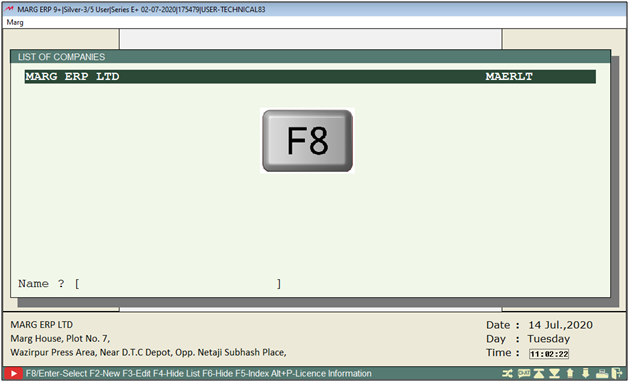
- A 'Selected Company' window will appear.
- The user will select 'Backup of Financial Year'. Press 'Enter' key.
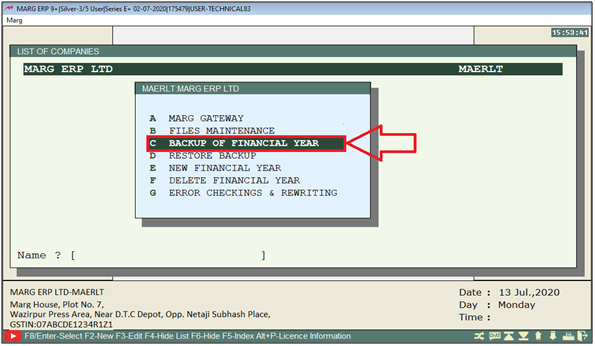
- A 'Manual Back Transfer To' window will appear.
- The user can view that the software will automatically pick the path of the backup where the previous backup has been taken. If the user needs to change the path of the backup then press F10 key on it.
- In ‘FTP Backup’ field, the user will select ‘Marg Server’.
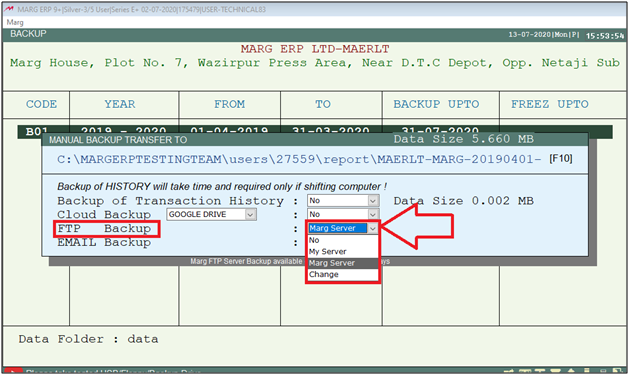
- Now the software will start transferring the backup files on the server.
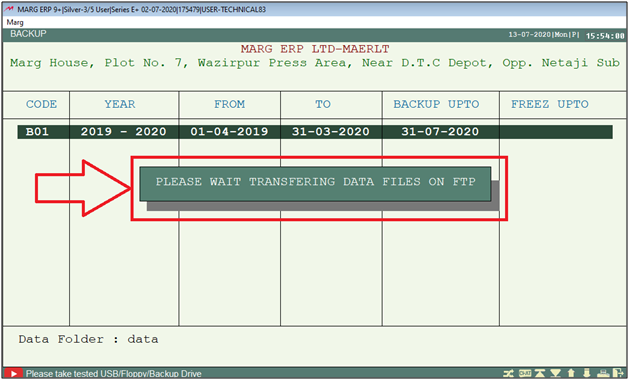
- After the completion of the backup, a message of ‘Backup upload on FTP successfully! will get displayed.
Note 1 : The backup that has been saved in FTP will be available on the server up to 7 days!
Suppose, the user has taken the backup on 13.07.2020 and also on 14.07.2020 then after 7 days the software will automatically delete the backup of the earlier date and will save the backup of ‘14.07.2020’ i.e. updated date on the server.
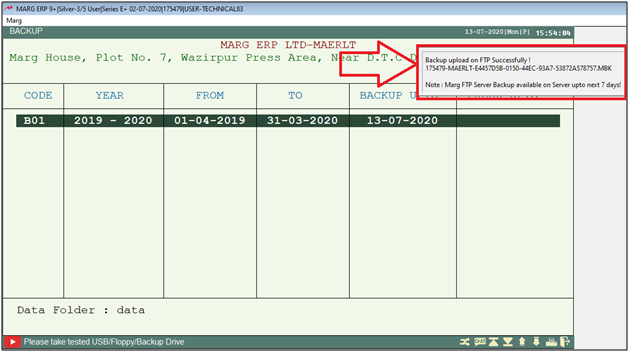
PROCESS OF RESTORE BACKUP IN HOME EDITION OF MARG SOFTWARE
- A Selected Company’s window will appear.
- The user will click on ‘D. Restore Backup’.
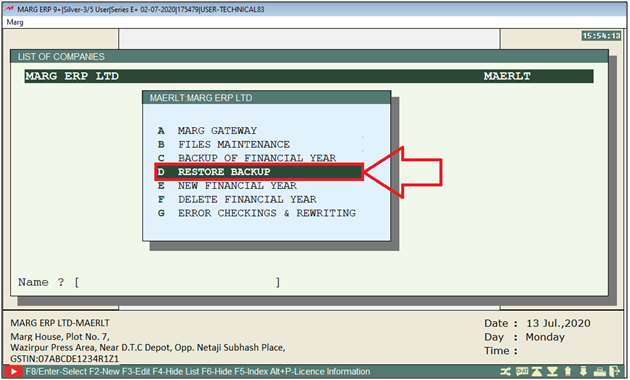
- A 'Marg ERP Ltd.' window will appear.
- The user will select 'Restore From Marg Server' option.
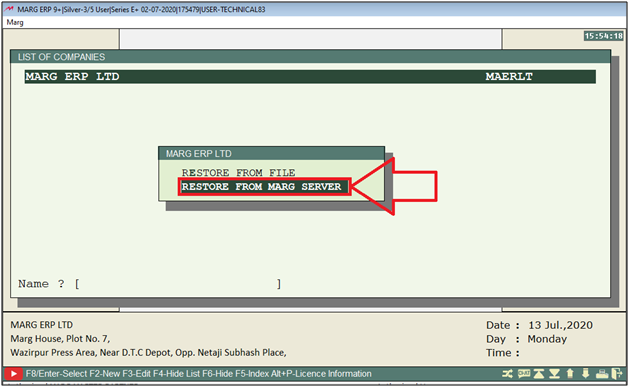
- Then a ‘Restore of Financial Year’ window will appear.
- The software will display an alert message ‘Backup Download successfully from Marg Server’.
Note 2: The Software will automatically pick the backup of the latest date.
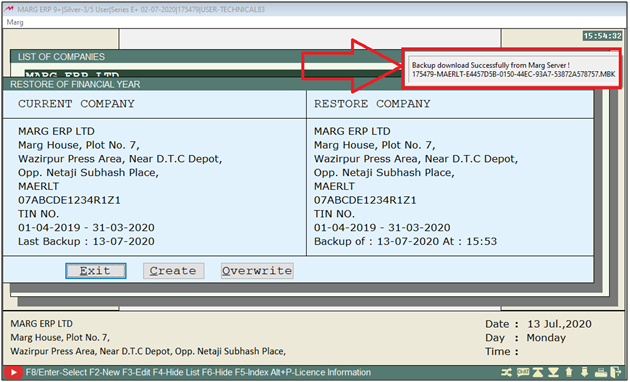
- Now click on ‘Overwrite’ to restore the financial year backup.
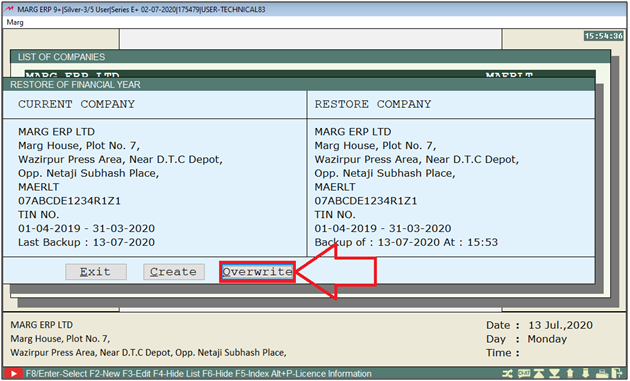
- Then an alert of 'Did you know? It will OVERWRITE your existing data with old data' will appear.
- In ‘Type Restore to start working’ field, the user will enter 'RESTORE'.
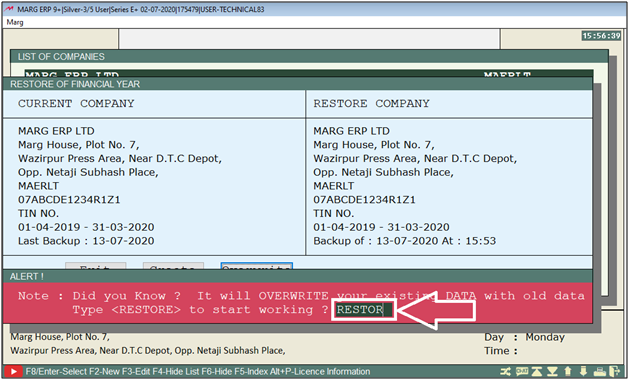
The user can view that the backup is being restored in Home Edition of Marg Software.