Search by Category
- Marg Digital Health
- ABHA 2.0 - Ayushman Bharat
- Marg Nano
- Swiggy & Zomato
- Marg Cloud
-
Masters
- Ledger Master
- Account Groups
- Inventory Master
- Rate and Discount Master
- Refresh Balances
- Cost Centre Master
- Opening Balances
- Master Statistics
- General Reminder
- Shortage Report
- Supplier Vs Company
- Temporary Limit
- Shop QRID and eBusiness
- Cloud Backup Setup
- Password and Powers
- Marg Licensing
- Marg Setup
- Target
- Budget
- Credit Limit Management
- Change ERP Edition
- Ease Of Gst Adoption
-
Transactions
- ERP To ERP Order
- Sale
- Purchase
- Sale Return
- Purchase Return
- Brk / Exp Receive
- Scrap Receive
- Brk / Exp Issue
- Scrap Issue
- GST Inward
- GST Outward
- Replacement Issue
- Replacement Receive
- Stock Issue
- Stock Receive
- Price Diff. Sale
- Price Diff. Purchase
- BOM
- Conversion
- Quotation
- Sale Order
- Purchase Order
- Dispatch Management
- ERP Bridger
- Transaction Import
- Download From Server
- Approvals
- Pendings
- Accounts
- Online Banking
-
Books
- Cash and Bank Book
- All Ledgers
- Entry Books
- Debtors Ledgers
- Creditors Ledger
- Purchase Register
- Sale Register
- Duties & Taxes
- Analytical Summaries
- Outstandings
- Collection Reports
- Depreciation
- T-Format Printing
- Multi Printing
- Bank Reconcilation
- Cheque Management
- Claims & Incentives
- Target Analysis
- Cost Centres
- Interest and Collection
- Final Reports
-
Stocks
- Current Stock
- Stock Analysis
- Filtered Stock
- Batch Stock
- Dump Stock
- Hold/Ban Stock
- Stock Valuation
- Minimum Level Stock
- Maximum Level Stock
- Expiry Stock
- Near Expiry Stock
- Stock Life Statement
- Batch Purchase Type
- Departments Reports
- Merge Report
- Stock Ageing Analysis
- Fast and Slow Moving Items
- Crate Reports
- Size Stock
-
Daily Reports
- Daily Working
- Fast SMS/E-Mail Reports
- Stock and Sale Analysis
- Order Calling
- Business on Google Map
- Sale Report
- Purchase Report
- Inventory Reports
- ABC Analysis
- All Accounting Reports
- Purchase Planning
- Dispatch Management Reports
- SQL Query Executor
- Transaction Analysis
- Claim Statement
- Upbhogkta Report
- Mandi Report
- Audit Trail
- Re-Order Management
- Reports
-
Reports Utilities
- Delete Special Deals
- Multi Deletion
- Multi Editing
- Merge Inventory Master
- Merge Accounts Master
- Edit Stock Balance
- Edit Outstanding
- Re-Posting
- Copy
- Batch Updation
- Structure/Junk Verificarion
- Data Import/Export
- Create History
- Voucher Numbering
- Group of Accounts
- Carry Balances
- Misc. Utilities
- Advance Utilities
- Shortcut Keys
- Exit
- Generals
- Backup
- Self Format
- GST Return
- Jewellery
- eBusiness
- Control Room
- Advance Features
- Registration
- Add On Features
- Queries
- Printing
- Networking
- Operators
- Garment
- Hot Keys
-
GST
- E-Invoicing
- Internal Audit
- Search GSTIN/PARTY
- Export Invoice Print
- Tax Clubbing
- Misc. GST Reports
- GST Self-Designed Reports
- GST Return Video
- GSTR Settings
- Auditors Details
- Update GST Patch
- Misc. GST Returns
- GST Register & Return
- GST RCM Statement
- GST Advance Statement
- GST Payment Statement
- Tax Registers and Summaries
- TDS/TCS Reports
- Form Iss./Receivable
- Mandi
- My QR Code
- E-Way Bill
- Marg pay
- Saloon Setup
- Restaurant
- Pharmanxt free Drugs
- Manufacturing
- Password and Power
- Digital Entry
Home > Margerp > Self Defined Field > How to create Self Design field for Item Master in Marg Software ?
How to create Self Design field for Item Master in Marg Software ?
Overview Of Self Design Fields in Marg Software
Process to Create Self Design Field for Item Master in Marg Software
OVERVIEW OF SELF DESIGN FIELDS IN MARG SOFTWARE
- Marg is customized software that can be implemented in every trade. The user can create any field in Marg ERP Software as per the requirement.
- There are different requirements of each customer in each trade. The user can use self-defined fields and can customize the fields accordingly.
- When generating an item, party, or bill so here the user will get some limited options. But, by using self self-defined bill the user can customize as per requirement.
- In Marg Software, the user can customize the following fields: Self Field Bill Item, Self Field Bill Start, Self Field Bill End, Self Field Bill Item Master, Self Field Bill Party Master.
PROCESS TO CREATE SELF DESIGN FIELD FOR ITEM MASTER IN MARG SOFTWARE
- Firstly, Go to Masters > Marg Setups > Control Room.

- A 'Control Room' window will appear.
- The user will select ‘Search in all’. Press Enter.

- A 'Controls' window will appear in which the user will search 'Self'.
- Now click on ‘Accept’.

- A 'Self' window will appear.
- In 'Self defined fields: Bill Item Defa+Item/Item ' option, the user will select 'I'.
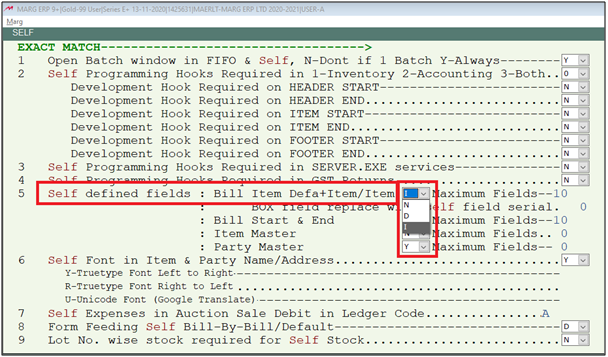
- The user can set number of maximum fields here.
- Suppose mention '10'.

- In 'Item Master' option, the user will select 'Y'.
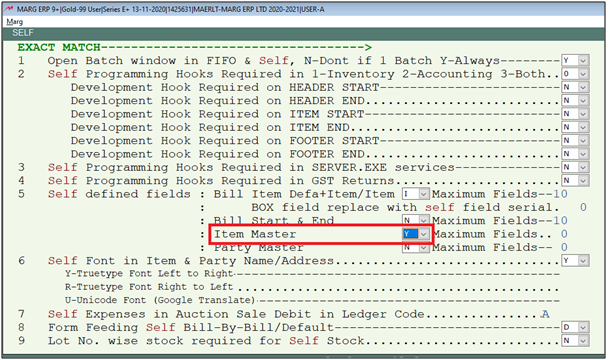
- The user can mention the number of maximum fields here.
- Suppose mention '10'.

- Then press 'ESC' key twice.

- Now click on ‘Yes’ to save the changes.

- Now go to Masters > Marg Setups > Advanced Features > Self fields-Item Master.
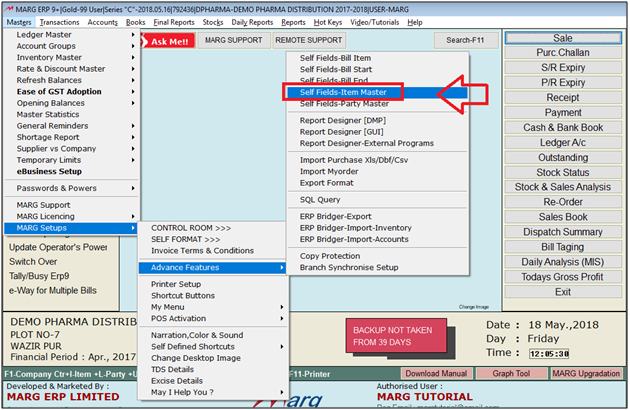
- An 'Item Master' window will appear.
- In 'S.' field, the user will mention the serial number.
- Suppose mention '1'.
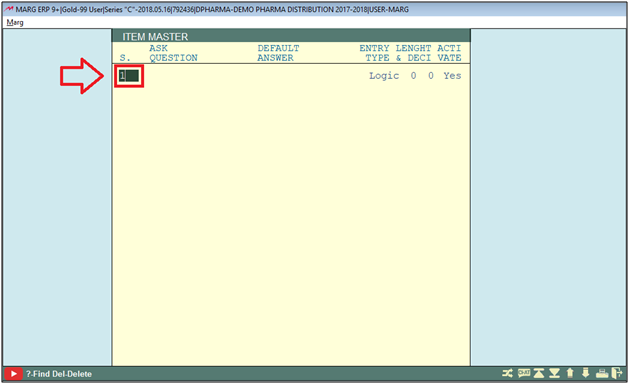
- In 'Ask Question' field, the user will mention the field name.
- Suppose mention 'Medicine Type'.

- Now if the user needs to mention the default answer then type here otherwise skip it.
- Suppose skip for now.

- In 'Entry Type' field, the user will select what type of field is required e.g., Chr, Date, Num, Logic, or popup.
- Suppose select 'Chr'.
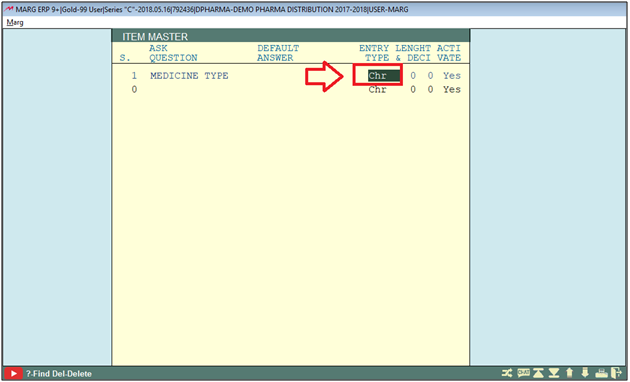
- In 'Length and Deci' field, specify the length of characters required.
- Suppose mention '10'.

- In 'Activate' field, the user will select 'Yes/No' to activate or deactivate the field.
- Suppose select 'Yes'.

- Similarly, create the next field 'Dizziness' with entry type 'Logic and length of '3'.
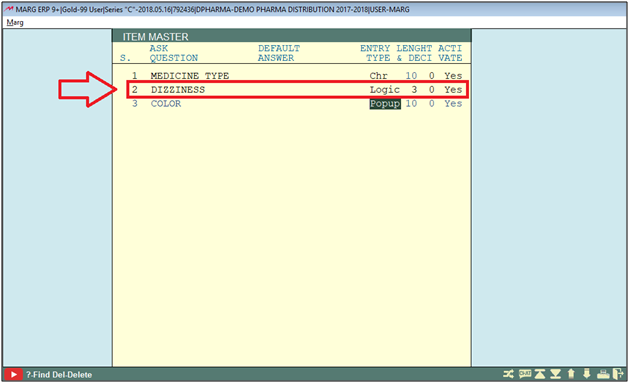
- Add another field of ‘Color’ with entry Type 'Popup' and length of '10'.

- After selecting entry type 'Popup', a 'Popup Values with comma separated' window will appear.
- The user will mention the options by putting a comma as per the requirement.
- Suppose 'Red, Green, Yellow, Black,' and click on 'close'.
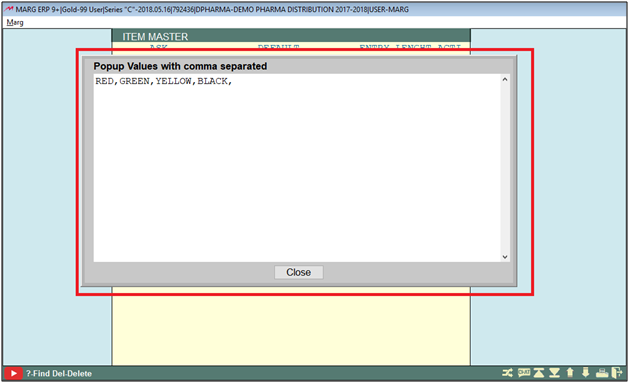
- An 'Exit' window will appear where the user will click on 'Yes'.
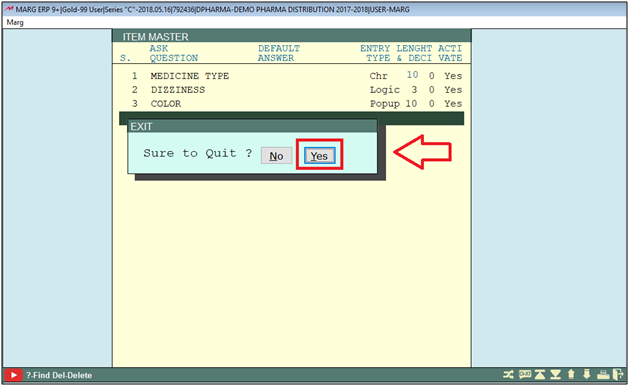
After following the above steps, the user can create Self Design field for Item Master in Marg Software.



 -
Marg ERP 9+
-
Marg ERP 9+











