Search by Category
- Marg Digital Health
- ABHA 2.0 - Ayushman Bharat
- Marg Nano
- Swiggy & Zomato
- Marg Cloud
-
Masters
- Ledger Master
- Account Groups
- Inventory Master
- Rate and Discount Master
- Refresh Balances
- Cost Centre Master
- Opening Balances
- Master Statistics
- General Reminder
- Shortage Report
- Supplier Vs Company
- Temporary Limit
- Shop QRID and eBusiness
- Cloud Backup Setup
- Password and Powers
- Marg Licensing
- Marg Setup
- Target
- Budget
- Credit Limit Management
- Change ERP Edition
- Ease Of Gst Adoption
-
Transactions
- ERP To ERP Order
- Sale
- Purchase
- Sale Return
- Purchase Return
- Brk / Exp Receive
- Scrap Receive
- Brk / Exp Issue
- Scrap Issue
- GST Inward
- GST Outward
- Replacement Issue
- Replacement Receive
- Stock Issue
- Stock Receive
- Price Diff. Sale
- Price Diff. Purchase
- BOM
- Conversion
- Quotation
- Sale Order
- Purchase Order
- Dispatch Management
- ERP Bridger
- Transaction Import
- Download From Server
- Approvals
- Pendings
- Accounts
- Online Banking
-
Books
- Cash and Bank Book
- All Ledgers
- Entry Books
- Debtors Ledgers
- Creditors Ledger
- Purchase Register
- Sale Register
- Duties & Taxes
- Analytical Summaries
- Outstandings
- Collection Reports
- Depreciation
- T-Format Printing
- Multi Printing
- Bank Reconcilation
- Cheque Management
- Claims & Incentives
- Target Analysis
- Cost Centres
- Interest and Collection
- Final Reports
-
Stocks
- Current Stock
- Stock Analysis
- Filtered Stock
- Batch Stock
- Dump Stock
- Hold/Ban Stock
- Stock Valuation
- Minimum Level Stock
- Maximum Level Stock
- Expiry Stock
- Near Expiry Stock
- Stock Life Statement
- Batch Purchase Type
- Departments Reports
- Merge Report
- Stock Ageing Analysis
- Fast and Slow Moving Items
- Crate Reports
- Size Stock
-
Daily Reports
- Daily Working
- Fast SMS/E-Mail Reports
- Stock and Sale Analysis
- Order Calling
- Business on Google Map
- Sale Report
- Purchase Report
- Inventory Reports
- ABC Analysis
- All Accounting Reports
- Purchase Planning
- Dispatch Management Reports
- SQL Query Executor
- Transaction Analysis
- Claim Statement
- Upbhogkta Report
- Mandi Report
- Audit Trail
- Re-Order Management
- Reports
-
Reports Utilities
- Delete Special Deals
- Multi Deletion
- Multi Editing
- Merge Inventory Master
- Merge Accounts Master
- Edit Stock Balance
- Edit Outstanding
- Re-Posting
- Copy
- Batch Updation
- Structure/Junk Verificarion
- Data Import/Export
- Create History
- Voucher Numbering
- Group of Accounts
- Carry Balances
- Misc. Utilities
- Advance Utilities
- Shortcut Keys
- Exit
- Generals
- Backup
- Self Format
- GST Return
- Jewellery
- eBusiness
- Control Room
- Advance Features
- Registration
- Add On Features
- Queries
- Printing
- Networking
- Operators
- Garment
- Hot Keys
-
GST
- E-Invoicing
- Internal Audit
- Search GSTIN/PARTY
- Export Invoice Print
- Tax Clubbing
- Misc. GST Reports
- GST Self-Designed Reports
- GST Return Video
- GSTR Settings
- Auditors Details
- Update GST Patch
- Misc. GST Returns
- GST Register & Return
- GST RCM Statement
- GST Advance Statement
- GST Payment Statement
- Tax Registers and Summaries
- TDS/TCS Reports
- Form Iss./Receivable
- Mandi
- My QR Code
- E-Way Bill
- Marg pay
- Saloon Setup
- Restaurant
- Pharmanxt free Drugs
- Manufacturing
- Password and Power
- Digital Entry
Home > Margerp > Create History > If Batch and Bill history does not display at the time of billing, then how to resolve it in Marg Software?
If Batch and Bill history does not display at the time of billing, then how to resolve it in Marg Software?
Overview of Create History Option in Marg Software
Process of Create Bill History Option in Marg Software
Process of Create Batch History Option in Marg Software
OVERVIEW OF CREATE HISTORY OPTION IN MARG SOFTWARE
With the help of Create History Option in Marg ERP Software, the user can easily transfer the Bill history of a particular ledger and Item Batch history from the last financial year to the current financial year in order to view the list of last deals on the screen at the time of creation of bill.
PROCESS OF CREATE BILL HISTORY OPTION IN MARG SOFTWARE
Suppose, there is a Party (Raj Ltd) and the bill which is being created in the previous year (2018-2019) of that party; the user now needs that the history of that party must be reflected on the billing screen in the current financial year (2019-2020).
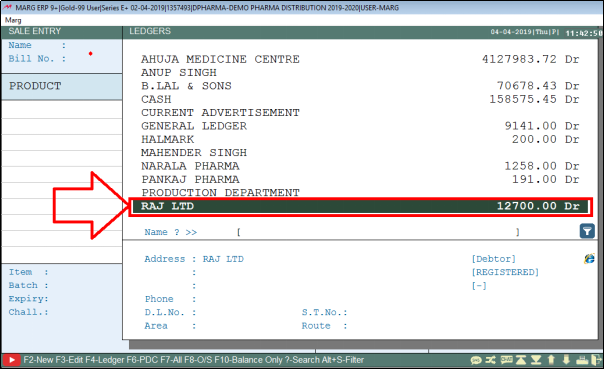
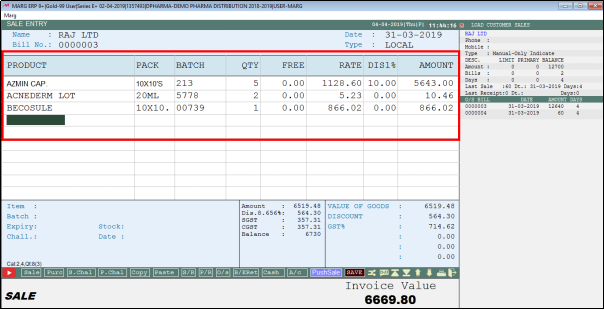
In order to Create Bill History in the current financial year (2019-2020), the user needs to follow the below steps:
- Go to Reports > Management Report > Utilities > Create History > Create Bill History.
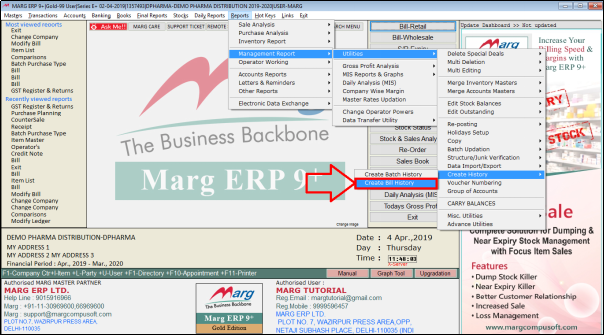
A 'Create Bill History' window will appear with some fields:
a. History Upto: Specify the date that from which date the user needs to transfer the bill history to the current financial year.(Suppose enter 1st March 2018).
b. Delete/Create: Select 'Create'.
c. Type <SURE>: The user will type 'SURE' here.
- Press 'Enter' key.
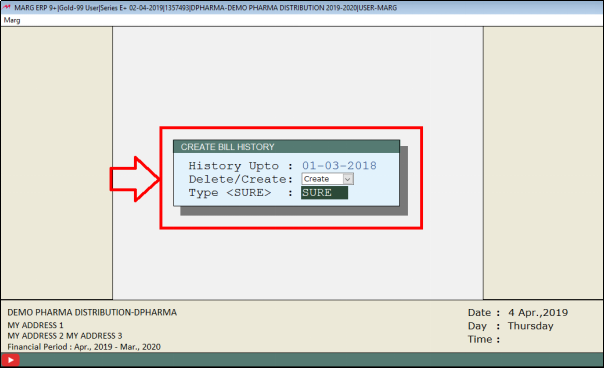
- Now, when the user will create the bill of a party in the current financial year then the user can easily view the Bill History of that party below the Sale entry window.
- Suppose select 'Raj LTD'.
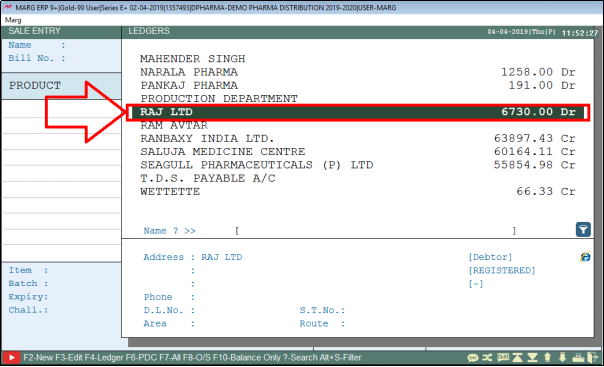
After loading the Items in Sale Bill, the user can view the Batch and Bill history.
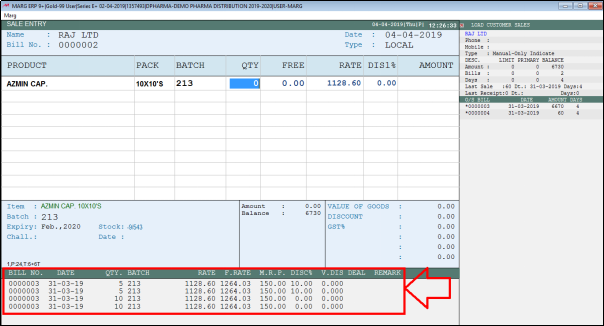
PROCESS OF CREATE BATCH HISTORY OPTION IN MARG SOFTWARE
- The user can transfer the Item Batch from the previous year to the current financial year.
- Like, the stock of Batch 456 of Crocin 120 Item is zero.
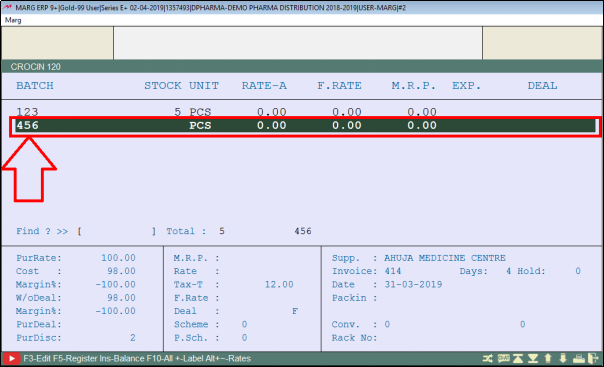
- Now, if the user will come to the Batch window of the same item (Crocin 120) in the current financial.
- The user can view that the batch whose stock was zero is not shown in the current year.
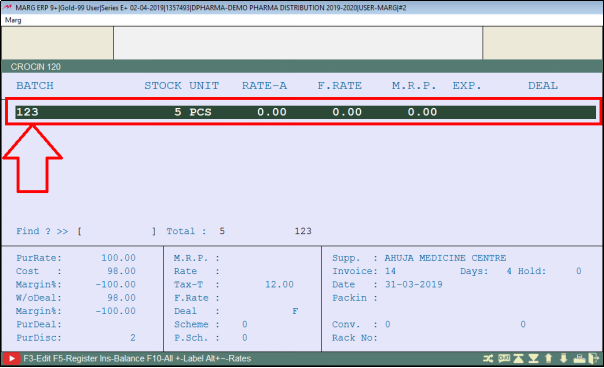
- So, in order to create the Batch history,
- Go to Reports > Management Report > Utilities > Create History > Create Batch History.
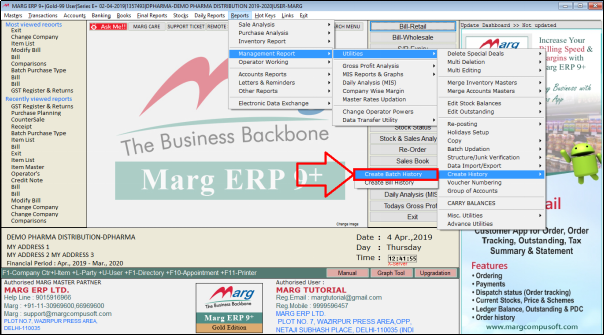
A 'Create Batch History' window will appear with different fields:
a. History Upto: Specify the date that from which date the user needs to create the Batch history.(Suppose enter 1st March 2018).
b. Delete/Create: Select 'Create'.
c. Type <SURE>: The user will type 'SURE' here.
- Press 'Enter' key.
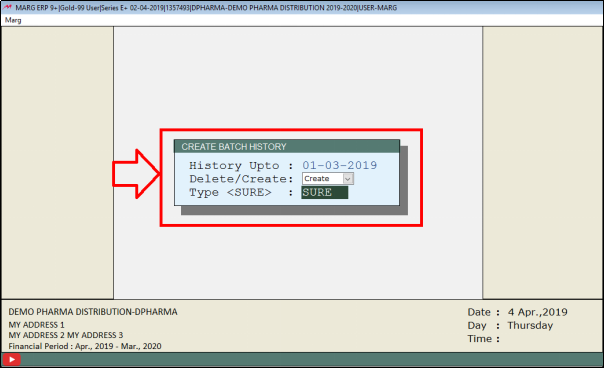
- Now, the user will go to the Batch window of the same Item (Crocin 120) and press 'F10' key.
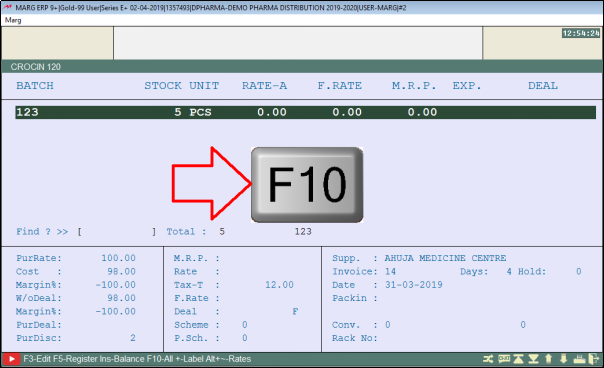
- So, the user can view that the batch whose stock was zero is displayed now in the current year.
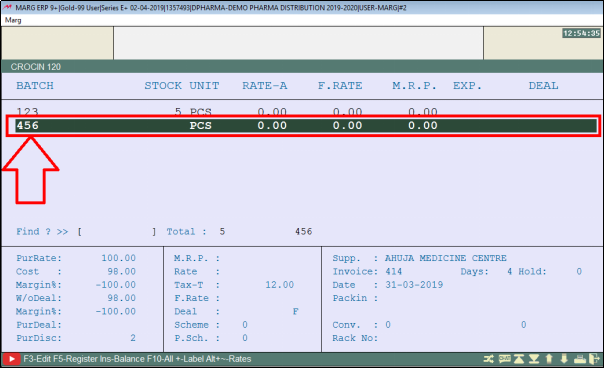


 -
Marg ERP 9+
-
Marg ERP 9+











