Search by Category
- Marg Digital Health
- ABHA 2.0 - Ayushman Bharat
- Marg Nano
- Swiggy & Zomato
- Marg Cloud
-
Masters
- Ledger Master
- Account Groups
- Inventory Master
- Rate and Discount Master
- Refresh Balances
- Cost Centre Master
- Opening Balances
- Master Statistics
- General Reminder
- Shortage Report
- Supplier Vs Company
- Temporary Limit
- Shop QRID and eBusiness
- Cloud Backup Setup
- Password and Powers
- Marg Licensing
- Marg Setup
- Target
- Budget
- Credit Limit Management
- Change ERP Edition
- Ease Of Gst Adoption
-
Transactions
- ERP To ERP Order
- Sale
- Purchase
- Sale Return
- Purchase Return
- Brk / Exp Receive
- Scrap Receive
- Brk / Exp Issue
- Scrap Issue
- GST Inward
- GST Outward
- Replacement Issue
- Replacement Receive
- Stock Issue
- Stock Receive
- Price Diff. Sale
- Price Diff. Purchase
- BOM
- Conversion
- Quotation
- Sale Order
- Purchase Order
- Dispatch Management
- ERP Bridger
- Transaction Import
- Download From Server
- Approvals
- Pendings
- Accounts
- Online Banking
-
Books
- Cash and Bank Book
- All Ledgers
- Entry Books
- Debtors Ledgers
- Creditors Ledger
- Purchase Register
- Sale Register
- Duties & Taxes
- Analytical Summaries
- Outstandings
- Collection Reports
- Depreciation
- T-Format Printing
- Multi Printing
- Bank Reconcilation
- Cheque Management
- Claims & Incentives
- Target Analysis
- Cost Centres
- Interest and Collection
- Final Reports
-
Stocks
- Current Stock
- Stock Analysis
- Filtered Stock
- Batch Stock
- Dump Stock
- Hold/Ban Stock
- Stock Valuation
- Minimum Level Stock
- Maximum Level Stock
- Expiry Stock
- Near Expiry Stock
- Stock Life Statement
- Batch Purchase Type
- Departments Reports
- Merge Report
- Stock Ageing Analysis
- Fast and Slow Moving Items
- Crate Reports
- Size Stock
-
Daily Reports
- Daily Working
- Fast SMS/E-Mail Reports
- Stock and Sale Analysis
- Order Calling
- Business on Google Map
- Sale Report
- Purchase Report
- Inventory Reports
- ABC Analysis
- All Accounting Reports
- Purchase Planning
- Dispatch Management Reports
- SQL Query Executor
- Transaction Analysis
- Claim Statement
- Upbhogkta Report
- Mandi Report
- Audit Trail
- Re-Order Management
- Reports
-
Reports Utilities
- Delete Special Deals
- Multi Deletion
- Multi Editing
- Merge Inventory Master
- Merge Accounts Master
- Edit Stock Balance
- Edit Outstanding
- Re-Posting
- Copy
- Batch Updation
- Structure/Junk Verificarion
- Data Import/Export
- Create History
- Voucher Numbering
- Group of Accounts
- Carry Balances
- Misc. Utilities
- Advance Utilities
- Shortcut Keys
- Exit
- Generals
- Backup
- Self Format
- GST Return
- Jewellery
- eBusiness
- Control Room
- Advance Features
- Registration
- Add On Features
- Queries
- Printing
- Networking
- Operators
- Garment
- Hot Keys
-
GST
- E-Invoicing
- Internal Audit
- Search GSTIN/PARTY
- Export Invoice Print
- Tax Clubbing
- Misc. GST Reports
- GST Self-Designed Reports
- GST Return Video
- GSTR Settings
- Auditors Details
- Update GST Patch
- Misc. GST Returns
- GST Register & Return
- GST RCM Statement
- GST Advance Statement
- GST Payment Statement
- Tax Registers and Summaries
- TDS/TCS Reports
- Form Iss./Receivable
- Mandi
- My QR Code
- E-Way Bill
- Marg pay
- Saloon Setup
- Restaurant
- Pharmanxt free Drugs
- Manufacturing
- Password and Power
- Digital Entry
Home > Margerp > Inventory > How to enable Barcode in Reports in Marg Software ?
How to enable Barcode in Reports in Marg Software ?
In order to view barcode wise all report the user has to follow the certain steps:-
Firstly, the user needs to enable the option from control room.
- Firstly, Go to Masters >> Marg Setups >> Control Room. Press Enter.
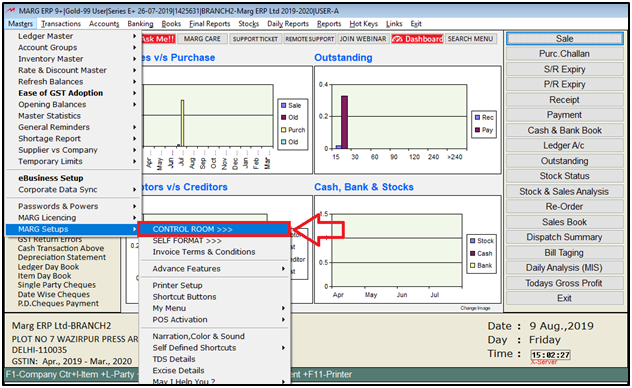
- A Control Room window will appear.
- The user will select ‘Search in all’. Press Enter.
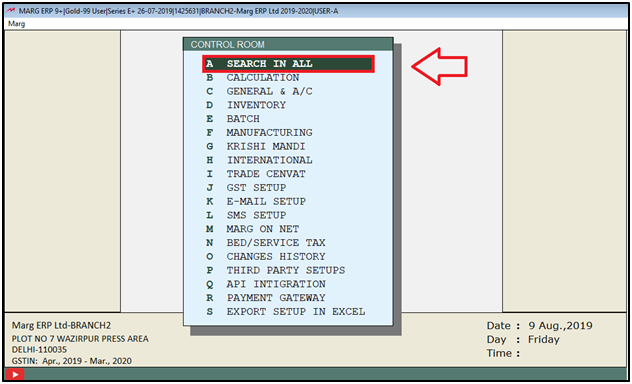
- A Controls window will appear in which the user will Search “Barcode”.
- Now click on ‘Accept’.
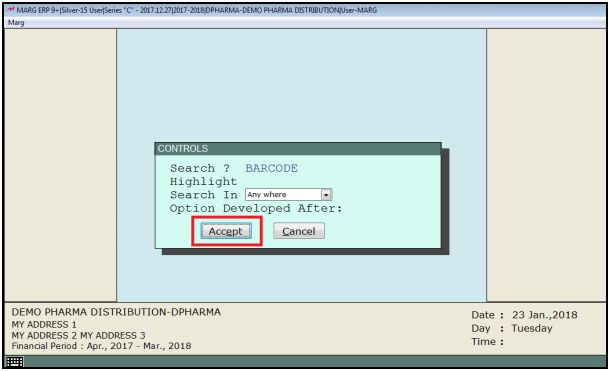
- A ‘Barcode’ window will appear.
- In ‘Y-Item Code B-Barcode P-Product (part). Length [6] in Bill’, the user will select ”B”
- In ‘Y-Item Code B-Barcode P-Product (part). Length [15] in others’, the user will select ”B”
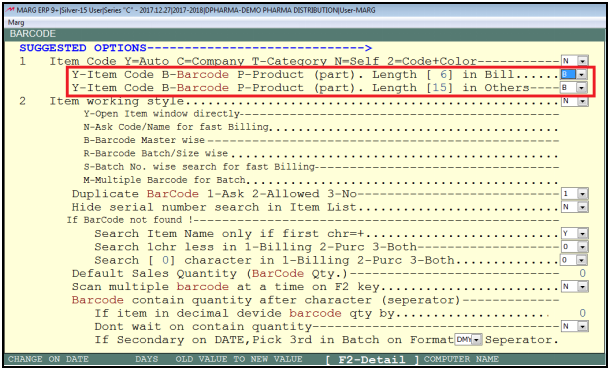
- The user will now press Escape key twice.
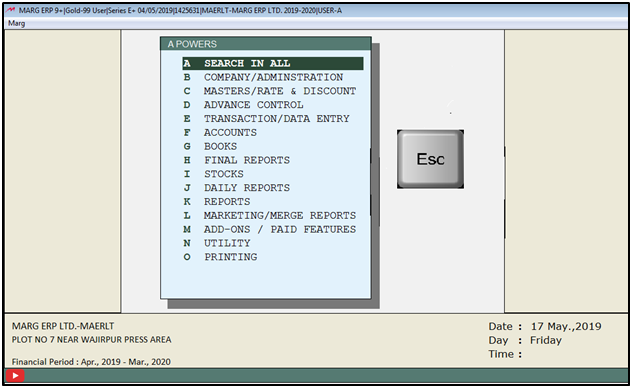
- Now click on ‘Yes’ to save changes.
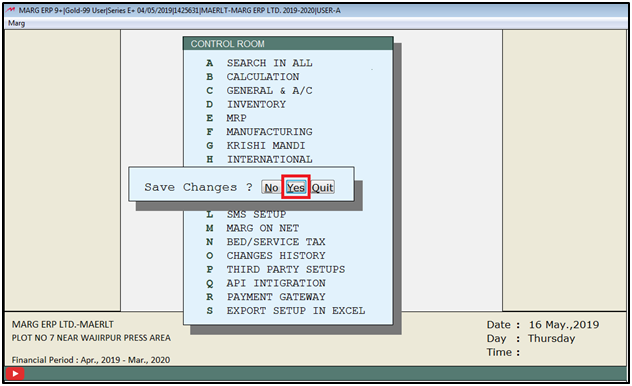
After following the above steps barcode will enable in all reports
Suppose : Click on Filtered Stock report.
Firstly,Go to Stocks >> Filtered Stock.Press Enter .
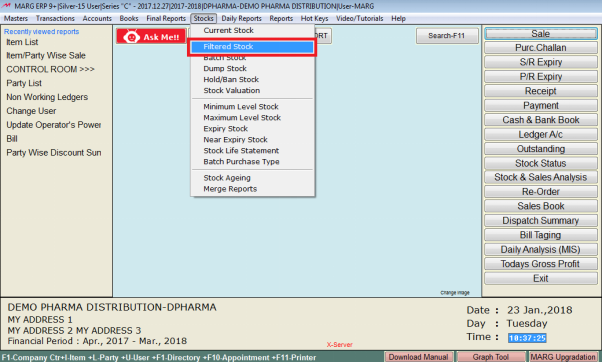
A Filtered Stock window will appear in which the user will set the Stock status option to whole.
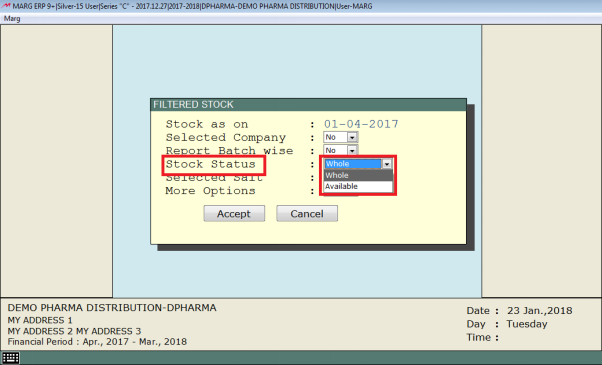
After filtering the option the user will click on the Accept option.
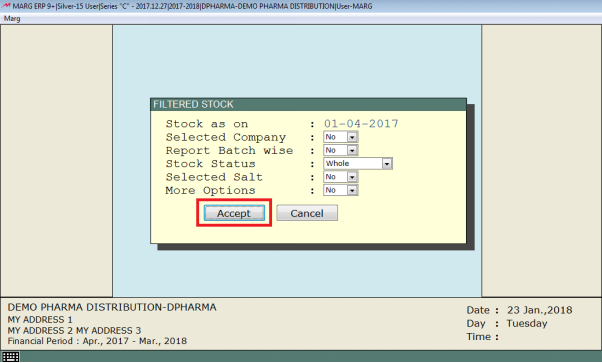
A Closing Stock window will appear in which the user will press ALT+P from the keyboard.
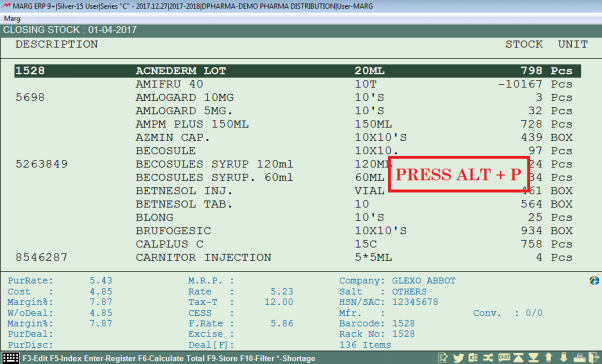
A Report window will appear in which the user will select the Stock statement M.COL.
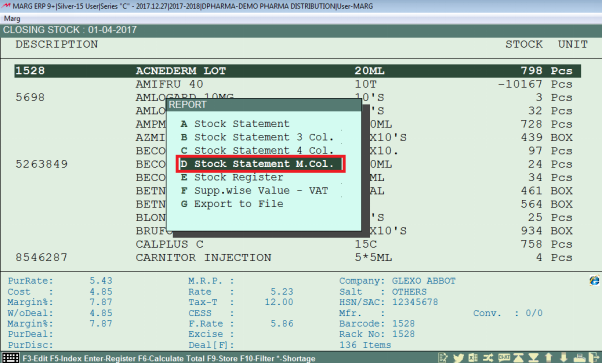
An Index On window will appear in which the user will select the Group Type option.
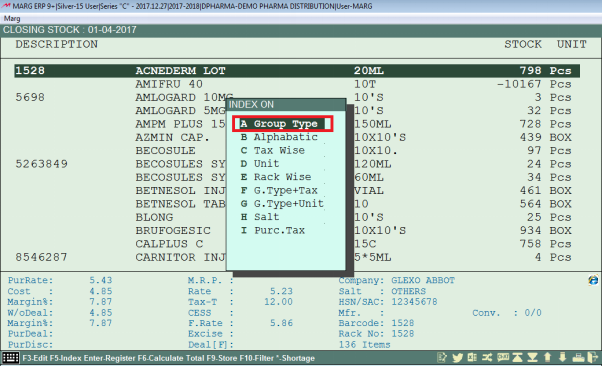
A Based On window will appear in which the user will select the Company.
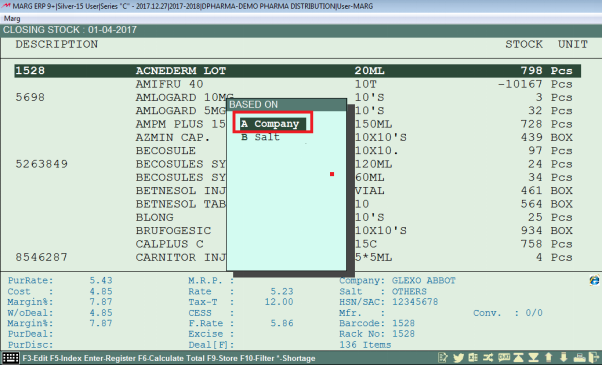
A Company window will appear in which the user will set the Barcode Length.
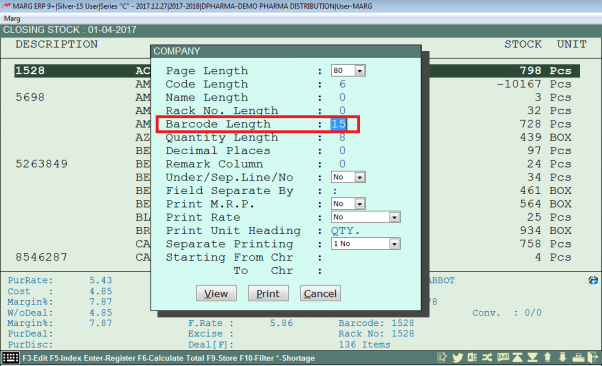
After following the above steps the user needs to click on the View button.
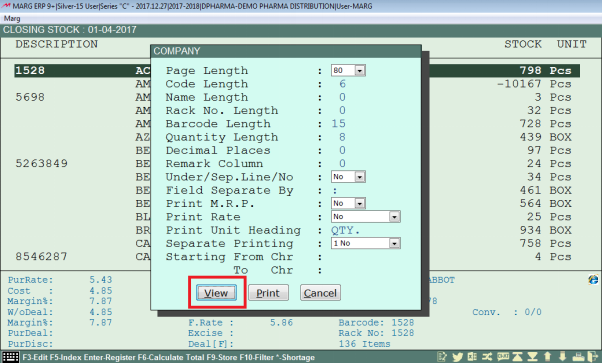
After following the above steps user can view all reports with barcode.
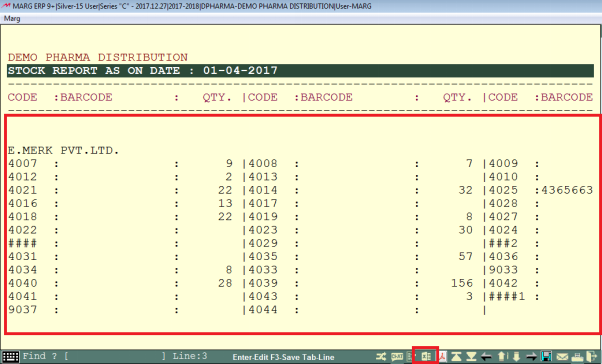 The EXCEL file is generated of barcode wise all report as shown below.
The EXCEL file is generated of barcode wise all report as shown below.
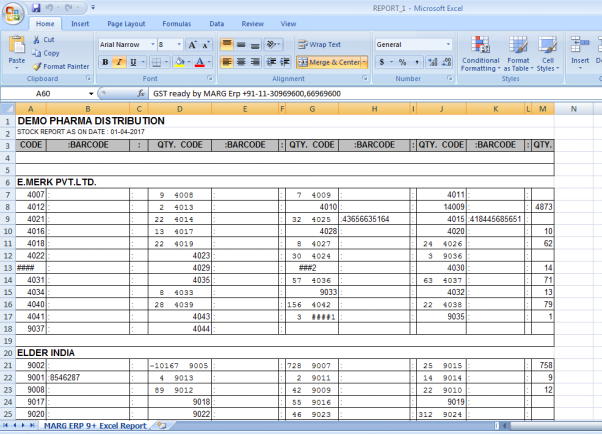
By following the above steps the user can view barcode wise all report.
Y-Item Code B-Barcode P-Product (part). Length [15] in Others......as (B).


 -
Marg ERP 9+
-
Marg ERP 9+











