Search by Category
- Marg Health QR Code
- Marg Nano
- Swiggy & Zomato
- ABHA - Ayushman Bharat
- Marg Cloud
-
Masters
- Ledger Master
- Account Groups
- Inventory Master
- Rate and Discount Master
- Refresh Balances
- Cost Centre Master
- Opening Balances
- Master Statistics
- General Reminder
- Shortage Report
- Supplier Vs Company
- Temporary Limit
- Shop QRID and eBusiness
- Cloud Backup Setup
- Password and Powers
- Marg Licensing
- Marg Setup
- Target
- Budget
- Credit Limit Management
- Change ERP Edition
- Ease Of Gst Adoption
-
Transactions
- ERP To ERP Order
- Sale
- Purchase
- Sale Return
- Purchase Return
- Brk / Exp Receive
- Scrap Receive
- Brk / Exp Issue
- Scrap Issue
- GST Inward
- GST Outward
- Replacement Issue
- Replacement Receive
- Stock Issue
- Stock Receive
- Price Diff. Sale
- Price Diff. Purchase
- BOM
- Conversion
- Quotation
- Sale Order
- Purchase Order
- Dispatch Management
- ERP Bridger
- Transaction Import
- Download From Server
- Approvals
- Pendings
- Accounts
- Online Banking
-
Books
- Cash and Bank Book
- All Ledgers
- Entry Books
- Debtors Ledgers
- Creditors Ledger
- Purchase Register
- Sale Register
- Duties & Taxes
- Analytical Summaries
- Outstandings
- Collection Reports
- Depreciation
- T-Format Printing
- Multi Printing
- Bank Reconcilation
- Cheque Management
- Claims & Incentives
- Target Analysis
- Cost Centres
- Interest and Collection
- Final Reports
-
Stocks
- Current Stock
- Stock Analysis
- Filtered Stock
- Batch Stock
- Dump Stock
- Hold/Ban Stock
- Stock Valuation
- Minimum Level Stock
- Maximum Level Stock
- Expiry Stock
- Near Expiry Stock
- Stock Life Statement
- Batch Purchase Type
- Departments Reports
- Merge Report
- Stock Ageing Analysis
- Fast and Slow Moving Items
- Crate Reports
- Size Stock
-
Daily Reports
- Daily Working
- Fast SMS/E-Mail Reports
- Stock and Sale Analysis
- Order Calling
- Business on Google Map
- Sale Report
- Purchase Report
- Inventory Reports
- ABC Analysis
- All Accounting Reports
- Purchase Planning
- Dispatch Management Reports
- SQL Query Executor
- Transaction Analysis
- Claim Statement
- Upbhogkta Report
- Mandi Report
- Audit Trail
- Re-Order Management
- Reports
-
Reports Utilities
- Delete Special Deals
- Multi Deletion
- Multi Editing
- Merge Inventory Master
- Merge Accounts Master
- Edit Stock Balance
- Edit Outstanding
- Re-Posting
- Copy
- Batch Updation
- Structure/Junk Verificarion
- Data Import/Export
- Create History
- Voucher Numbering
- Group of Accounts
- Carry Balances
- Misc. Utilities
- Advance Utilities
- Shortcut Keys
- Exit
- Generals
- Backup
- Self Format
- GST Return
- Jewellery
- eBusiness
- Control Room
- Advance Features
- Registration
- Add On Features
- Queries
- Printing
- Networking
- Operators
- Garment
- Hot Keys
-
GST
- E-Invoicing
- Internal Audit
- Search GSTIN/PARTY
- Export Invoice Print
- Tax Clubbing
- Misc. GST Reports
- GST Self-Designed Reports
- GST Return Video
- GSTR Settings
- Auditors Details
- Update GST Patch
- Misc. GST Returns
- GST Register & Return
- GST RCM Statement
- GST Advance Statement
- GST Payment Statement
- Tax Registers and Summaries
- TDS/TCS Reports
- Form Iss./Receivable
- Mandi
- My QR Code
- E-Way Bill
- Marg pay
- Saloon Setup
- Restaurant
- Pharmanxt free Drugs
- Manufacturing
- Password and Power
- Digital Entry
Home > Margerp > Serverexe > How to take Server Backup | Auto Backup in Marg Software?
How to take Server Backup | Auto Backup in Marg Software?
Ans.1
|
Overview/Introduction to Take Server Backup in Marg ERP Software
Process to Take Server Backup in Marg ERP Software
OVERVIEW/INTRODUCTION TO TAKE SERVER BACKUP IN MARG ERP SOFTWARE
- Server Backup allows taking Automatic Backup of all companies’ time wise i.e. the user can take the backup of all the Companies all together at once from Server Backup.
- Server Backup stores the Software backup on 7 Different locations like on external drives (Pen drives, Hard disk, etc.) & on Cloud (FTP, Website, Server, etc.) which reduces the chances of Data loss as the data can be easily recovered.
PROCESS TO TAKE SERVER BACKUP IN MARG ERP SOFTWARE
- Go to the location where the Marg ERP Software is being installed.
- Double click on the 'Server' file. as shown in the below image.
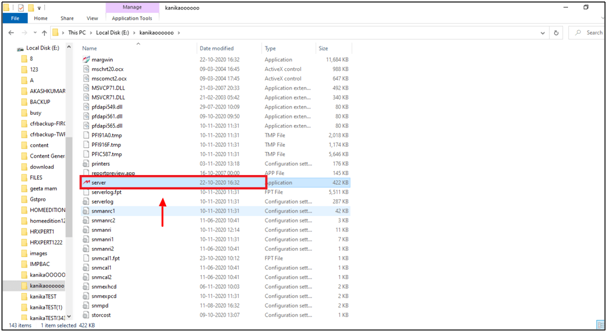
- Then an Authorization, Backup, Services Server screen will appear.
- Select the 'Yes' option from the Server Type Authorization drop down list.
- Select the 'Yes' option from the Backup drop down list.
- Select the 'Yes' option from the Services drop down list.

- Then press 'Enter' key on it.
- The settings related to server type authorization, backup and services are displayed.
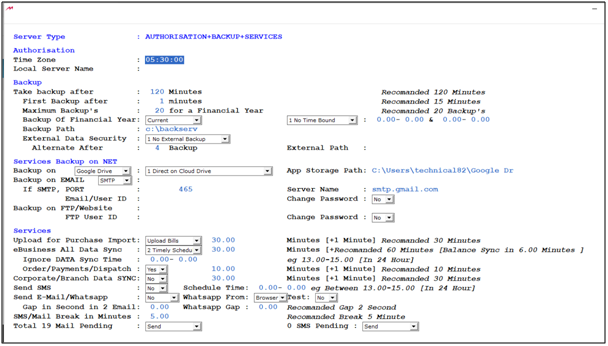
The description of some important settings is as follows:
- Take Backup After: Define the Backup time interval, i.e. the software will automatically take the complete backup after every defined minute. For example, if the user defines 120 minutes, then the software will automatically take the backup after every 120 minutes.
- First Backup After: Define the backup after the very first configuration of the server.exe file. For example, if the user defines 15 minutes, then the server will take the first backup after 15 minutes and then after every 120 minutes.
- Maximum Backup's: Define how many backups of the financial year need to be taken. It saves space as the last backup stores all the important data of the relevant financial year.
- Backup Path: Define the backup location for data backup. By default, the location of the backup is C drive, but it can be changed as per the user's requirements.
- Backup Of: Select which backup needs to be taken, i.e. All, Current/Working or No.
- External Data Security: This configuration is basically for the data uploading on NET with multiple options, i.e. Day's First Backup, Alternate Backup, All Backup, After Hour(uploads data on the web server after the defined time.
- Backup on FTP/Website: Define the FTP and the website where the backup will be stored.
- User ID: Define the FTP username.
- Change Password: Define the FTP password.
- Make the desired changes in the server settings.
- Then press 'Enter' key on it.
- After following the above steps, the software will start taking data backup automatically as per the defined time period.
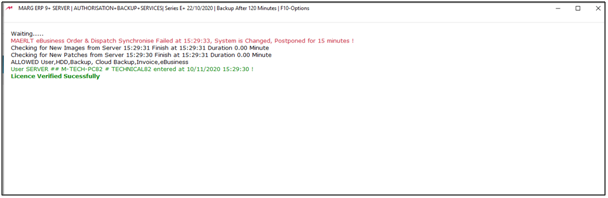


 -
Marg ERP 9+
-
Marg ERP 9+











