Search by Category
- Marg Digital Health
- Marg Nano
- Swiggy & Zomato
- ABHA - Ayushman Bharat
- Marg Cloud
-
Masters
- Ledger Master
- Account Groups
- Inventory Master
- Rate and Discount Master
- Refresh Balances
- Cost Centre Master
- Opening Balances
- Master Statistics
- General Reminder
- Shortage Report
- Supplier Vs Company
- Temporary Limit
- Shop QRID and eBusiness
- Cloud Backup Setup
- Password and Powers
- Marg Licensing
- Marg Setup
- Target
- Budget
- Credit Limit Management
- Change ERP Edition
- Ease Of Gst Adoption
-
Transactions
- ERP To ERP Order
- Sale
- Purchase
- Sale Return
- Purchase Return
- Brk / Exp Receive
- Scrap Receive
- Brk / Exp Issue
- Scrap Issue
- GST Inward
- GST Outward
- Replacement Issue
- Replacement Receive
- Stock Issue
- Stock Receive
- Price Diff. Sale
- Price Diff. Purchase
- BOM
- Conversion
- Quotation
- Sale Order
- Purchase Order
- Dispatch Management
- ERP Bridger
- Transaction Import
- Download From Server
- Approvals
- Pendings
- Accounts
- Online Banking
-
Books
- Cash and Bank Book
- All Ledgers
- Entry Books
- Debtors Ledgers
- Creditors Ledger
- Purchase Register
- Sale Register
- Duties & Taxes
- Analytical Summaries
- Outstandings
- Collection Reports
- Depreciation
- T-Format Printing
- Multi Printing
- Bank Reconcilation
- Cheque Management
- Claims & Incentives
- Target Analysis
- Cost Centres
- Interest and Collection
- Final Reports
-
Stocks
- Current Stock
- Stock Analysis
- Filtered Stock
- Batch Stock
- Dump Stock
- Hold/Ban Stock
- Stock Valuation
- Minimum Level Stock
- Maximum Level Stock
- Expiry Stock
- Near Expiry Stock
- Stock Life Statement
- Batch Purchase Type
- Departments Reports
- Merge Report
- Stock Ageing Analysis
- Fast and Slow Moving Items
- Crate Reports
- Size Stock
-
Daily Reports
- Daily Working
- Fast SMS/E-Mail Reports
- Stock and Sale Analysis
- Order Calling
- Business on Google Map
- Sale Report
- Purchase Report
- Inventory Reports
- ABC Analysis
- All Accounting Reports
- Purchase Planning
- Dispatch Management Reports
- SQL Query Executor
- Transaction Analysis
- Claim Statement
- Upbhogkta Report
- Mandi Report
- Audit Trail
- Re-Order Management
- Reports
-
Reports Utilities
- Delete Special Deals
- Multi Deletion
- Multi Editing
- Merge Inventory Master
- Merge Accounts Master
- Edit Stock Balance
- Edit Outstanding
- Re-Posting
- Copy
- Batch Updation
- Structure/Junk Verificarion
- Data Import/Export
- Create History
- Voucher Numbering
- Group of Accounts
- Carry Balances
- Misc. Utilities
- Advance Utilities
- Shortcut Keys
- Exit
- Generals
- Backup
- Self Format
- GST Return
- Jewellery
- eBusiness
- Control Room
- Advance Features
- Registration
- Add On Features
- Queries
- Printing
- Networking
- Operators
- Garment
- Hot Keys
-
GST
- E-Invoicing
- Internal Audit
- Search GSTIN/PARTY
- Export Invoice Print
- Tax Clubbing
- Misc. GST Reports
- GST Self-Designed Reports
- GST Return Video
- GSTR Settings
- Auditors Details
- Update GST Patch
- Misc. GST Returns
- GST Register & Return
- GST RCM Statement
- GST Advance Statement
- GST Payment Statement
- Tax Registers and Summaries
- TDS/TCS Reports
- Form Iss./Receivable
- Mandi
- My QR Code
- E-Way Bill
- Marg pay
- Saloon Setup
- Restaurant
- Pharmanxt free Drugs
- Manufacturing
- Password and Power
- Digital Entry
Home > Margerp > Cheque Dishonored Advance > What is the process of Cheque Dishonored in Marg Software ?
What is the process of Cheque Dishonored in Marg Software ?
Overview to Dishonored cheque in Marg Software
Process to Enter Dishonored cheque in Marg Software
Process to View Dishonored cheque Report in Marg Software
OVERVIEW TO DISHONORED CHEQUE IN MARG SOFTWARE
- A dishonored cheque is a cheque that has been submitted to a banking institution for payment and has been returned to the depositor due to insufficient funds.
- With the help of Marg Software user can easily maintain the dishonored cheque along with its bank charges and 'How the bank charges is to be collected by the party?' i.e. in next bill or to be treated as outstanding.
PROCESS TO ENTER DISHONORED CHEQUE IN MARG SOFTWARE
- Go to Accounts > Cheque Dishonored/Advances > Cheque Dishonored.

- A 'Cheque Return Entry' window will appear.
- In 'Cheque/DD No', enter the cheque number.
- In 'Dated', enter the date on which the cheque has been dishonored.
- In 'Bank Charges', enter the bank charges for the dishonored cheque.
- In 'Party Charges', enter the amount that needs to be charged from the party who has given the cheque. Suppose enter Rs 100.
- In 'Add In', select either the dishonored charges that need to be charged in the next bill of the party or to be maintained as outstanding in the party's ledger.
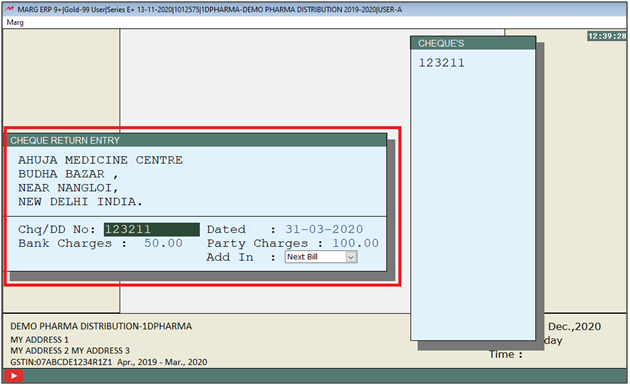
- After selecting 'Next Bill' in the dropdown software will ask for the charges in the next sale bill of the selected party.
- The software will Charge Bank Charge in next Bill. The user will select 'Yes'.

- The details of the entered cheque will be loaded into the voucher.
- Now press 'Tab' key to save the voucher.
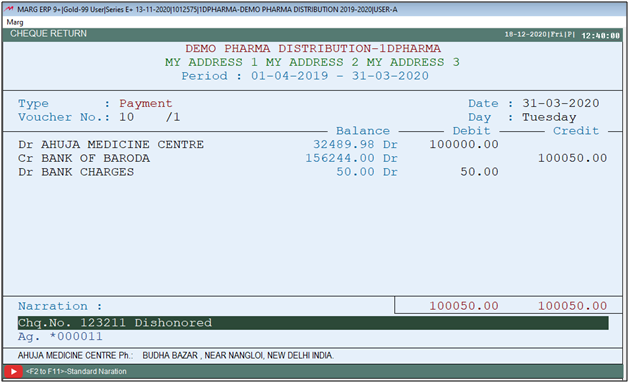
- A 'Save changes' window will appear.
- The user will select 'Yes' to save the changes.

A window will appear where the user will select the option as per the requirement.
a. Not Required: This option is used if the user doesn't need to make any other entry of this cheque.
b. Cheque Represent: This option is used if the party needs the same cheque to be submitted to the bank.
c. Save in P.D.C: This option allows the user to save the dishonored cheque as a post-dated cheque.
Suppose select 'Not Required'.
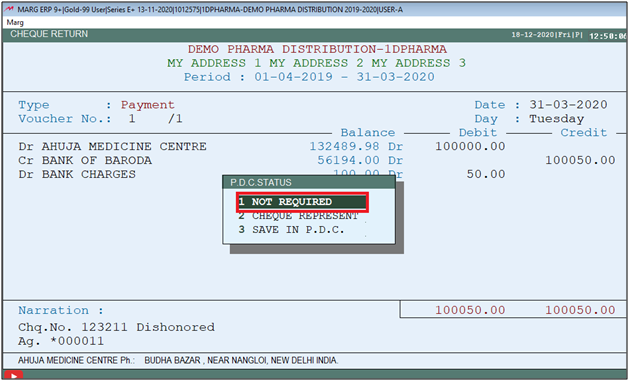
PROCESS TO VIEW DISHONORED CHEQUE REPORT IN MARG SOFTWARE
- Go to Accounts> Cheque Dishonored/Advances Report.

- A 'Cheque Dishonored/Bounced Report' window will appear.
- Then enter the required details .
- Click on 'Report' option.

- Now click on 'View'.

- A 'Select' window will appear.
- The user will select the parties as per the requirement.
Note: To select the single party press the Spacebar or (+) key on it or to select multiple companies press Asterisk (*) key.

- A 'Select Bank' window will appear where the user will select the bank ledger. Press 'Enter' key.
Note: The user will Press 'Spacebar' or Plus '+' key to select a particular bank or Press Asterisk '*' to select All banks.

- The use can view cheque dishonored report will get displayed.

After following the above steps, the user can do Cheque Dishonored process in Marg Software.


 -
Marg ERP 9+
-
Marg ERP 9+











