Search by Category
- Marg Digital Health
- Marg Nano
- Swiggy & Zomato
- ABHA - Ayushman Bharat
- Marg Cloud
-
Masters
- Ledger Master
- Account Groups
- Inventory Master
- Rate and Discount Master
- Refresh Balances
- Cost Centre Master
- Opening Balances
- Master Statistics
- General Reminder
- Shortage Report
- Supplier Vs Company
- Temporary Limit
- Shop QRID and eBusiness
- Cloud Backup Setup
- Password and Powers
- Marg Licensing
- Marg Setup
- Target
- Budget
- Credit Limit Management
- Change ERP Edition
- Ease Of Gst Adoption
-
Transactions
- ERP To ERP Order
- Sale
- Purchase
- Sale Return
- Purchase Return
- Brk / Exp Receive
- Scrap Receive
- Brk / Exp Issue
- Scrap Issue
- GST Inward
- GST Outward
- Replacement Issue
- Replacement Receive
- Stock Issue
- Stock Receive
- Price Diff. Sale
- Price Diff. Purchase
- BOM
- Conversion
- Quotation
- Sale Order
- Purchase Order
- Dispatch Management
- ERP Bridger
- Transaction Import
- Download From Server
- Approvals
- Pendings
- Accounts
- Online Banking
-
Books
- Cash and Bank Book
- All Ledgers
- Entry Books
- Debtors Ledgers
- Creditors Ledger
- Purchase Register
- Sale Register
- Duties & Taxes
- Analytical Summaries
- Outstandings
- Collection Reports
- Depreciation
- T-Format Printing
- Multi Printing
- Bank Reconcilation
- Cheque Management
- Claims & Incentives
- Target Analysis
- Cost Centres
- Interest and Collection
- Final Reports
-
Stocks
- Current Stock
- Stock Analysis
- Filtered Stock
- Batch Stock
- Dump Stock
- Hold/Ban Stock
- Stock Valuation
- Minimum Level Stock
- Maximum Level Stock
- Expiry Stock
- Near Expiry Stock
- Stock Life Statement
- Batch Purchase Type
- Departments Reports
- Merge Report
- Stock Ageing Analysis
- Fast and Slow Moving Items
- Crate Reports
- Size Stock
-
Daily Reports
- Daily Working
- Fast SMS/E-Mail Reports
- Stock and Sale Analysis
- Order Calling
- Business on Google Map
- Sale Report
- Purchase Report
- Inventory Reports
- ABC Analysis
- All Accounting Reports
- Purchase Planning
- Dispatch Management Reports
- SQL Query Executor
- Transaction Analysis
- Claim Statement
- Upbhogkta Report
- Mandi Report
- Audit Trail
- Re-Order Management
- Reports
-
Reports Utilities
- Delete Special Deals
- Multi Deletion
- Multi Editing
- Merge Inventory Master
- Merge Accounts Master
- Edit Stock Balance
- Edit Outstanding
- Re-Posting
- Copy
- Batch Updation
- Structure/Junk Verificarion
- Data Import/Export
- Create History
- Voucher Numbering
- Group of Accounts
- Carry Balances
- Misc. Utilities
- Advance Utilities
- Shortcut Keys
- Exit
- Generals
- Backup
- Self Format
- GST Return
- Jewellery
- eBusiness
- Control Room
- Advance Features
- Registration
- Add On Features
- Queries
- Printing
- Networking
- Operators
- Garment
- Hot Keys
-
GST
- E-Invoicing
- Internal Audit
- Search GSTIN/PARTY
- Export Invoice Print
- Tax Clubbing
- Misc. GST Reports
- GST Self-Designed Reports
- GST Return Video
- GSTR Settings
- Auditors Details
- Update GST Patch
- Misc. GST Returns
- GST Register & Return
- GST RCM Statement
- GST Advance Statement
- GST Payment Statement
- Tax Registers and Summaries
- TDS/TCS Reports
- Form Iss./Receivable
- Mandi
- My QR Code
- E-Way Bill
- Marg pay
- Saloon Setup
- Restaurant
- Pharmanxt free Drugs
- Manufacturing
- Password and Power
- Digital Entry
Home > Margerp > All Ledgers > How to view Party wise Payment Book in Marg Software ?
How to view Party wise Payment Book in Marg Software ?
Overview/Introduction to Party wise Payment Book in Marg ERP Software
Process of Party wise Payment Book in Marg ERP Software
OVERVIEW/INTRODUCTION TO PARTY WISE PAYMENT BOOK IN MARG ERP SOFTWARE
- Books Menu In normal day to day working of a business several transactions takes place (like sale/purchase of goods or receipt/payment of cash, etc). To simplify these accounting entries several categories are created and transaction are categorized under them according to their nature.
- For instance, if a company makes a payment then a payment voucher would be created and this transaction would be recorded under the company’s payment book.
PROCESS OF PARTY WISE PAYMENT BOOK IN MARG ERP SOFTWARE
- Go to Books > Entry Books > Payment Book.
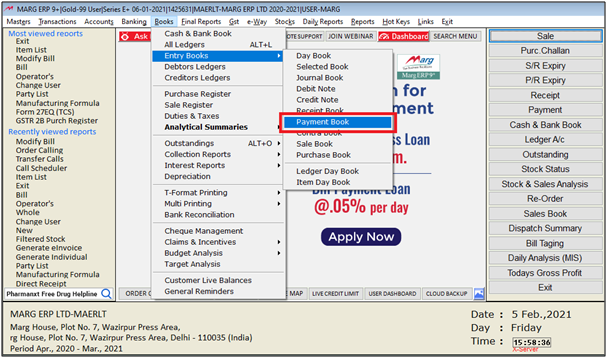
- A 'Payment Book' window will appear. Feed date range.
- In 'Selected Ledger', the user will select 'Yes'.
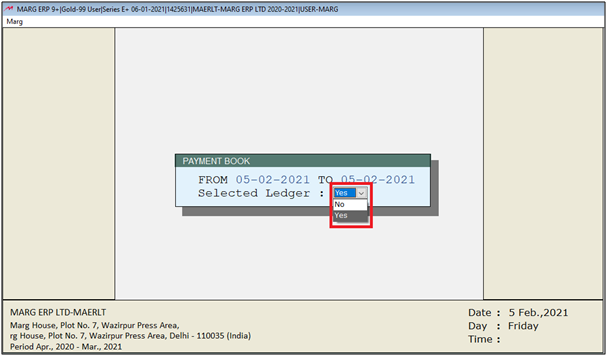
- A 'Ledgers' window will appear. Select ledger as per the requirement.
- Suppose select 'Ahuja Distributers'.

- A 'Payment Book' window will appear.
- The user will press 'Alt+P'key.
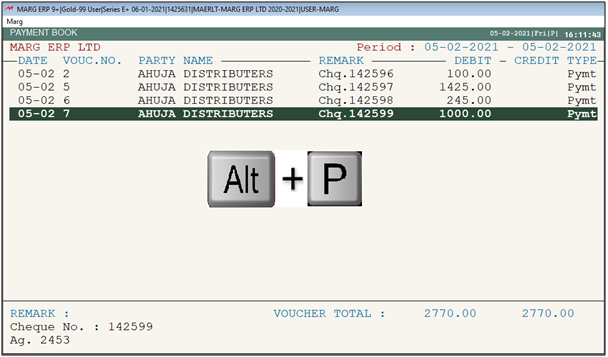
- Then a 'Printer Port' window will appear. Select printer port then click on 'Okay'.

- A 'Payment Book Printing' window will appear in which the user will select filter option as per the requirement.
- Then click on 'View/Print/Excel'.
- Suppose select 'View'.

After following the above steps, the party wise payment book will get generated.
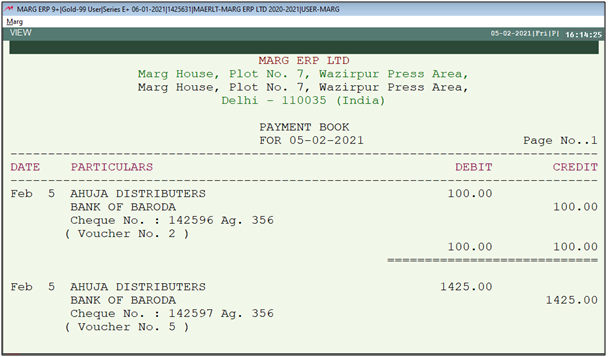
1. Go to Books > All Ledgers.
2. A 'Ledger Accounts' Window will appear. Selected Ledger then press 'Enter' key on it.
3. Feed date range then click on 'Ledger' tab.
4. Then selected party transaction window will appear. Press 'F6' key on it.
5. Now, In 'Voucher Type' select 'Payment' from drop down then press 'PageDown' key.
6. Again feed date range and Press 'Enter' key to view party wise payment book.


 -
Marg ERP 9+
-
Marg ERP 9+











