Search by Category
- Marg Nano
- Swiggy & Zomato
- ABHA - Ayushman Bharat
- Marg Cloud
-
Masters
- Ledger Master
- Account Groups
- Inventory Master
- Rate and Discount Master
- Refresh Balances
- Cost Centre Master
- Opening Balances
- Master Statistics
- General Reminder
- Shortage Report
- Supplier Vs Company
- Temporary Limit
- Shop QRID and eBusiness
- Cloud Backup Setup
- Password and Powers
- Marg Licensing
- Marg Setup
- Target
- Budget
- Credit Limit Management
- Change ERP Edition
- Ease Of Gst Adoption
-
Transactions
- ERP To ERP Order
- Sale
- Purchase
- Sale Return
- Purchase Return
- Brk / Exp Receive
- Scrap Receive
- Brk / Exp Issue
- Scrap Issue
- GST Inward
- GST Outward
- Replacement Issue
- Replacement Receive
- Stock Issue
- Stock Receive
- Price Diff. Sale
- Price Diff. Purchase
- BOM
- Conversion
- Quotation
- Sale Order
- Purchase Order
- Dispatch Management
- ERP Bridger
- Transaction Import
- Download From Server
- Approvals
- Pendings
- Accounts
- Online Banking
-
Books
- Cash and Bank Book
- All Ledgers
- Entry Books
- Debtors Ledgers
- Creditors Ledger
- Purchase Register
- Sale Register
- Duties & Taxes
- Analytical Summaries
- Outstandings
- Collection Reports
- Depreciation
- T-Format Printing
- Multi Printing
- Bank Reconcilation
- Cheque Management
- Claims & Incentives
- Target Analysis
- Cost Centres
- Interest and Collection
- Final Reports
-
Stocks
- Current Stock
- Stock Analysis
- Filtered Stock
- Batch Stock
- Dump Stock
- Hold/Ban Stock
- Stock Valuation
- Minimum Level Stock
- Maximum Level Stock
- Expiry Stock
- Near Expiry Stock
- Stock Life Statement
- Batch Purchase Type
- Departments Reports
- Merge Report
- Stock Ageing Analysis
- Fast and Slow Moving Items
- Crate Reports
- Size Stock
-
Daily Reports
- Daily Working
- Fast SMS/E-Mail Reports
- Stock and Sale Analysis
- Order Calling
- Business on Google Map
- Sale Report
- Purchase Report
- Inventory Reports
- ABC Analysis
- All Accounting Reports
- Purchase Planning
- Dispatch Management Reports
- SQL Query Executor
- Transaction Analysis
- Claim Statement
- Upbhogkta Report
- Mandi Report
- Audit Trail
- Re-Order Management
- Reports
-
Reports Utilities
- Delete Special Deals
- Multi Deletion
- Multi Editing
- Merge Inventory Master
- Merge Accounts Master
- Edit Stock Balance
- Edit Outstanding
- Re-Posting
- Copy
- Batch Updation
- Structure/Junk Verificarion
- Data Import/Export
- Create History
- Voucher Numbering
- Group of Accounts
- Carry Balances
- Misc. Utilities
- Advance Utilities
- Shortcut Keys
- Exit
- Generals
- Backup
- Self Format
- GST Return
- Jewellery
- eBusiness
- Control Room
- Advance Features
- Registration
- Add On Features
- Queries
- Printing
- Networking
- Operators
- Garment
- Hot Keys
-
GST
- E-Invoicing
- Internal Audit
- Search GSTIN/PARTY
- Export Invoice Print
- Tax Clubbing
- Misc. GST Reports
- GST Self-Designed Reports
- GST Return Video
- GSTR Settings
- Auditors Details
- Update GST Patch
- Misc. GST Returns
- GST Register & Return
- GST RCM Statement
- GST Advance Statement
- GST Payment Statement
- Tax Registers and Summaries
- TDS/TCS Reports
- Form Iss./Receivable
- Mandi
- My QR Code
- E-Way Bill
- Marg pay
- Saloon Setup
- Restaurant
- Pharmanxt free Drugs
- Manufacturing
- Password and Power
- Digital Entry
Home > Margerp > Inventory > How to enable Mode of Payment in Marg Software ?
How to enable Mode of Payment in Marg Software ?
Overview of Mode of Payment Option in Marg ERP Software
Implementation of Mode of Payment Option in Marg ERP Software
OVERVIEW OF MODE OF PAYMENT
- Companies or organizations are having various clients/customers willing to pay in multiple modes such as cash, Debit cards, Credit cards or via cheque against the good which are being purchased.
- Marg ERP Software has a provision of accepting payments in multiple modes and keeping a record of that in an easy & efficient manner.
IMPLEMENTATION OF MODE OF PAYMENT IN MARG ERP SOFTWARE
- Firstly, Go to Masters >> Marg Setups >> Control Room. Press Enter.

- A Control Room window will appear.
- The user will select ‘Search in all’. Press Enter.

- A Controls window will appear in which the user will Search “Mode of Payment”.
- Now click on ‘Accept’.

- A 'Mode of Payment' window will appear.
- In 'Cash/Credit No H-Half Split M-Multi R-Credit C-Cash P-Party' option, the user will select 'M'.
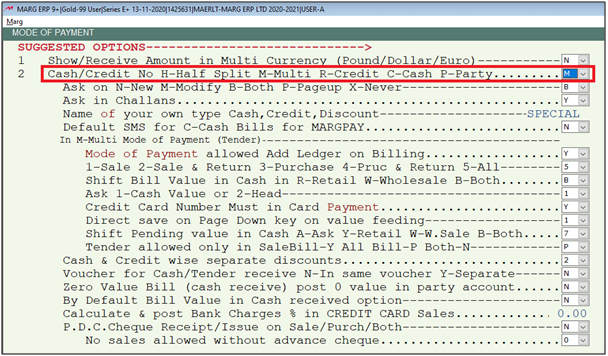
- The user will now press Esc key.
- Search “Currency” then click on ‘Accept’.
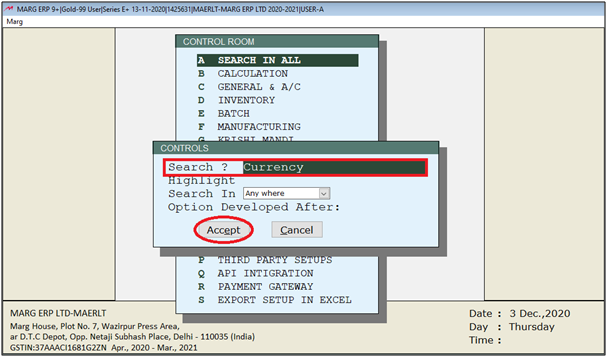
- A Currency window will appear.
- In 'Want to change Mode of Payment Currency Notes 1,5,...500,1000' option, the user will select 'Y'.
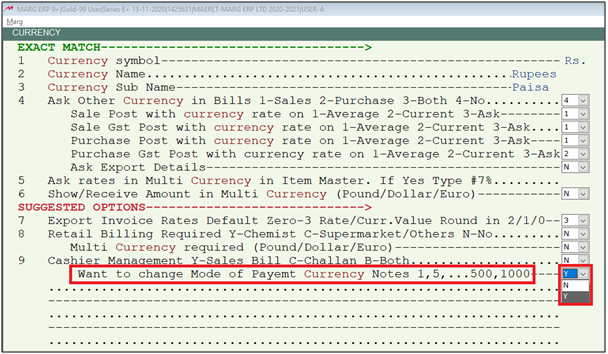
- As the user will change this field to “Y’ then a notes window will be displayed in which the user can change the currency denominations according to their requirement.
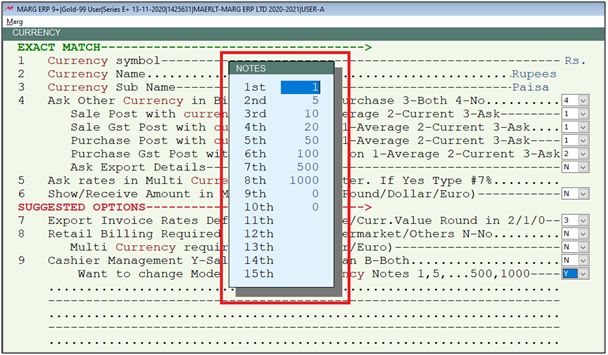
- The user will now press Esc key twice.

- Now click on ‘Yes’ to save the changes.

- Now, go to Masters > Rate & Discount Master > Mode of Payment.
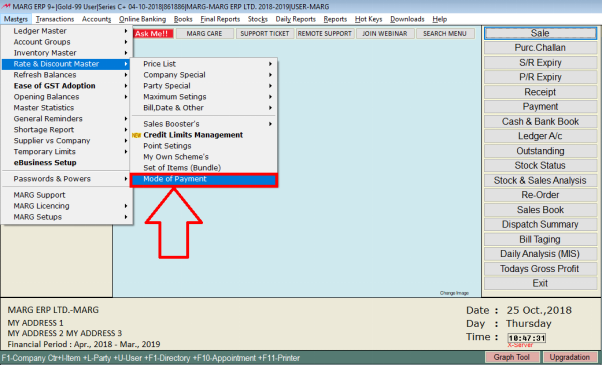
- An Indexing window will get displayed in which the user can index the mode of payment as per their requirement i.e. whether credit card will appear first, cash will appear first, or Bank will appear first.
- The user can define the priority + the values in “Amount”, “Service Charges %” if applied any of them and the “Total Amount” according to the mode of payment.
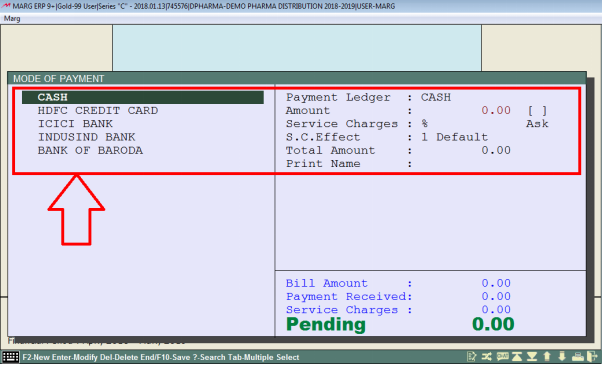
- For example: If the user needs to set HDFC credit card as the first priority then the user will enter on HDFC credit card and the cursor will automatically move in the bracket next to amount. So, the user will assign 1 as the priority and similarly will apply all the service charges like user enter 2 here.

Also, 2 options are shown in the drop down for the Services Charges i.e. Ask & Fix which the user can set accordingly.
- Ask: If the user sets here “Ask” then software will ask for the Service charges
- Fix: If the user sets here “Ask” then software will not ask for the Service charges
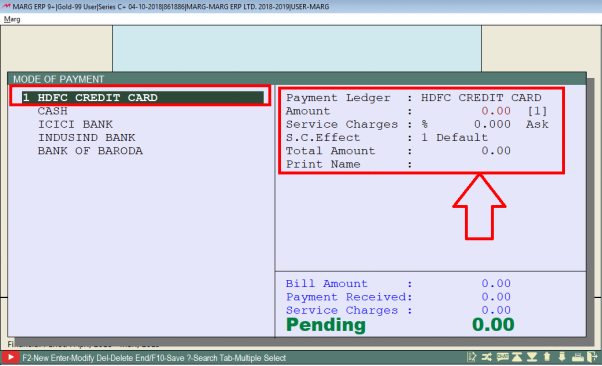
- In the same way if the user wants that ICICI bank must be 2nd priority, the Enter on ICICI bank and in the Bracket assign 2 as the priority. Also, the user can specify service charges accordingly like set service charges as 2%. So, in this way indexing is done.
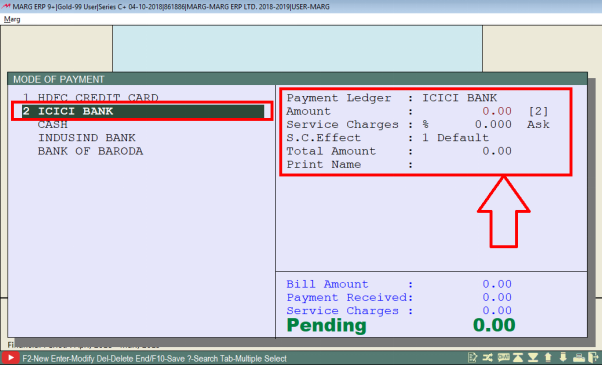
Creation of Sale Bill with Different Items
- The user has created a sale bill with different items that the customer has purchased.
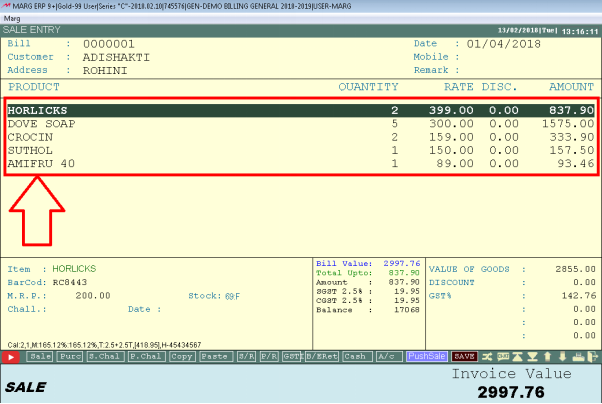
- Now, at the time of saving the Sale bill, the software will open the window of Mode of payment. Here, the customers can do the payment in Multi [various] modes that has already been defined in Control Room by the user.
- The payment status is like that the customer pays Rs. 1000 from credit card. Once the user has entered the amount and applied the service charges, the total amount calculated is Rs. 1020 i.e. this is the amount which needs to be received from the customer or it is the amount that is to be received from the customer when the card is being swapped.
- Enter the cheque no. in the Cheque No. field.
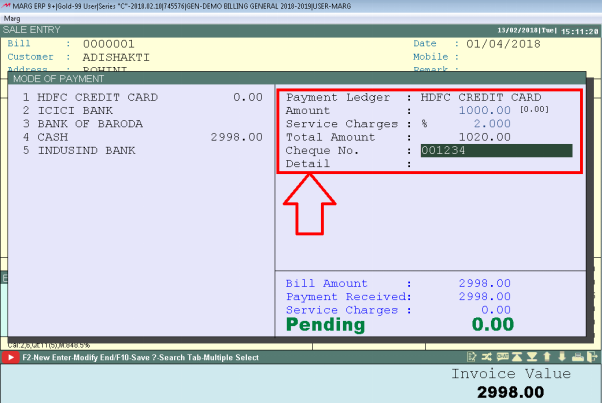
- Then the customer pays Rs. 1200 by cheque, so the user will select the bank i.e. ICICI Bank and enter the amount in amount field and apply for the service charges.
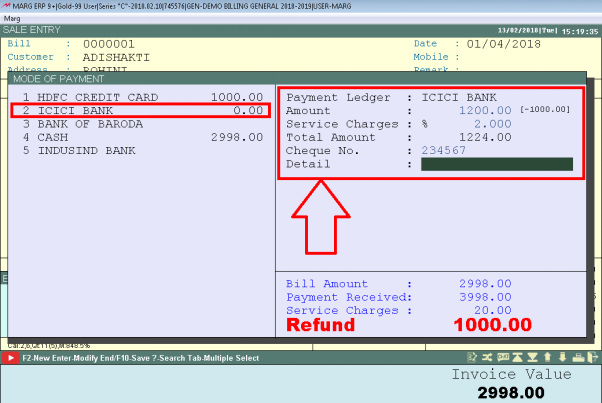
- The rest of the amount customer pays through Cash. So, accordingly the user will do the payment and then save it by pressing “End key/F10”.
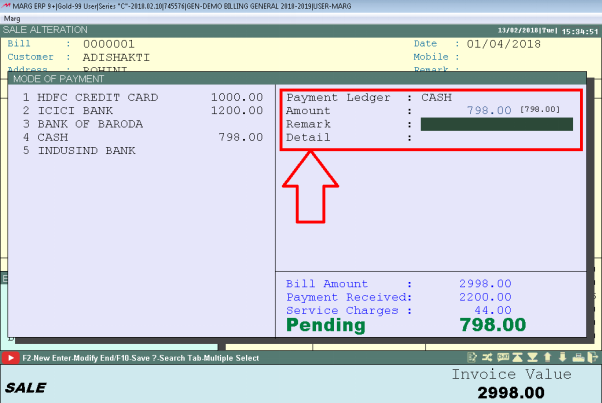
Fig. 1.1 Saving the Sale Bill in Marg ERP Software

- If the customer does not pay some amount of the bill. So, when the user will save that bill then the pending amount will automatically get credited in the ledger of the customer.
- Now the user will go to Daily Reports >> Sale report >>Mode of Payment Report.
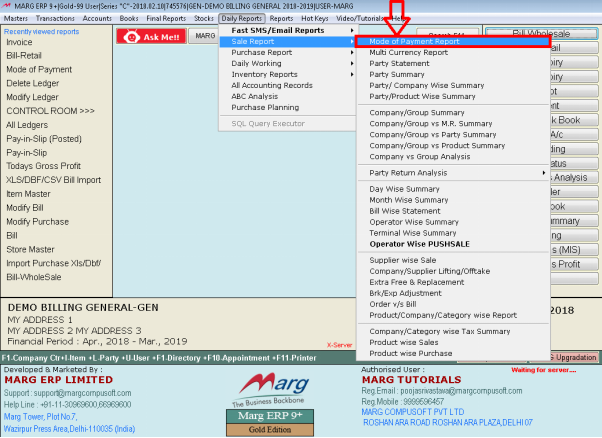
- A “Mode of Payment Report” window will appear in which the user will Click on “View”.
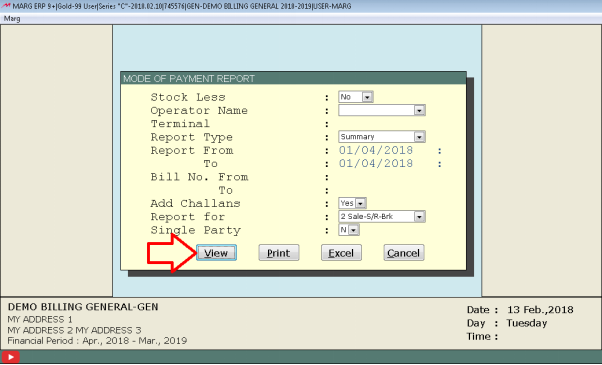
- This report is basically provided by the operator to the manager i.e. how much cash operator had taken in the morning and how much cash has been handed over to the manager that can be viewed in this report.
- It will also show the denominations whether how many 1-rupee coins, 5-rupee coins are here and so on.
- So, in this way the user can set various denominations in this report.
- On the right-hand side, the user can view the whole status of the payment i.e. how much amount the user has got from Bank, from cash and from credit card.
- Also, the user can also view that how many bills have been created, how much sale return is there. So, the user will be updated with whole day summary.
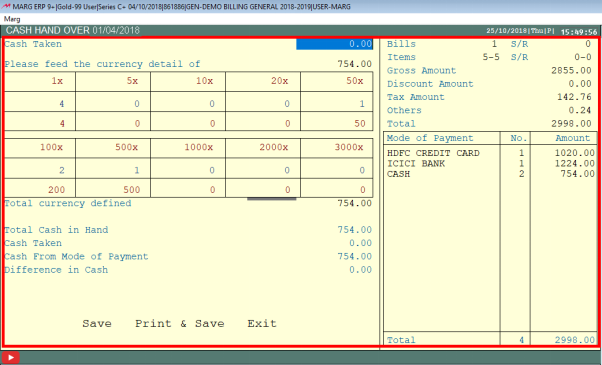
- Now, when the user will click on “Print and Save” button then click on “View” button.
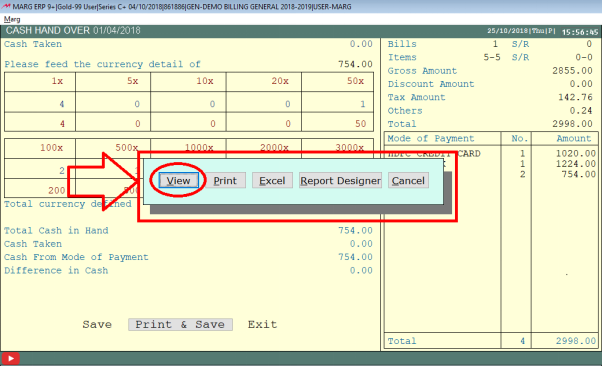
- Here, the user can view that the software will show the print preview of the whole report i.e. Total cash in hand exists, Cash Taken by the operator, Cash from Mode of Payment and Difference in Cash.

Fig. 1.2 View of Mode of Payment Report in Marg ERP Software



 -
Marg ERP 9+
-
Marg ERP 9+











