Welcome to  -
Marg Wallet
-
Marg Wallet
Home > Marg Wallet > E Invoice Bulk Json Excel Import > How to Generate Bulk e-Invoice JSON / Excel and Import through Marg Wallet ?
How to Generate Bulk e-Invoice JSON / Excel and Import through Marg Wallet ?
Overview of E-Invoice Bulk JSON/Excel Import
Process To Activate E-Invoice Bulk Json/Excel Import In Marg Wallet
Process Of E-Invoice Bulk JSON/Excel Import through Marg Wallet
Note: With effect from 15 June 2024, it's mandatory to Activate E-Invoice Bulk JSON/EXCEL Service in Marg Wallet for generating it.
OVERVIEW OF E-INVOICE BULK JSON/EXCEL IMPORT
- Electronic Invoicing (e-Invoicing) is a system in which Business-to-Business (B2B) invoices, Export invoices, and Invoices of Credit/Debit Notes of Registered parties are validated electronically by GSTN for further use on the common GST portal.
- Marg ERP has provided a very beneficial provision in the software through which the users can easily upload bulk invoices on the eInvoice Portal.
Charges for Bulk JSON/Excel:
| S.No. | Total Number of Invoices in JSON/Excel | Charges |
| 1. |
Equals to or Less than (>,=) 25 Invoices. |
There will be no charges for importing JSON/Excel to the software. |
| 2. |
More than (<) 25 Invoices. |
Rs.5 will be deducted from Wallet. |
PROCESS TO ACTIVATE E-INVOICE BULK JSON/EXCEL IMPORT IN MARG WALLET
Note: Firstly, the user needs to Activate Marg Wallet.
- Go to Digital > Marg Wallet > Activate Services.
- In 'E-Invoice Bulk JSON/EXCEL Import > 25 Bills' service, the user will place a check mark.
- Click on 'Submit' button.
PROCESS OF E-INVOICE BULK JSON/EXCEL IMPORT THROUGH MARG WALLET
- Go to GST > Generate eInvoice.
- In 'Period' field, the user will mention the date range for which the invoices need to be viewed.
- Click on 'Show'.
- Go to ‘eInvoice Summary’ window and apply the filter of Pending invoices.
- The user will tick on the given checkbox to select all invoices or tick one by one to upload selected invoices.
- Click on 'Generate e-Invoice'.
- Click on 'Check For Errors' button to check if there are any errors in the invoices which are getting uploaded.
- If there are any errors in the invoices that are getting uploaded then it will be shown here otherwise it will be shown as blank.
- Click on 'Close'.
- Now click on 'Offline' button.
- Now the user will click on 'Export Josn File'.
- Select the location where the json of the e-invoice needs to be saved and click on 'Ok'.
- The user can view Bulk Json File will get saved.
- Now the user will visit the eInvoice Portal.
- Enter the ‘Username’ and ‘Password’ and click on ‘Login’.
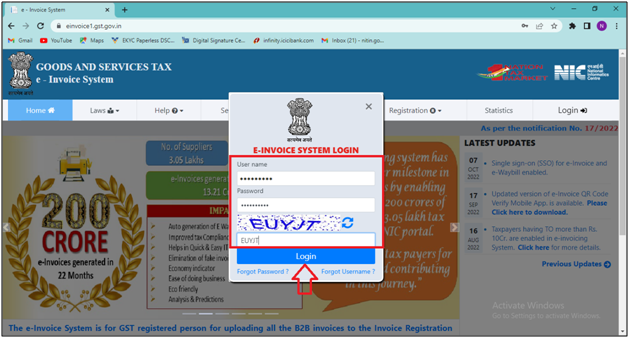
- In e-invoice section, the user needs to click on ‘Bulk Upload’ option.
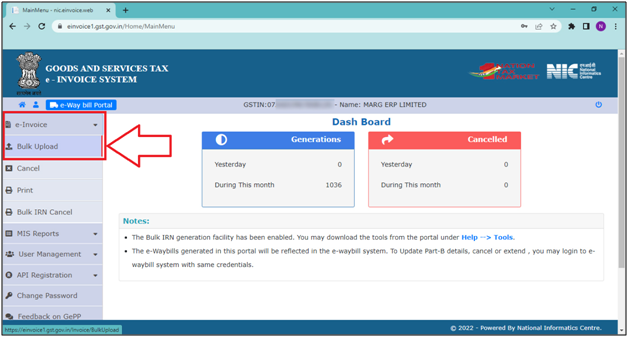
- Click on ‘Browse’.
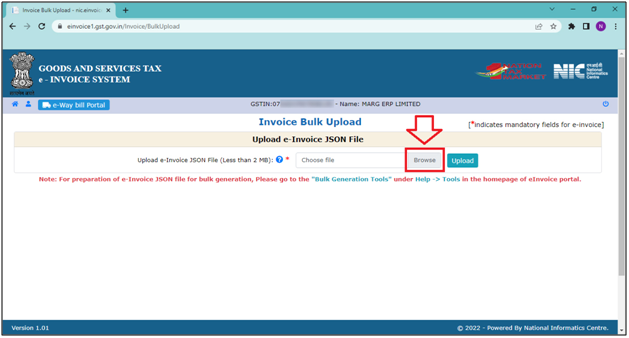
- The user needs to select the ‘json file’ on which location the file was saved.
- Now the user will click on the ‘upload’ button.
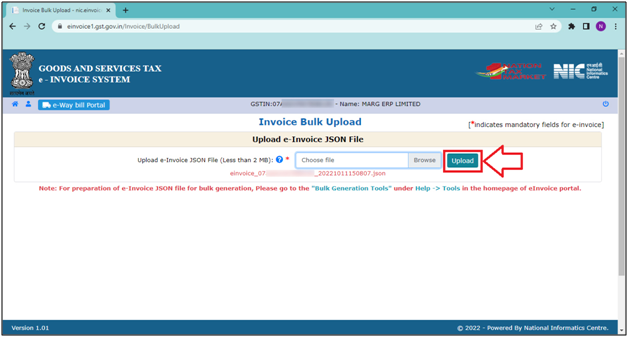
- The user can view the file that has been uploaded successfully.
- Now the user can download the file through ‘Download Signed JSON’ or ‘Download Excel’.
- Suppose click on ‘Download Signed JSON’.
Note: The user can Import the JSON/Excel to the software to fetch the details of the e-invoice in the software and to print the e-invoice and QR Code.
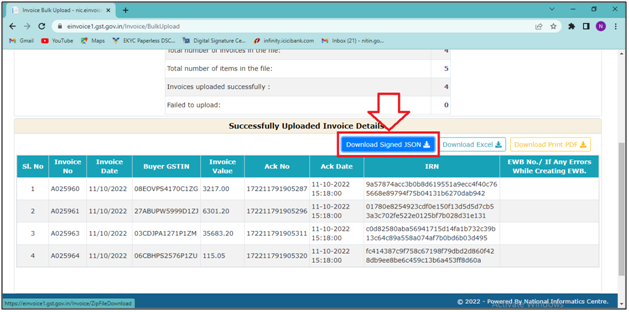
- After that, the Zip of the JSON file will get downloaded.
- The user needs to right-click on the file and extract it.
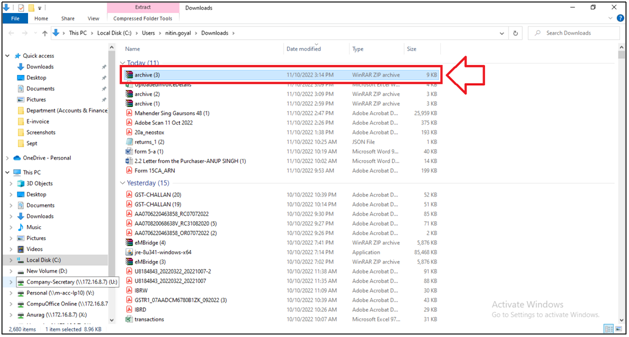
- Suppose the file is extracted in the E-invoice folder.
- Now the user will click on 'Import' button to Import the file downloaded from the e-Invoice portal to Print the QR Code.
- Click on 'Import from Json File' button.
- Select the path and file where it's saved and click on 'Ok'.
- A Marg ERP 9+ alert of 'Want to print e-Invoice' will appear.
- Suppose click on 'No'.
- An upload status will be displayed where the user can view the Acknowledgment No.
- Click on 'Close'.
- Now the user can view the count of the 'Total uploaded' or 'Total failed' e-invoices.
- Click on 'Ok'.
- To view the uploaded invoices, the user will apply the filter of 'Uploaded'.











