Search by Category
- Marg Digital Health
- ABHA 2.0 - Ayushman Bharat
- Marg Nano
- Swiggy & Zomato
- Marg Cloud
-
Masters
- Ledger Master
- Account Groups
- Inventory Master
- Rate and Discount Master
- Refresh Balances
- Cost Centre Master
- Opening Balances
- Master Statistics
- General Reminder
- Shortage Report
- Supplier Vs Company
- Temporary Limit
- Shop QRID and eBusiness
- Cloud Backup Setup
- Password and Powers
- Marg Licensing
- Marg Setup
- Target
- Budget
- Credit Limit Management
- Change ERP Edition
- Ease Of Gst Adoption
-
Transactions
- ERP To ERP Order
- Sale
- Purchase
- Sale Return
- Purchase Return
- Brk / Exp Receive
- Scrap Receive
- Brk / Exp Issue
- Scrap Issue
- GST Inward
- GST Outward
- Replacement Issue
- Replacement Receive
- Stock Issue
- Stock Receive
- Price Diff. Sale
- Price Diff. Purchase
- BOM
- Conversion
- Quotation
- Sale Order
- Purchase Order
- Dispatch Management
- ERP Bridger
- Transaction Import
- Download From Server
- Approvals
- Pendings
- Accounts
- Online Banking
-
Books
- Cash and Bank Book
- All Ledgers
- Entry Books
- Debtors Ledgers
- Creditors Ledger
- Purchase Register
- Sale Register
- Duties & Taxes
- Analytical Summaries
- Outstandings
- Collection Reports
- Depreciation
- T-Format Printing
- Multi Printing
- Bank Reconcilation
- Cheque Management
- Claims & Incentives
- Target Analysis
- Cost Centres
- Interest and Collection
- Final Reports
-
Stocks
- Current Stock
- Stock Analysis
- Filtered Stock
- Batch Stock
- Dump Stock
- Hold/Ban Stock
- Stock Valuation
- Minimum Level Stock
- Maximum Level Stock
- Expiry Stock
- Near Expiry Stock
- Stock Life Statement
- Batch Purchase Type
- Departments Reports
- Merge Report
- Stock Ageing Analysis
- Fast and Slow Moving Items
- Crate Reports
- Size Stock
-
Daily Reports
- Daily Working
- Fast SMS/E-Mail Reports
- Stock and Sale Analysis
- Order Calling
- Business on Google Map
- Sale Report
- Purchase Report
- Inventory Reports
- ABC Analysis
- All Accounting Reports
- Purchase Planning
- Dispatch Management Reports
- SQL Query Executor
- Transaction Analysis
- Claim Statement
- Upbhogkta Report
- Mandi Report
- Audit Trail
- Re-Order Management
- Reports
-
Reports Utilities
- Delete Special Deals
- Multi Deletion
- Multi Editing
- Merge Inventory Master
- Merge Accounts Master
- Edit Stock Balance
- Edit Outstanding
- Re-Posting
- Copy
- Batch Updation
- Structure/Junk Verificarion
- Data Import/Export
- Create History
- Voucher Numbering
- Group of Accounts
- Carry Balances
- Misc. Utilities
- Advance Utilities
- Shortcut Keys
- Exit
- Generals
- Backup
- Self Format
- GST Return
- Jewellery
- eBusiness
- Control Room
- Advance Features
- Registration
- Add On Features
- Queries
- Printing
- Networking
- Operators
- Garment
- Hot Keys
-
GST
- E-Invoicing
- Internal Audit
- Search GSTIN/PARTY
- Export Invoice Print
- Tax Clubbing
- Misc. GST Reports
- GST Self-Designed Reports
- GST Return Video
- GSTR Settings
- Auditors Details
- Update GST Patch
- Misc. GST Returns
- GST Register & Return
- GST RCM Statement
- GST Advance Statement
- GST Payment Statement
- Tax Registers and Summaries
- TDS/TCS Reports
- Form Iss./Receivable
- Mandi
- My QR Code
- E-Way Bill
- Marg pay
- Saloon Setup
- Restaurant
- Pharmanxt free Drugs
- Manufacturing
- Password and Power
- Digital Entry
Home > Margerp > Abc Analysis > How to view ABC Analysis Report in Marg Software ?
How to view ABC Analysis Report in Marg Software ?
Process to View ABC Analysis in Marg ERP Software
Overview of ABC Analysis in Marg ERP Software
Process of ABC Analysis in Marg ERP Software
OVERVIEW OF ABC ANALYSIS IN MARG ERP SOFTWARE
ABC Analysis enables the user to filter and analyse stock on the basis of different conditions.
Suppose, the user can view the stock which is available and has its rate between Rs.100 to Rs.500 or which has not been sold from a particular date etc.
PROCESS OF ABC ANALYSIS IN MARG ERP SOFTWARE
Firstly, Go to Daily Reports >> ABC Analysis. Press Enter.
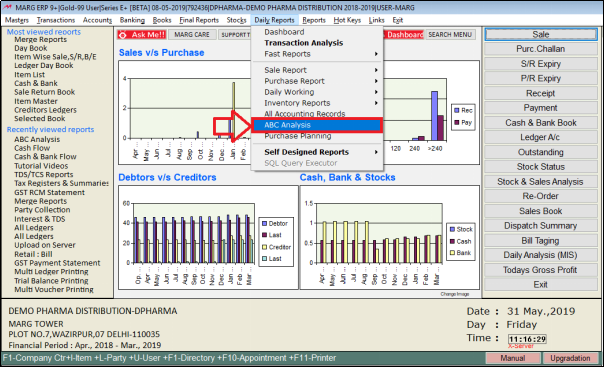
Fig 1.1 Menu view to ABC Analysis in Marg ERP Software
An ABC Analysis window will appear.
In ‘ABC Analysis INDEX ON’select the index on the basis of which the user wants to analyse the items.
Suppose, select ‘Rate’. Press Enter.
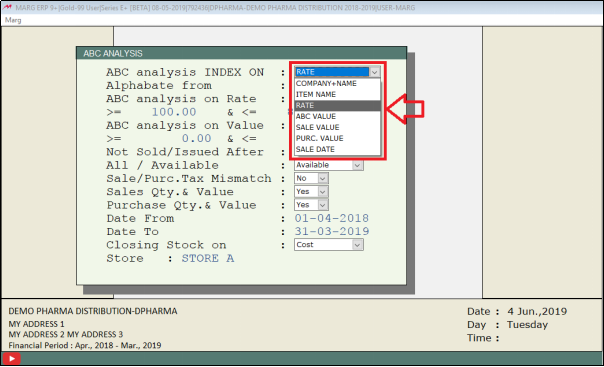
Fig 1.2 View of ABC Analysis window in Marg ERP Software
In ‘Alphabet From’ if the user wants to view the items from a particular alphabet then the user can select the alphabets range.
Suppose, select “B-D”. Press Enter.
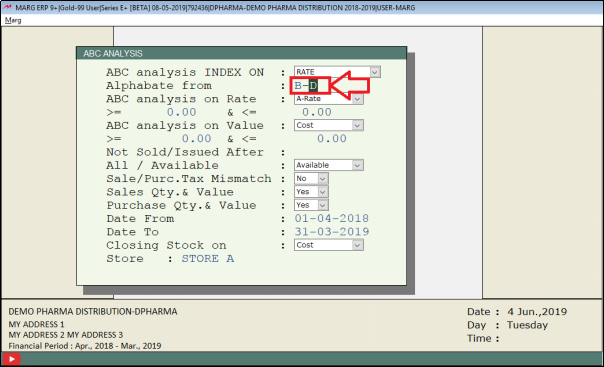
Fig 1.3 View of ABC Analysis window in Marg ERP Software
In ‘ABC Analysis onRate’ the user will select the rate on which to analyse the items.
Suppose, select ‘A-Rate’. Press Enter.
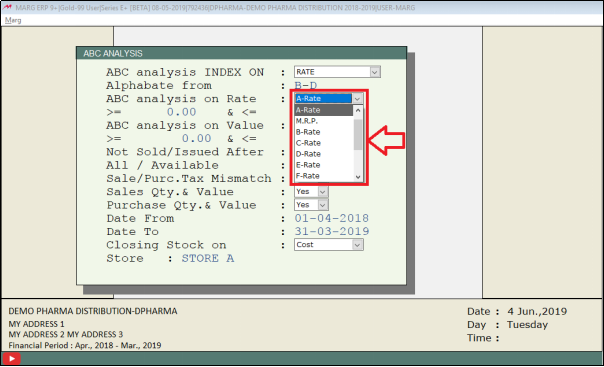
Fig 1.4 View of ABC Analysis window in Marg ERP Software
Now the user can also mention the condition that how the rate should be displayed.
Suppose, the user mentions that the items above or equal the rate of Rs.100 and below or equal the rate of Rs.800 should be analysed.
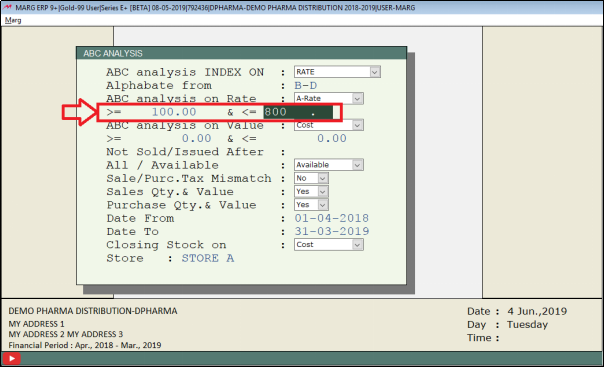
Fig 1.5View of ABC Analysis window in Marg ERP Software
In ‘ABC Analysis on Value’ the user will select how to analyse on the basis of value.
Suppose, select ‘Cost’. Press Enter.

Fig 1.6View of ABC Analysis window in Marg ERP Software
The user can again mention the condition for value, if required.

Fig 1.7View of ABC Analysis window in Marg ERP Software
In ‘Not Sold/ Issued After’to view that which items have not been sold from or have not been issued from a particular date then the user can mention the date here.

Fig 1.8View of ABC Analysis window in Marg ERP Software
However, if the user does not mention any date here then the software will automatically mention the last date of the financial year.

Fig 1.9View of ABC Analysis window in Marg ERP Software
In ‘All/Available’ the user will select whether to view all items or available items.
Suppose, select ‘Available’. Press Enter.

Fig 1.10View of ABC Analysis window in Marg ERP Software
In ‘Sale/Purc. Tax Mismatch’ the user will select whether or not to view the items ofSale/Purc. Tax Mismatch.
Suppose, select ‘No’. Press Enter.
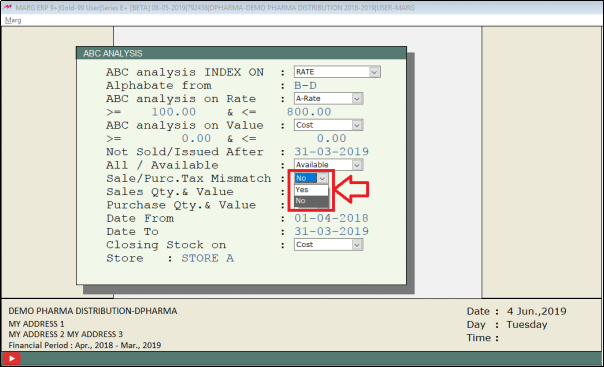
Fig 1.11View of ABC Analysis window in Marg ERP Software
In ‘Sales Qty & Value’ the user will select whether or not to view Sales Qty & Value.
Suppose, select ‘Yes’. Press Enter.
Fig 1.12View of ABC Analysis window in Marg ERP Software
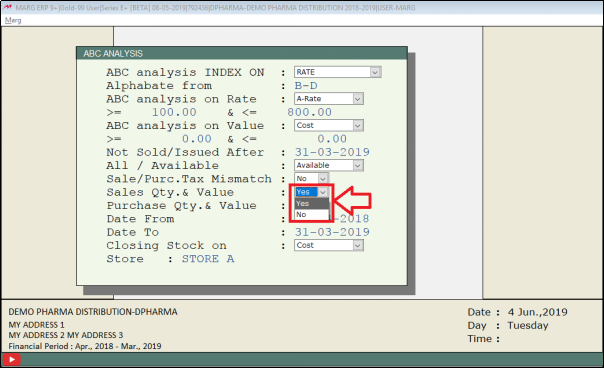
Fig 1.12View of ABC Analysis window in Marg ERP Software
In ‘Purchase Qty & Value’ the user will select whether or not to view Purchase Qty & Value.
Suppose, select ‘Yes’. Press Enter.

Fig 1.13View of ABC Analysis window in Marg ERP Software
In ‘Date From’ and ‘Date To’ the user will select the date range to view the ABC Analysis report.
Suppose, select ’01-04-18’ and ’31-03-19’. Press Enter.
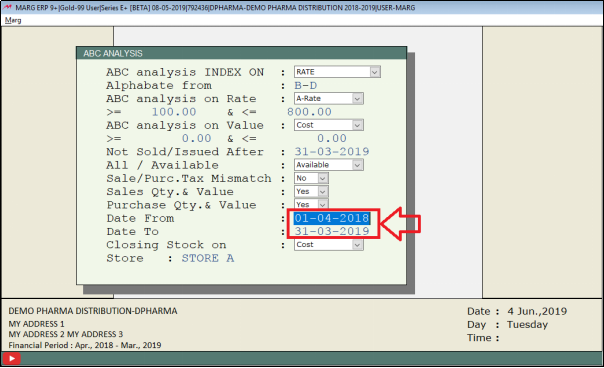
Fig 1.14View of ABC Analysis window in Marg ERP Software
In ‘Closing Stock on’ the user will select whether to view the closing stock on Cost, Extra+ Cost, M.R.P etc.
Suppose, select ‘Cost’. Press Enter.

Fig 1.15View of ABC Analysis window in Marg ERP Software
The user will now press Space bar to select the store.
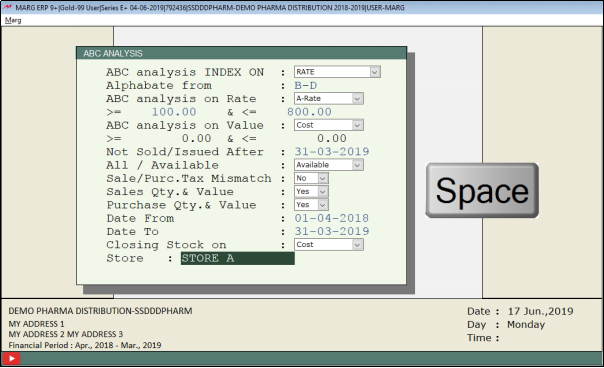
Fig 1.16View of ABC Analysis window in Marg ERP Software
A Store List window will appear.
The user will select the store. Suppose, select ‘Store A’. Press Enter.
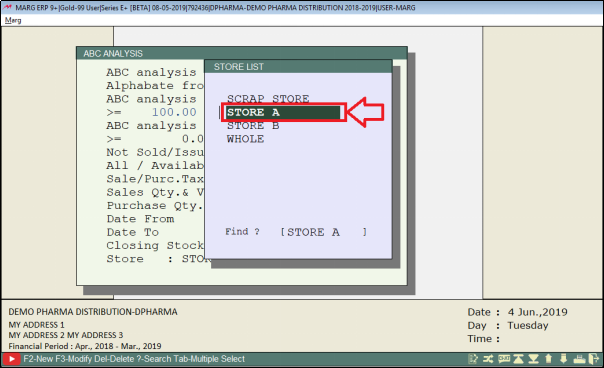
Fig 1.17 View of Store List window in Marg ERP Software
A Company window will appear.
Suppose, press Asterisk key (* key) to select all the companies.
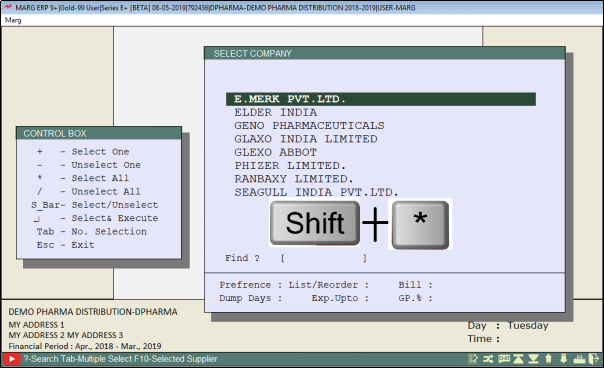
Fig 1.18 View of Select Company window in Marg ERP Software

Fig 1.19 View of Select Company window in Marg ERP Software
The user can view that the ABC Analysis Report is generated on the basis of the conditions set.
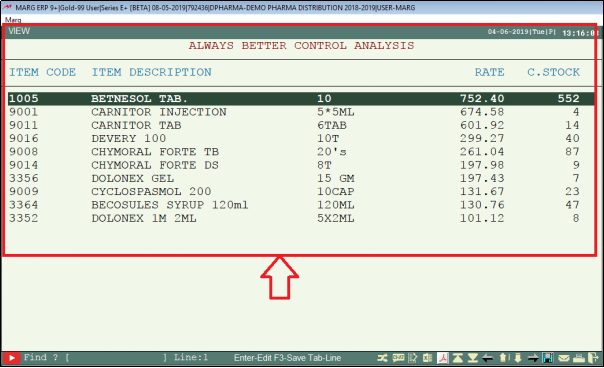
Fig 1.20 View of ABC Analysis report in Marg ERP Software


 -
Marg ERP 9+
-
Marg ERP 9+











