Search by Category
- Marg Digital Health
- Marg Nano
- Swiggy & Zomato
- ABHA - Ayushman Bharat
- Marg Cloud
-
Masters
- Ledger Master
- Account Groups
- Inventory Master
- Rate and Discount Master
- Refresh Balances
- Cost Centre Master
- Opening Balances
- Master Statistics
- General Reminder
- Shortage Report
- Supplier Vs Company
- Temporary Limit
- Shop QRID and eBusiness
- Cloud Backup Setup
- Password and Powers
- Marg Licensing
- Marg Setup
- Target
- Budget
- Credit Limit Management
- Change ERP Edition
- Ease Of Gst Adoption
-
Transactions
- ERP To ERP Order
- Sale
- Purchase
- Sale Return
- Purchase Return
- Brk / Exp Receive
- Scrap Receive
- Brk / Exp Issue
- Scrap Issue
- GST Inward
- GST Outward
- Replacement Issue
- Replacement Receive
- Stock Issue
- Stock Receive
- Price Diff. Sale
- Price Diff. Purchase
- BOM
- Conversion
- Quotation
- Sale Order
- Purchase Order
- Dispatch Management
- ERP Bridger
- Transaction Import
- Download From Server
- Approvals
- Pendings
- Accounts
- Online Banking
-
Books
- Cash and Bank Book
- All Ledgers
- Entry Books
- Debtors Ledgers
- Creditors Ledger
- Purchase Register
- Sale Register
- Duties & Taxes
- Analytical Summaries
- Outstandings
- Collection Reports
- Depreciation
- T-Format Printing
- Multi Printing
- Bank Reconcilation
- Cheque Management
- Claims & Incentives
- Target Analysis
- Cost Centres
- Interest and Collection
- Final Reports
-
Stocks
- Current Stock
- Stock Analysis
- Filtered Stock
- Batch Stock
- Dump Stock
- Hold/Ban Stock
- Stock Valuation
- Minimum Level Stock
- Maximum Level Stock
- Expiry Stock
- Near Expiry Stock
- Stock Life Statement
- Batch Purchase Type
- Departments Reports
- Merge Report
- Stock Ageing Analysis
- Fast and Slow Moving Items
- Crate Reports
- Size Stock
-
Daily Reports
- Daily Working
- Fast SMS/E-Mail Reports
- Stock and Sale Analysis
- Order Calling
- Business on Google Map
- Sale Report
- Purchase Report
- Inventory Reports
- ABC Analysis
- All Accounting Reports
- Purchase Planning
- Dispatch Management Reports
- SQL Query Executor
- Transaction Analysis
- Claim Statement
- Upbhogkta Report
- Mandi Report
- Audit Trail
- Re-Order Management
- Reports
-
Reports Utilities
- Delete Special Deals
- Multi Deletion
- Multi Editing
- Merge Inventory Master
- Merge Accounts Master
- Edit Stock Balance
- Edit Outstanding
- Re-Posting
- Copy
- Batch Updation
- Structure/Junk Verificarion
- Data Import/Export
- Create History
- Voucher Numbering
- Group of Accounts
- Carry Balances
- Misc. Utilities
- Advance Utilities
- Shortcut Keys
- Exit
- Generals
- Backup
- Self Format
- GST Return
- Jewellery
- eBusiness
- Control Room
- Advance Features
- Registration
- Add On Features
- Queries
- Printing
- Networking
- Operators
- Garment
- Hot Keys
-
GST
- E-Invoicing
- Internal Audit
- Search GSTIN/PARTY
- Export Invoice Print
- Tax Clubbing
- Misc. GST Reports
- GST Self-Designed Reports
- GST Return Video
- GSTR Settings
- Auditors Details
- Update GST Patch
- Misc. GST Returns
- GST Register & Return
- GST RCM Statement
- GST Advance Statement
- GST Payment Statement
- Tax Registers and Summaries
- TDS/TCS Reports
- Form Iss./Receivable
- Mandi
- My QR Code
- E-Way Bill
- Marg pay
- Saloon Setup
- Restaurant
- Pharmanxt free Drugs
- Manufacturing
- Password and Power
- Digital Entry
Home > Margerp > All Accounting Reports > How to view All Accounting Records in Marg Software ?
How to view All Accounting Records in Marg Software ?
Overview of All Accounting Records in Marg Software
Process of All Accounting Records in Marg Software
OVERVIEW OF ALL ACCOUNTING RECORDS IN MARG SOFTWARE
- In Marg Software, with the provision of All Accounting Records the user can filter and view accounts related all the entries and transactions like sales, sales return, purchase, purchase return, receipt, payment, price difference etc.
PROCESS OF ALL ACCOUNTING RECORDS IN MARG SOFTWARE
- Go to Daily Reports > All Accounting Records.
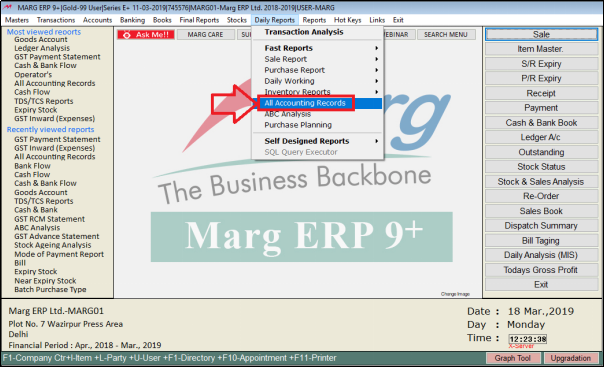
- An 'All Accounts' window will appear.

a. Report Date: Enter the dates from which date till which date the user needs to view the report.
b. Operator: If the user needs to view Purchase Book operator wise, then select the operator.
c. 1 Line Gap: Select whether to include 1 line gap after the completion of one data or not.
d. Format: Select the format in which type report needs to be view.
e. Club Cash Sale: Select whether to club cash purchase as Yes, No or WoP as per the requirement.
f. M.R.: Select whether to include M.R. or not.
g. A/c Remark: Select whether to include the A/c Remark or not.
h. A/c Index: Select whether to include the A/c Index or not.
i. % wise tax: Select whether to view the report on % wise tax or not.
j. Sales: The user will select whether to include the sales by ‘Separate both’, ‘Separate Cash’, ‘separate Cr’, or ‘merge Both’.
k. Sales Return: Select whether to include Sales Return or not.
l. Separate: Select whether to separate Cash and Cr.
m. S/R Brk/Exp: Select whether to include S/R Brk/Exp or not.
n. Purchase: Select whether to include Purchase or not.
o. Purc. Return: Select whether to include Purc. Return or not.
p. P/R Brk/Exp: Select whether to include P/R Brk/Exp or not.
q. Replacement- Iss.: Select whether to include Replacement- Iss. or not.
r. Replacement- Rec: Select whether to include Replacement- Rec or not.
s. Price Diff. - Cr: Select whether to include Price Diff-Cr. or not.
t. Price Diff.-Dr.: Select whether to include Price Diff.-Dr. or not.
u. A/c Receipt: Select the accounting receipt like Journal Both, Collection cash etc.
v. A/c Payment: Select whether to include A/c Payment or not.
w. A/c Journal: Select whether to include A/c Journal or not.
x. A/c Contra: Select whether to include A/c Contra or not.
y. A/c Sales: Select whether to include A/c Sales or not.
z. A/c Purchase: Select whether to include A/c Purchase or not.
a1. A/c Debit Note: Select whether to include A/c Debit Note or not.
b1. A/c Credit Note: Select whether to include A/c Credit Note or not.
The user will now click on ‘View’.

After following the above steps, the user can view All Accounting Records Report will get generate in Marg Software.



 -
Marg ERP 9+
-
Marg ERP 9+











