Search by Category
- Marg Digital Health
- Marg Nano
- Swiggy & Zomato
- ABHA - Ayushman Bharat
- Marg Cloud
-
Masters
- Ledger Master
- Account Groups
- Inventory Master
- Rate and Discount Master
- Refresh Balances
- Cost Centre Master
- Opening Balances
- Master Statistics
- General Reminder
- Shortage Report
- Supplier Vs Company
- Temporary Limit
- Shop QRID and eBusiness
- Cloud Backup Setup
- Password and Powers
- Marg Licensing
- Marg Setup
- Target
- Budget
- Credit Limit Management
- Change ERP Edition
- Ease Of Gst Adoption
-
Transactions
- ERP To ERP Order
- Sale
- Purchase
- Sale Return
- Purchase Return
- Brk / Exp Receive
- Scrap Receive
- Brk / Exp Issue
- Scrap Issue
- GST Inward
- GST Outward
- Replacement Issue
- Replacement Receive
- Stock Issue
- Stock Receive
- Price Diff. Sale
- Price Diff. Purchase
- BOM
- Conversion
- Quotation
- Sale Order
- Purchase Order
- Dispatch Management
- ERP Bridger
- Transaction Import
- Download From Server
- Approvals
- Pendings
- Accounts
- Online Banking
-
Books
- Cash and Bank Book
- All Ledgers
- Entry Books
- Debtors Ledgers
- Creditors Ledger
- Purchase Register
- Sale Register
- Duties & Taxes
- Analytical Summaries
- Outstandings
- Collection Reports
- Depreciation
- T-Format Printing
- Multi Printing
- Bank Reconcilation
- Cheque Management
- Claims & Incentives
- Target Analysis
- Cost Centres
- Interest and Collection
- Final Reports
-
Stocks
- Current Stock
- Stock Analysis
- Filtered Stock
- Batch Stock
- Dump Stock
- Hold/Ban Stock
- Stock Valuation
- Minimum Level Stock
- Maximum Level Stock
- Expiry Stock
- Near Expiry Stock
- Stock Life Statement
- Batch Purchase Type
- Departments Reports
- Merge Report
- Stock Ageing Analysis
- Fast and Slow Moving Items
- Crate Reports
- Size Stock
-
Daily Reports
- Daily Working
- Fast SMS/E-Mail Reports
- Stock and Sale Analysis
- Order Calling
- Business on Google Map
- Sale Report
- Purchase Report
- Inventory Reports
- ABC Analysis
- All Accounting Reports
- Purchase Planning
- Dispatch Management Reports
- SQL Query Executor
- Transaction Analysis
- Claim Statement
- Upbhogkta Report
- Mandi Report
- Audit Trail
- Re-Order Management
- Reports
-
Reports Utilities
- Delete Special Deals
- Multi Deletion
- Multi Editing
- Merge Inventory Master
- Merge Accounts Master
- Edit Stock Balance
- Edit Outstanding
- Re-Posting
- Copy
- Batch Updation
- Structure/Junk Verificarion
- Data Import/Export
- Create History
- Voucher Numbering
- Group of Accounts
- Carry Balances
- Misc. Utilities
- Advance Utilities
- Shortcut Keys
- Exit
- Generals
- Backup
- Self Format
- GST Return
- Jewellery
- eBusiness
- Control Room
- Advance Features
- Registration
- Add On Features
- Queries
- Printing
- Networking
- Operators
- Garment
- Hot Keys
-
GST
- E-Invoicing
- Internal Audit
- Search GSTIN/PARTY
- Export Invoice Print
- Tax Clubbing
- Misc. GST Reports
- GST Self-Designed Reports
- GST Return Video
- GSTR Settings
- Auditors Details
- Update GST Patch
- Misc. GST Returns
- GST Register & Return
- GST RCM Statement
- GST Advance Statement
- GST Payment Statement
- Tax Registers and Summaries
- TDS/TCS Reports
- Form Iss./Receivable
- Mandi
- My QR Code
- E-Way Bill
- Marg pay
- Saloon Setup
- Restaurant
- Pharmanxt free Drugs
- Manufacturing
- Password and Power
- Digital Entry
Home > Margerp > All Ledgers > How to view Ledger Transaction report ?
How to view Ledger Transaction report ?
Process to View All Ledgers
Overview of All Ledgers Option in Marg ERP Software
Process to View All Ledgers in Marg ERP Software
OVERVIEW OF ALL LEDGERS OPTION IN MARG ERP SOFTWARE
All Ledgers option in Marg ERP Software facilitates the user in viewing the detailed transactions that has taken place in each and every ledger account created by the organisation.
With the help of this option, any transaction of any Ledger of any particular date can be viewed and modified.
All Ledgers option also enables the user to check the balance amount of the party/ledger and can take the print out of all the ledger accounts along with their closing balances.
PROCESS TO VIEW ALL LEDGERS IN MARG ERP SOFTWARE
- Go to Books>>All Ledgers (ALT + L)

Fig. 1.1 Menu View to All Ledgers Option in Marg ERP Software
- An “All Ledgers” window will appear where the user can view that All the Ledger accounts are displayed which are being created by the company. This also includes the balance amount for each and every ledger.
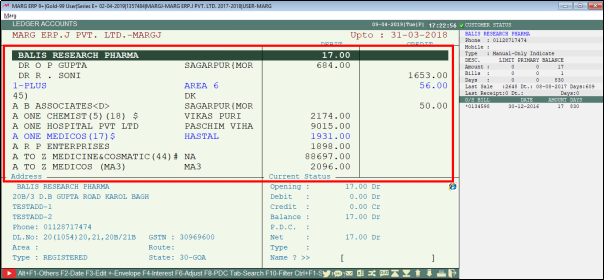
Fig. 1.2 View of All Ledgers Accounts in Marg ERP Software
- Now, if the user needs to view any particular ledger, press enter on that ledger (Suppose, Cipla Limited)
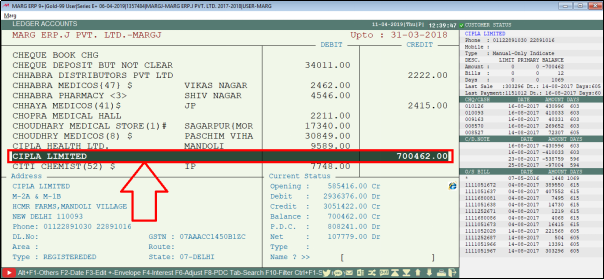
Fig. 1.3 Process to View Ledger Details in Marg ERP Software
- As the user will press enter, a “Ledger Display” window will appear where:
- Specify the dates i.e. from which date till which date the details of the ledger needs to be viewed(Suppose, 1st July 2017 to 31st March 2018)
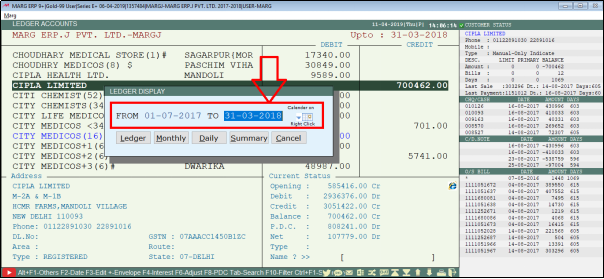
Fig. 1.4 Process to View Ledger Details in Marg ERP Software
- Ledger: If the user will click “Ledger” then the details of the ledger that as and when the transaction is being made including the date on which it occurred and bill no
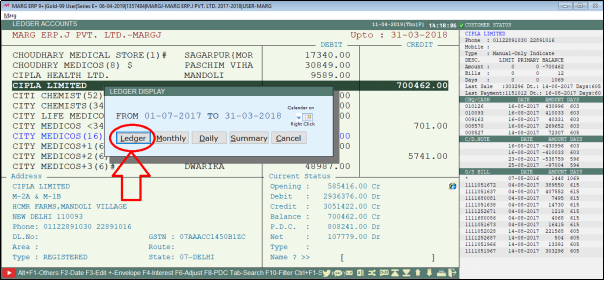
Fig. 1.5 Process to View Ledger Details in Marg ERP Software
- The user can view all the ledgers of the selected Ledger Account i.e. Cipla Limited.
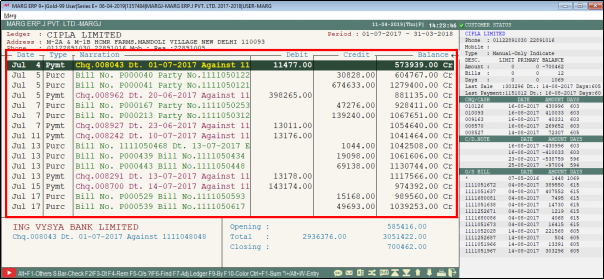
Fig. 1.6 View of Ledger Details in Marg ERP Software
- Press “Enter” if the user needs to view and modify its further details.
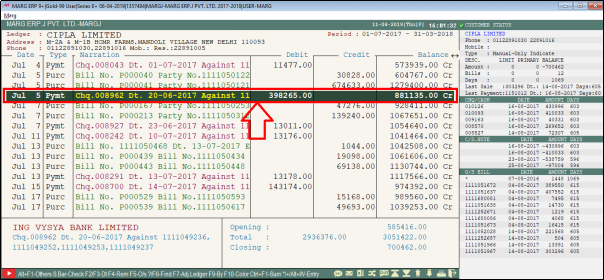
Fig. 1.7 Process to View Detailed Details of Ledger in Marg ERP Software

Fig. 1.8 View of Detailed Details of Ledger in Marg ERP Software
- Monthly: If the user will click “Monthly” then the user can view the details of the ledger on monthly basis
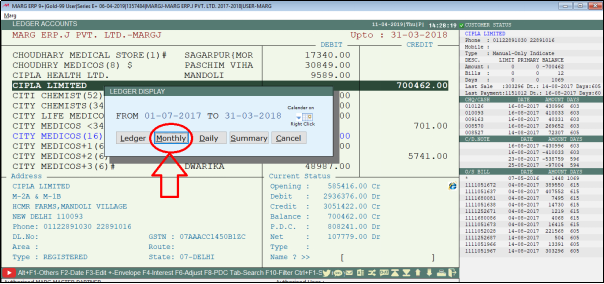
Fig. 1.9 Process to View of Monthly Ledger Details in Marg ERP Software
- The user can view all the ledgers of the selected Ledger Account i.e. Cipla Limited on Monthly Basis
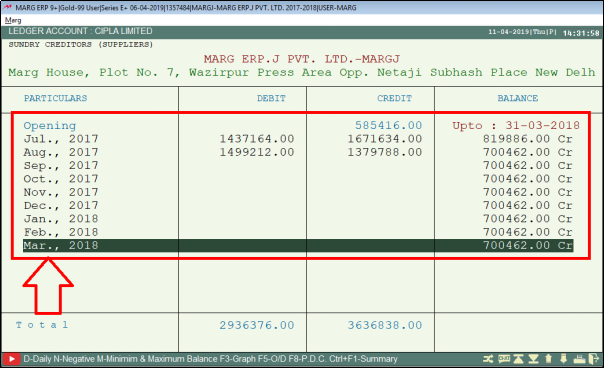
Fig. 1.10 View of Monthly Ledger Details in Marg ERP Software
- Daily: If the user will click “Daily” then the user can view the details of the ledger on daily basis.
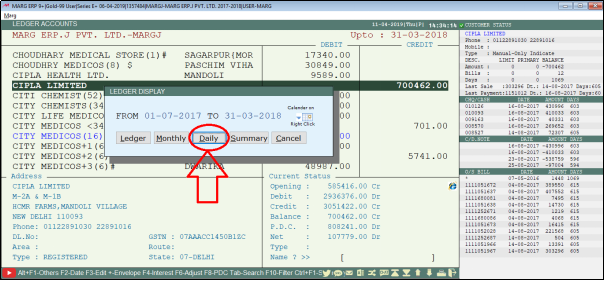
Fig. 1.11 Process to View Daily Ledger Details in Marg ERP Software
- The user can view all the ledgers of the selected Ledger Account i.e. Cipla Limited on Daily Basis.
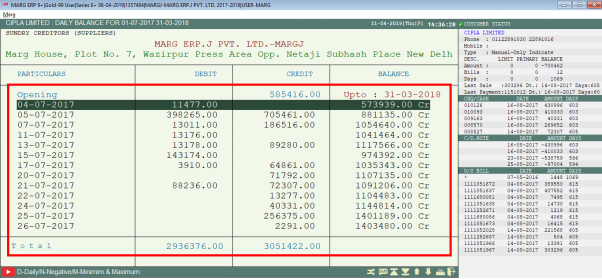
Fig. 1.12 View of Daily Ledger Details in Marg ERP Software
- Summary: If the user will click “Summary” then the user can view the details in a summarized manner
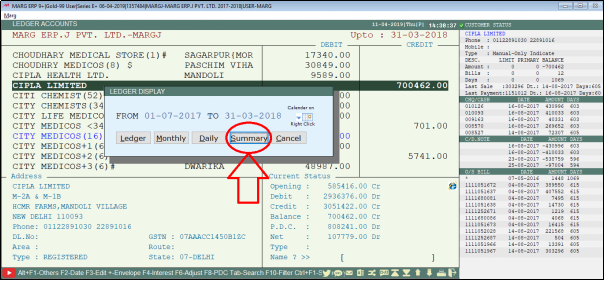
Fig. 1.13 Process to View Summary of Ledger Details in Marg ERP Software
- A “Select Type” window will appear where the user will select the options as per their requirement which needs to be viewed and then click on “Accept”
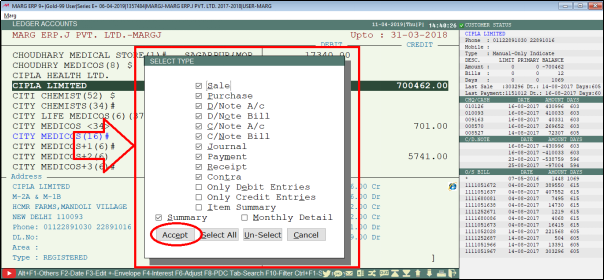
Fig. 1.14 Process to View Summary of Ledger Details in Marg ERP Software
- The user can now view all the ledgers of the selected Ledger Account i.e. Cipla Limited in a summarized manner.

Fig. 1.15 Process to View Summary of Ledger Details in Marg ERP Software

Fig. 1.16 Process to View Summary of Ledger Details in Marg ERP Software
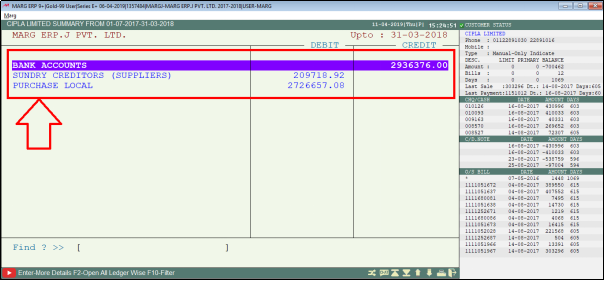
Fig. 1.17 View of Summary of Ledger Details in Marg ERP Software
- Now, if the user needs to view the Ledger Accounts of a particular month, then press F2 function key.
- Select the Month (Suppose, July 2017)
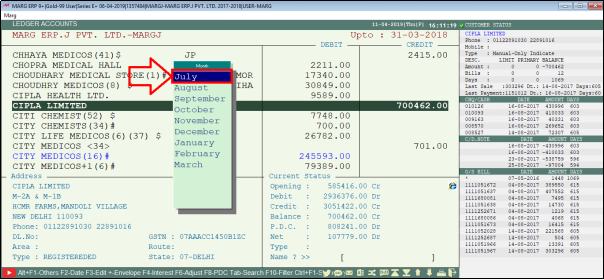
Fig. 1.18 Process to View Ledgers for a particular Month in Marg ERP Software
- A “Select” window will appear with the following options:
- From Date: Specify the starting date i.e. from which date the user needs to view the ledgers. (Suppose, 30th June 2017)
- To Date: Specify the end date i.e. till which date the user needs to view the ledgers. (Suppose 31st July 2017)
- With Opening: Specify as per the requirement that whether the user needs to view the ledgers with opening balances or not. (Suppose, select “Yes”)

Fig. 1.19 Process to View Ledgers for a particular Month in Marg ERP Software

Fig. 1.20 View of Ledgers for a particular Month in Marg ERP Software
- Besides this if the user requires to take the Print out of all the ledger accounts, then press ALT+P key
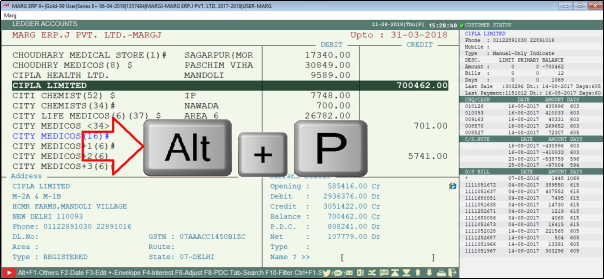
Fig. 1.21 Process to Print the Ledger Accounts in Marg ERP Software
- A “Print List” window will appear where the user will select “View” in order to view the print preview of all the Ledger Accounts

Fig. 1.22 Process to Print the Ledger Accounts in Marg ERP Software
- The user can now view the print preview of all the ledger accounts along with their Closing Balances.
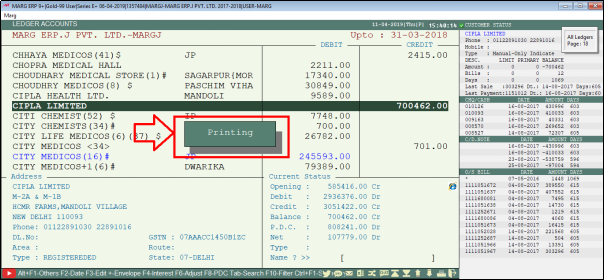
Fig. 1.23 Process to Print the Ledger Accounts in Marg ERP Software

Fig. 1.24 Print Preview of all Ledger Accounts in Marg ERP Software


 -
Marg ERP 9+
-
Marg ERP 9+











