Search by Category
- Marg Health QR Code
- Marg Nano
- Swiggy & Zomato
- ABHA - Ayushman Bharat
- Marg Cloud
-
Masters
- Ledger Master
- Account Groups
- Inventory Master
- Rate and Discount Master
- Refresh Balances
- Cost Centre Master
- Opening Balances
- Master Statistics
- General Reminder
- Shortage Report
- Supplier Vs Company
- Temporary Limit
- Shop QRID and eBusiness
- Cloud Backup Setup
- Password and Powers
- Marg Licensing
- Marg Setup
- Target
- Budget
- Credit Limit Management
- Change ERP Edition
- Ease Of Gst Adoption
-
Transactions
- ERP To ERP Order
- Sale
- Purchase
- Sale Return
- Purchase Return
- Brk / Exp Receive
- Scrap Receive
- Brk / Exp Issue
- Scrap Issue
- GST Inward
- GST Outward
- Replacement Issue
- Replacement Receive
- Stock Issue
- Stock Receive
- Price Diff. Sale
- Price Diff. Purchase
- BOM
- Conversion
- Quotation
- Sale Order
- Purchase Order
- Dispatch Management
- ERP Bridger
- Transaction Import
- Download From Server
- Approvals
- Pendings
- Accounts
- Online Banking
-
Books
- Cash and Bank Book
- All Ledgers
- Entry Books
- Debtors Ledgers
- Creditors Ledger
- Purchase Register
- Sale Register
- Duties & Taxes
- Analytical Summaries
- Outstandings
- Collection Reports
- Depreciation
- T-Format Printing
- Multi Printing
- Bank Reconcilation
- Cheque Management
- Claims & Incentives
- Target Analysis
- Cost Centres
- Interest and Collection
- Final Reports
-
Stocks
- Current Stock
- Stock Analysis
- Filtered Stock
- Batch Stock
- Dump Stock
- Hold/Ban Stock
- Stock Valuation
- Minimum Level Stock
- Maximum Level Stock
- Expiry Stock
- Near Expiry Stock
- Stock Life Statement
- Batch Purchase Type
- Departments Reports
- Merge Report
- Stock Ageing Analysis
- Fast and Slow Moving Items
- Crate Reports
- Size Stock
-
Daily Reports
- Daily Working
- Fast SMS/E-Mail Reports
- Stock and Sale Analysis
- Order Calling
- Business on Google Map
- Sale Report
- Purchase Report
- Inventory Reports
- ABC Analysis
- All Accounting Reports
- Purchase Planning
- Dispatch Management Reports
- SQL Query Executor
- Transaction Analysis
- Claim Statement
- Upbhogkta Report
- Mandi Report
- Audit Trail
- Re-Order Management
- Reports
-
Reports Utilities
- Delete Special Deals
- Multi Deletion
- Multi Editing
- Merge Inventory Master
- Merge Accounts Master
- Edit Stock Balance
- Edit Outstanding
- Re-Posting
- Copy
- Batch Updation
- Structure/Junk Verificarion
- Data Import/Export
- Create History
- Voucher Numbering
- Group of Accounts
- Carry Balances
- Misc. Utilities
- Advance Utilities
- Shortcut Keys
- Exit
- Generals
- Backup
- Self Format
- GST Return
- Jewellery
- eBusiness
- Control Room
- Advance Features
- Registration
- Add On Features
- Queries
- Printing
- Networking
- Operators
- Garment
- Hot Keys
-
GST
- E-Invoicing
- Internal Audit
- Search GSTIN/PARTY
- Export Invoice Print
- Tax Clubbing
- Misc. GST Reports
- GST Self-Designed Reports
- GST Return Video
- GSTR Settings
- Auditors Details
- Update GST Patch
- Misc. GST Returns
- GST Register & Return
- GST RCM Statement
- GST Advance Statement
- GST Payment Statement
- Tax Registers and Summaries
- TDS/TCS Reports
- Form Iss./Receivable
- Mandi
- My QR Code
- E-Way Bill
- Marg pay
- Saloon Setup
- Restaurant
- Pharmanxt free Drugs
- Manufacturing
- Password and Power
- Digital Entry
Home > Margerp > Balance Sheet > How to Export Balance Sheet in Selected Format in Marg Software ?
How to Export Balance Sheet in Selected Format in Marg Software ?
In order to export Balance sheet in selected Format, the user needs to follow the below steps:
- Go to Final Reports > Balance Sheet.
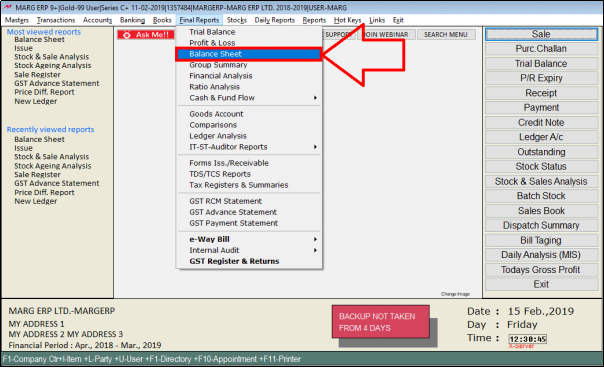
A 'Stock Valuation' window will appear with three options regarding updating Balance Sheet:
a. No: Select the option, if user doesn’t need to view the updated Balance Sheet Statement.
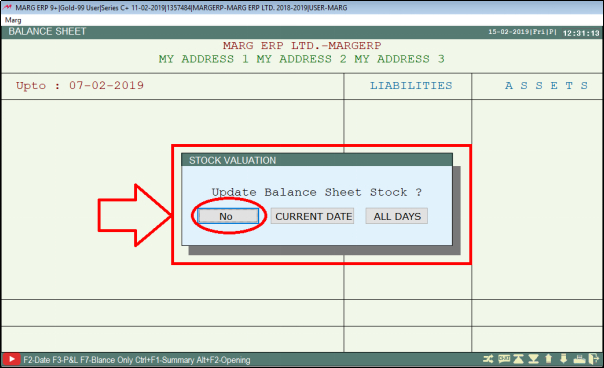
- The user can view that the software has displayed only the Balance Sheet Statement of the previous date (For e.g. 7th Feb 2019) and does not display the updated Balance Sheet Statement.
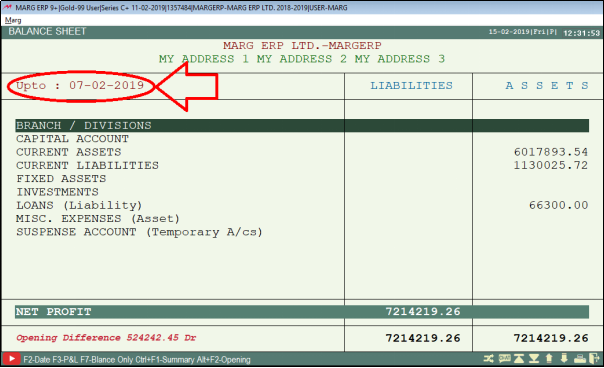
B. Current Date: If the user need to view the Balance Sheet Statement of only the Current Date, select 'Current Date'. Then in this case, the current date Balance Sheet Statement will get displayed.
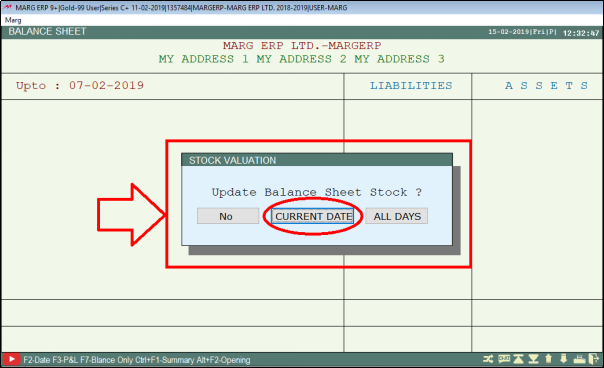
A 'Stock Valuation' window will appear with the following options:
a. Update Opening: If the user requires to update the opening in Balance Sheet or not.
Suppose, select 'No'.
b. Valuation On: Select the rate as per the requirement that at which rate the user requires to view the Balance Sheet statement.
Suppose, select 'Cost +Ext.'.Press 'Enter'
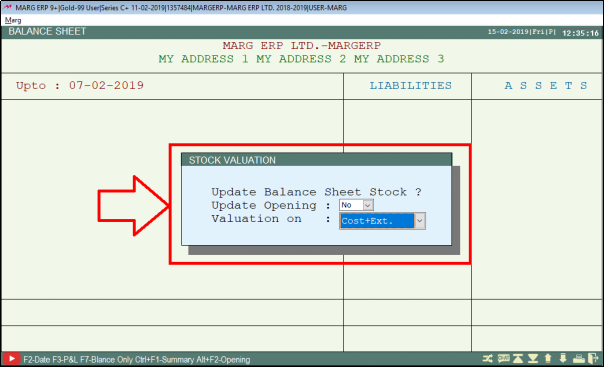
- The user can view that the Balance Sheet Statement is displayed as per the defined settings.
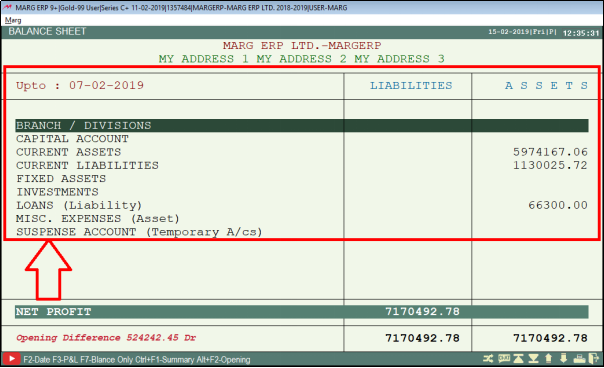
C. All Days: If the user needs to view the Balance Sheet of all the Days, select 'All Days'. The Balance Sheet Statement will get displayed for all the days.
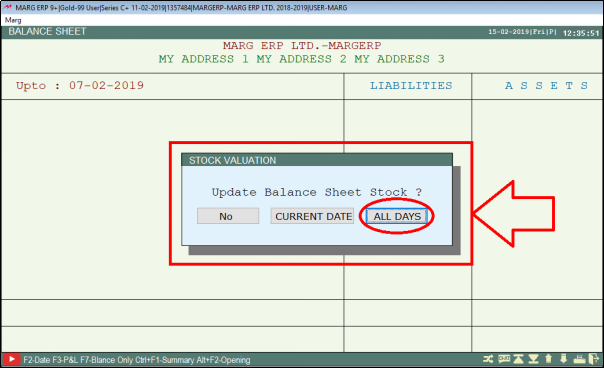
A 'Stock Valuation' window will appear.
a. Update Opening: If the user requires to update the opening in Balance Sheet or not.
Suppose, select 'No'.
b. Valuation On: Select the rate as per the requirement that at which rate the user requires to view the Balance Sheet statement.
Suppose select 'Cost +Ext.'.Press 'Enter' key.
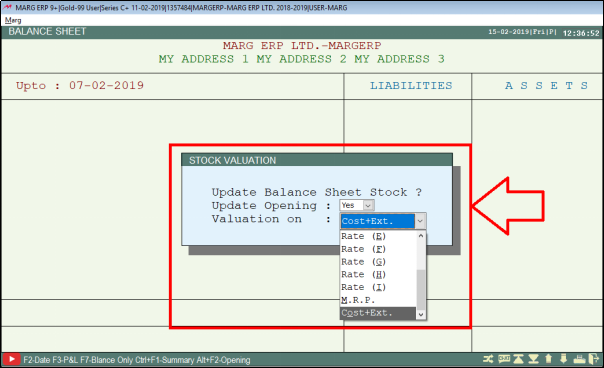
- The user can view the Balance Sheet Statement will display as per the defined settings.
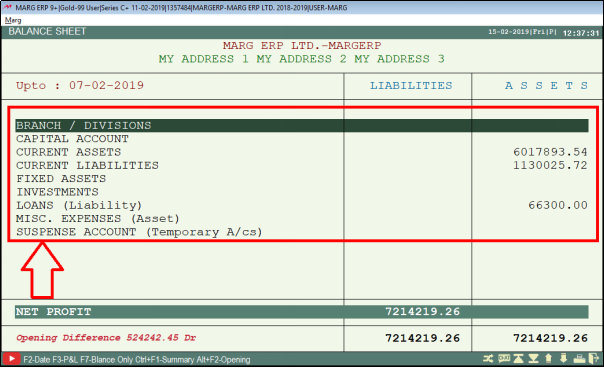
- Now, if the user needs to export the Balance Sheet in Horizontal or Vertical form then press 'Alt + P' key.
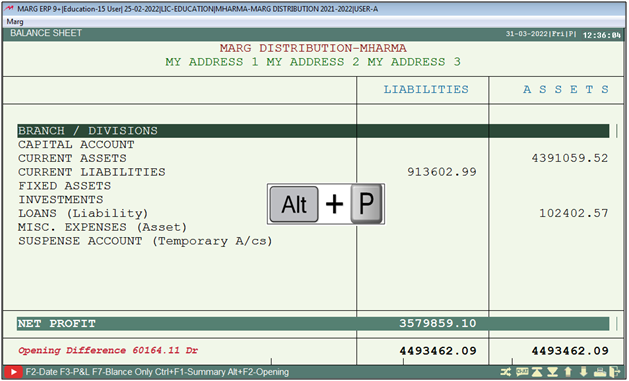
- A 'Balance Sheet Printing' window will appear with multiple options.
- Suppose select 'Horizontal w/o Detail'.
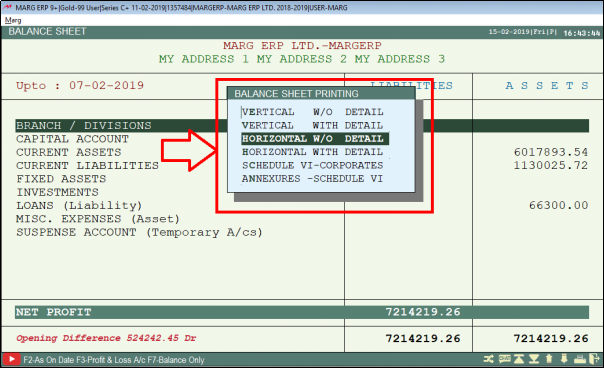
A 'Horizontal w/o Detail' window will appear with below mentioned options i.e.
A. Copies: Define the no. copies as per the requirement. (Suppose, enter '1')
B. Heading: Set the heading as per the requirement. (Suppose, 'Balance Sheet')
C. Ledger Name: Select the Ledger Name as per the requirement. (Suppose, 'Ledger Name')
The user can export balance sheet into Excel, Word, PDF, HTML, etc. as per the requirement.
Suppose, the user select 'View'.
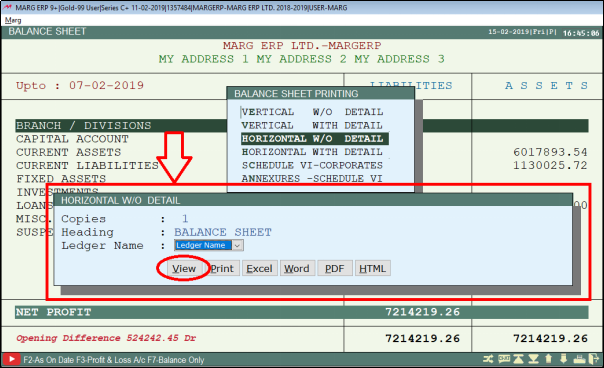
After following the above steps ,the user can view Balance Sheet will get generate in selected format.
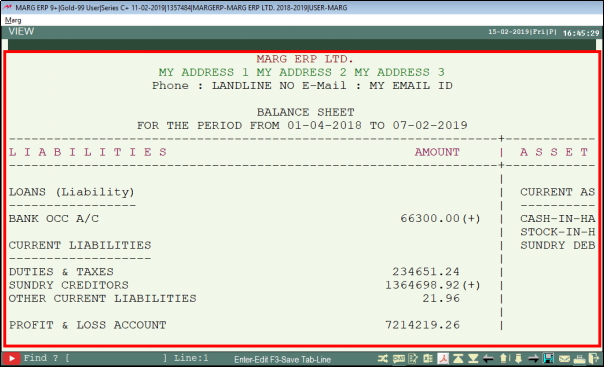


 -
Marg ERP 9+
-
Marg ERP 9+











