Search by Category
- Marg Digital Health
- ABHA 2.0 - Ayushman Bharat
- Marg Nano
- Swiggy & Zomato
- Marg Cloud
-
Masters
- Ledger Master
- Account Groups
- Inventory Master
- Rate and Discount Master
- Refresh Balances
- Cost Centre Master
- Opening Balances
- Master Statistics
- General Reminder
- Shortage Report
- Supplier Vs Company
- Temporary Limit
- Shop QRID and eBusiness
- Cloud Backup Setup
- Password and Powers
- Marg Licensing
- Marg Setup
- Target
- Budget
- Credit Limit Management
- Change ERP Edition
- Ease Of Gst Adoption
-
Transactions
- ERP To ERP Order
- Sale
- Purchase
- Sale Return
- Purchase Return
- Brk / Exp Receive
- Scrap Receive
- Brk / Exp Issue
- Scrap Issue
- GST Inward
- GST Outward
- Replacement Issue
- Replacement Receive
- Stock Issue
- Stock Receive
- Price Diff. Sale
- Price Diff. Purchase
- BOM
- Conversion
- Quotation
- Sale Order
- Purchase Order
- Dispatch Management
- ERP Bridger
- Transaction Import
- Download From Server
- Approvals
- Pendings
- Accounts
- Online Banking
-
Books
- Cash and Bank Book
- All Ledgers
- Entry Books
- Debtors Ledgers
- Creditors Ledger
- Purchase Register
- Sale Register
- Duties & Taxes
- Analytical Summaries
- Outstandings
- Collection Reports
- Depreciation
- T-Format Printing
- Multi Printing
- Bank Reconcilation
- Cheque Management
- Claims & Incentives
- Target Analysis
- Cost Centres
- Interest and Collection
- Final Reports
-
Stocks
- Current Stock
- Stock Analysis
- Filtered Stock
- Batch Stock
- Dump Stock
- Hold/Ban Stock
- Stock Valuation
- Minimum Level Stock
- Maximum Level Stock
- Expiry Stock
- Near Expiry Stock
- Stock Life Statement
- Batch Purchase Type
- Departments Reports
- Merge Report
- Stock Ageing Analysis
- Fast and Slow Moving Items
- Crate Reports
- Size Stock
-
Daily Reports
- Daily Working
- Fast SMS/E-Mail Reports
- Stock and Sale Analysis
- Order Calling
- Business on Google Map
- Sale Report
- Purchase Report
- Inventory Reports
- ABC Analysis
- All Accounting Reports
- Purchase Planning
- Dispatch Management Reports
- SQL Query Executor
- Transaction Analysis
- Claim Statement
- Upbhogkta Report
- Mandi Report
- Audit Trail
- Re-Order Management
- Reports
-
Reports Utilities
- Delete Special Deals
- Multi Deletion
- Multi Editing
- Merge Inventory Master
- Merge Accounts Master
- Edit Stock Balance
- Edit Outstanding
- Re-Posting
- Copy
- Batch Updation
- Structure/Junk Verificarion
- Data Import/Export
- Create History
- Voucher Numbering
- Group of Accounts
- Carry Balances
- Misc. Utilities
- Advance Utilities
- Shortcut Keys
- Exit
- Generals
- Backup
- Self Format
- GST Return
- Jewellery
- eBusiness
- Control Room
- Advance Features
- Registration
- Add On Features
- Queries
- Printing
- Networking
- Operators
- Garment
- Hot Keys
-
GST
- E-Invoicing
- Internal Audit
- Search GSTIN/PARTY
- Export Invoice Print
- Tax Clubbing
- Misc. GST Reports
- GST Self-Designed Reports
- GST Return Video
- GSTR Settings
- Auditors Details
- Update GST Patch
- Misc. GST Returns
- GST Register & Return
- GST RCM Statement
- GST Advance Statement
- GST Payment Statement
- Tax Registers and Summaries
- TDS/TCS Reports
- Form Iss./Receivable
- Mandi
- My QR Code
- E-Way Bill
- Marg pay
- Saloon Setup
- Restaurant
- Pharmanxt free Drugs
- Manufacturing
- Password and Power
- Digital Entry
Home > Margerp > Balance Sheet > How to view Balance Sheet in Marg Software ?
How to view Balance Sheet in Marg Software ?
Overview of Balance Sheet in Marg ERP Software
Process to View Balance Sheet in Marg ERP Software
OVERVIEW OF BALANCE SHEET IN MARG ERP SOFTWARE
- Balance Sheet represents the financial position of an enterprise at the end of an accounting year.
- In other words, a balance sheet is described as a “snapshot of a company’s financial condition”. It is basically the periodic statement prepared after preparing the Profit & Loss Account.
- This statement consists of the closing balance of all assets and liabilities and the net result (Profit or Loss)of an enterprise i.e. displays the summary of the financial balances of a sole proprietorship, a business partnership or a company.
- There are two types of Balance Sheets, one is Vertical form of balance sheet and the other is horizontal form of balance sheet:
- Vertical Balance sheet: Vertical Balance sheet is presented in vertical form from top to down.
- Horizontal Balance sheet: Horizontal Balance Sheet is presented in "T" format.
PROCESS TO VIEW BALANCE SHEET IN MARG ERP SOFTWARE
- Go to Final Reports >> Balance Sheet.
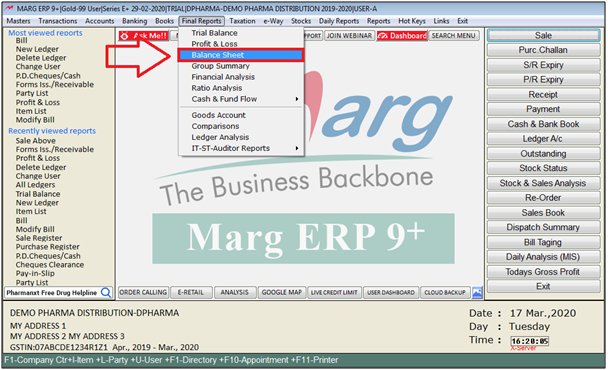
A 'Stock Valuation' window will appear with three options regarding updating Balance Sheet:
1. No: If the user doesn’t want to view the updated Balance Sheet Statement, select “No”. Then in this case, no update takes place in the Balance Sheet Statement and will display only the Balance Sheet of the previous date.
So, Select “No”.
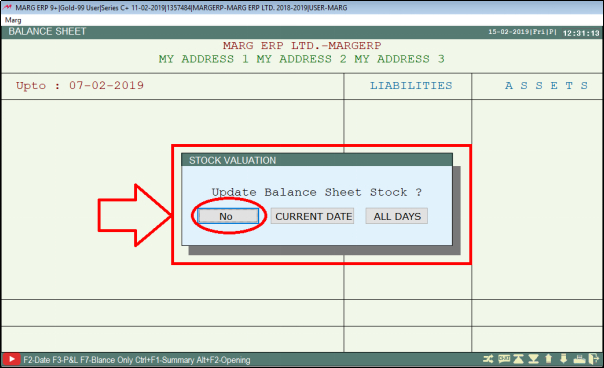
- The user can view that the software has displayed only the Balance Sheet Statement of the previous date (For e.g. 7th Feb 2019) and does not display the updated Balance Sheet Statement.
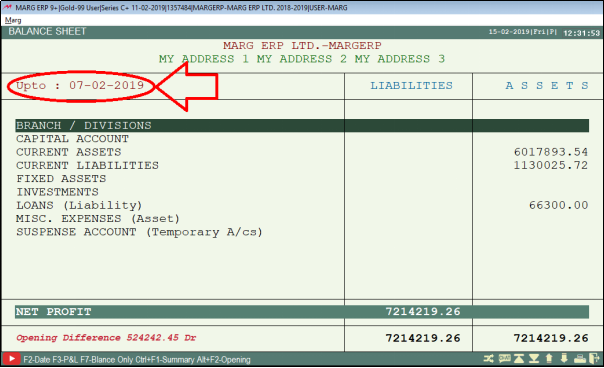
2. Current Date: If the user needs to view the Balance Sheet Statement of only the Current Date, select “Current Date”. Then in this case, the current date Balance Sheet Statement will get displayed
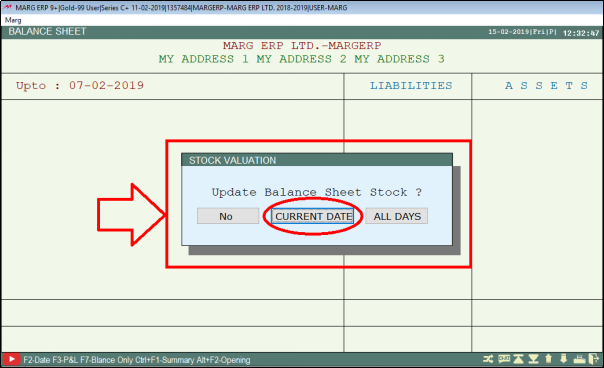
Again 'Stock Valuation' window will appear with the following options:
a. Update Opening: Select as per the requirement that if the user requires to update the opening in Balance Sheet or not.
Suppose select 'No'.
b. Valuation On: Select the rate as per the requirement that at which rate the user requires to view the Balance Sheet statement.
Suppose select 'Cost +Ext.'.
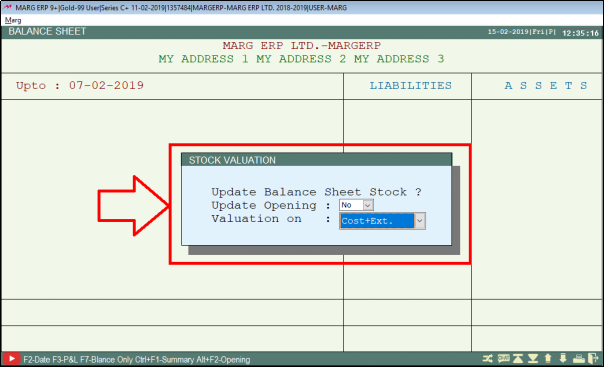
- Then, press 'Enter'.
- The user can view that the Balance Sheet Statement is displayed as per the defined settings.
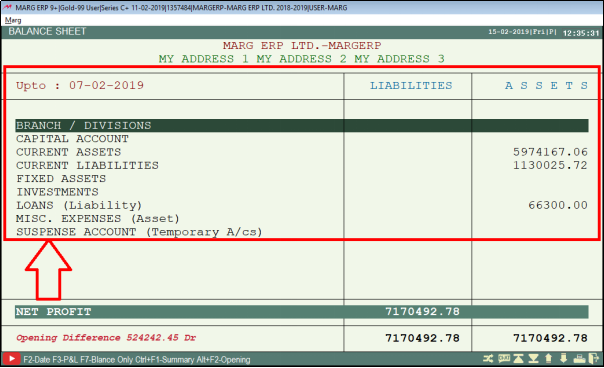
3. All Days: If the user needs to view the Balance Sheet of all the Days, select “All Days”. Then in this case, the Balance Sheet Statement will get displayed for all the days.
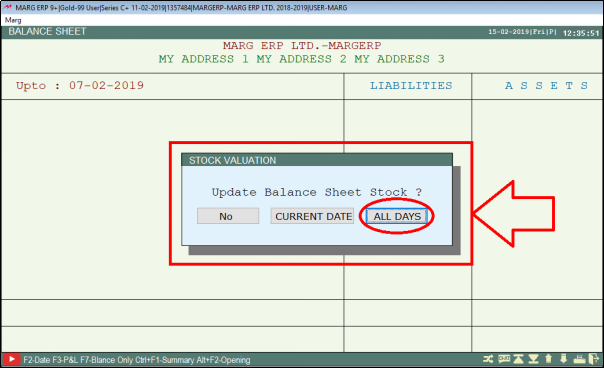
Fig. 1 View of Stock Valuation Window in Marg ERP Software
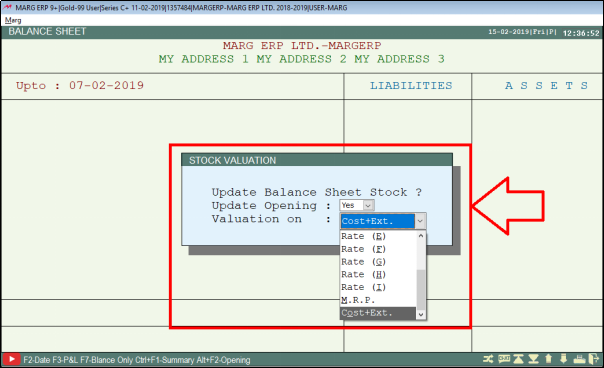
Fig. 1.1 View of Stock Valuation Window in Marg ERP Software
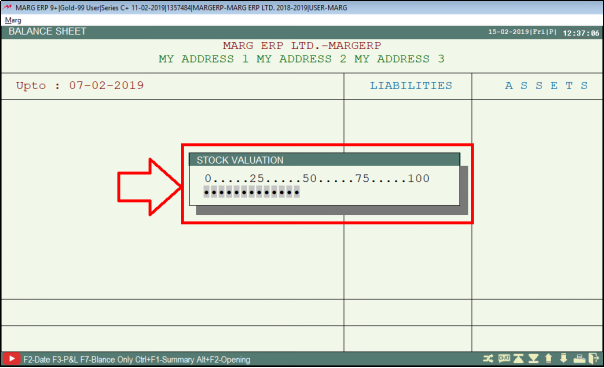
Fig. 1.2 View of Stock Valuation Window in Marg ERP Software
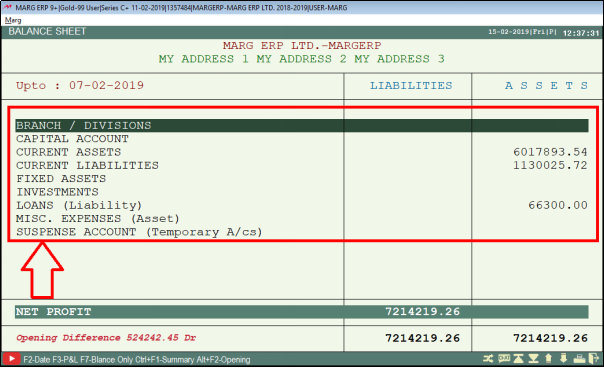
- Now, if the user needs to view the Balance Sheet statement month wise then press 'F2' function key.
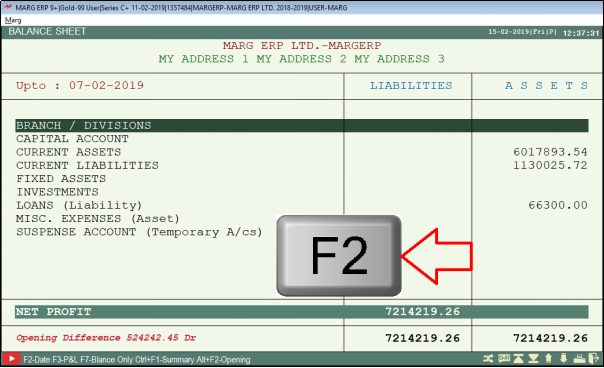
- Then Select the month for e.g. 'April' in order to view the Statement.
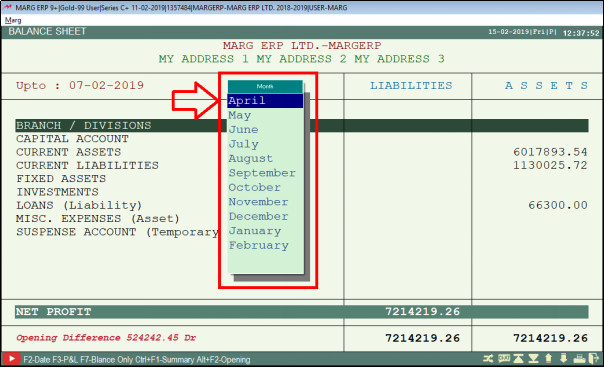
- Specify the date i.e. from which date till which date the Balance Sheet statement needs to be viewed. (E.g. 15th April 2018 to 30th April 2018).
- Then Press 'Enter' key.
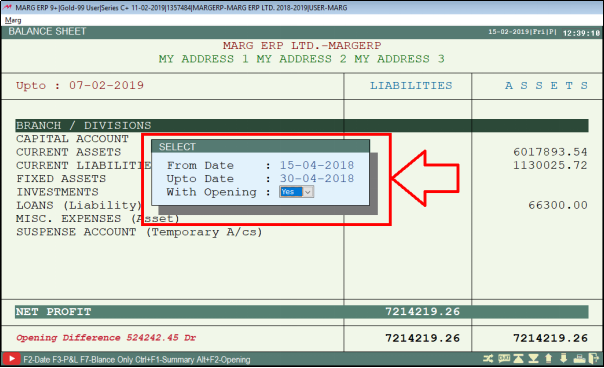
- Here, the user can view the Balance Sheet as per the specified dates.
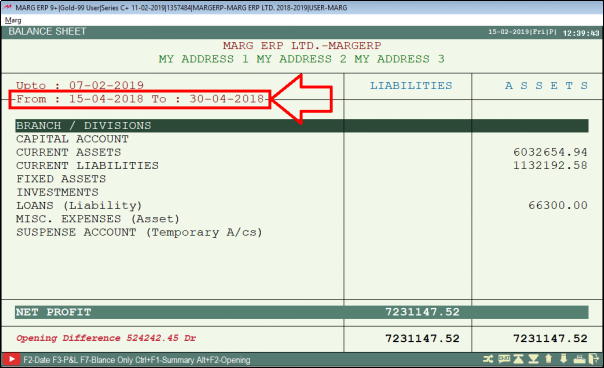
- If the user needs to switch to Profit and Loss Statement from here, press 'F3' function key.
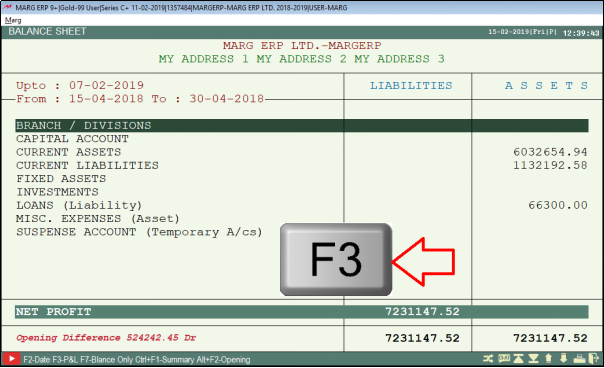
Fig. 1.4 Process to Switch to P&L Statement from Balance Sheet in Marg ERP Software
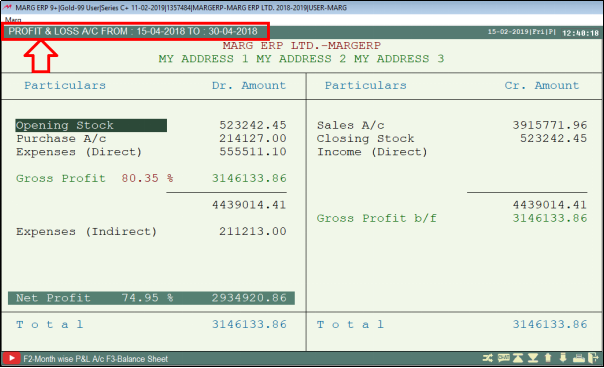
- Moreover, if the user needs to view any component in detailed form, then either click on that component or simply press “Enter”.
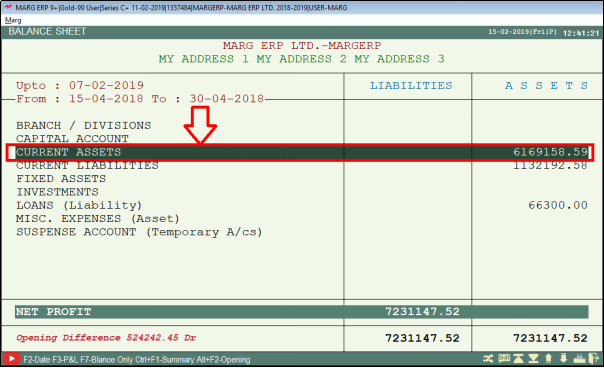
- Here, the user can view the detailed form of that particular component.
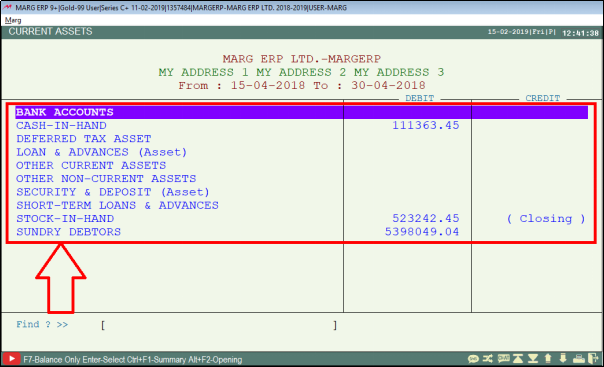
- Now, as the user will keep pressing enter the software will display the further details of that particular component.
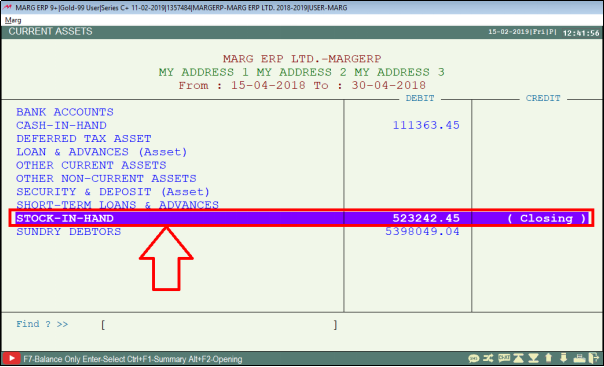
Fig. 1.5 View of Detailed form of Component in Marg ERP Software
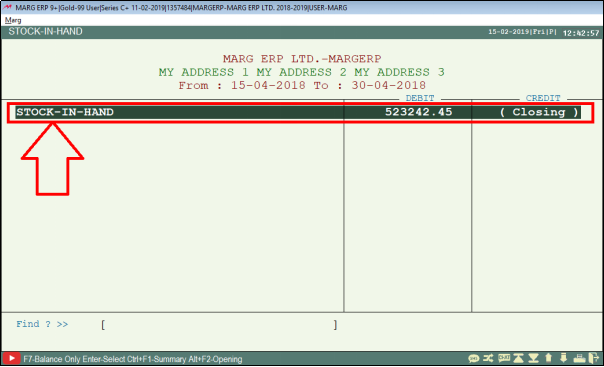
Fig. 1.6 View of Detailed form of Component in Marg ERP Software
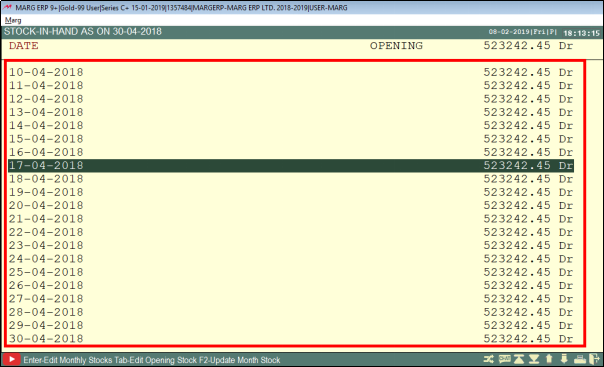
- Now, press 'ESC'.
- In order to filter only those components which are with Balances, then press 'F7'.
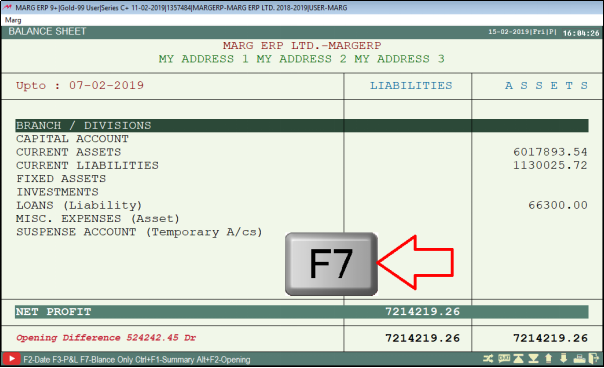
Fig. 1.7 Process to View Only Balances of Components in Marg ERP Software
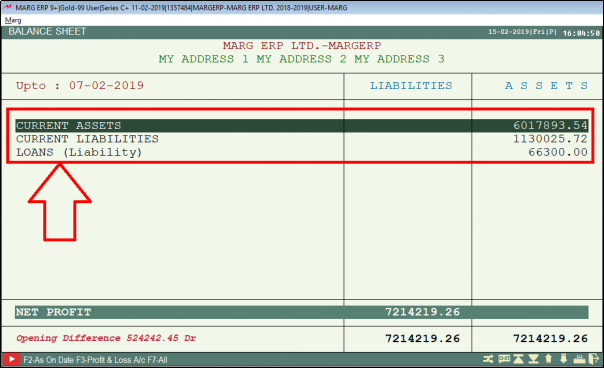
- If the user needs to view the Opening Balances in the Balance Sheet, then press 'ALT+ F2' key.
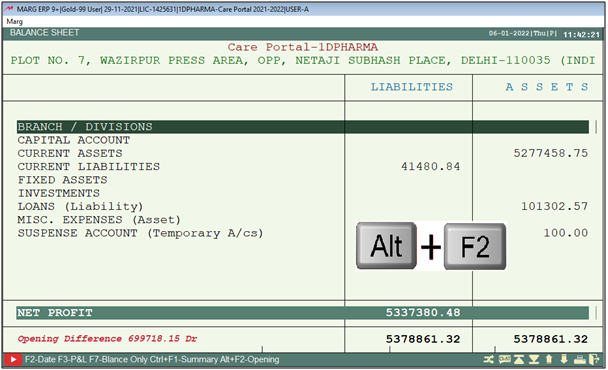
Fig. 1.8 Process to View Opening Balances in Balance Sheet in Marg ERP Software
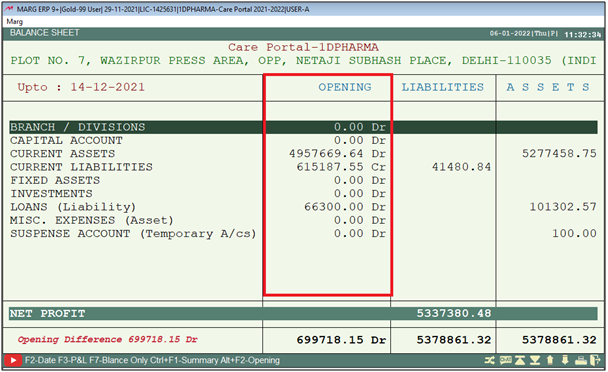
- Now, if the user needs to print the Balance Sheet in Horizontal or Vertical form then press 'ALT + P'.
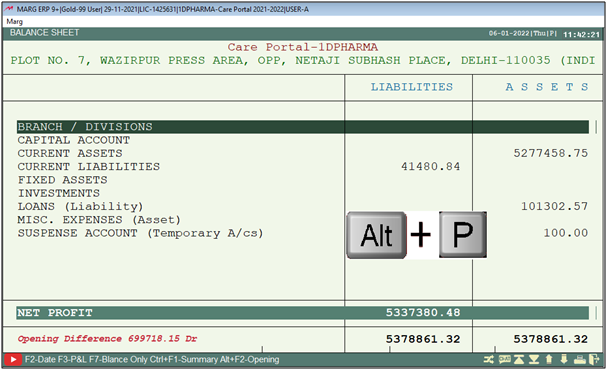
A 'Balance Sheet Printing' window will appear with six options i.e.
- Vertical w/o Detail
- Vertical with Detail
- Horizontal w/o Detail
- Horizontal with Detail
- Schedule VI- Corporate
- Annexures – Schedule VI
Suppose select 'Horizontal w/o Detail'.
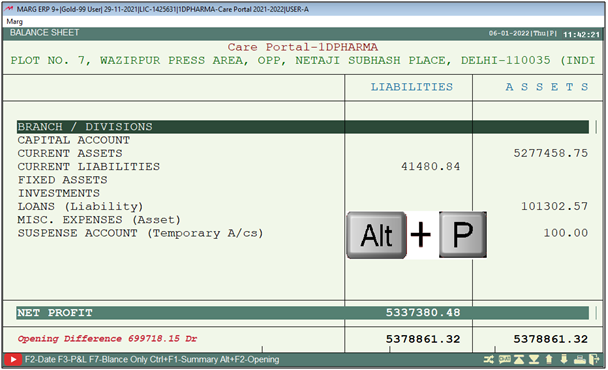
Then a 'Horizontal w/o Detail' window will appear with below mentioned options i.e.
i. Copies: Define the no. copies as per the requirement. (Suppose enter '1')
ii. Heading: Set the heading as per the requirement. (Suppose 'Balance Sheet')
iii. Ledger Name: Select the Ledger Name as per the requirement. (Suppose 'Ledger Name')
Then select the desired format from the multiple formats (Excel, Word, PDF, HTML, etc.) in which the Balance Sheet needs to be exported as per the requirement.
Suppose the user needs to view the print preview before printing, select “View”.
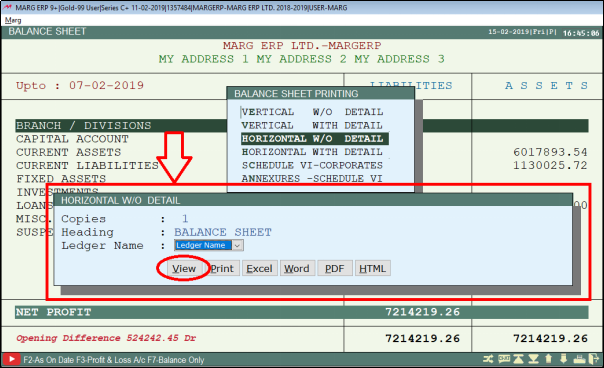
Fig. 1.9 Process to Print Balance Sheet in Marg ERP Software
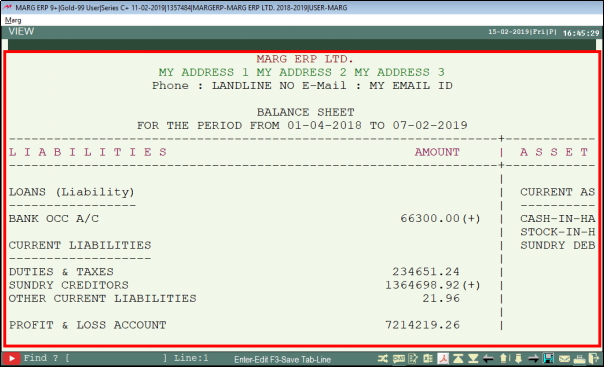
- Then click on PDF Icon from the below icons
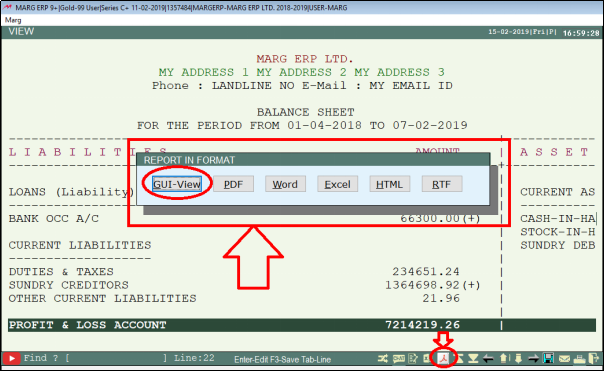
So, the user can view the Horizontal form of the Balance Sheet without detail.
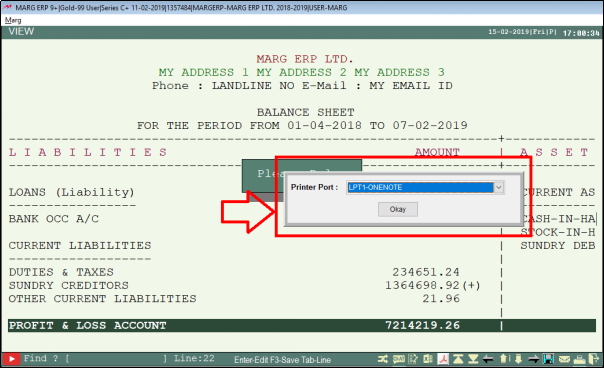
Fig. 1.10 Process to Print Balance Sheet in Marg ERP Software
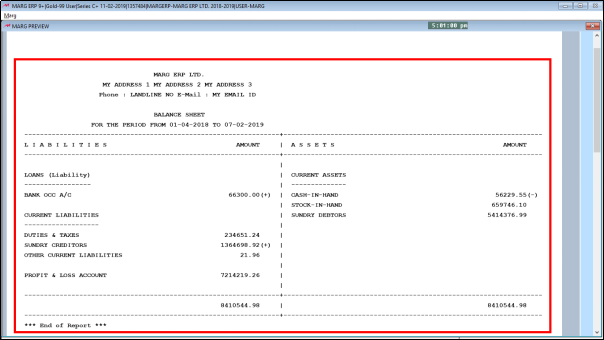


 -
Marg ERP 9+
-
Marg ERP 9+











