Search by Category
- Marg Digital Health
- ABHA 2.0 - Ayushman Bharat
- Marg Nano
- Swiggy & Zomato
- Marg Cloud
-
Masters
- Ledger Master
- Account Groups
- Inventory Master
- Rate and Discount Master
- Refresh Balances
- Cost Centre Master
- Opening Balances
- Master Statistics
- General Reminder
- Shortage Report
- Supplier Vs Company
- Temporary Limit
- Shop QRID and eBusiness
- Cloud Backup Setup
- Password and Powers
- Marg Licensing
- Marg Setup
- Target
- Budget
- Credit Limit Management
- Change ERP Edition
- Ease Of Gst Adoption
-
Transactions
- ERP To ERP Order
- Sale
- Purchase
- Sale Return
- Purchase Return
- Brk / Exp Receive
- Scrap Receive
- Brk / Exp Issue
- Scrap Issue
- GST Inward
- GST Outward
- Replacement Issue
- Replacement Receive
- Stock Issue
- Stock Receive
- Price Diff. Sale
- Price Diff. Purchase
- BOM
- Conversion
- Quotation
- Sale Order
- Purchase Order
- Dispatch Management
- ERP Bridger
- Transaction Import
- Download From Server
- Approvals
- Pendings
- Accounts
- Online Banking
-
Books
- Cash and Bank Book
- All Ledgers
- Entry Books
- Debtors Ledgers
- Creditors Ledger
- Purchase Register
- Sale Register
- Duties & Taxes
- Analytical Summaries
- Outstandings
- Collection Reports
- Depreciation
- T-Format Printing
- Multi Printing
- Bank Reconcilation
- Cheque Management
- Claims & Incentives
- Target Analysis
- Cost Centres
- Interest and Collection
- Final Reports
-
Stocks
- Current Stock
- Stock Analysis
- Filtered Stock
- Batch Stock
- Dump Stock
- Hold/Ban Stock
- Stock Valuation
- Minimum Level Stock
- Maximum Level Stock
- Expiry Stock
- Near Expiry Stock
- Stock Life Statement
- Batch Purchase Type
- Departments Reports
- Merge Report
- Stock Ageing Analysis
- Fast and Slow Moving Items
- Crate Reports
- Size Stock
-
Daily Reports
- Daily Working
- Fast SMS/E-Mail Reports
- Stock and Sale Analysis
- Order Calling
- Business on Google Map
- Sale Report
- Purchase Report
- Inventory Reports
- ABC Analysis
- All Accounting Reports
- Purchase Planning
- Dispatch Management Reports
- SQL Query Executor
- Transaction Analysis
- Claim Statement
- Upbhogkta Report
- Mandi Report
- Audit Trail
- Re-Order Management
- Reports
-
Reports Utilities
- Delete Special Deals
- Multi Deletion
- Multi Editing
- Merge Inventory Master
- Merge Accounts Master
- Edit Stock Balance
- Edit Outstanding
- Re-Posting
- Copy
- Batch Updation
- Structure/Junk Verificarion
- Data Import/Export
- Create History
- Voucher Numbering
- Group of Accounts
- Carry Balances
- Misc. Utilities
- Advance Utilities
- Shortcut Keys
- Exit
- Generals
- Backup
- Self Format
- GST Return
- Jewellery
- eBusiness
- Control Room
- Advance Features
- Registration
- Add On Features
- Queries
- Printing
- Networking
- Operators
- Garment
- Hot Keys
-
GST
- E-Invoicing
- Internal Audit
- Search GSTIN/PARTY
- Export Invoice Print
- Tax Clubbing
- Misc. GST Reports
- GST Self-Designed Reports
- GST Return Video
- GSTR Settings
- Auditors Details
- Update GST Patch
- Misc. GST Returns
- GST Register & Return
- GST RCM Statement
- GST Advance Statement
- GST Payment Statement
- Tax Registers and Summaries
- TDS/TCS Reports
- Form Iss./Receivable
- Mandi
- My QR Code
- E-Way Bill
- Marg pay
- Saloon Setup
- Restaurant
- Pharmanxt free Drugs
- Manufacturing
- Password and Power
- Digital Entry
Home > Margerp > Batch Purchase Type > How to view Batch Purchase Type in Marg Software ?
How to view Batch Purchase Type in Marg Software ?
Overview of Batch Purchase Type in Marg ERP Software
Process of Batch Purchase Type in Marg ERP Software
OVERVIEW OF BATCH PURCHASE TYPE IN MARG ERP SOFTWARE
- In Marg ERP Software, the provision of Batch Purchase Type enables the user to view the batch details and to view/modify its purchase type.
- Batch Purchase Type option in Stock Reports is used to change manual purchase type of default batch.
PROCESS OF BATCH PURCHASE TYPE IN MARG ERP SOFTWARE
- Firstly, Go to Stocks >> Batch Purchase Type.

- A 'Batch Purchase Type' window will appear.
- Now, in ‘Transaction Between’ the user will enter the transaction dates from when to when the Batch Purchase Type Report is to be viewed.
- Suppose the user needs to view the Batch Purchase Type Report from '01-01-19' to '24-01-19' then enter the specified dates.

Fig 1. View of Batch Purchase Type window in Marg ERP Software

Fig 2. View of Batch Purchase Type window in Marg ERP Software
- Now in ‘Available Balance’, the user will select whether or not to view the batch purchase type report of the available balance as 'Yes' or 'No' respectively.
- Suppose the user needs to view the batch purchase type report of the available balance then select 'Yes'.
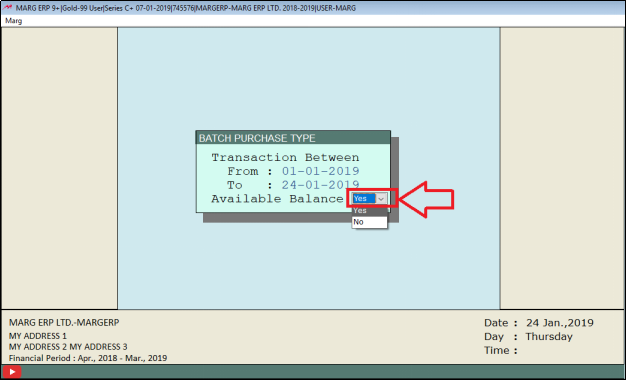
- A 'Select Company' window will appear.
- The user will select the Company as per the requirement.
Note: The user will press 'Spacebar' key or Plus'+' key to select a particular Company or Press Asterisk '*' key to select All Companies.

- A Batch Purchase Type Report will appear. The user can view the purchase type for each batch here.
- To view/modify the purchase type of any batch, the user will press 'Enter' key on that batch.
- Suppose press 'Enter' key on Batch '12345' to view the Purchase Type Details.
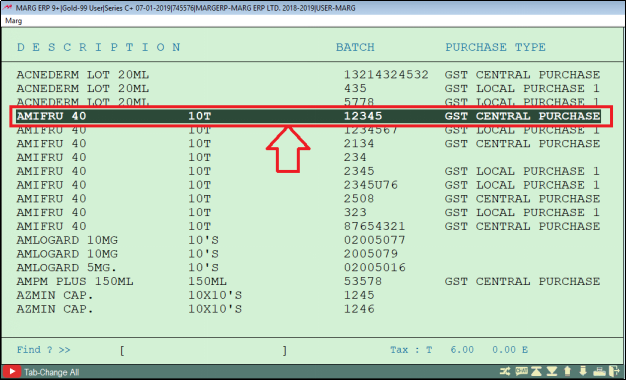
- A 'Ledgers' window will appear.
- The user can view that the purchase type of batch '12345' is ‘GST Central Purchase 18%’.
- To change the purchase type from ‘GST Central Purchase 18%’ to GST Central Purchase 12%’ , the user will press 'Enter' on ‘GST Central Purchase 12%’
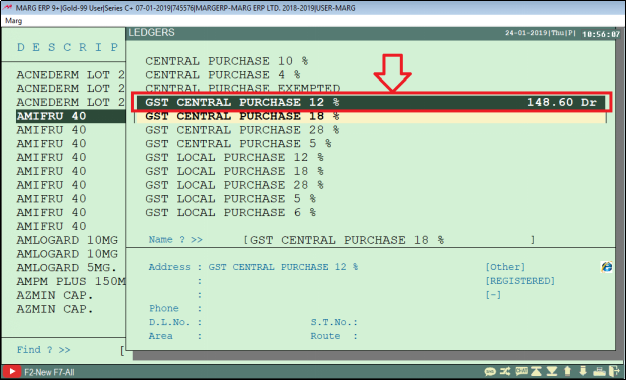
After follwoing the above steps, the user can now view in Batch Purchase Type Report that the purchase type has been changed for batch 12345.
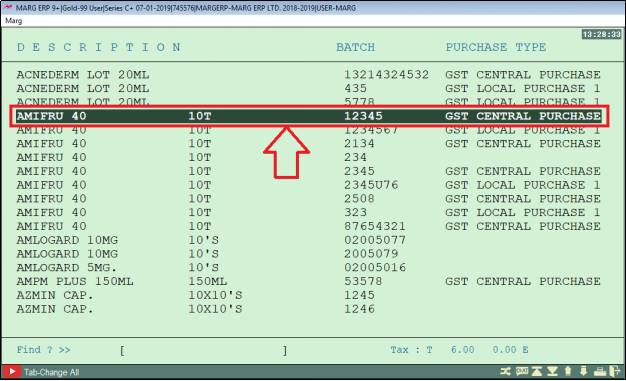


 -
Marg ERP 9+
-
Marg ERP 9+











