Search by Category
- Marg Nano
- Swiggy & Zomato
- ABHA - Ayushman Bharat
- Marg Cloud
-
Masters
- Ledger Master
- Account Groups
- Inventory Master
- Rate and Discount Master
- Refresh Balances
- Cost Centre Master
- Opening Balances
- Master Statistics
- General Reminder
- Shortage Report
- Supplier Vs Company
- Temporary Limit
- Shop QRID and eBusiness
- Cloud Backup Setup
- Password and Powers
- Marg Licensing
- Marg Setup
- Target
- Budget
- Credit Limit Management
- Change ERP Edition
- Ease Of Gst Adoption
-
Transactions
- ERP To ERP Order
- Sale
- Purchase
- Sale Return
- Purchase Return
- Brk / Exp Receive
- Scrap Receive
- Brk / Exp Issue
- Scrap Issue
- GST Inward
- GST Outward
- Replacement Issue
- Replacement Receive
- Stock Issue
- Stock Receive
- Price Diff. Sale
- Price Diff. Purchase
- BOM
- Conversion
- Quotation
- Sale Order
- Purchase Order
- Dispatch Management
- ERP Bridger
- Transaction Import
- Download From Server
- Approvals
- Pendings
- Accounts
- Online Banking
-
Books
- Cash and Bank Book
- All Ledgers
- Entry Books
- Debtors Ledgers
- Creditors Ledger
- Purchase Register
- Sale Register
- Duties & Taxes
- Analytical Summaries
- Outstandings
- Collection Reports
- Depreciation
- T-Format Printing
- Multi Printing
- Bank Reconcilation
- Cheque Management
- Claims & Incentives
- Target Analysis
- Cost Centres
- Interest and Collection
- Final Reports
-
Stocks
- Current Stock
- Stock Analysis
- Filtered Stock
- Batch Stock
- Dump Stock
- Hold/Ban Stock
- Stock Valuation
- Minimum Level Stock
- Maximum Level Stock
- Expiry Stock
- Near Expiry Stock
- Stock Life Statement
- Batch Purchase Type
- Departments Reports
- Merge Report
- Stock Ageing Analysis
- Fast and Slow Moving Items
- Crate Reports
- Size Stock
-
Daily Reports
- Daily Working
- Fast SMS/E-Mail Reports
- Stock and Sale Analysis
- Order Calling
- Business on Google Map
- Sale Report
- Purchase Report
- Inventory Reports
- ABC Analysis
- All Accounting Reports
- Purchase Planning
- Dispatch Management Reports
- SQL Query Executor
- Transaction Analysis
- Claim Statement
- Upbhogkta Report
- Mandi Report
- Audit Trail
- Re-Order Management
- Reports
-
Reports Utilities
- Delete Special Deals
- Multi Deletion
- Multi Editing
- Merge Inventory Master
- Merge Accounts Master
- Edit Stock Balance
- Edit Outstanding
- Re-Posting
- Copy
- Batch Updation
- Structure/Junk Verificarion
- Data Import/Export
- Create History
- Voucher Numbering
- Group of Accounts
- Carry Balances
- Misc. Utilities
- Advance Utilities
- Shortcut Keys
- Exit
- Generals
- Backup
- Self Format
- GST Return
- Jewellery
- eBusiness
- Control Room
- Advance Features
- Registration
- Add On Features
- Queries
- Printing
- Networking
- Operators
- Garment
- Hot Keys
-
GST
- E-Invoicing
- Internal Audit
- Search GSTIN/PARTY
- Export Invoice Print
- Tax Clubbing
- Misc. GST Reports
- GST Self-Designed Reports
- GST Return Video
- GSTR Settings
- Auditors Details
- Update GST Patch
- Misc. GST Returns
- GST Register & Return
- GST RCM Statement
- GST Advance Statement
- GST Payment Statement
- Tax Registers and Summaries
- TDS/TCS Reports
- Form Iss./Receivable
- Mandi
- My QR Code
- E-Way Bill
- Marg pay
- Saloon Setup
- Restaurant
- Pharmanxt free Drugs
- Manufacturing
- Password and Power
- Digital Entry
Home > Margerp > Batch > How to Generate Item wise Rate in Marg Software ?
How to Generate Item wise Rate in Marg Software ?
Overview Of Item Wise Rate In Marg Software
Process To Enable Item Wise Rate In Marg Software
Process To Generate Rate In Marg Software
OVERVIEW OF ITEM WISE RATE IN MARG SOFTWARE
- Marg Software has a provision to generate Rate of single Item. The user can add some percentage (%) in each Rate i.e Rate A,B,C e.t.c of the item as per the requirement.
- With the help of this option the user will be able to generate Rate of every Item separately.
PROCESS TO ENABLE ITEM WISE RATE IN MARG SOFTWARE
- Go to Masters > Marg Setups > Control Room.

- A 'Control Room' window will appear.
- The user will select ‘Search in all’.

- A 'Controls' window will appear in which the user will Search 'Generate Rate'.
- Now click on ‘Accept’.

- A 'Generate Rate' window will appear.
- In 'Generate Rate on Y-P.Rate A-Rate M-MRP C-Cost O-Own Select N-No' option, the user will select the rate as per the requirement.
- Suppose select 'Y'.
Note: After selecting 'Y'-P. Rate, the user will be able to generate Rate on the Bases of Purchase Rate.
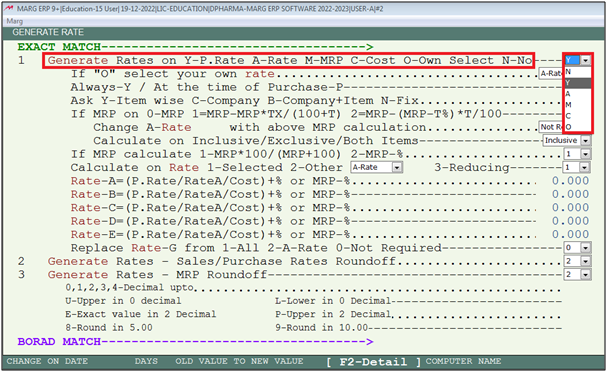
- In 'Ask Y-Item wise C-Company B-Company+Item N-Fix' option, the user will select 'Y'.
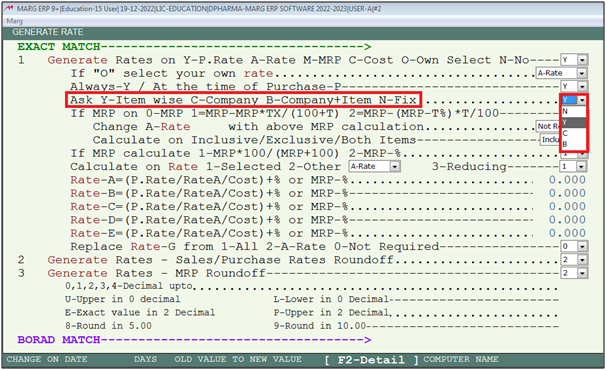
- The user will now press 'ESC' key twice.

- Now click on ‘Yes’ to save the changes.

PROCESS TO GENERATE RATE IN MARG SOFTWARE
- Go to Masters > Prescription/Rate's > Price List > All Items.
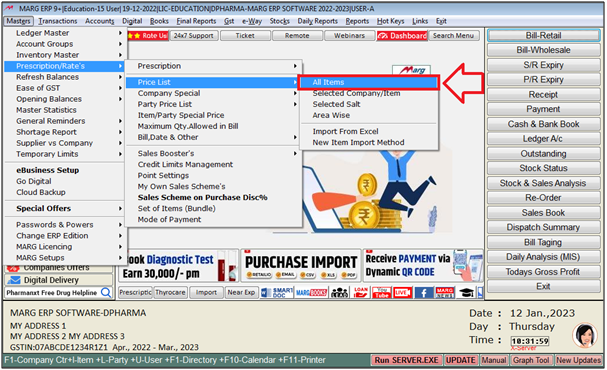
- A 'General Price List' window will appear.
- The user will press 'Enter' key on particular item whose Rate needs to be generate.
- Suppose the user needs to generate Rate A by 10% of Purchase Rate.
- Suppose enter 'Acnederm Lot'.
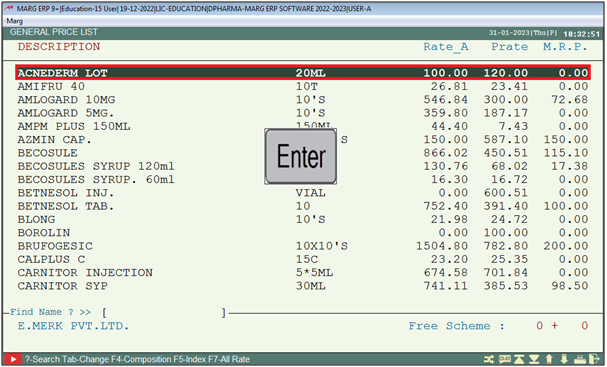
- An 'Item' window will appear where the user can view the Rates field.
- In 'Generate Rate % for Rate A:' option, the user will mention '10'.
- Press 'Enter' key.
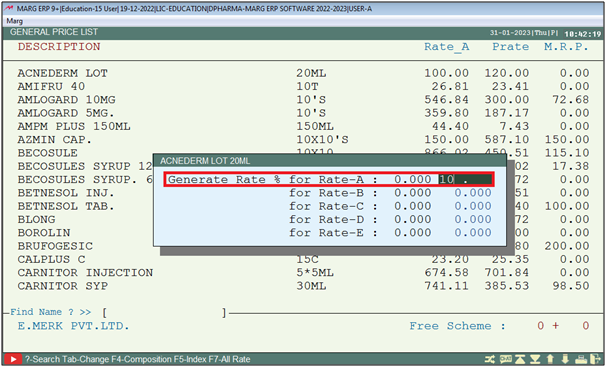
- A 'Batch' window will appear.
- The user will press 'ESC' key twice.
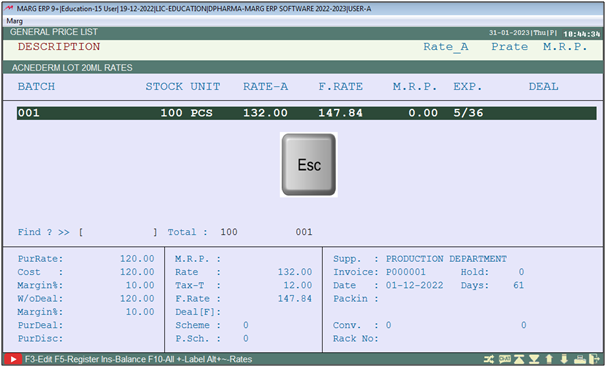
- Now the user can view Rate A of 'Acnederm Lot' is '132'.
- Purchase Rate + (10% of Purchase Rate) = 120 + (120*10/100) = 132.
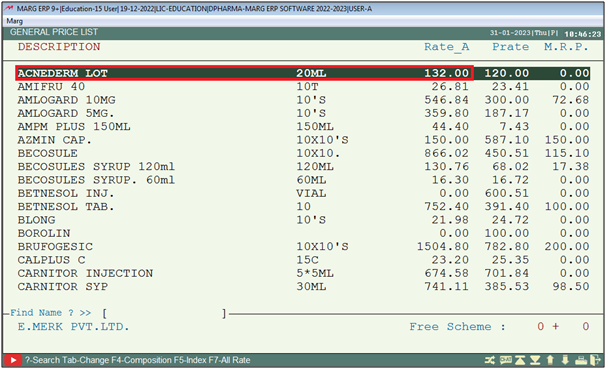


 -
Marg ERP 9+
-
Marg ERP 9+











