Welcome to  -
Marg ERP 9+
-
Marg ERP 9+
Search by Category
-
Masters
- Ledger Master
- Account Groups
- Inventory Master
- Rate and Discount Master
- Refresh Balances
- Cost Centre Master
- Opening Balances
- Master Statistics
- General Reminder
- Shortage Report
- Supplier Vs Company
- Temporary Limit
- Shop QRID and eBusiness
- Cloud Backup Setup
- Password and Powers
- Marg Licensing
- Marg Setup
- Target
- Budget
- Credit Limit Management
- Change ERP Edition
- Ease Of Gst Adoption
-
Transactions
- ERP To ERP Order
- Sale
- Purchase
- Sale Return
- Purchase Return
- Brk / Exp Receive
- Scrap Receive
- Brk / Exp Issue
- Scrap Issue
- GST Inward
- GST Outward
- Replacement Issue
- Replacement Receive
- Stock Issue
- Stock Receive
- Price Diff. Sale
- Price Diff. Purchase
- BOM
- Conversion
- Quotation
- Sale Order
- Purchase Order
- Dispatch Management
- ERP Bridger
- Transaction Import
- Download From Server
- Approvals
- Pendings
- Accounts
- Online Banking
-
Books
- Cash and Bank Book
- All Ledgers
- Entry Books
- Debtors Ledgers
- Creditors Ledger
- Purchase Register
- Sale Register
- Duties & Taxes
- Analytical Summaries
- Outstandings
- Collection Reports
- Depreciation
- T-Format Printing
- Multi Printing
- Bank Reconcilation
- Cheque Management
- Claims & Incentives
- Target Analysis
- Cost Centres
- Interest and Collection
- Final Reports
-
Stocks
- Current Stock
- Stock Analysis
- Filtered Stock
- Batch Stock
- Dump Stock
- Hold/Ban Stock
- Stock Valuation
- Minimum Level Stock
- Maximum Level Stock
- Expiry Stock
- Near Expiry Stock
- Stock Life Statement
- Batch Purchase Type
- Departments Reports
- Merge Report
- Stock Ageing Analysis
- Fast and Slow Moving Items
- Crate Reports
- Size Stock
-
Daily Reports
- Daily Working
- Fast SMS/E-Mail Reports
- Stock and Sale Analysis
- Order Calling
- Business on Google Map
- Sale Report
- Purchase Report
- Inventory Reports
- ABC Analysis
- All Accounting Reports
- Purchase Planning
- Dispatch Management Reports
- SQL Query Executor
- Transaction Analysis
- Claim Statement
- Upbhogkta Report
- Mandi Report
- Audit Trail
- Re-Order Management
- Reports
-
Reports Utilities
- Delete Special Deals
- Multi Deletion
- Multi Editing
- Merge Inventory Master
- Merge Accounts Master
- Edit Stock Balance
- Edit Outstanding
- Re-Posting
- Copy
- Batch Updation
- Structure/Junk Verificarion
- Data Import/Export
- Create History
- Voucher Numbering
- Group of Accounts
- Carry Balances
- Misc. Utilities
- Advance Utilities
- Shortcut Keys
- Exit
- Generals
- Backup
- Self Format
- GST Return
- Jewellery
- eBusiness
- Control Room
- Advance Features
- Registration
- Add On Features
- Queries
- Printing
- Networking
- Operators
- Garment
- Hot Keys
-
GST
- E-Invoicing
- Internal Audit
- Search GSTIN/PARTY
- Export Invoice Print
- Tax Clubbing
- Misc. GST Reports
- GST Self-Designed Reports
- GST Return Video
- GSTR Settings
- Auditors Details
- Update GST Patch
- Misc. GST Returns
- GST Register & Return
- GST RCM Statement
- GST Advance Statement
- GST Payment Statement
- Tax Registers and Summaries
- TDS/TCS Reports
- Form Iss./Receivable
- Mandi
- My QR Code
- E-Way Bill
- Marg pay
- Saloon Setup
- Restaurant
- Pharmanxt free Drugs
- Manufacturing
- Password and Power
- Digital Entry
Home > Margerp > Billing > How to Export Sale Bill into PDF Format in Marg Software ?
How to Export Sale Bill into PDF Format in Marg Software ?
Marg Software has provided a very beneficial provision in the software through which the user can easily export the Sale Bill in PDF format as per the requirement.
Apart from this, the user can also export and import the Sale & Purchase Bills in any format (Excel, Word, PDF, CSV, etc.).
In order to Export Sale Bill in PDF format, the user needs to follow the below steps:
- Go to Transaction > Sale > Modify bill.
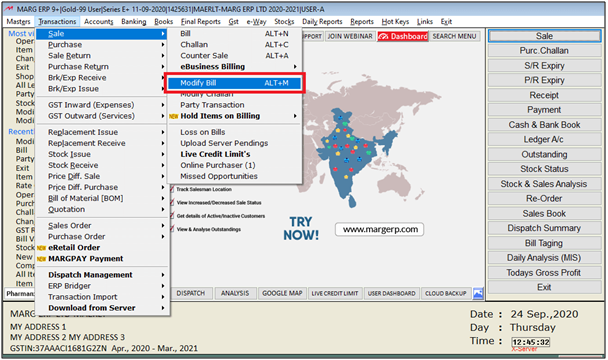
- A 'Modify' window will appear.
- The user will select options bill no, bill date etc. as per the requirement and press 'PageDown' key.
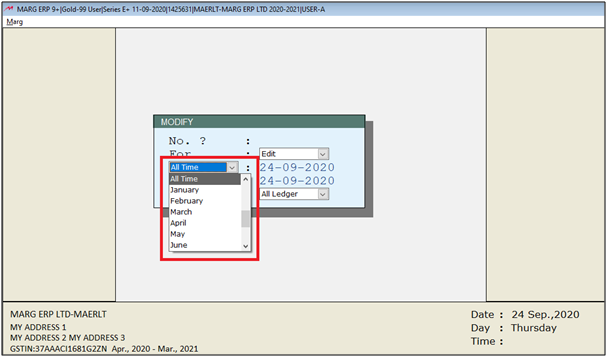
- A 'Sale as On' window will appear.
- The user will press 'F11' key on particular entry which needs to be save into PDF format.
- An 'Email' window will appear.
- The user will select 'Save Bill'.
- A 'Save' window will appear in which the software will automatically pick the default path where the PDF will be saved.
Note: The user can also edit the path (if required).
- The user will click on ‘Accept’.
- The user can view both Excel and PDF will get generated, open the PDF file.
After following the above steps, the user can view Sale bill will get Export in PDF Format in Marg Software.
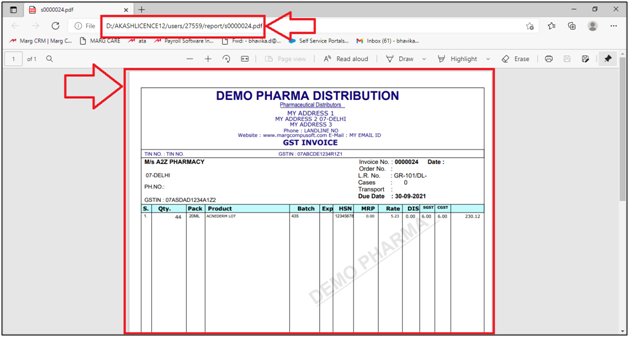
1. Go to Transaction > Sale > Modify bill.
2. A Modify window will appear. Select the options as per the Requirement i.e. bill no, bill date etc. and then press 'Page Down' key.
3. A sale as on window will appear. Press 'Enter' on particular entry which user wants to save into pdf format.
4. Then click on 'Print' tab.
5. Thereafter, a print window will appear. Press 'O' from the keyboard.
6. A Report in format window will appear. In order to save bill into PDF format, the user will click on PDF tab.
After following the above steps all user can save bill in PDF format.











