Search by Category
- Marg Digital Health
- ABHA 2.0 - Ayushman Bharat
- Marg Nano
- Swiggy & Zomato
- Marg Cloud
-
Masters
- Ledger Master
- Account Groups
- Inventory Master
- Rate and Discount Master
- Refresh Balances
- Cost Centre Master
- Opening Balances
- Master Statistics
- General Reminder
- Shortage Report
- Supplier Vs Company
- Temporary Limit
- Shop QRID and eBusiness
- Cloud Backup Setup
- Password and Powers
- Marg Licensing
- Marg Setup
- Target
- Budget
- Credit Limit Management
- Change ERP Edition
- Ease Of Gst Adoption
-
Transactions
- ERP To ERP Order
- Sale
- Purchase
- Sale Return
- Purchase Return
- Brk / Exp Receive
- Scrap Receive
- Brk / Exp Issue
- Scrap Issue
- GST Inward
- GST Outward
- Replacement Issue
- Replacement Receive
- Stock Issue
- Stock Receive
- Price Diff. Sale
- Price Diff. Purchase
- BOM
- Conversion
- Quotation
- Sale Order
- Purchase Order
- Dispatch Management
- ERP Bridger
- Transaction Import
- Download From Server
- Approvals
- Pendings
- Accounts
- Online Banking
-
Books
- Cash and Bank Book
- All Ledgers
- Entry Books
- Debtors Ledgers
- Creditors Ledger
- Purchase Register
- Sale Register
- Duties & Taxes
- Analytical Summaries
- Outstandings
- Collection Reports
- Depreciation
- T-Format Printing
- Multi Printing
- Bank Reconcilation
- Cheque Management
- Claims & Incentives
- Target Analysis
- Cost Centres
- Interest and Collection
- Final Reports
-
Stocks
- Current Stock
- Stock Analysis
- Filtered Stock
- Batch Stock
- Dump Stock
- Hold/Ban Stock
- Stock Valuation
- Minimum Level Stock
- Maximum Level Stock
- Expiry Stock
- Near Expiry Stock
- Stock Life Statement
- Batch Purchase Type
- Departments Reports
- Merge Report
- Stock Ageing Analysis
- Fast and Slow Moving Items
- Crate Reports
- Size Stock
-
Daily Reports
- Daily Working
- Fast SMS/E-Mail Reports
- Stock and Sale Analysis
- Order Calling
- Business on Google Map
- Sale Report
- Purchase Report
- Inventory Reports
- ABC Analysis
- All Accounting Reports
- Purchase Planning
- Dispatch Management Reports
- SQL Query Executor
- Transaction Analysis
- Claim Statement
- Upbhogkta Report
- Mandi Report
- Audit Trail
- Re-Order Management
- Reports
-
Reports Utilities
- Delete Special Deals
- Multi Deletion
- Multi Editing
- Merge Inventory Master
- Merge Accounts Master
- Edit Stock Balance
- Edit Outstanding
- Re-Posting
- Copy
- Batch Updation
- Structure/Junk Verificarion
- Data Import/Export
- Create History
- Voucher Numbering
- Group of Accounts
- Carry Balances
- Misc. Utilities
- Advance Utilities
- Shortcut Keys
- Exit
- Generals
- Backup
- Self Format
- GST Return
- Jewellery
- eBusiness
- Control Room
- Advance Features
- Registration
- Add On Features
- Queries
- Printing
- Networking
- Operators
- Garment
- Hot Keys
-
GST
- E-Invoicing
- Internal Audit
- Search GSTIN/PARTY
- Export Invoice Print
- Tax Clubbing
- Misc. GST Reports
- GST Self-Designed Reports
- GST Return Video
- GSTR Settings
- Auditors Details
- Update GST Patch
- Misc. GST Returns
- GST Register & Return
- GST RCM Statement
- GST Advance Statement
- GST Payment Statement
- Tax Registers and Summaries
- TDS/TCS Reports
- Form Iss./Receivable
- Mandi
- My QR Code
- E-Way Bill
- Marg pay
- Saloon Setup
- Restaurant
- Pharmanxt free Drugs
- Manufacturing
- Password and Power
- Digital Entry
Home > Margerp > Billing > How to Export and Import Single Bill in Marg Software ?
How to Export and Import Single Bill in Marg Software ?
Overview of Export and Import Single Bill in Marg Software
Process to Export Single Bill in Marg Software
Process to Import Exported Bill in Marg Software
OVERVIEW OF EXPORT AND IMPORT SINGLE BILL IN MARG SOFTWARE
- Copy Bill feature in Marg ERP enables the user to easily copy and paste the old bill into the current bill that is already been created of any customer/party for the same items demanded by any other customer.
PROCESS TO EXPORT SINGLE BILL IN MARG SOFTWARE
- Suppose, the customer needs the same items for which the bill is already been created and needs to Import them in any type of transaction.
- Press ‘Ctrl+O’ key at the end of all Items in a blank line.

- Then a window of ‘Bill’ Export/ Import will open in which the user will set ‘Export’ from the drop down.
- Press 'Enter' key.
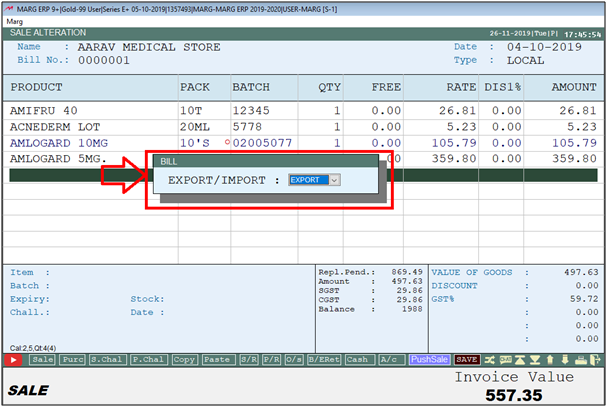
- Then in ‘Export to’, a path will be shown to the user i.e. at which path/location this bill will be exported.
- If the user needs to change this path then can change it as per the requirement otherwise keep it as same, and press 'Enter' key.
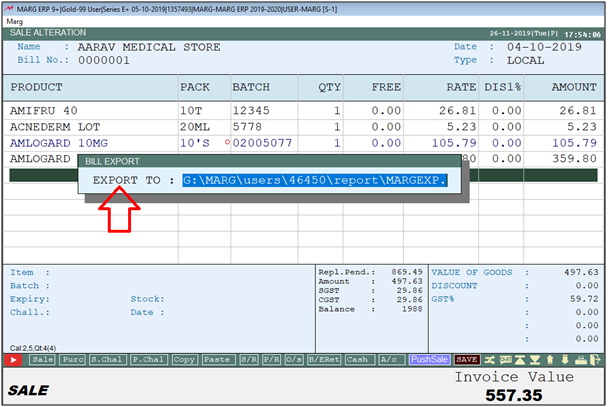
- So, in this way the data will be exported, and a message of ‘Data Exported Properly’ will get displayed.
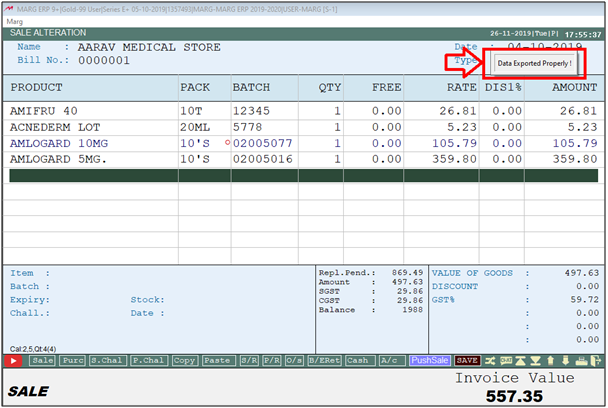
PROCESS TO IMPORT EXPORTED BILL IN MARG ERP SOFTWARE
- Now, the user will press ‘ESC’ key and go back to the home screen of the software.

- Suppose the user needs to Import those items in Sale Bill.
- Go to 'Sale Bill' window and select the ledger of that party /customer of which the user needs to import the exported items in the bill.

- Then press ‘CTRL+ O’ key here.
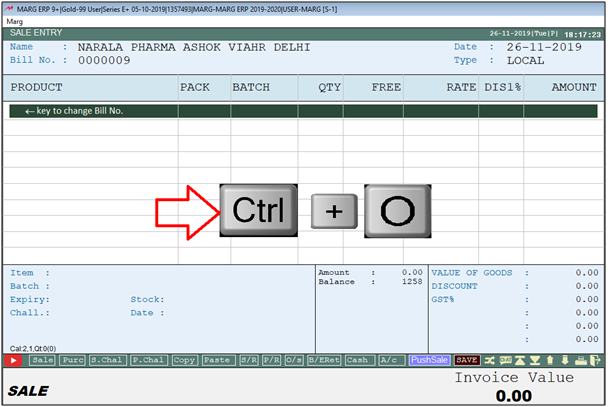
- The user will set ‘Import’ from the drop down of Export/ Import window and then press 'Enter' key.
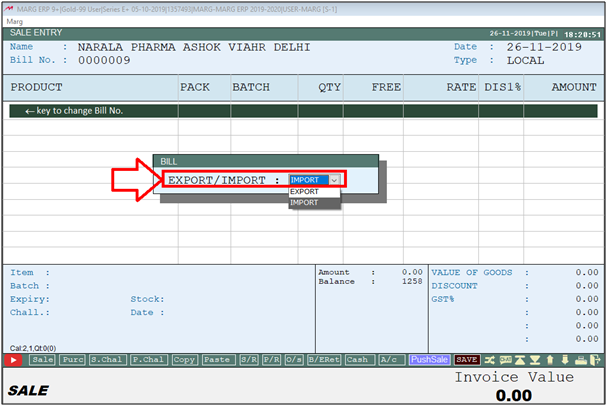
- So, in this way the data will get imported and a pop-up message of ‘Data Imported Properly’ will get displayed.
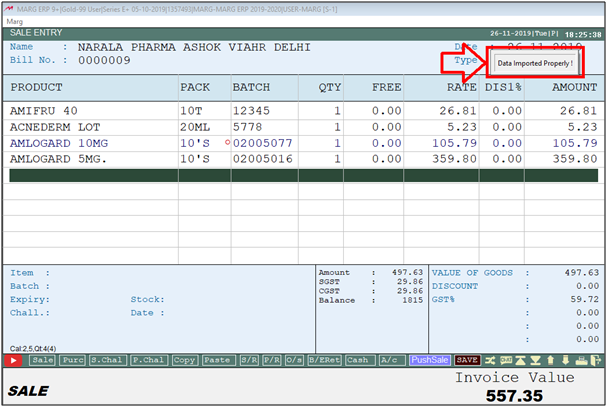
- This bill will be saved as it is until the user does not export any new bill.
- Now, the user will save the bill by pressing ‘Tab’ key or‘End’ key.
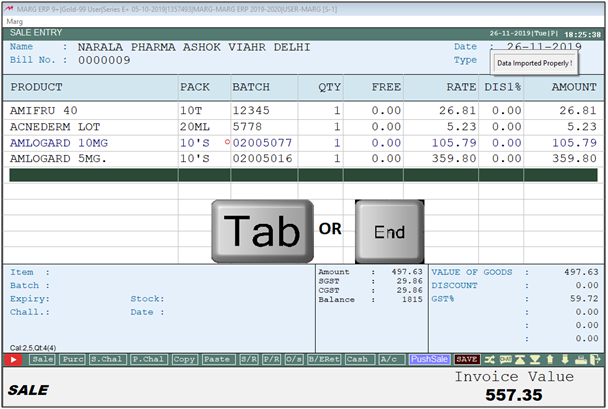
- Then click on 'Yes' to save the bill.
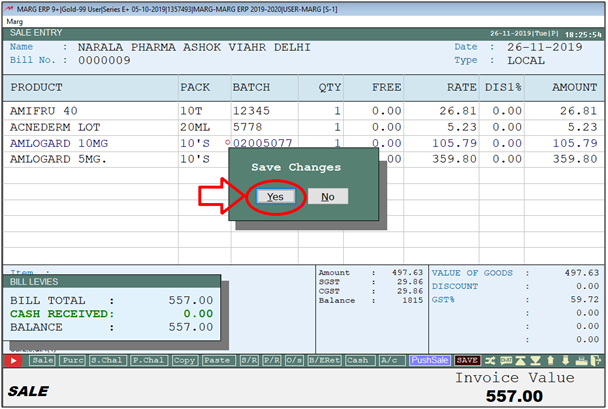


 -
Marg ERP 9+
-
Marg ERP 9+











