Search by Category
- Marg Nano
- Swiggy & Zomato
- ABHA - Ayushman Bharat
- Marg Cloud
-
Masters
- Ledger Master
- Account Groups
- Inventory Master
- Rate and Discount Master
- Refresh Balances
- Cost Centre Master
- Opening Balances
- Master Statistics
- General Reminder
- Shortage Report
- Supplier Vs Company
- Temporary Limit
- Shop QRID and eBusiness
- Cloud Backup Setup
- Password and Powers
- Marg Licensing
- Marg Setup
- Target
- Budget
- Credit Limit Management
- Change ERP Edition
- Ease Of Gst Adoption
-
Transactions
- ERP To ERP Order
- Sale
- Purchase
- Sale Return
- Purchase Return
- Brk / Exp Receive
- Scrap Receive
- Brk / Exp Issue
- Scrap Issue
- GST Inward
- GST Outward
- Replacement Issue
- Replacement Receive
- Stock Issue
- Stock Receive
- Price Diff. Sale
- Price Diff. Purchase
- BOM
- Conversion
- Quotation
- Sale Order
- Purchase Order
- Dispatch Management
- ERP Bridger
- Transaction Import
- Download From Server
- Approvals
- Pendings
- Accounts
- Online Banking
-
Books
- Cash and Bank Book
- All Ledgers
- Entry Books
- Debtors Ledgers
- Creditors Ledger
- Purchase Register
- Sale Register
- Duties & Taxes
- Analytical Summaries
- Outstandings
- Collection Reports
- Depreciation
- T-Format Printing
- Multi Printing
- Bank Reconcilation
- Cheque Management
- Claims & Incentives
- Target Analysis
- Cost Centres
- Interest and Collection
- Final Reports
-
Stocks
- Current Stock
- Stock Analysis
- Filtered Stock
- Batch Stock
- Dump Stock
- Hold/Ban Stock
- Stock Valuation
- Minimum Level Stock
- Maximum Level Stock
- Expiry Stock
- Near Expiry Stock
- Stock Life Statement
- Batch Purchase Type
- Departments Reports
- Merge Report
- Stock Ageing Analysis
- Fast and Slow Moving Items
- Crate Reports
- Size Stock
-
Daily Reports
- Daily Working
- Fast SMS/E-Mail Reports
- Stock and Sale Analysis
- Order Calling
- Business on Google Map
- Sale Report
- Purchase Report
- Inventory Reports
- ABC Analysis
- All Accounting Reports
- Purchase Planning
- Dispatch Management Reports
- SQL Query Executor
- Transaction Analysis
- Claim Statement
- Upbhogkta Report
- Mandi Report
- Audit Trail
- Re-Order Management
- Reports
-
Reports Utilities
- Delete Special Deals
- Multi Deletion
- Multi Editing
- Merge Inventory Master
- Merge Accounts Master
- Edit Stock Balance
- Edit Outstanding
- Re-Posting
- Copy
- Batch Updation
- Structure/Junk Verificarion
- Data Import/Export
- Create History
- Voucher Numbering
- Group of Accounts
- Carry Balances
- Misc. Utilities
- Advance Utilities
- Shortcut Keys
- Exit
- Generals
- Backup
- Self Format
- GST Return
- Jewellery
- eBusiness
- Control Room
- Advance Features
- Registration
- Add On Features
- Queries
- Printing
- Networking
- Operators
- Garment
- Hot Keys
-
GST
- E-Invoicing
- Internal Audit
- Search GSTIN/PARTY
- Export Invoice Print
- Tax Clubbing
- Misc. GST Reports
- GST Self-Designed Reports
- GST Return Video
- GSTR Settings
- Auditors Details
- Update GST Patch
- Misc. GST Returns
- GST Register & Return
- GST RCM Statement
- GST Advance Statement
- GST Payment Statement
- Tax Registers and Summaries
- TDS/TCS Reports
- Form Iss./Receivable
- Mandi
- My QR Code
- E-Way Bill
- Marg pay
- Saloon Setup
- Restaurant
- Pharmanxt free Drugs
- Manufacturing
- Password and Power
- Digital Entry
Home > Margerp > Bom > What is the process of Bills of Material ( BOM ) in Marg ERP Software ?
What is the process of Bills of Material ( BOM ) in Marg ERP Software ?
A Bills of materials (BOM) is a comprehensive inventory of the raw materials, assemblies, sub assemblies, parts and components, as well as the quantities of each, needed to manufacture a product.
For example to produce a Computer, we need its various parts i.e. keyboard,Mouse, Monitor, CPU etc. Therefore BOM can easily help the user to plan purchase of Raw material, Estimate Material cost, inventory control and so on.
In this article we will cover the various steps included in the process of BOM:
Step 1: Process to Enable BOM in Marg Software
Step 2: Process to Create Manufacturing Formula
Step 3: Process of issuing Raw Material to Production Department.
Step 4: Process of Receiving Final product from the Production Department.
Step 5: Process to view Reports of pending stock, costing of the product & the production planning.
STEP 1: PROCESS TO ENABLE BOM IN MARG SOFTWARE
- Firstly, Go to Masters >> Marg Setups >> Control Room. Press Enter.
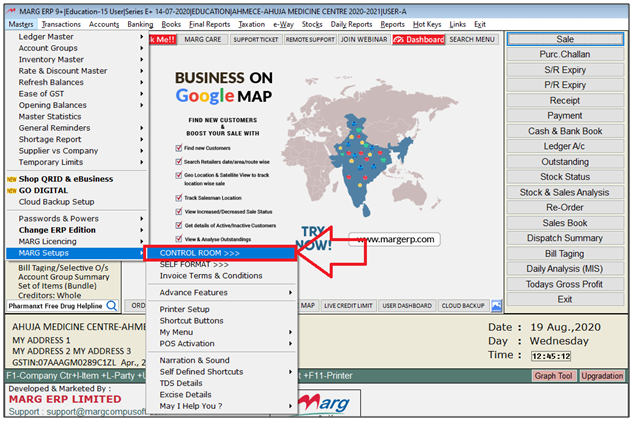
- A Control Room window will appear.
- The user will select ‘Search in all’. Press Enter.

- A Controls window will appear in which the user will Search “BOM”.
- Now click on ‘Accept’.
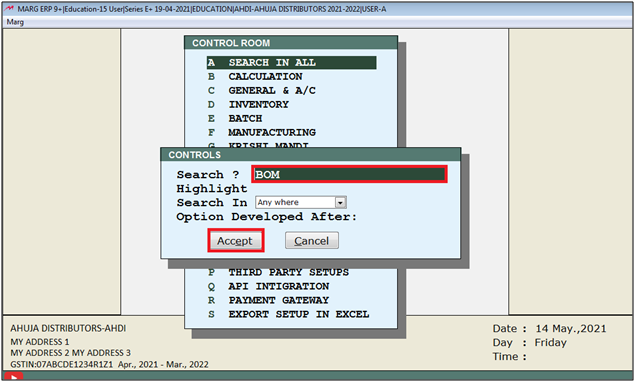
- A BOM window will appear.
- In ' Bill of Material (General Manufacturing)' option, the user will select 'Y'.
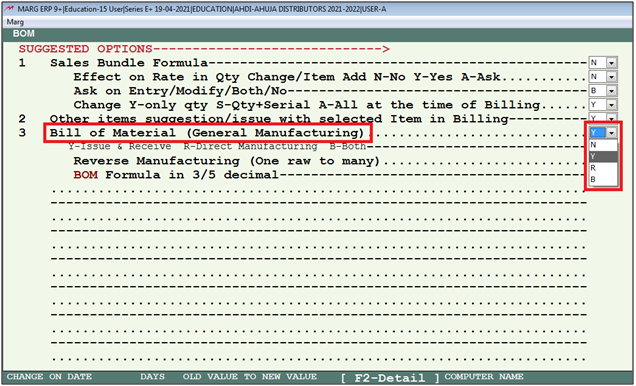
- The user will now press Esc key twice.
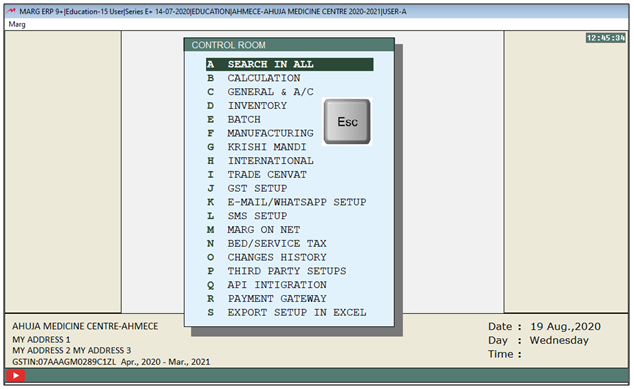
- Now click on ‘Yes’ to save the changes.
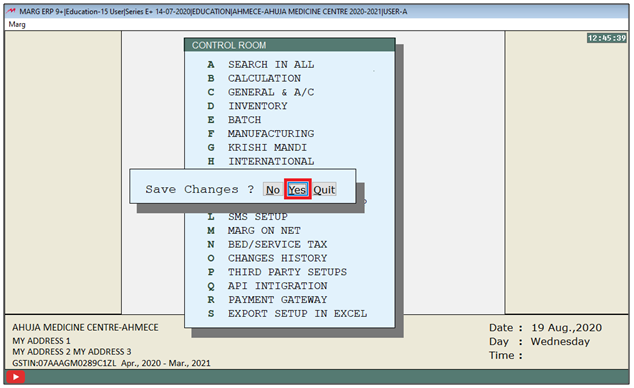
STEP 2: PROCESS TO CREATE MANUFACTURING FORMULA
- Go to Transactions > Bills of Material (BOM)> Manufacturing Formula. Press Enter.
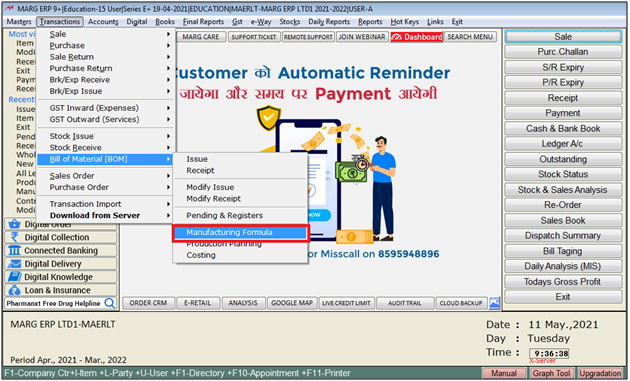
- An Items window will appear.
- Firstly, select the Final Product (which will be created by sub items).
- Suppose, in our case we are going to manufacture a Computer so we’ve selected ‘Computer’ as final product.
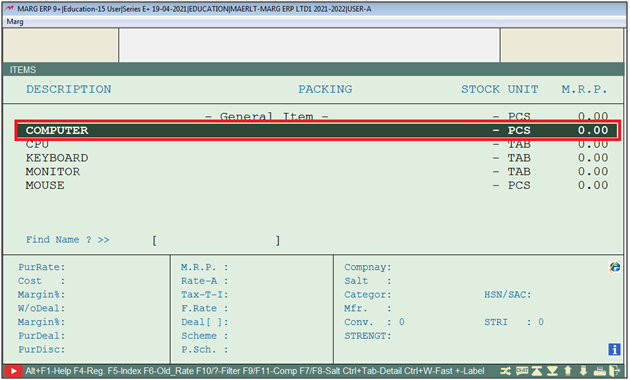
- A Manufacturing Formula window will appear on which define the ‘Quantity’ for which the manufacturing formula is being generated.
- Suppose, we are generating manufacturing formula for ‘1’ PCS of computer.

- Now again an ‘Item’ window will get opened and you need to select the Sub Item (with which the final item will be created).
- Suppose, we need CPU, Monitor, Keyboard etc to create ‘Computer’ so here we are selecting the Sub-items one by one.
- Firstly select we are selecting ‘CPU’.
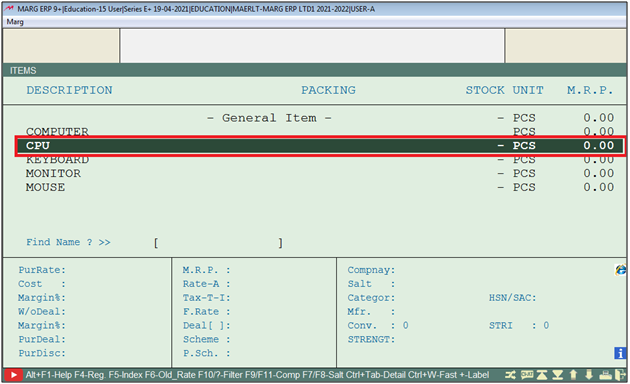
- Now mention ‘How much quantity of the sub item you need to assemble your final product’?
- Suppose, we need 1 CPU to manufacture a Computer. So we’ve mentioned 1 here.
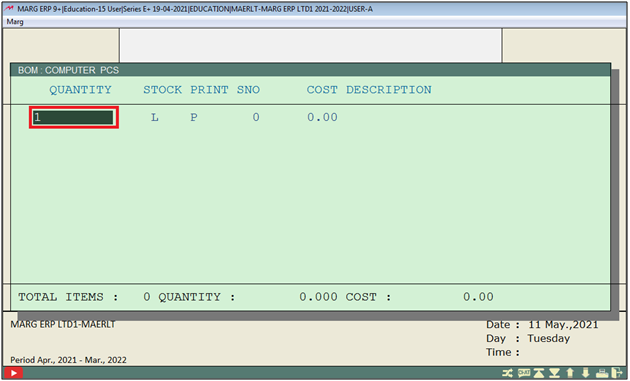
- Now mention the cost of the sub-item.
- Suppose, in our case, cost of CPU is Rs 1000. Therefore, mentioned Rs 1000/-.

- Similarly, mention all the Sub-items (to be used) to generate a final product.
- As we’ve selected all the sub-parts of the computer.
- Then press ESC key to save the formula.
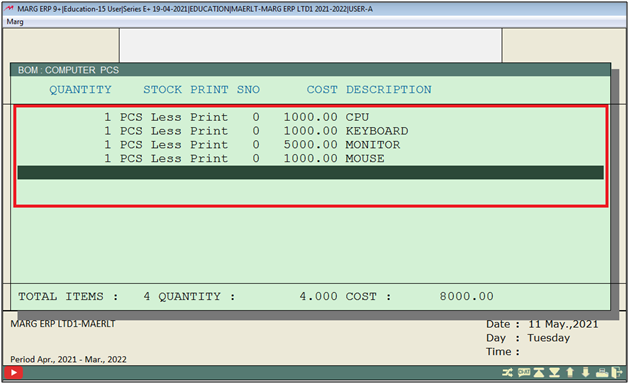
- Now again press ESC key to get exit from the manufacturing formula.
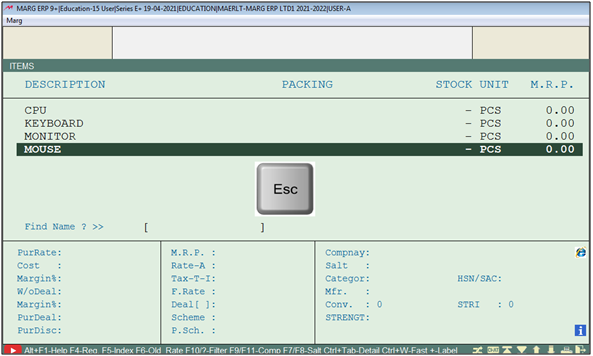
STEP 3: PROCESS OF ISSUING RAW MATERIAL TO PRODUCTION DEPARTMENT.
Note: Before Issuing the Raw Material to the production department, the user needs to purchase the product.
- Now again Go to Transactions > Bills of Material (BOM) > Issue. Press Enter

- An Issue Entry will be opened in which the user will Enter the date of the transaction.
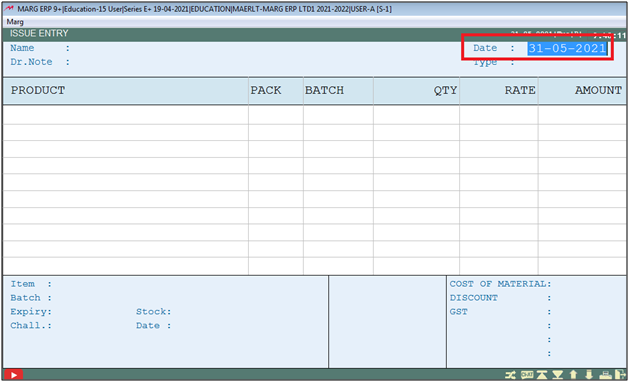
- Now a Ledgers window will appear, select the manufacturer (to whom you are issuing the raw material to produce the final product).
- Suppose, we’ve selected ‘Production Department’.
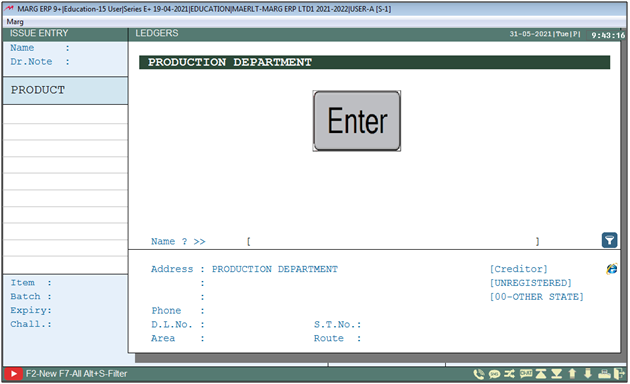
- Now an ‘Items’ window will appear.
- Select the Sub item that needs to be issued to the production department.
- Suppose, select CPU.

- Now mention the ‘QTY’ (to be issued).

- Similarly, the user will load the items (to be issued) and save the transaction by pressing CTRL+W key.

- A Save Changes window will appear.
- Select ‘Yes’ to confirm the saving process.
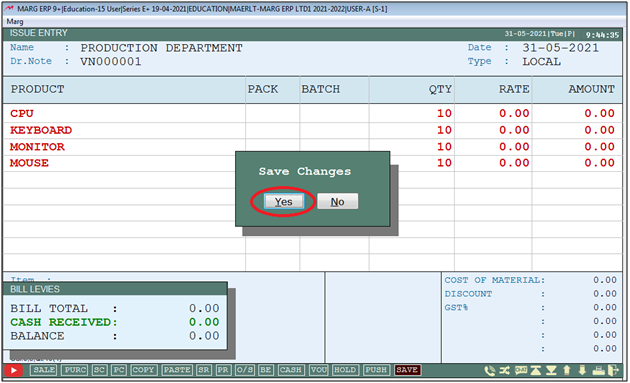
STEP 4: PROCESS OF RECEIVING FINAL PRODUCT FROM THE PRODUCTION DEPARTMENT.
- Now again Go to Transactions > Bills of Material (BOM) > Receipt. Press Enter
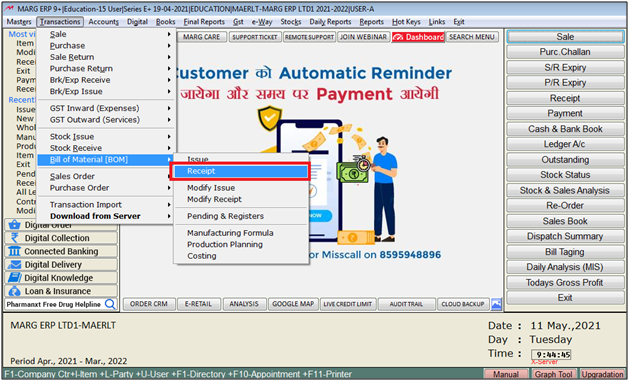
- A Receipt Entry will be opened and in which the user will Enter the receiving date of the product.
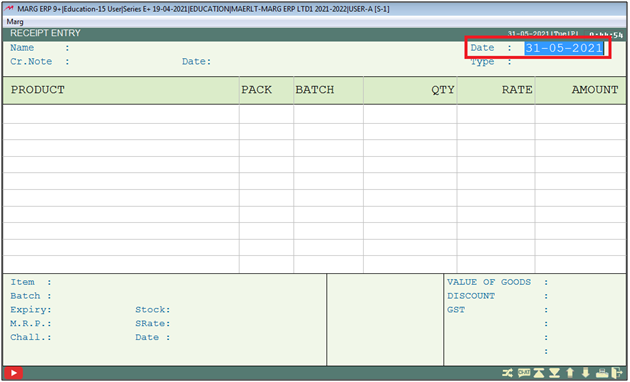
- Now a Ledgers window will appear, select the manufacturer (from whom you are receiving the final product).
- Suppose, we’ve selected ‘Production Department’.
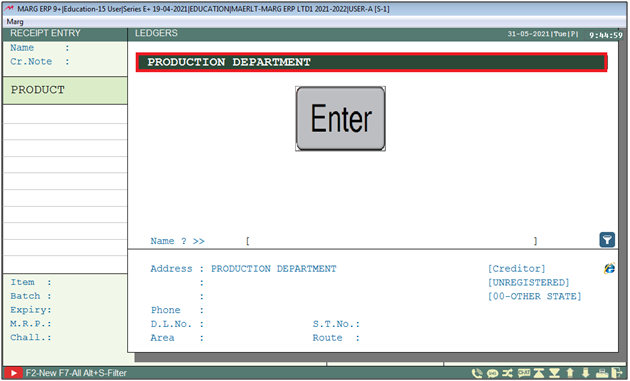
- Now press Enter to select item (Final Product).

- Now an Items window will appear.
- Now select the final product (that is being receiving).
- Suppose, we’ve selected ‘Computer’.
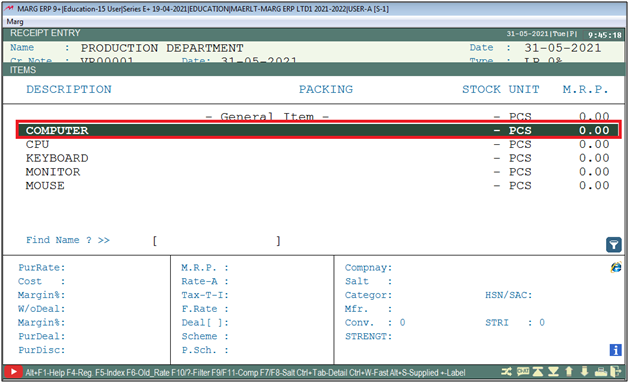
- Now mention ‘Quantity’ (is being receiving).
- Suppose, mention 7.
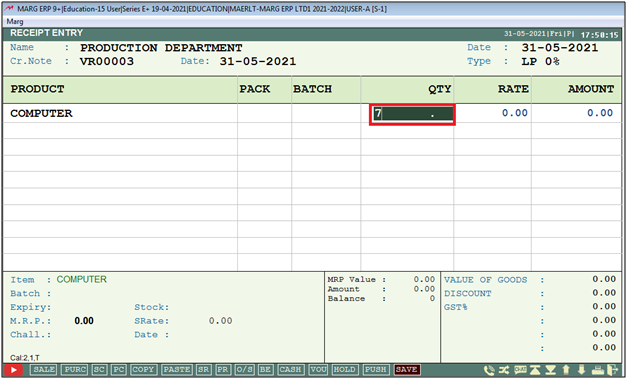
- Now the user can view the total items (that has been used to produce a final product).
- Then press ESC key to get exit from this window.
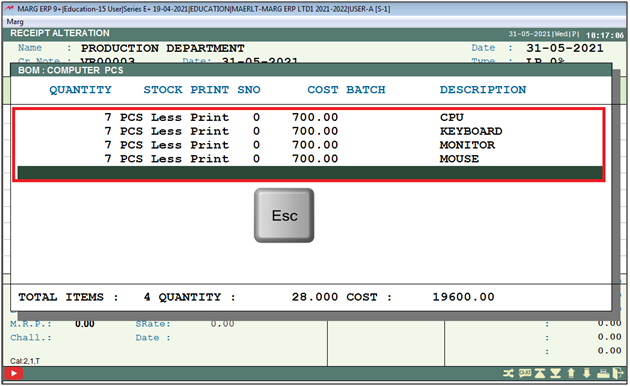
- Now save the transaction by pressing CTRL+W key .
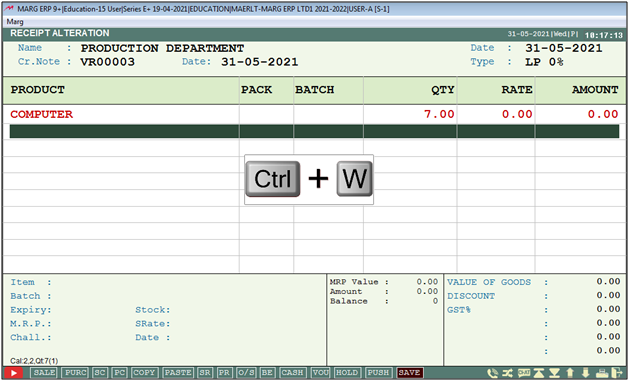
- A Save Changes window will appear.
- Select ‘Yes’ to confirm the saving process.

- Thereafter you can view that the final product will be added to your stock list.
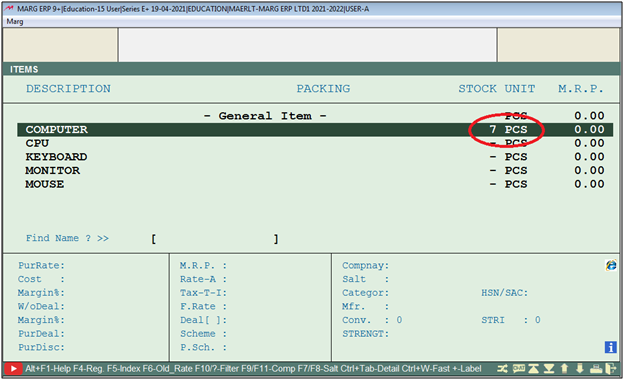
STEP 5: PROCESS TO VIEW REPORTS OF PENDING STOCK, COSTING OF THE PRODUCT & THE PRODUCTION PLANNING.
| S.No | Reports | Links |
|---|---|---|
| 1 | Pending & Register | Click here |
| 2 | Costing | Click here |
| 3 | Production Planning | Click here |


 -
Marg ERP 9+
-
Marg ERP 9+











