Search by Category
- Marg Digital Health
- ABHA 2.0 - Ayushman Bharat
- Marg Nano
- Swiggy & Zomato
- Marg Cloud
-
Masters
- Ledger Master
- Account Groups
- Inventory Master
- Rate and Discount Master
- Refresh Balances
- Cost Centre Master
- Opening Balances
- Master Statistics
- General Reminder
- Shortage Report
- Supplier Vs Company
- Temporary Limit
- Shop QRID and eBusiness
- Cloud Backup Setup
- Password and Powers
- Marg Licensing
- Marg Setup
- Target
- Budget
- Credit Limit Management
- Change ERP Edition
- Ease Of Gst Adoption
-
Transactions
- ERP To ERP Order
- Sale
- Purchase
- Sale Return
- Purchase Return
- Brk / Exp Receive
- Scrap Receive
- Brk / Exp Issue
- Scrap Issue
- GST Inward
- GST Outward
- Replacement Issue
- Replacement Receive
- Stock Issue
- Stock Receive
- Price Diff. Sale
- Price Diff. Purchase
- BOM
- Conversion
- Quotation
- Sale Order
- Purchase Order
- Dispatch Management
- ERP Bridger
- Transaction Import
- Download From Server
- Approvals
- Pendings
- Accounts
- Online Banking
-
Books
- Cash and Bank Book
- All Ledgers
- Entry Books
- Debtors Ledgers
- Creditors Ledger
- Purchase Register
- Sale Register
- Duties & Taxes
- Analytical Summaries
- Outstandings
- Collection Reports
- Depreciation
- T-Format Printing
- Multi Printing
- Bank Reconcilation
- Cheque Management
- Claims & Incentives
- Target Analysis
- Cost Centres
- Interest and Collection
- Final Reports
-
Stocks
- Current Stock
- Stock Analysis
- Filtered Stock
- Batch Stock
- Dump Stock
- Hold/Ban Stock
- Stock Valuation
- Minimum Level Stock
- Maximum Level Stock
- Expiry Stock
- Near Expiry Stock
- Stock Life Statement
- Batch Purchase Type
- Departments Reports
- Merge Report
- Stock Ageing Analysis
- Fast and Slow Moving Items
- Crate Reports
- Size Stock
-
Daily Reports
- Daily Working
- Fast SMS/E-Mail Reports
- Stock and Sale Analysis
- Order Calling
- Business on Google Map
- Sale Report
- Purchase Report
- Inventory Reports
- ABC Analysis
- All Accounting Reports
- Purchase Planning
- Dispatch Management Reports
- SQL Query Executor
- Transaction Analysis
- Claim Statement
- Upbhogkta Report
- Mandi Report
- Audit Trail
- Re-Order Management
- Reports
-
Reports Utilities
- Delete Special Deals
- Multi Deletion
- Multi Editing
- Merge Inventory Master
- Merge Accounts Master
- Edit Stock Balance
- Edit Outstanding
- Re-Posting
- Copy
- Batch Updation
- Structure/Junk Verificarion
- Data Import/Export
- Create History
- Voucher Numbering
- Group of Accounts
- Carry Balances
- Misc. Utilities
- Advance Utilities
- Shortcut Keys
- Exit
- Generals
- Backup
- Self Format
- GST Return
- Jewellery
- eBusiness
- Control Room
- Advance Features
- Registration
- Add On Features
- Queries
- Printing
- Networking
- Operators
- Garment
- Hot Keys
-
GST
- E-Invoicing
- Internal Audit
- Search GSTIN/PARTY
- Export Invoice Print
- Tax Clubbing
- Misc. GST Reports
- GST Self-Designed Reports
- GST Return Video
- GSTR Settings
- Auditors Details
- Update GST Patch
- Misc. GST Returns
- GST Register & Return
- GST RCM Statement
- GST Advance Statement
- GST Payment Statement
- Tax Registers and Summaries
- TDS/TCS Reports
- Form Iss./Receivable
- Mandi
- My QR Code
- E-Way Bill
- Marg pay
- Saloon Setup
- Restaurant
- Pharmanxt free Drugs
- Manufacturing
- Password and Power
- Digital Entry
Home > Margerp > Breakage Expiry Issue > How to issue Breakage Expiry / Purchase Return Goods to Multiple Suppliers in one time in Marg Software?
How to issue Breakage Expiry / Purchase Return Goods to Multiple Suppliers in one time in Marg Software?
Overview of Quick Issue in Marg Erp Software
Benefits of Quick Issue in Marg Erp Software
Process of Quick Issue in Marg Erp Software
OVERVIEW OF QUICK ISSUE IN MARG ERP SOFTWARE
- Marg ERP has provided a provision of ‘Quick Issue’ through which the user can select all those items on a single window to be returned to the supplier or need to create a Breakage Issue.
- The user can further generate the entry of Multiple Breakage/ Expired items for suppliers at once on the same window and convert them into the bill.
BENEFITS OF QUICK ISSUE IN MARG ERP SOFTWARE
- Mention the Expiry of Multiple Suppliers at the same time.
- Save the Data
- Easily load the Breakage Expiry all together
- Generate all the Expiry to Suppliers with a single click
- Time-Saving option
PROCESS OF QUICK ISSUE IN MARG ERP SOFTWARE
Note: Firstly, the user will update the Marg ERP Software with the latest version.
- Go to Transactions >> Breakage/Expiry issue >> Quick Issue >> Manual Return.
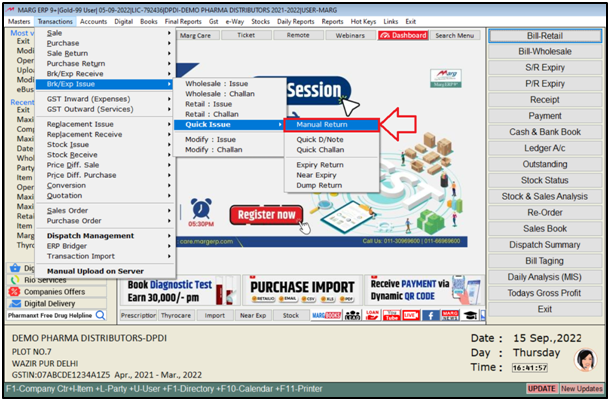
- A ‘Temporary Return’ window will appear. Press ‘Enter’ key.
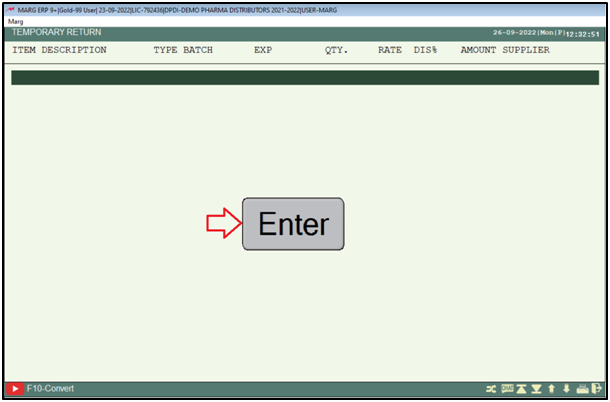
- Select the Breakage/Expiry item which the user needs to return.
- Suppose select 'Azmin Cap'.

- Then select the type that whether the breakage is Expire or Purchase Return.
- Suppose select 'BE'.
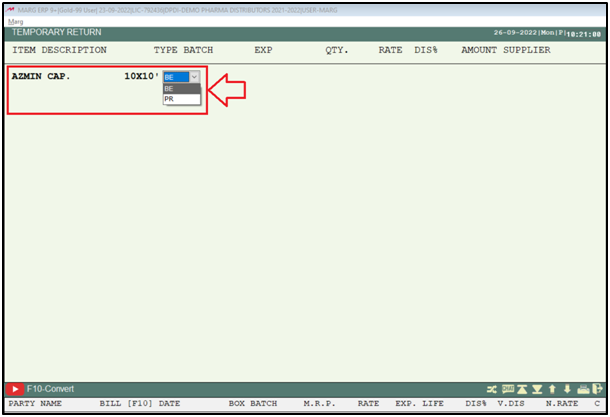
- Then mention the quantity which the user is returning. i.e 20.
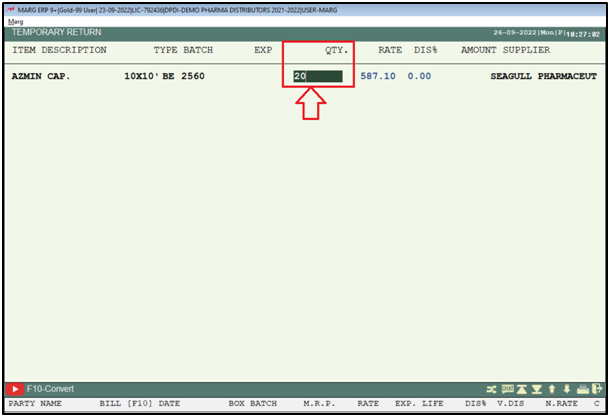
- The user will mention the discount if any as per the requirement. i.e 2.
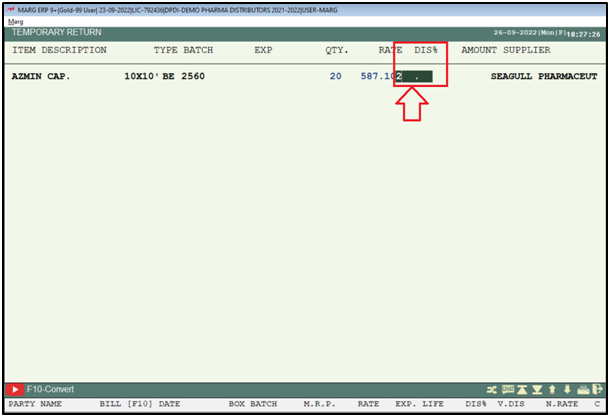
- Now select the Supplier as per the requirement.
- Suppose select 'Rana Pharma'.
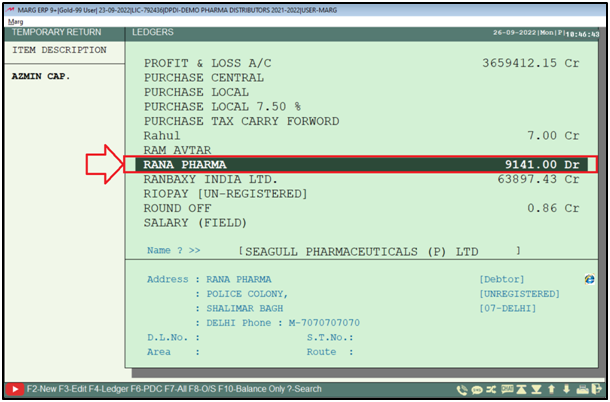
- The user can view the Item has been selected for the supplier.
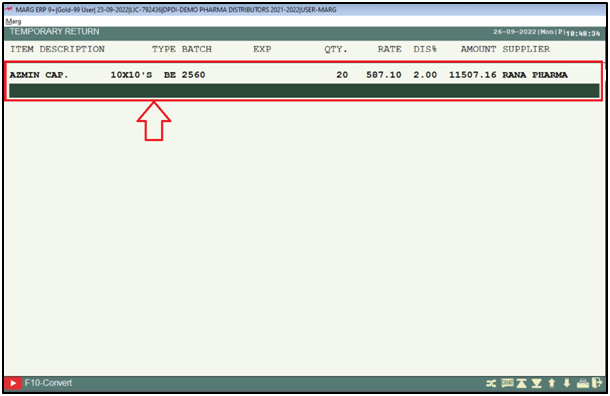
- So, in this way the user can generate the entry of multiple Breakage/Expired items altogether on a single window.

- After this, now if the user needs to do only these entries and need to upload the rest of the entries later then user press the 'ESC' key and exit from this window.

- An 'Exit' window will appear where the user will select 'Yes'.
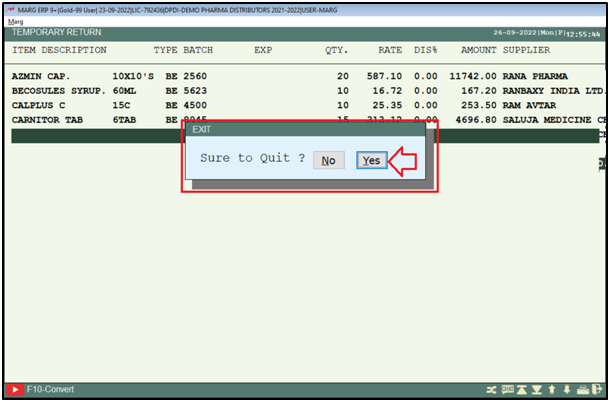
- Now again go to Transaction > Brk/Exp Issue >Quick Issue > Manual Return option.
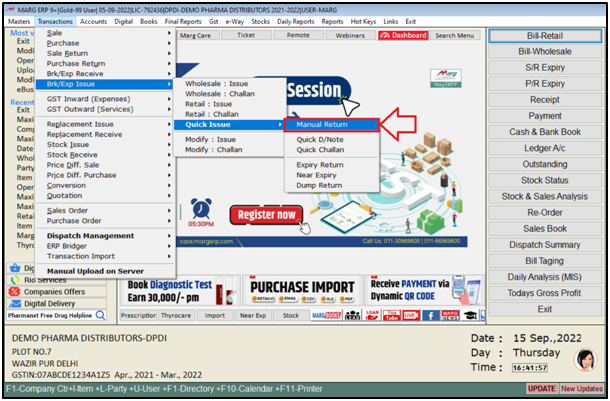
- Then the user will view that the entries which are done is saved.
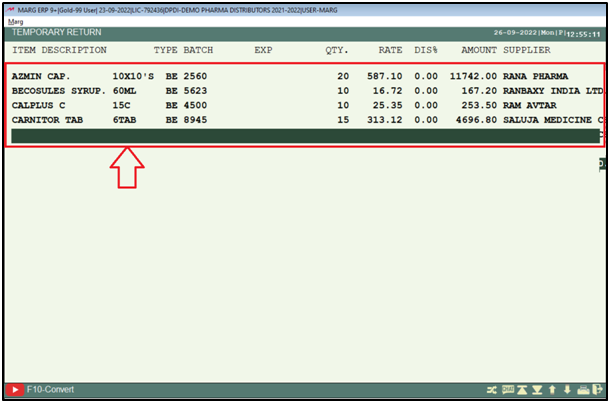
- Now in order to convert this Breakage Expiry into bill, the user will press the ‘F10’ key.
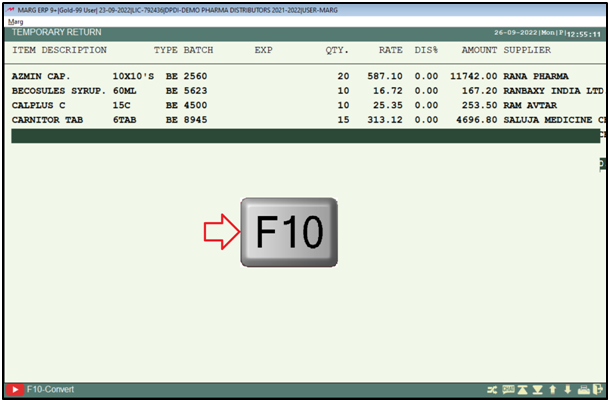
- The user will press the 'Spacebar' key and select those suppliers to whom the user needs to return.
- Then press the ‘Enter’ key.
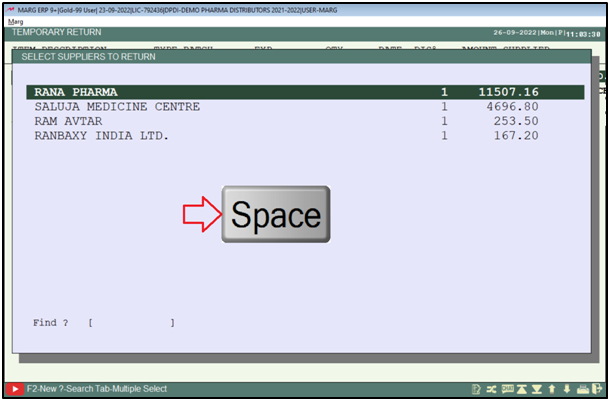
- The user will select the Suppliers as per the requirement.
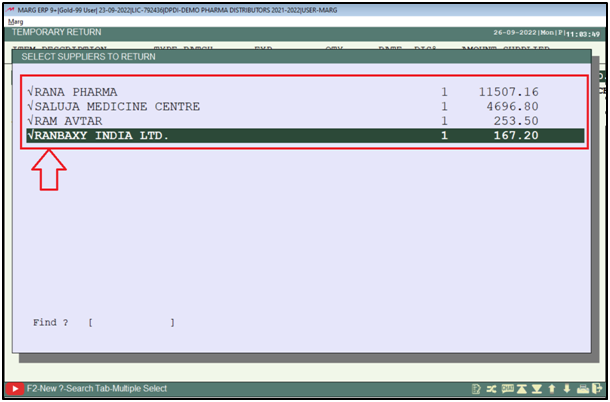
- The user will view that the supplier wise entry will get generated and the items which are been returned will automatically get loaded in the bill.
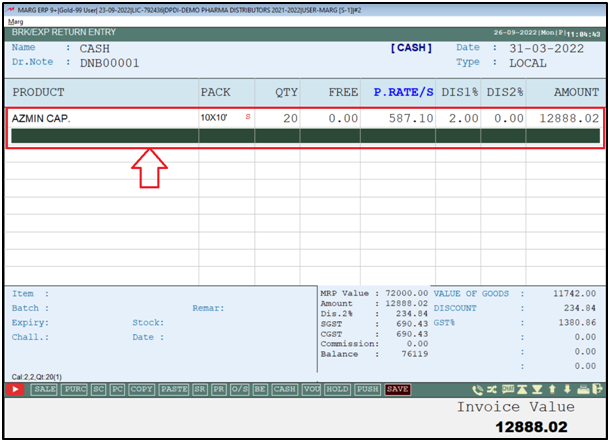
- The user will press the ‘Tab’ key and ‘Save’ the bill.

- The user will select 'Save Bill'.
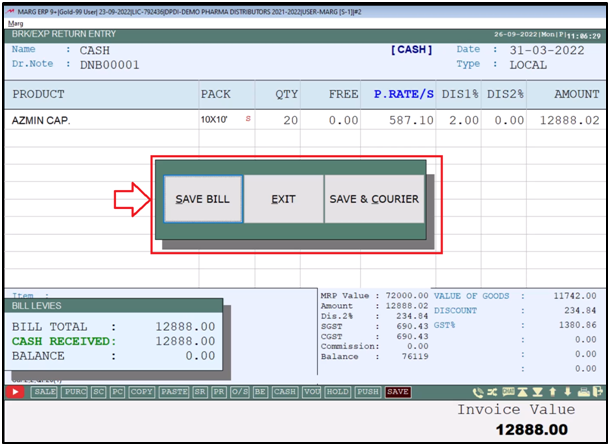
- So, in this way, the user will one by one generate the supplier wise Breakage and Expiry entry.
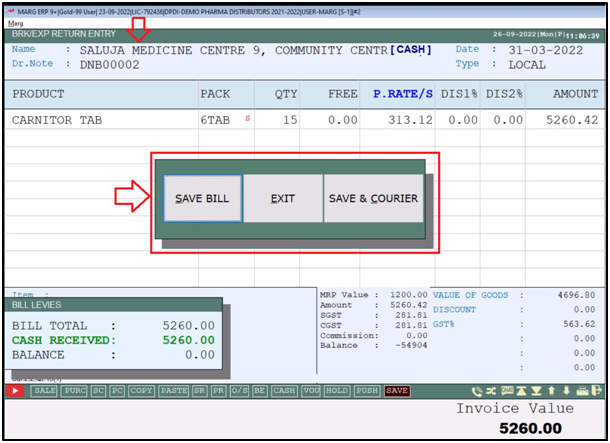
Fig1. View of Save Bill.
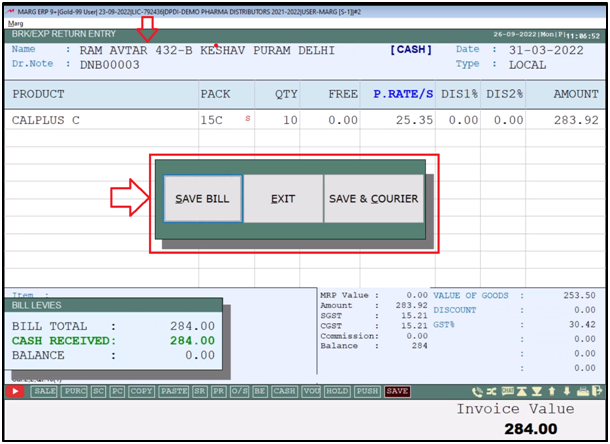
Fig.2 View of Save Bill.
After following the above steps, the user can issue Breakage Expiry / Purchase Return Goods to Multiple Suppliers in one time in Marg Software.


 -
Marg ERP 9+
-
Marg ERP 9+











