Search by Category
- Marg Digital Health
- Marg Nano
- Swiggy & Zomato
- ABHA - Ayushman Bharat
- Marg Cloud
-
Masters
- Ledger Master
- Account Groups
- Inventory Master
- Rate and Discount Master
- Refresh Balances
- Cost Centre Master
- Opening Balances
- Master Statistics
- General Reminder
- Shortage Report
- Supplier Vs Company
- Temporary Limit
- Shop QRID and eBusiness
- Cloud Backup Setup
- Password and Powers
- Marg Licensing
- Marg Setup
- Target
- Budget
- Credit Limit Management
- Change ERP Edition
- Ease Of Gst Adoption
-
Transactions
- ERP To ERP Order
- Sale
- Purchase
- Sale Return
- Purchase Return
- Brk / Exp Receive
- Scrap Receive
- Brk / Exp Issue
- Scrap Issue
- GST Inward
- GST Outward
- Replacement Issue
- Replacement Receive
- Stock Issue
- Stock Receive
- Price Diff. Sale
- Price Diff. Purchase
- BOM
- Conversion
- Quotation
- Sale Order
- Purchase Order
- Dispatch Management
- ERP Bridger
- Transaction Import
- Download From Server
- Approvals
- Pendings
- Accounts
- Online Banking
-
Books
- Cash and Bank Book
- All Ledgers
- Entry Books
- Debtors Ledgers
- Creditors Ledger
- Purchase Register
- Sale Register
- Duties & Taxes
- Analytical Summaries
- Outstandings
- Collection Reports
- Depreciation
- T-Format Printing
- Multi Printing
- Bank Reconcilation
- Cheque Management
- Claims & Incentives
- Target Analysis
- Cost Centres
- Interest and Collection
- Final Reports
-
Stocks
- Current Stock
- Stock Analysis
- Filtered Stock
- Batch Stock
- Dump Stock
- Hold/Ban Stock
- Stock Valuation
- Minimum Level Stock
- Maximum Level Stock
- Expiry Stock
- Near Expiry Stock
- Stock Life Statement
- Batch Purchase Type
- Departments Reports
- Merge Report
- Stock Ageing Analysis
- Fast and Slow Moving Items
- Crate Reports
- Size Stock
-
Daily Reports
- Daily Working
- Fast SMS/E-Mail Reports
- Stock and Sale Analysis
- Order Calling
- Business on Google Map
- Sale Report
- Purchase Report
- Inventory Reports
- ABC Analysis
- All Accounting Reports
- Purchase Planning
- Dispatch Management Reports
- SQL Query Executor
- Transaction Analysis
- Claim Statement
- Upbhogkta Report
- Mandi Report
- Audit Trail
- Re-Order Management
- Reports
-
Reports Utilities
- Delete Special Deals
- Multi Deletion
- Multi Editing
- Merge Inventory Master
- Merge Accounts Master
- Edit Stock Balance
- Edit Outstanding
- Re-Posting
- Copy
- Batch Updation
- Structure/Junk Verificarion
- Data Import/Export
- Create History
- Voucher Numbering
- Group of Accounts
- Carry Balances
- Misc. Utilities
- Advance Utilities
- Shortcut Keys
- Exit
- Generals
- Backup
- Self Format
- GST Return
- Jewellery
- eBusiness
- Control Room
- Advance Features
- Registration
- Add On Features
- Queries
- Printing
- Networking
- Operators
- Garment
- Hot Keys
-
GST
- E-Invoicing
- Internal Audit
- Search GSTIN/PARTY
- Export Invoice Print
- Tax Clubbing
- Misc. GST Reports
- GST Self-Designed Reports
- GST Return Video
- GSTR Settings
- Auditors Details
- Update GST Patch
- Misc. GST Returns
- GST Register & Return
- GST RCM Statement
- GST Advance Statement
- GST Payment Statement
- Tax Registers and Summaries
- TDS/TCS Reports
- Form Iss./Receivable
- Mandi
- My QR Code
- E-Way Bill
- Marg pay
- Saloon Setup
- Restaurant
- Pharmanxt free Drugs
- Manufacturing
- Password and Power
- Digital Entry
Home > Margerp > Breakage Expiry Issue > How to create Brk / Exp Issue Entry in Marg Software ?
How to create Brk / Exp Issue Entry in Marg Software ?
Overview of Breakage Expiry Issue in Marg Software
Process To Transfer Expired Stock In Marg Software
Process to Create Breakage Expiry Issue in Marg Software
OVERVIEW OF BREAKAGE EXPIRY ISSUE IN MARG SOFTWARE
Breakage/Expiry Issue is basically a document type generated for the settlement of expired or damaged products which is issued to the supplier against the goods purchased by them.
PROCESS TO TRANSFER EXPIRED STOCK IN MARG SOFTWARE
Firstly the user needs to transfer the Expired stock in Scrap Store.
- Go to Transaction > Stock issue > New.
- A 'Stock Issue Entry' window will appear.
- In 'Date', the user will mention the date as per the requirement.
- Suppose mention '28-02-2022'.

- A 'Ledgers' window will appear.
- The user press 'Enter' key on the ledger 'Self Breakage/Expired/Waste'.

- A ‘Party Detail ’ window will appear. Press 'ESC' key.
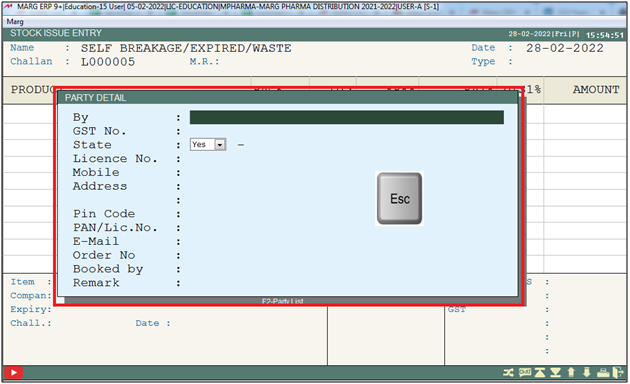
- Now keep pressing 'Enter' key.

- A 'Return' window will appear.
- The user will select 'Expired Before' option.
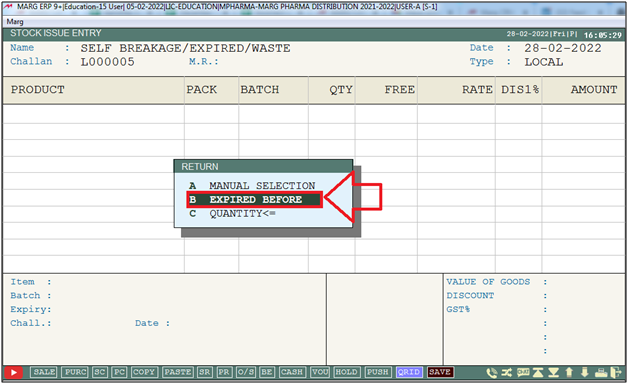
- An 'Expired Before' window will appear.
- In 'Exp. Before', the user will enter expiry Month & Year and press 'Enter' key.
- Suppose mention '3/22'.

- A 'Self Breakage/Expired/Waste' window will appear with company list .
Note: The user will Press 'Spacebar' key or Plus '+' key to select a particular Company or Press Asterisk '*' key to select All Company.
- Suppose press '*' to select all companies.
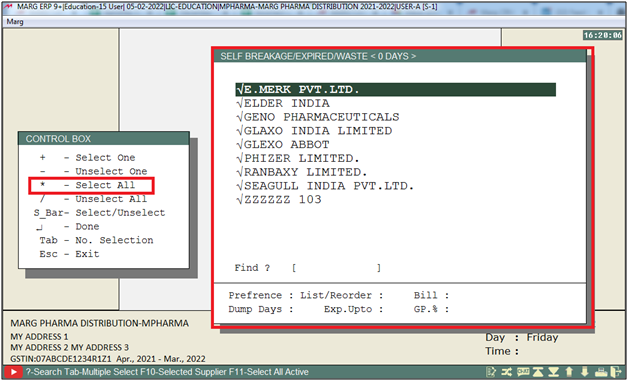
- All expired items will get auto load into bill .
- Then press 'Ctrl+W' key to Save.
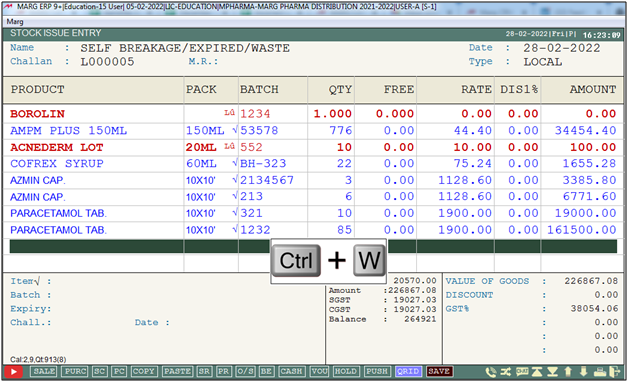
- Click on 'Save' to save the changes.
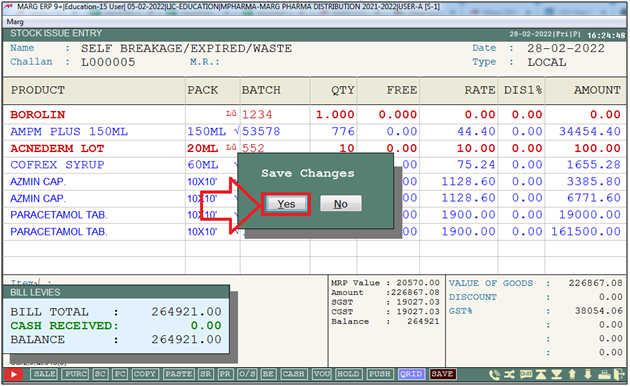
PROCESS TO CREATE BREAKAGE EXPIRY ISSUE IN MARG SOFTWARE
- Now user will go to Transactions > Brk/Exp Issue > Issue.
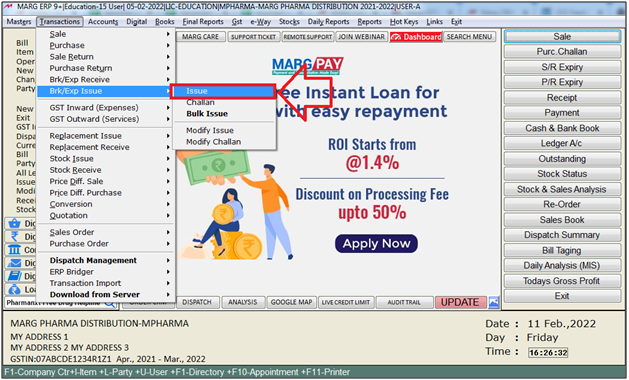
- A 'Brk/Exp Return Entry' window will appear.
- The user will mention the date as per the requirement.
- Suppose mention '28-02-2022'.
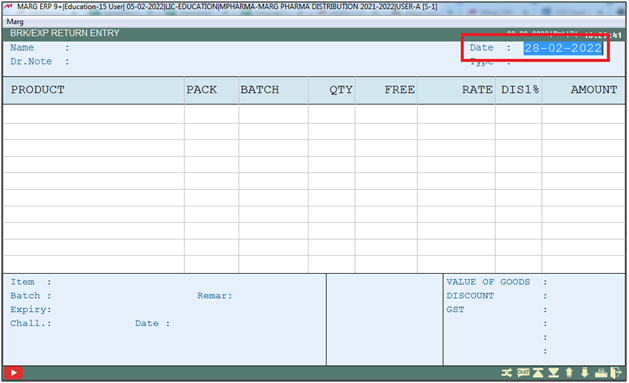
- A 'Ledgers' window will appear.
- The user will press 'enter' key on the selected ledger as per the requirement.
- Suppose select 'Ahuja Medicine Centre'.
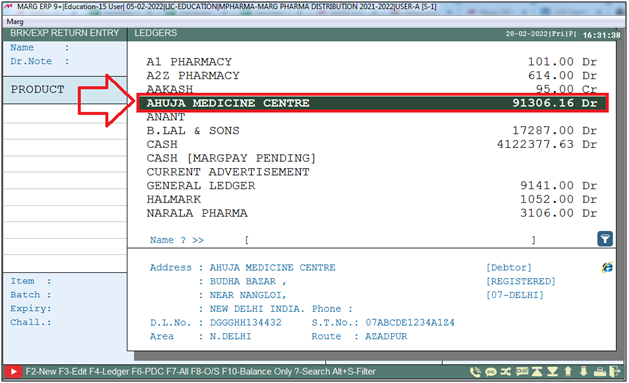
- A 'Bill Details' window will be appear. Press 'ESC' key .

- A 'Return' window will appear.
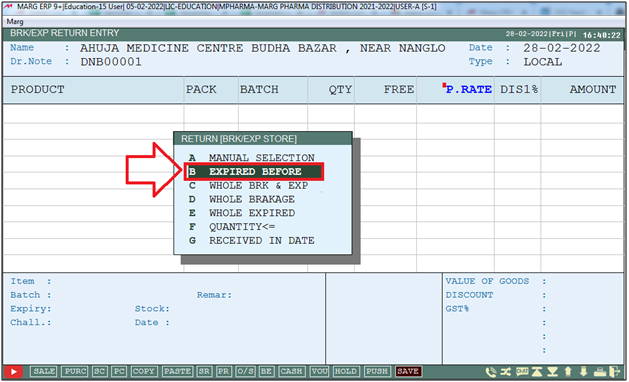
- The user needs to mention the expiry month and year and press 'Enter' key.
- Suppose mention '3/22'.

- An 'Expired Before' window will appear.
- The user will select 'All Items'.
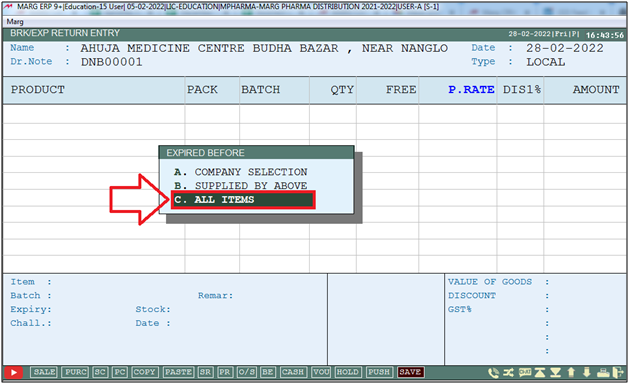
- All expired items will get auto load.
- Then press 'Ctrl+W' key to save.
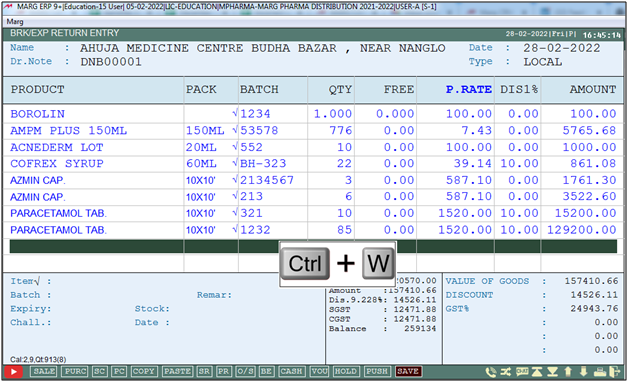
- Click on 'Yes' to save the changes.



 -
Marg ERP 9+
-
Marg ERP 9+











