Search by Category
- Marg Digital Health
- Marg Nano
- Swiggy & Zomato
- ABHA - Ayushman Bharat
- Marg Cloud
-
Masters
- Ledger Master
- Account Groups
- Inventory Master
- Rate and Discount Master
- Refresh Balances
- Cost Centre Master
- Opening Balances
- Master Statistics
- General Reminder
- Shortage Report
- Supplier Vs Company
- Temporary Limit
- Shop QRID and eBusiness
- Cloud Backup Setup
- Password and Powers
- Marg Licensing
- Marg Setup
- Target
- Budget
- Credit Limit Management
- Change ERP Edition
- Ease Of Gst Adoption
-
Transactions
- ERP To ERP Order
- Sale
- Purchase
- Sale Return
- Purchase Return
- Brk / Exp Receive
- Scrap Receive
- Brk / Exp Issue
- Scrap Issue
- GST Inward
- GST Outward
- Replacement Issue
- Replacement Receive
- Stock Issue
- Stock Receive
- Price Diff. Sale
- Price Diff. Purchase
- BOM
- Conversion
- Quotation
- Sale Order
- Purchase Order
- Dispatch Management
- ERP Bridger
- Transaction Import
- Download From Server
- Approvals
- Pendings
- Accounts
- Online Banking
-
Books
- Cash and Bank Book
- All Ledgers
- Entry Books
- Debtors Ledgers
- Creditors Ledger
- Purchase Register
- Sale Register
- Duties & Taxes
- Analytical Summaries
- Outstandings
- Collection Reports
- Depreciation
- T-Format Printing
- Multi Printing
- Bank Reconcilation
- Cheque Management
- Claims & Incentives
- Target Analysis
- Cost Centres
- Interest and Collection
- Final Reports
-
Stocks
- Current Stock
- Stock Analysis
- Filtered Stock
- Batch Stock
- Dump Stock
- Hold/Ban Stock
- Stock Valuation
- Minimum Level Stock
- Maximum Level Stock
- Expiry Stock
- Near Expiry Stock
- Stock Life Statement
- Batch Purchase Type
- Departments Reports
- Merge Report
- Stock Ageing Analysis
- Fast and Slow Moving Items
- Crate Reports
- Size Stock
-
Daily Reports
- Daily Working
- Fast SMS/E-Mail Reports
- Stock and Sale Analysis
- Order Calling
- Business on Google Map
- Sale Report
- Purchase Report
- Inventory Reports
- ABC Analysis
- All Accounting Reports
- Purchase Planning
- Dispatch Management Reports
- SQL Query Executor
- Transaction Analysis
- Claim Statement
- Upbhogkta Report
- Mandi Report
- Audit Trail
- Re-Order Management
- Reports
-
Reports Utilities
- Delete Special Deals
- Multi Deletion
- Multi Editing
- Merge Inventory Master
- Merge Accounts Master
- Edit Stock Balance
- Edit Outstanding
- Re-Posting
- Copy
- Batch Updation
- Structure/Junk Verificarion
- Data Import/Export
- Create History
- Voucher Numbering
- Group of Accounts
- Carry Balances
- Misc. Utilities
- Advance Utilities
- Shortcut Keys
- Exit
- Generals
- Backup
- Self Format
- GST Return
- Jewellery
- eBusiness
- Control Room
- Advance Features
- Registration
- Add On Features
- Queries
- Printing
- Networking
- Operators
- Garment
- Hot Keys
-
GST
- E-Invoicing
- Internal Audit
- Search GSTIN/PARTY
- Export Invoice Print
- Tax Clubbing
- Misc. GST Reports
- GST Self-Designed Reports
- GST Return Video
- GSTR Settings
- Auditors Details
- Update GST Patch
- Misc. GST Returns
- GST Register & Return
- GST RCM Statement
- GST Advance Statement
- GST Payment Statement
- Tax Registers and Summaries
- TDS/TCS Reports
- Form Iss./Receivable
- Mandi
- My QR Code
- E-Way Bill
- Marg pay
- Saloon Setup
- Restaurant
- Pharmanxt free Drugs
- Manufacturing
- Password and Power
- Digital Entry
Home > Margerp > Breakage Expiry Receive > How to Copy Brk / Exp Receive and paste it into Brk / Exp Issue Entry in Marg Software ?
How to Copy Brk / Exp Receive and paste it into Brk / Exp Issue Entry in Marg Software ?
Overview of copy Brk/Exp Receive entry and paste it into Brk/Exp Issue entry Marg Software
Process to copy Brk/Exp Receive entry in Marg Software
Process to paste copied Brk/Exp Receive entry into Brk/Exp Issue entry in marg software
OVERVIEW OF COPY BRK/EXP RECEIVE ENTRY AND PASTE IT INTO BRK/EXP ISSUE ENTRY MARG SOFTWARE
- Copy Bill feature in Marg ERP enables the user to easily copy brk/exp receive entry and paste it into the brk/exp issue entry that is already been created of any customer/party for the same items demanded by any other customer.
PROCESS TO COPY BRK/EXP RECEIVE ENTRY IN MARG SOFTWARE
- Suppose, if a customer needs the same items of the brk/exp receive which is already been created then the user will click on ‘Copy’ tab as shown below.
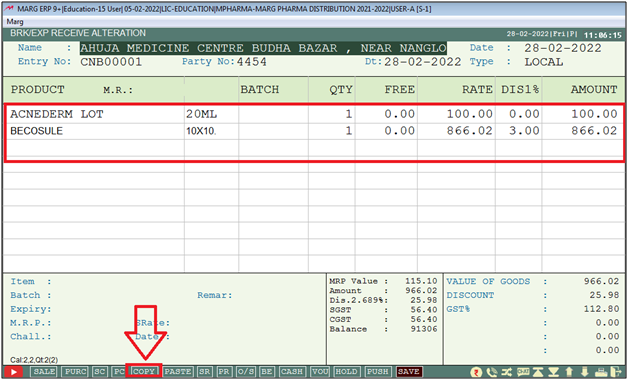
- A pop-up message of ‘Data Copied To Clipboard’ will appear.
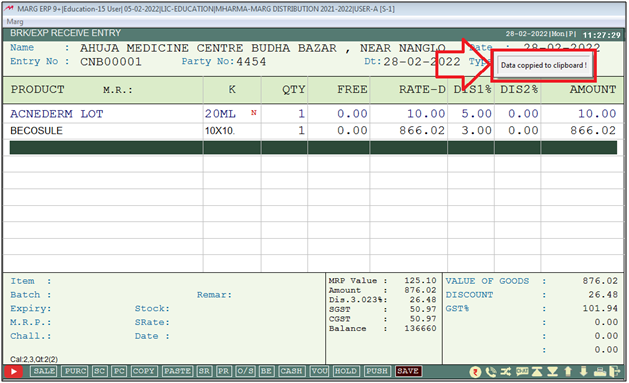
PROCESS TO PASTE COPIED BRK/EXP RECEIVE ENTRY INTO BRK/EXP ISSUE ENTRY IN MARG SOFTWARE
- Now user needs to go to Transaction > Brk/Exp Issue > Issue .
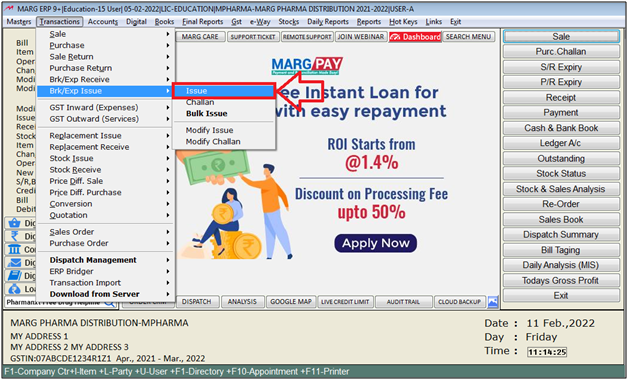
- Then the user will switch to 'Brk/Exp Return Entry' window.
- Feed Date of the bill and press 'Enter' key.

- A ‘Ledgers’ window will appear.
- Select that party or customer which is demanding for the same items.
- Suppose select 'Saluja Medicine Centre'. Keep Pressing 'Enter' key.

- A 'Bill Details' window will appear. Press 'ESC' key twice.
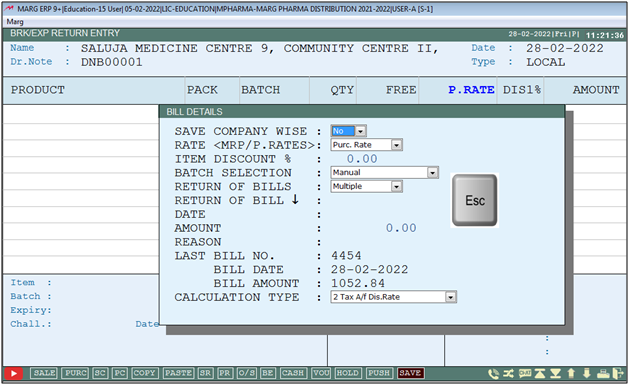
- Now, the user will paste the copied entry by clicking on the ‘Paste’ tab.

Fig. 1. Process to paste Brk/Exp Receive entry into Brk/Exp Issue in Marg Software

After following the above steps, the user can Copy Brk/Exp Receive entry and paste it into the Brk/Exp Issue entry.


 -
Marg ERP 9+
-
Marg ERP 9+











