Search by Category
- Marg Digital Health
- ABHA 2.0 - Ayushman Bharat
- Marg Nano
- Swiggy & Zomato
- Marg Cloud
-
Masters
- Ledger Master
- Account Groups
- Inventory Master
- Rate and Discount Master
- Refresh Balances
- Cost Centre Master
- Opening Balances
- Master Statistics
- General Reminder
- Shortage Report
- Supplier Vs Company
- Temporary Limit
- Shop QRID and eBusiness
- Cloud Backup Setup
- Password and Powers
- Marg Licensing
- Marg Setup
- Target
- Budget
- Credit Limit Management
- Change ERP Edition
- Ease Of Gst Adoption
-
Transactions
- ERP To ERP Order
- Sale
- Purchase
- Sale Return
- Purchase Return
- Brk / Exp Receive
- Scrap Receive
- Brk / Exp Issue
- Scrap Issue
- GST Inward
- GST Outward
- Replacement Issue
- Replacement Receive
- Stock Issue
- Stock Receive
- Price Diff. Sale
- Price Diff. Purchase
- BOM
- Conversion
- Quotation
- Sale Order
- Purchase Order
- Dispatch Management
- ERP Bridger
- Transaction Import
- Download From Server
- Approvals
- Pendings
- Accounts
- Online Banking
-
Books
- Cash and Bank Book
- All Ledgers
- Entry Books
- Debtors Ledgers
- Creditors Ledger
- Purchase Register
- Sale Register
- Duties & Taxes
- Analytical Summaries
- Outstandings
- Collection Reports
- Depreciation
- T-Format Printing
- Multi Printing
- Bank Reconcilation
- Cheque Management
- Claims & Incentives
- Target Analysis
- Cost Centres
- Interest and Collection
- Final Reports
-
Stocks
- Current Stock
- Stock Analysis
- Filtered Stock
- Batch Stock
- Dump Stock
- Hold/Ban Stock
- Stock Valuation
- Minimum Level Stock
- Maximum Level Stock
- Expiry Stock
- Near Expiry Stock
- Stock Life Statement
- Batch Purchase Type
- Departments Reports
- Merge Report
- Stock Ageing Analysis
- Fast and Slow Moving Items
- Crate Reports
- Size Stock
-
Daily Reports
- Daily Working
- Fast SMS/E-Mail Reports
- Stock and Sale Analysis
- Order Calling
- Business on Google Map
- Sale Report
- Purchase Report
- Inventory Reports
- ABC Analysis
- All Accounting Reports
- Purchase Planning
- Dispatch Management Reports
- SQL Query Executor
- Transaction Analysis
- Claim Statement
- Upbhogkta Report
- Mandi Report
- Audit Trail
- Re-Order Management
- Reports
-
Reports Utilities
- Delete Special Deals
- Multi Deletion
- Multi Editing
- Merge Inventory Master
- Merge Accounts Master
- Edit Stock Balance
- Edit Outstanding
- Re-Posting
- Copy
- Batch Updation
- Structure/Junk Verificarion
- Data Import/Export
- Create History
- Voucher Numbering
- Group of Accounts
- Carry Balances
- Misc. Utilities
- Advance Utilities
- Shortcut Keys
- Exit
- Generals
- Backup
- Self Format
- GST Return
- Jewellery
- eBusiness
- Control Room
- Advance Features
- Registration
- Add On Features
- Queries
- Printing
- Networking
- Operators
- Garment
- Hot Keys
-
GST
- E-Invoicing
- Internal Audit
- Search GSTIN/PARTY
- Export Invoice Print
- Tax Clubbing
- Misc. GST Reports
- GST Self-Designed Reports
- GST Return Video
- GSTR Settings
- Auditors Details
- Update GST Patch
- Misc. GST Returns
- GST Register & Return
- GST RCM Statement
- GST Advance Statement
- GST Payment Statement
- Tax Registers and Summaries
- TDS/TCS Reports
- Form Iss./Receivable
- Mandi
- My QR Code
- E-Way Bill
- Marg pay
- Saloon Setup
- Restaurant
- Pharmanxt free Drugs
- Manufacturing
- Password and Power
- Digital Entry
Home > Margerp > Business On Google Map > How to manage Business on Google Map in Marg Software ?
How to manage Business on Google Map in Marg Software ?
Overview of Business on Google Map in Marg ERP Software
Process to Enable Business on Google Map Option in Marg ERP Software
Process to Search New Customers in Marg ERP Software
Process of Date Wise Sales in Marg ERP Software
Process of Company Sales in Marg ERP Software
Process of Sale Increase/Decrease in Marg ERP Software
Process of Active/Inactive Customers in Marg ERP Software
Process To View Outstandings in Marg ERP Software
Process of Party GEO Location in Marg ERP Software
Overview of Business on Google Map in Marg ERP Software
- Business on Google Map of Marg ERP is a platform through which the distributors can increase their sales by 15-20% by viewing sales of retailers (customers) area-wise, date, and route-wise on Google Maps through Satellite view.
- Along with this, Business on Google Maps enables the distributor to search for new customers.
- With the help of this feature, the distributor can know which retailers are available in which particular areas.
- With satellite view in Marg Software, the distributor can geo location-wise view in which areas sales are made and in which areas the sale is not made and can ask their salesman to reach those retailers.
- This would also ensure the salesman works efficiently as the distributor is keeping track of the sales made by them through Business on Google Maps.
- Suppose when a distributor views the sales report of Delhi and is happy to see that sales are made in the Laxminagar area of Delhi. However, the distributor does not have any way to know in which areas of Laxminagar sales are made. It might be possible that sales are only made near Laxminagar Metro station. Generally, this happens because the salesman takes the orders from the nearest or easiest shops only and they don’t try to reach the locations where it is not easy for them to go.
- If we talk about Laxminagar Area which is quite big and populated there could be many other such areas where sales are not made.
- So, a distributor will never want that sale must be only made in limited areas. Suppose a distributor gets to know that the salesman deals with only a few retailers. In that case, they can ask them why are they not contacting other retailers of different areas, and if the salesman knows that the distributor is monitoring their location i.e. in which areas, they are active then they will try to contact more retailers that they previously ignored and thereby do more sales.
- With Location wise Satellite view sale tracking facility the distributor can view where people live in which areas sales are made and in which areas sales can be increased in order to enable growth in the business.
Process to Enable Business on Google Map Option in Marg ERP Software
- Go to Masters > Passwords & Powers > Operator’s.
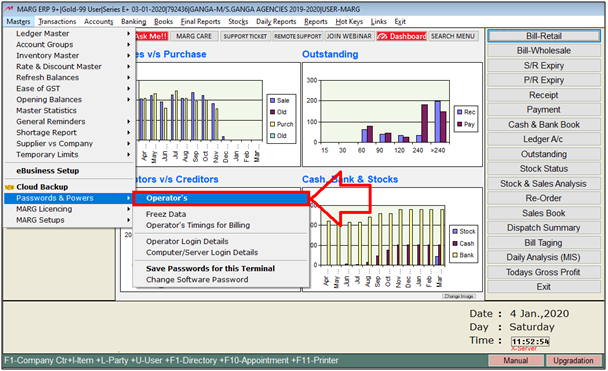
- A 'Password & Authority window' will appear.
- Select a particular user to allow for viewing Business on Google Maps.
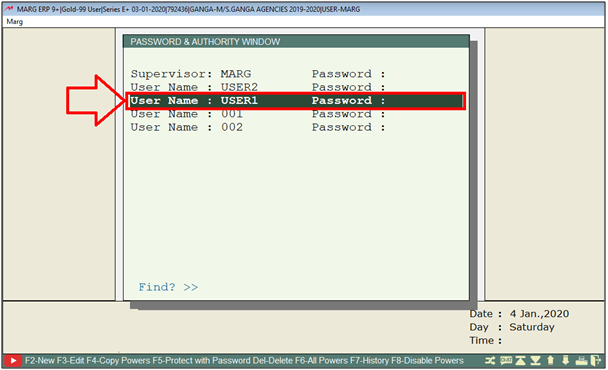
- A ‘Search in all’ window will appear. Press 'Enter' key.
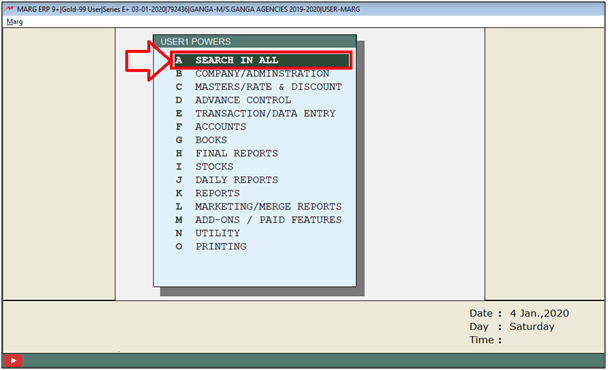
- A 'Powers' window will appear.
- The user will search ‘Geo Location’ here and then click on ‘Accept’

- In 'Google map GEO location Reports & LAT/LONG Master' option, the user will select 'Y'.
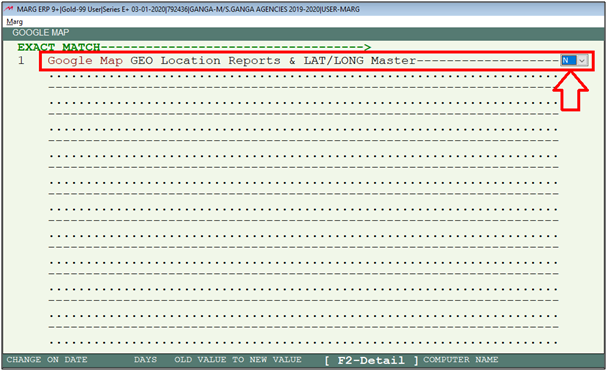
- The user will now press 'ESC' key.
- Again press 'ESC' key and then click on ‘Yes’ to save the changes.
- A ‘Powers Change’ Pop-Up will appear and then the user will press 'ESC' key.
- Press 'ESC' key and then click on ‘Yes’.
- Now for Re- login the user will press 'Ctrl+U' key on the main screen.
- A 'Change User' window will appear in which the user will enter the User ID and Password.
- A 'Change User' window will appear in which the user will press 'ESC' key.
Process to Search New Customers in Marg ERP Software
- Go to Daily Reports > Business on Google Map > Find New Customers.
- The user can set these fields as per the requirement to search for new customers.

In 'Show' option the user will select the option as per the requirement.
a. With my Customers: Select the option to find new customers along with the existing customers.
b. Without my Customers: Select the option to find only existing customers.
Suppose select 'With my customers' and press 'Enter' key.
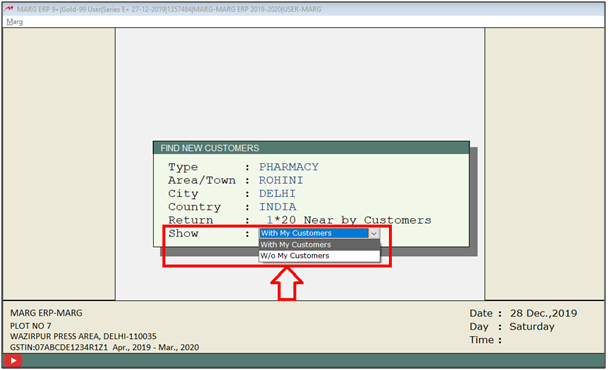
- An alert message will be displayed to in which the user will click on ‘Yes’.
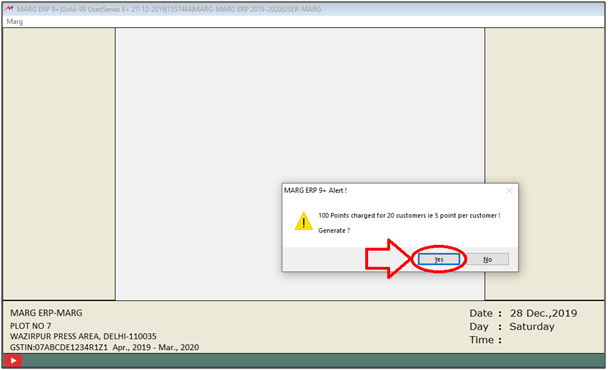
- So, in this way, a map will be displayed where the user can view the new customer's list with a satellite view.

Process of Date Wise Sales in Marg ERP Software
- Go to Daily Reports > Business on Google Map > Date Wise Sales.
- The user will enter the date range for which the sales need to be viewed.
- Suppose mention '01-12-2019' to '19--12-2019'.
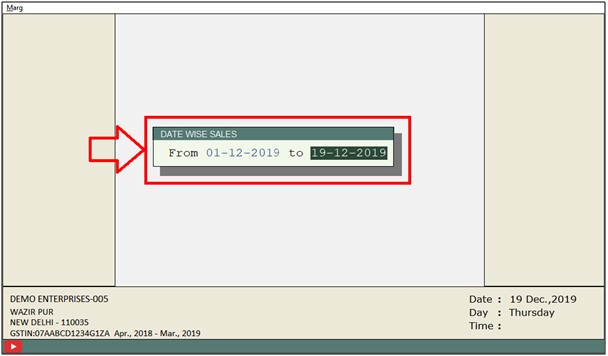
Now, the user can view the sales based on the mentioned date.
a. Home icons (as shown in the below image): Displaying that the user is only dealing with these shops and this area.
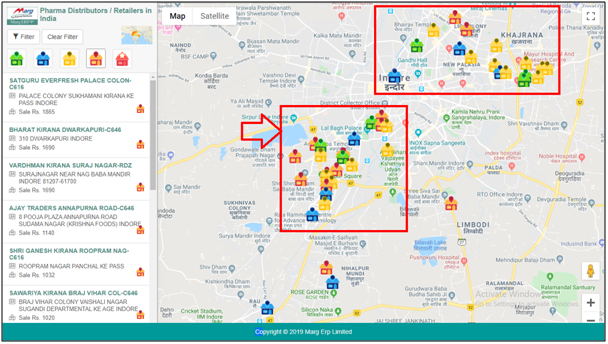
b. Satellite: Click on the Satellite option to view the areas where the sales are made or not.
The user can see on the map where people live but no sales are happening. By analyzing these areas, the user can identify where sales are lacking and take action to boost them.

- On the left side the user can view the retailers to whom the sales have been made i.e. can view the name of the retailers, their address, sale, mobile number, and email address.

The user can apply the filter here as per their requirement.
a. Green home icon: Indicates high sales and
b. Red home icon: Indicates low sale.
c. Home Icon with Star: Indicates distributor.
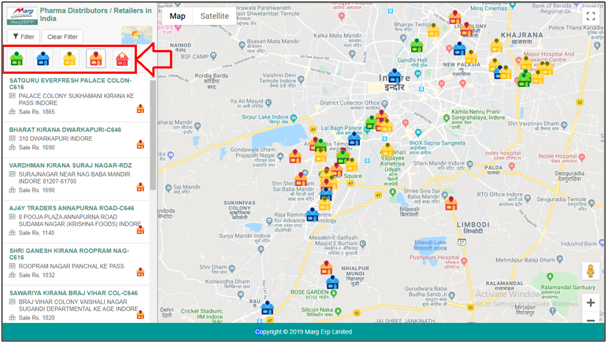
- By placing the cursor on a particular home icon the user can view the details of a retailer.
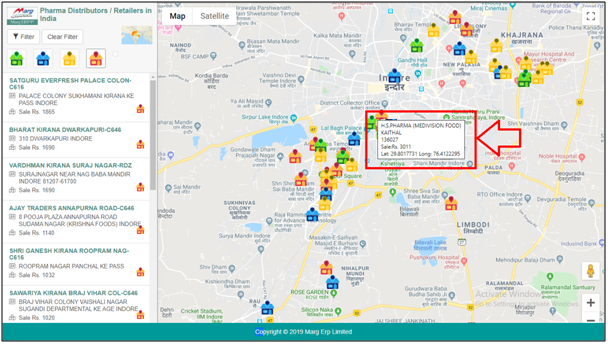
- Click on 'Clear filter' to remove the filter.
- The green color on the map indicates the locations of retailers.
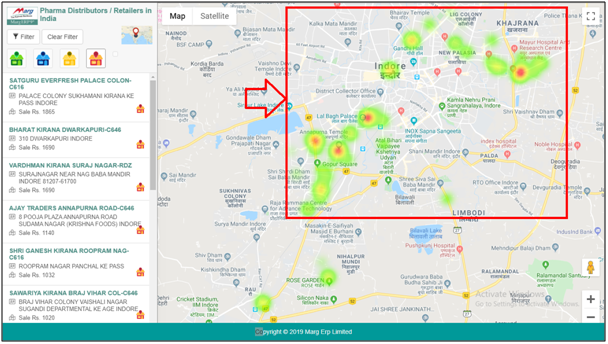
- The user can also view the heat map in satellite view.

Process of Company Sales in Marg ERP Software
- Go to Daily Reports > Business on Google Map > Company sales.
- The user will select the company of which the sales need to be viewed and press 'Enter' key.
Note: The user will Press 'Spacebar' key or Plus '+' key to select a particular Company or Press Asterisk '*' key to select All Company.
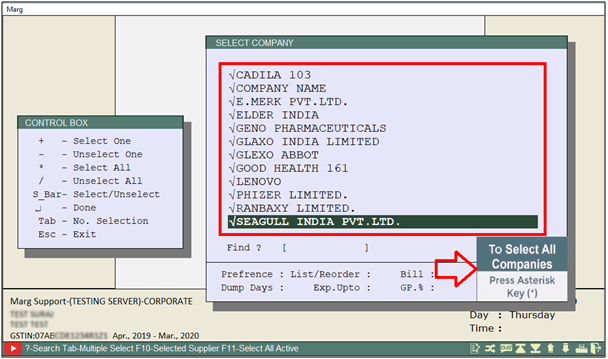
- Select the Item of which the sales need to be viewed and press 'Enter' key.
Note: The user will Press 'Spacebar' key or Plus '+' key to select a particular Item or Press Asterisk '*' key to select All Item.

- Mention the date range for which company-wise sales need to be viewed.
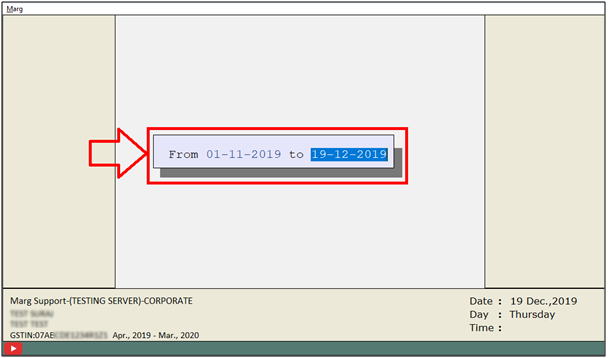
- Now, the user can view company-wise sales on the map.

- Similarly, the user can view Item Wise, M.R. Wise, Area Wise, and Route Wise sales on Google Maps.
Process of Sale Increase/Decrease in Marg ERP Software
- Go to Daily Reports > Business on Google Map > Sale Increase/Decrease.
- Mention the date range for which sales increase or decrease need to be viewed.

- An alert message will be displayed, click on ‘Yes’.

- The user can view by which amount the sales have been increased or decreased.

Process of Active/Inactive Customers in Marg ERP Software
- Go to Daily Reports > Business on Google Map > Active/Inactive Customers.
- Mention the date range for which the user needs to view the active/inactive customers.
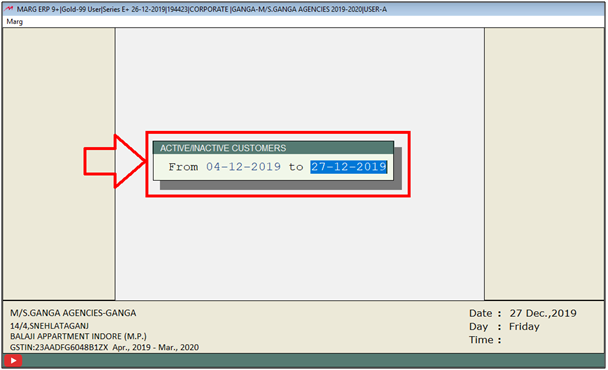
- An alert message will be displayed, Click on ‘Yes’.
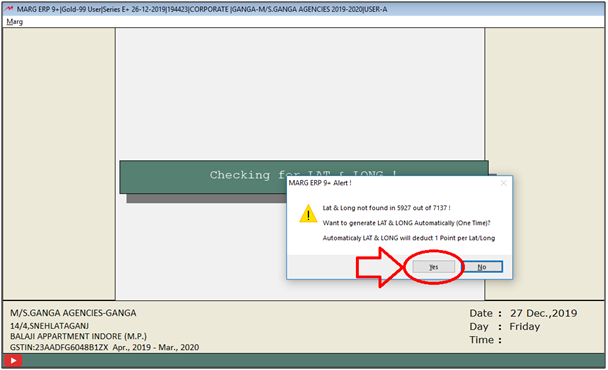
- Green color: Indicates the active customers.
- Grey color: Indicates the inactive customers with whom they are not dealing.

Process To View Outstandings in Marg ERP Software
- Go to Daily Reports > Business on Google Map > Outstanding > Whole Outstanding.
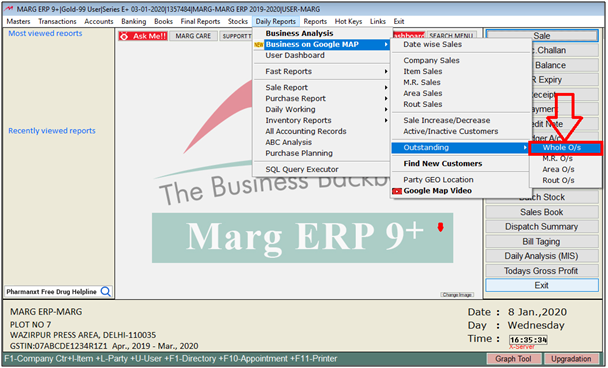
- The user can view the whole Outstanding will be displayed on the map.
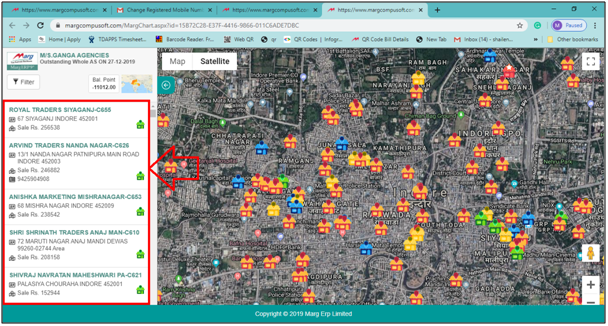
- Similarly, the user can view M.R. O/s, Area O/s and Route O/s on the map.
Process of Party GEO Location in Marg ERP Software
- Go to Daily Reports > Business on Google Map > Party GEO Location.
- Party GEO Location option lets users see the distance between a distributor and a retailer in kilometers. It also shows the latitude and longitude of the parties.
- However, users can only view these coordinates if they've already been added to the party's details. To get accurate retailer information, users must enter the correct latitude and longitude.

- Press 'F6' key on the party in which latitude and longitude are mentioned then based on latitude and longitude the software will switch the user to the map.

Fig 3. View of Party GEO Location Window in Marg ERP Software.
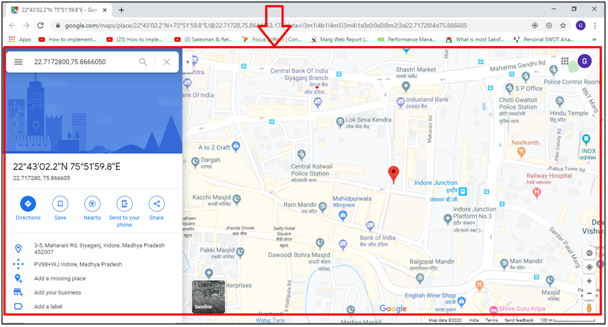
- For parties where the latitude and longitude are not displayed, and the user wants to find this information, they can press 'F8' key on that specific party.

- Now, the user can view the latitude and longitude of that party.
Note: The distributor can set their latitude and longitude from the Control Room.
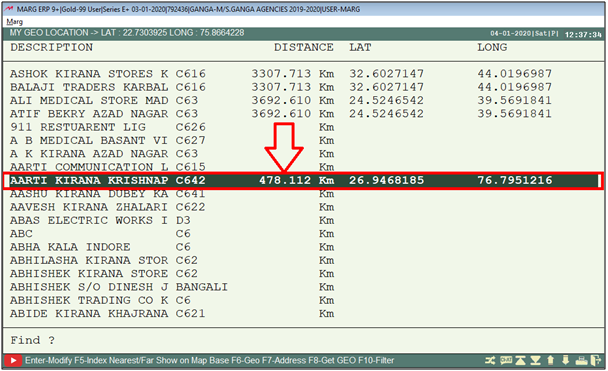


 -
Marg ERP 9+
-
Marg ERP 9+











