Search by Category
- Marg Digital Health
- ABHA 2.0 - Ayushman Bharat
- Marg Nano
- Swiggy & Zomato
- Marg Cloud
-
Masters
- Ledger Master
- Account Groups
- Inventory Master
- Rate and Discount Master
- Refresh Balances
- Cost Centre Master
- Opening Balances
- Master Statistics
- General Reminder
- Shortage Report
- Supplier Vs Company
- Temporary Limit
- Shop QRID and eBusiness
- Cloud Backup Setup
- Password and Powers
- Marg Licensing
- Marg Setup
- Target
- Budget
- Credit Limit Management
- Change ERP Edition
- Ease Of Gst Adoption
-
Transactions
- ERP To ERP Order
- Sale
- Purchase
- Sale Return
- Purchase Return
- Brk / Exp Receive
- Scrap Receive
- Brk / Exp Issue
- Scrap Issue
- GST Inward
- GST Outward
- Replacement Issue
- Replacement Receive
- Stock Issue
- Stock Receive
- Price Diff. Sale
- Price Diff. Purchase
- BOM
- Conversion
- Quotation
- Sale Order
- Purchase Order
- Dispatch Management
- ERP Bridger
- Transaction Import
- Download From Server
- Approvals
- Pendings
- Accounts
- Online Banking
-
Books
- Cash and Bank Book
- All Ledgers
- Entry Books
- Debtors Ledgers
- Creditors Ledger
- Purchase Register
- Sale Register
- Duties & Taxes
- Analytical Summaries
- Outstandings
- Collection Reports
- Depreciation
- T-Format Printing
- Multi Printing
- Bank Reconcilation
- Cheque Management
- Claims & Incentives
- Target Analysis
- Cost Centres
- Interest and Collection
- Final Reports
-
Stocks
- Current Stock
- Stock Analysis
- Filtered Stock
- Batch Stock
- Dump Stock
- Hold/Ban Stock
- Stock Valuation
- Minimum Level Stock
- Maximum Level Stock
- Expiry Stock
- Near Expiry Stock
- Stock Life Statement
- Batch Purchase Type
- Departments Reports
- Merge Report
- Stock Ageing Analysis
- Fast and Slow Moving Items
- Crate Reports
- Size Stock
-
Daily Reports
- Daily Working
- Fast SMS/E-Mail Reports
- Stock and Sale Analysis
- Order Calling
- Business on Google Map
- Sale Report
- Purchase Report
- Inventory Reports
- ABC Analysis
- All Accounting Reports
- Purchase Planning
- Dispatch Management Reports
- SQL Query Executor
- Transaction Analysis
- Claim Statement
- Upbhogkta Report
- Mandi Report
- Audit Trail
- Re-Order Management
- Reports
-
Reports Utilities
- Delete Special Deals
- Multi Deletion
- Multi Editing
- Merge Inventory Master
- Merge Accounts Master
- Edit Stock Balance
- Edit Outstanding
- Re-Posting
- Copy
- Batch Updation
- Structure/Junk Verificarion
- Data Import/Export
- Create History
- Voucher Numbering
- Group of Accounts
- Carry Balances
- Misc. Utilities
- Advance Utilities
- Shortcut Keys
- Exit
- Generals
- Backup
- Self Format
- GST Return
- Jewellery
- eBusiness
- Control Room
- Advance Features
- Registration
- Add On Features
- Queries
- Printing
- Networking
- Operators
- Garment
- Hot Keys
-
GST
- E-Invoicing
- Internal Audit
- Search GSTIN/PARTY
- Export Invoice Print
- Tax Clubbing
- Misc. GST Reports
- GST Self-Designed Reports
- GST Return Video
- GSTR Settings
- Auditors Details
- Update GST Patch
- Misc. GST Returns
- GST Register & Return
- GST RCM Statement
- GST Advance Statement
- GST Payment Statement
- Tax Registers and Summaries
- TDS/TCS Reports
- Form Iss./Receivable
- Mandi
- My QR Code
- E-Way Bill
- Marg pay
- Saloon Setup
- Restaurant
- Pharmanxt free Drugs
- Manufacturing
- Password and Power
- Digital Entry
Home > Margerp > Change Image > How to change Dashboard Image in Marg Software ?
How to change Dashboard Image in Marg Software ?
Overview of Change Dashboard Image in Marg Software
Process to Change Dashboard Image in Marg Software
Process to Delete or Set Default Image in Marg Software
OVERVIEW OF CHANGE DASHBOARD IMAGE IN MARG SOFTWARE
- Change Desktop Image option enables the user to change the desktop or the home screen image of Marg Software as per their requirement.
- With the help of Change Desktop Image, the user can also easily delete i.e. set the default image which they have already set in Marg Software.
Note : If user has already set any image on the desktop of the software then firstly user needs to delete image and then follow the below steps to set another image on the desktop.
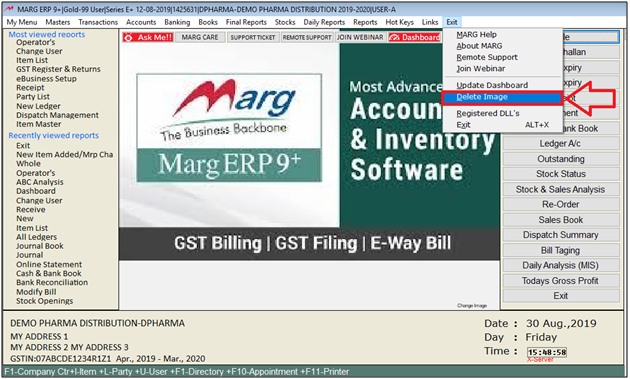
PROCESS TO CHANGE DASHBOARD IMAGE IN MARG SOFTWARE
Process 1.
- Go to Exit > Change Image.
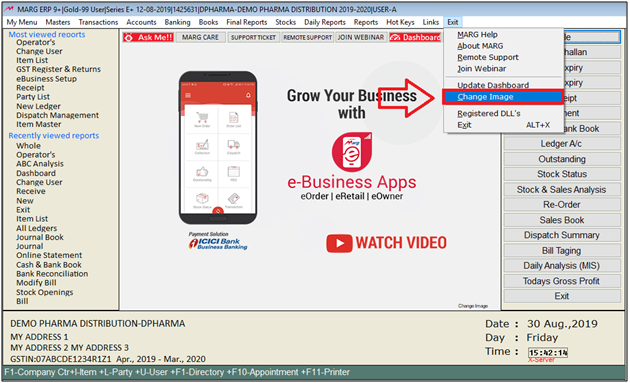
- A 'Select File' window will appear where the user will click on 'Directory'.
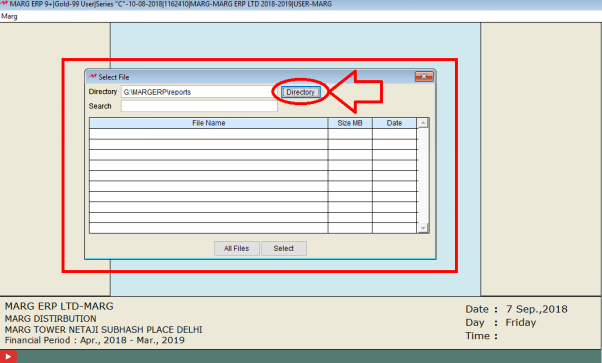
- Now, the user will select path of the Photo/Image where it's saved.
- Click on 'Ok'.
Note: Selected image should be in 'Photo' file of Marg Software Folder. and in JPEG, JPG Format.
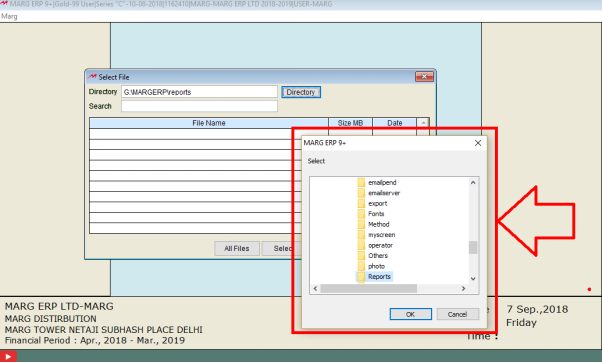
- The user will select image file and click on 'Select'.
- The software will get auto close once the user will Browse the Image.
- So, the user will restart the software and can view the Dashboard image has been changed.
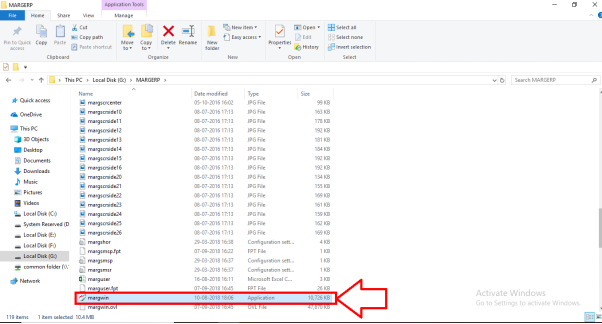
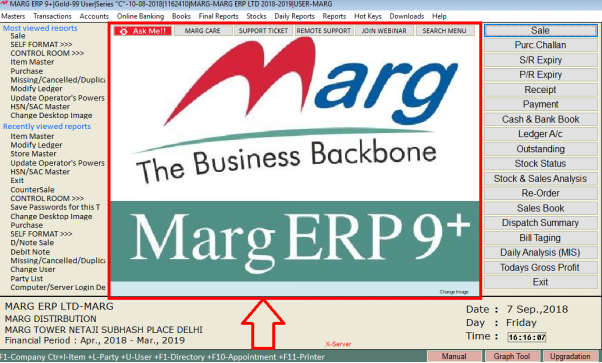
2nd Method:
There is also another shortcut way to change the home screen image. For that, the user will click on “Change Image” from the main screen of the software.
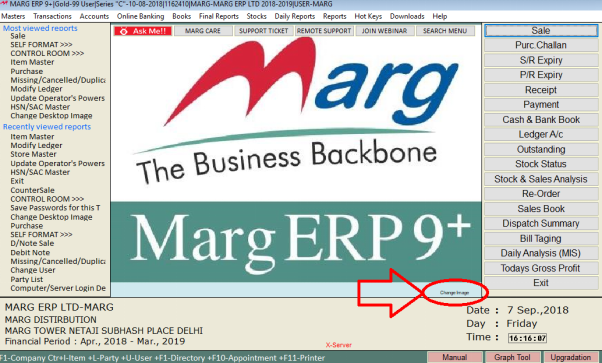
Fig. 1.8 Process to Change Desktop Image in Marg ERP Software
A Select File window will appear where the user will click on “Directory”.
Now, browse and select that image from the location of “Select” window which the user requires to change or set. Eg : The image which needs to be changed is located on the desktop, so the user will select desktop here > Then Click on “Ok”.

Fig. 1.9 Selecting the Required Image from the Window
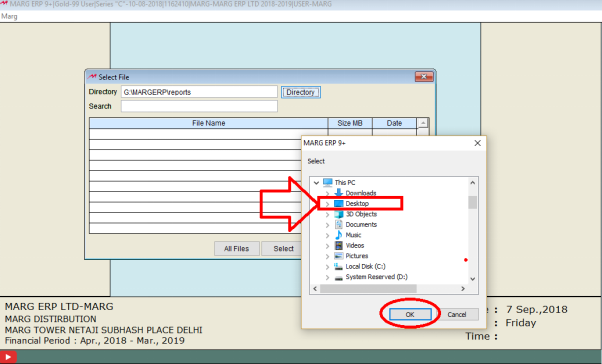
Fig. 1.10 Selecting the Required Image from the Window
Select the image > Then click on “Select”.
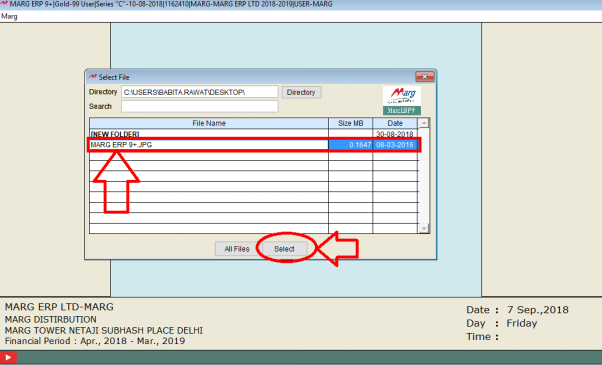
PROCESS TO DELETE OR SET DEFAULT IMAGE IN MARG SOFTWARE
- On the main screen of the software, the user will click on 'Exit'.
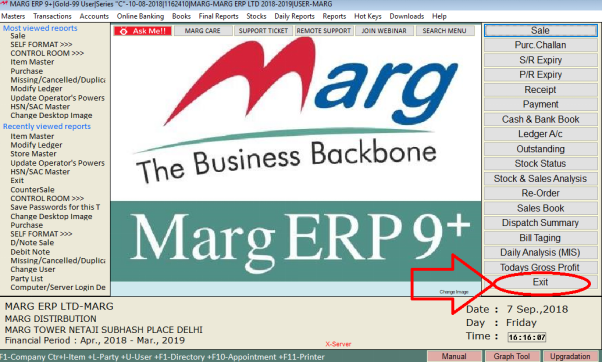
- A 'List of Companies' window will appear.
- The user will press 'ESC' key and click on 'Exit'.

- Now, the user will click on 'Exit'.

- The user will open the file location where Marg Software has been installed.
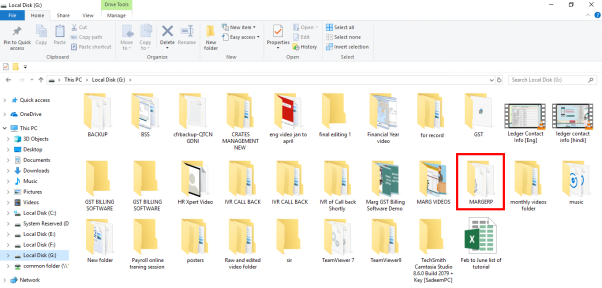
- Now, open 'My Screen' or 'Photo' folder where the image has been saved.
- Suppose open 'My Screen'.
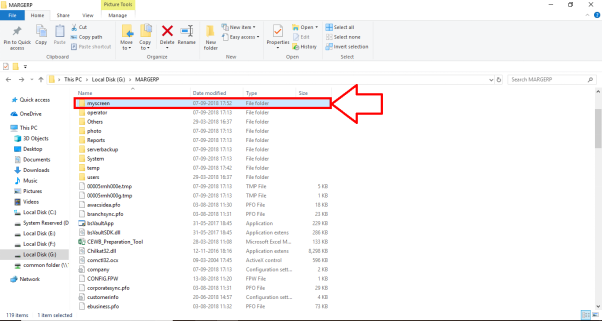
- The user will press 'Delete' key to delete the images displaying in folder.
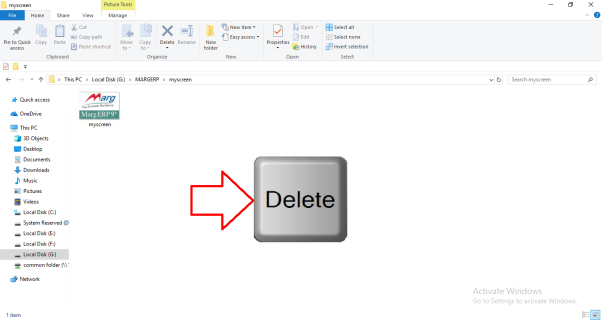
- The user will restart the software and can view that dashboard image has been set again as default image.
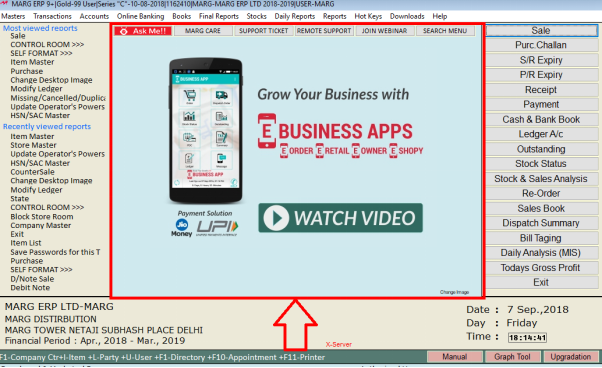


 -
Marg ERP 9+
-
Marg ERP 9+











