Search by Category
- Marg Digital Health
- ABHA 2.0 - Ayushman Bharat
- Marg Nano
- Swiggy & Zomato
- Marg Cloud
-
Masters
- Ledger Master
- Account Groups
- Inventory Master
- Rate and Discount Master
- Refresh Balances
- Cost Centre Master
- Opening Balances
- Master Statistics
- General Reminder
- Shortage Report
- Supplier Vs Company
- Temporary Limit
- Shop QRID and eBusiness
- Cloud Backup Setup
- Password and Powers
- Marg Licensing
- Marg Setup
- Target
- Budget
- Credit Limit Management
- Change ERP Edition
- Ease Of Gst Adoption
-
Transactions
- ERP To ERP Order
- Sale
- Purchase
- Sale Return
- Purchase Return
- Brk / Exp Receive
- Scrap Receive
- Brk / Exp Issue
- Scrap Issue
- GST Inward
- GST Outward
- Replacement Issue
- Replacement Receive
- Stock Issue
- Stock Receive
- Price Diff. Sale
- Price Diff. Purchase
- BOM
- Conversion
- Quotation
- Sale Order
- Purchase Order
- Dispatch Management
- ERP Bridger
- Transaction Import
- Download From Server
- Approvals
- Pendings
- Accounts
- Online Banking
-
Books
- Cash and Bank Book
- All Ledgers
- Entry Books
- Debtors Ledgers
- Creditors Ledger
- Purchase Register
- Sale Register
- Duties & Taxes
- Analytical Summaries
- Outstandings
- Collection Reports
- Depreciation
- T-Format Printing
- Multi Printing
- Bank Reconcilation
- Cheque Management
- Claims & Incentives
- Target Analysis
- Cost Centres
- Interest and Collection
- Final Reports
-
Stocks
- Current Stock
- Stock Analysis
- Filtered Stock
- Batch Stock
- Dump Stock
- Hold/Ban Stock
- Stock Valuation
- Minimum Level Stock
- Maximum Level Stock
- Expiry Stock
- Near Expiry Stock
- Stock Life Statement
- Batch Purchase Type
- Departments Reports
- Merge Report
- Stock Ageing Analysis
- Fast and Slow Moving Items
- Crate Reports
- Size Stock
-
Daily Reports
- Daily Working
- Fast SMS/E-Mail Reports
- Stock and Sale Analysis
- Order Calling
- Business on Google Map
- Sale Report
- Purchase Report
- Inventory Reports
- ABC Analysis
- All Accounting Reports
- Purchase Planning
- Dispatch Management Reports
- SQL Query Executor
- Transaction Analysis
- Claim Statement
- Upbhogkta Report
- Mandi Report
- Audit Trail
- Re-Order Management
- Reports
-
Reports Utilities
- Delete Special Deals
- Multi Deletion
- Multi Editing
- Merge Inventory Master
- Merge Accounts Master
- Edit Stock Balance
- Edit Outstanding
- Re-Posting
- Copy
- Batch Updation
- Structure/Junk Verificarion
- Data Import/Export
- Create History
- Voucher Numbering
- Group of Accounts
- Carry Balances
- Misc. Utilities
- Advance Utilities
- Shortcut Keys
- Exit
- Generals
- Backup
- Self Format
- GST Return
- Jewellery
- eBusiness
- Control Room
- Advance Features
- Registration
- Add On Features
- Queries
- Printing
- Networking
- Operators
- Garment
- Hot Keys
-
GST
- E-Invoicing
- Internal Audit
- Search GSTIN/PARTY
- Export Invoice Print
- Tax Clubbing
- Misc. GST Reports
- GST Self-Designed Reports
- GST Return Video
- GSTR Settings
- Auditors Details
- Update GST Patch
- Misc. GST Returns
- GST Register & Return
- GST RCM Statement
- GST Advance Statement
- GST Payment Statement
- Tax Registers and Summaries
- TDS/TCS Reports
- Form Iss./Receivable
- Mandi
- My QR Code
- E-Way Bill
- Marg pay
- Saloon Setup
- Restaurant
- Pharmanxt free Drugs
- Manufacturing
- Password and Power
- Digital Entry
Home > Margerp > Cheque Dishonored Advance > How to pass Advance cheque-Customers entry in Marg Software ?
How to pass Advance cheque-Customers entry in Marg Software ?
Overview of Advance Cheque in Marg Software
Process of Advance Cheque-Customers in Marg Software
Effect of Advance Cheque-Customers In Marg Software
Process to set boundation in case Advance Cheque not received in Marg Software
OVERVIEW OF ADVANCE CHEQUE IN MARG SOFTWARE
- Advance Cheque is a signed cheque without mentioning date and amount which the user can use against any future bill and clear the outstanding payment.
- Advance cheques are either received from the customer or are given to the suppliers.
- Marg ERP Software enables the user to receive and also pay advance cheques.
PROCESS OF ADVANCE CHEQUE-CUSTOMERS IN MARG SOFTWARE
- Firstly, Go to Accounts > Cheque Dishonored/Advances > Advance Cheques- Customer.
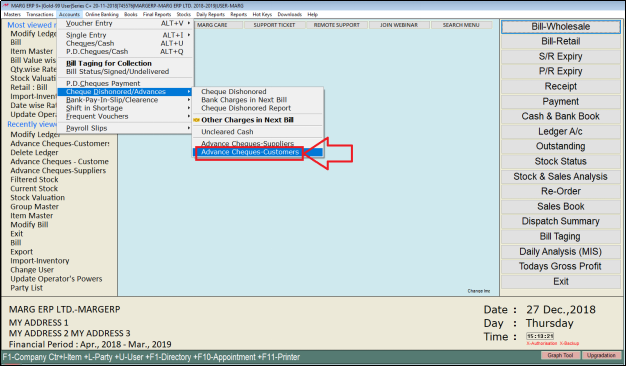
- A 'Ledgers' window will appear.
- The user will now select the ledger.
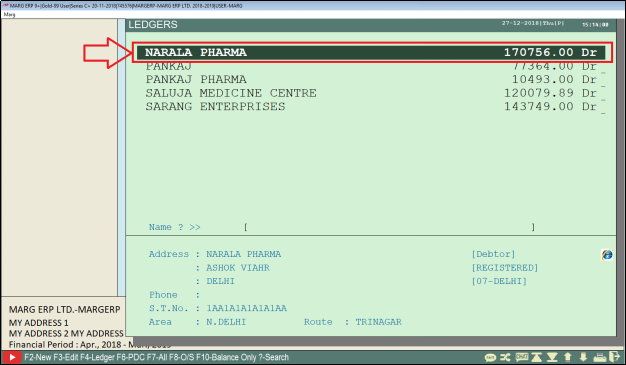
- An 'Advance Cheque-Customers' window will appear.
- The user can view that the details of the ledger are displayed.
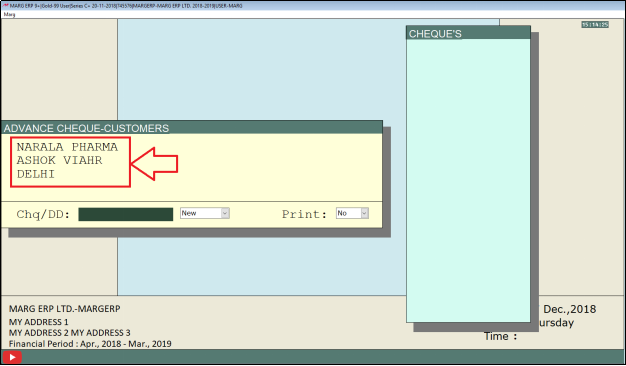
- In ‘Chq/DD’, the user will enter the cheque number.
- Suppose enter '564378'.
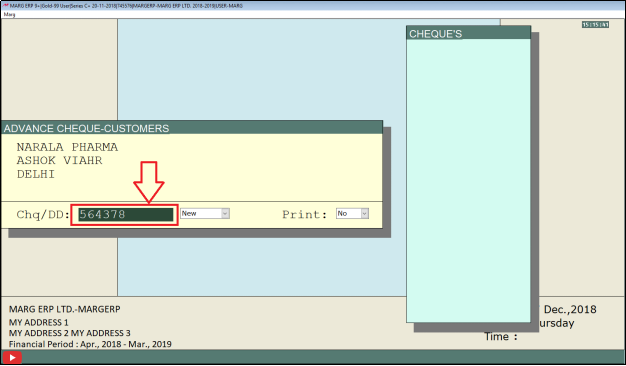
- In the next dropdown, the user will select whether to create a new cheque or to delete an existing cheque or print the cheque as ‘New’ ’Del’ or ‘Print’ respectively.
- Suppose the user wants to receive a new cheque then select ‘New’.
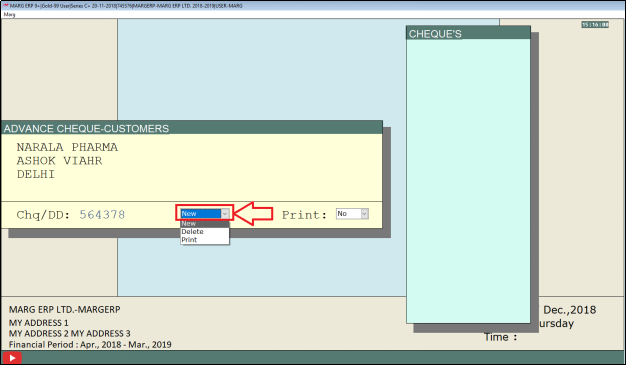
- Now in ‘Print’, the user will select whether to print the cheque or not as ‘Yes’ or ‘No’ respectively.
- Suppose the user does not want to print the cheque so select ‘No’.
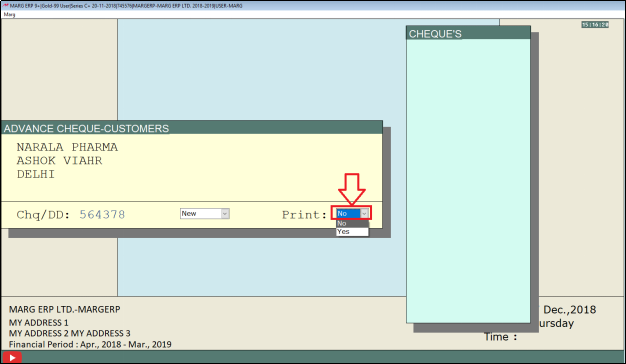
- In the Cheques window, the user can now view that the new advance cheque number is now displayed.
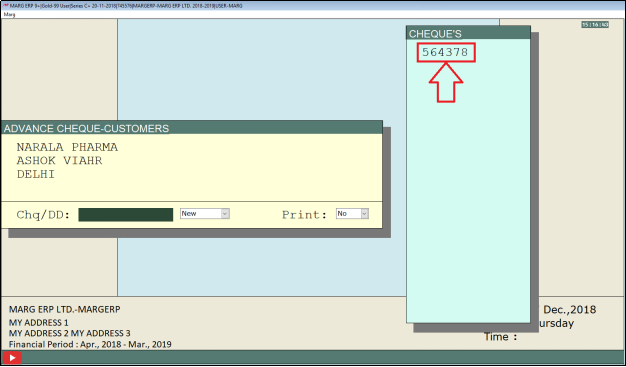
EFFECT OF ADVANCE CHEQUE-CUSTOMERS IN MARG SOFTWARE
- Now go to Transactions > Sale > Bill.
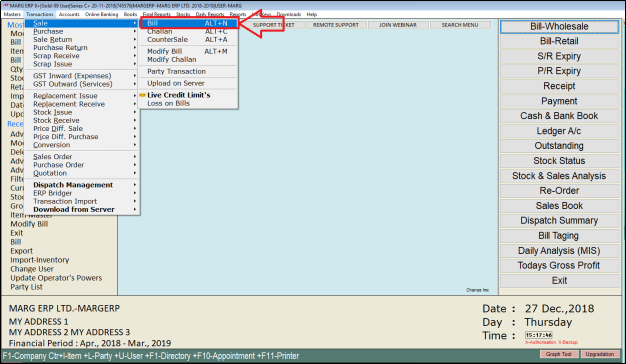
- A 'Sale Entry' window will appear.
- The user will now enter the date.
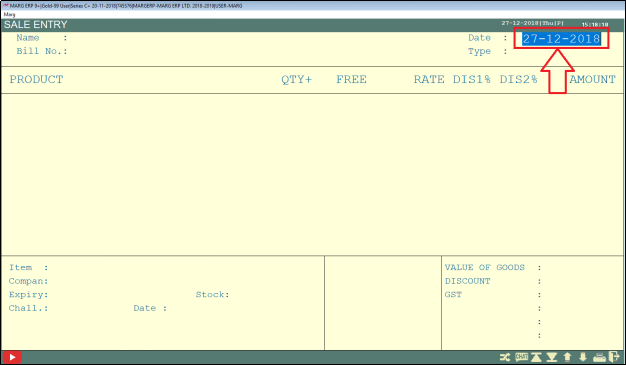
- A 'Ledgers' window will appear.
- The user will now select the ledger.
- Suppose select ‘Narala Pharma’.
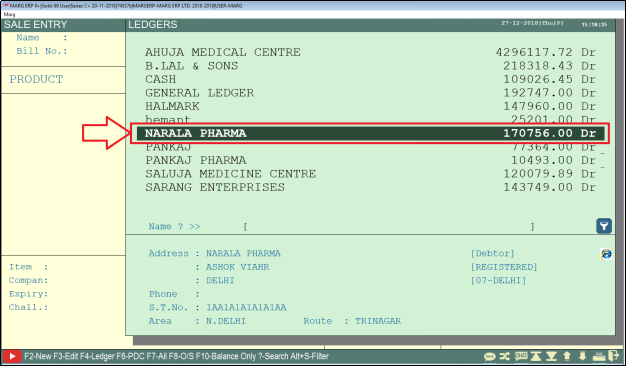
- Now enter on Product and from the Item/Store window select the item ‘Ampm Plus 150 ml’.
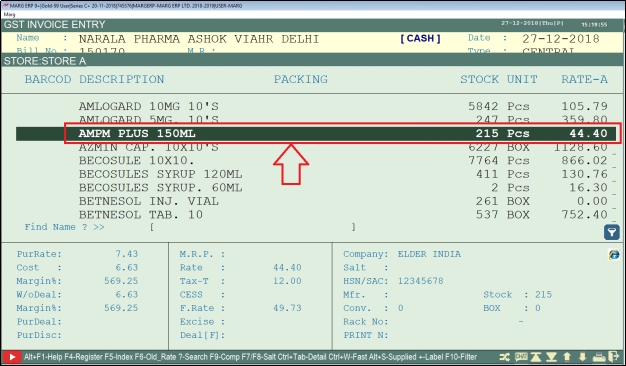
- The user will now enter the quantity.
- Suppose enter '10'.
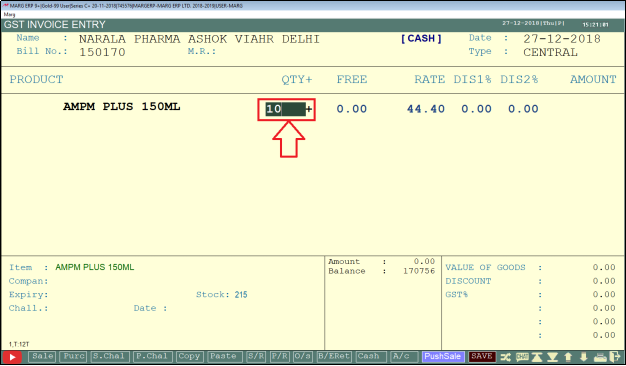
- Press 'End' key and click on ‘Yes’ to save.
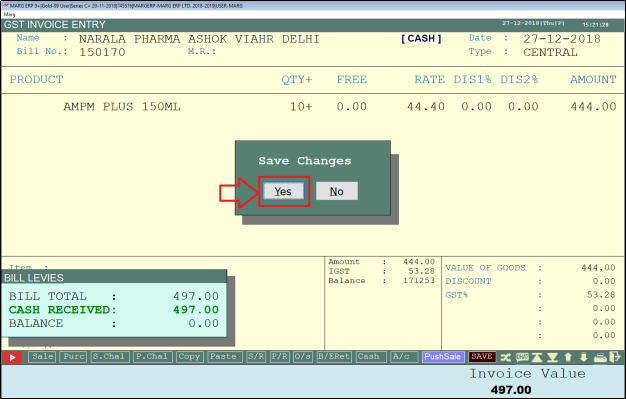
- A 'PDC Receive' and 'Advance Cheque' window will appear.
- The user can view the advance cheque number of the cheques that are received.

- Now in ‘Chq/DD. No’, the user will enter the advance cheque number.
- Suppose enter '564378'.
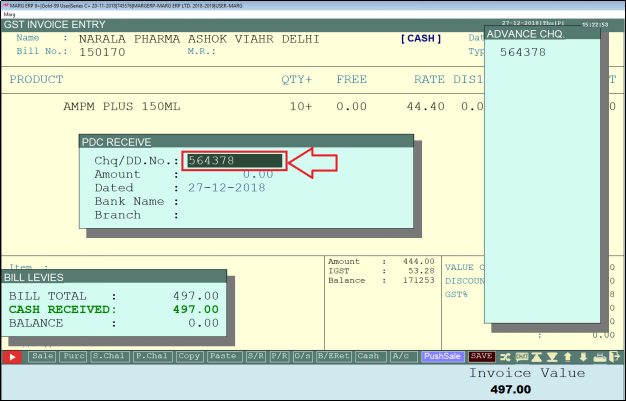
- In ‘Amount’ the user will enter the amount.
- Suppose enter '497'.
- In ‘Dated’, the user will enter the date.
- Suppose enter '27-12-18'.
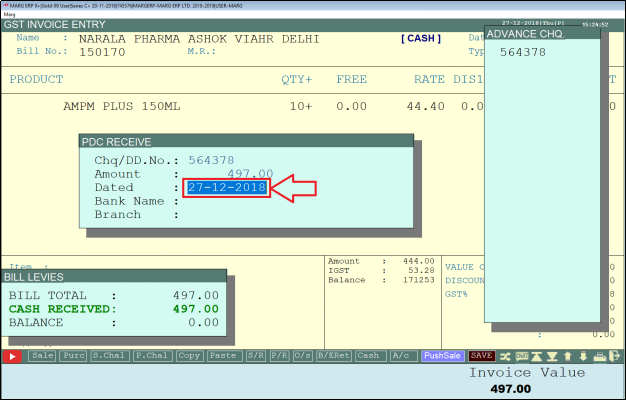
- Now in ‘Bank Name’, the user will enter the bank name.
- Suppose enter 'ICICI Bank'.
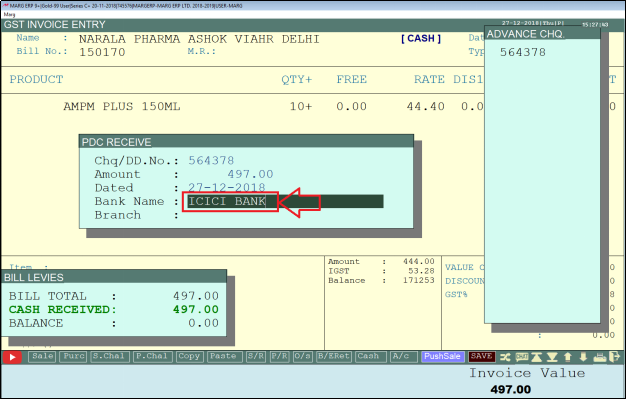
- Then, in ‘Branch’ the user will enter the name of the branch of bank.
- Suppose enter 'Rohini'.
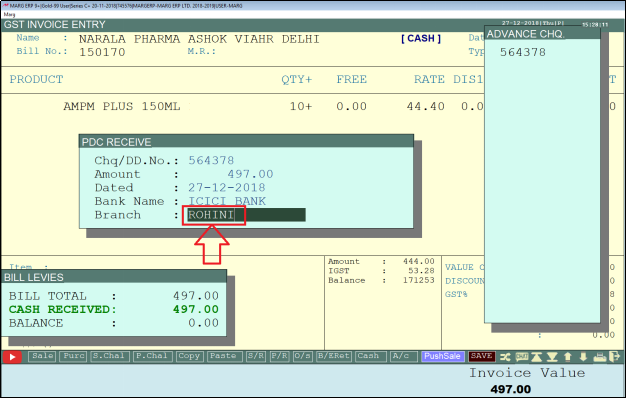
- Press 'Enter' key.
- A ‘Cheque Cleared’ pop up will be displayed.
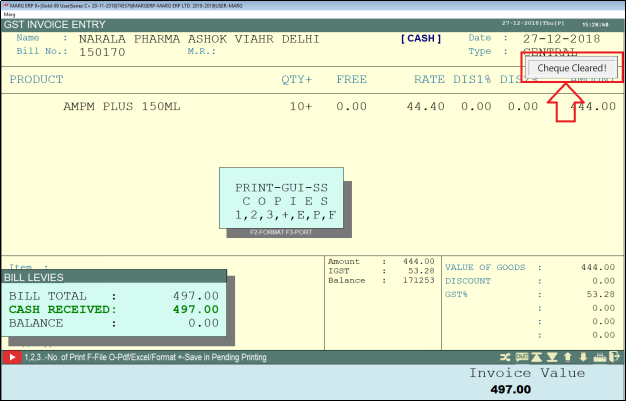
PROCESS TO SET BOUNDATION IN CASE ADVANCE CHEQUE NOT RECEIVED IN MARG SOFTWARE
If the User wants that until the Customer does not give the Advance Cheque, the Billing should not be done then the User can set this Boundation by following this process:
- Go to Masters > MARG Setups > CONTROL ROOM.
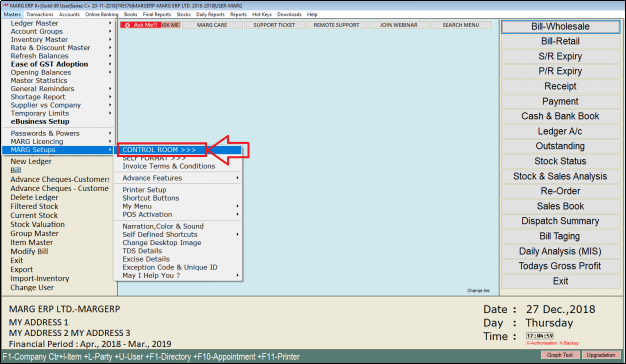
- A 'Control Room' window will appear.
- The user will select ‘Search in all’.
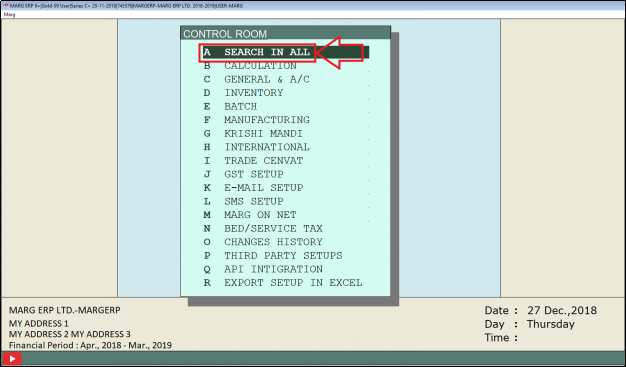
- A 'Controls' window will appear where the user will search 'Advance Cheque'.
- Click on ‘Accept’.
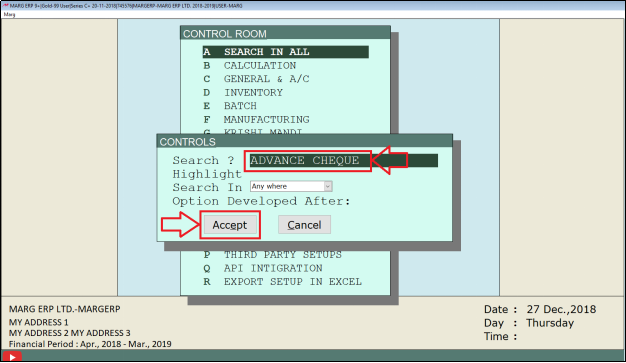
- An 'Advance Cheque' window will appear.
- In ‘P.D.C. Cheque Receipt/Issue on Sale/Purch/Both’, the user will select ‘S’.

- In ‘No sales allowed without advance cheque’, the user will select 'Y'.
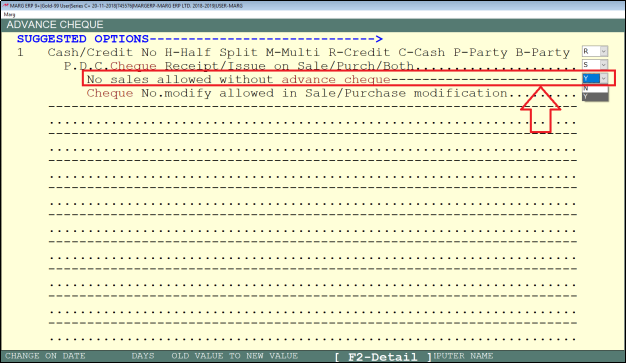
- Press 'ESC' key twice and click on ‘Yes’ to save changes.
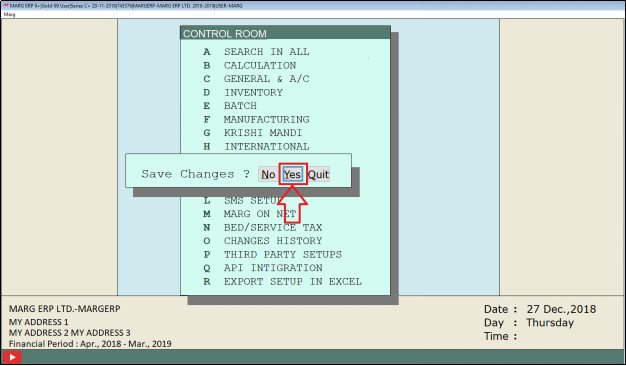
- Now go to Transactions > Sale > Bill.
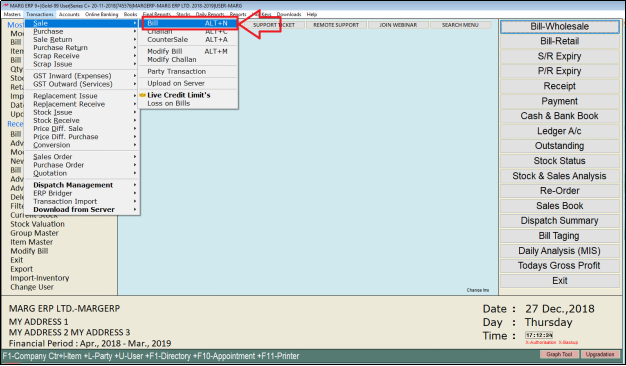
- A 'Sale Entry' window will appear.
- The user will now enter the date.
- Suppose enter '27-12-18'.
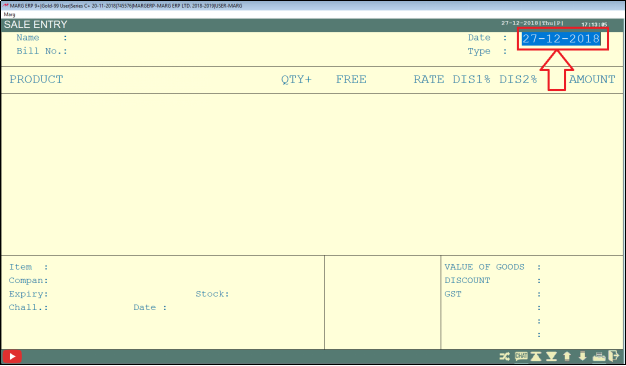
- A 'Ledgers' window will appear.
- The user will now select the ledger.
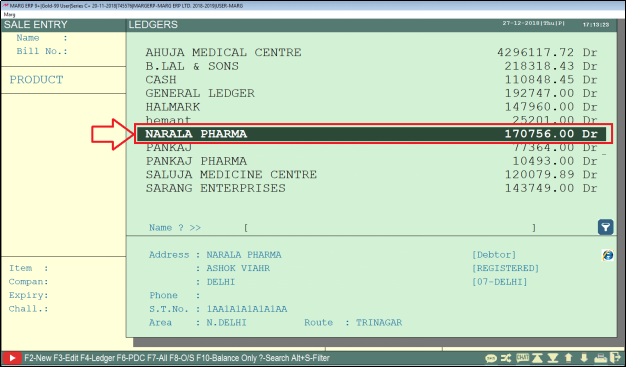
- The user can view that a PDC Receive window has appeared and an Advance Cheque window has also appeared.
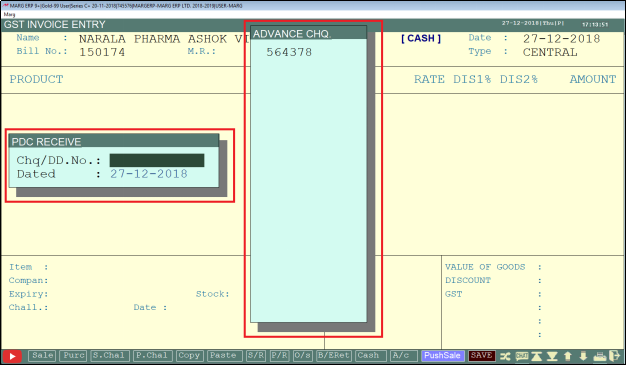


 -
Marg ERP 9+
-
Marg ERP 9+











