Search by Category
- Marg Nano
- Swiggy & Zomato
- ABHA - Ayushman Bharat
- Marg Cloud
-
Masters
- Ledger Master
- Account Groups
- Inventory Master
- Rate and Discount Master
- Refresh Balances
- Cost Centre Master
- Opening Balances
- Master Statistics
- General Reminder
- Shortage Report
- Supplier Vs Company
- Temporary Limit
- Shop QRID and eBusiness
- Cloud Backup Setup
- Password and Powers
- Marg Licensing
- Marg Setup
- Target
- Budget
- Credit Limit Management
- Change ERP Edition
- Ease Of Gst Adoption
-
Transactions
- ERP To ERP Order
- Sale
- Purchase
- Sale Return
- Purchase Return
- Brk / Exp Receive
- Scrap Receive
- Brk / Exp Issue
- Scrap Issue
- GST Inward
- GST Outward
- Replacement Issue
- Replacement Receive
- Stock Issue
- Stock Receive
- Price Diff. Sale
- Price Diff. Purchase
- BOM
- Conversion
- Quotation
- Sale Order
- Purchase Order
- Dispatch Management
- ERP Bridger
- Transaction Import
- Download From Server
- Approvals
- Pendings
- Accounts
- Online Banking
-
Books
- Cash and Bank Book
- All Ledgers
- Entry Books
- Debtors Ledgers
- Creditors Ledger
- Purchase Register
- Sale Register
- Duties & Taxes
- Analytical Summaries
- Outstandings
- Collection Reports
- Depreciation
- T-Format Printing
- Multi Printing
- Bank Reconcilation
- Cheque Management
- Claims & Incentives
- Target Analysis
- Cost Centres
- Interest and Collection
- Final Reports
-
Stocks
- Current Stock
- Stock Analysis
- Filtered Stock
- Batch Stock
- Dump Stock
- Hold/Ban Stock
- Stock Valuation
- Minimum Level Stock
- Maximum Level Stock
- Expiry Stock
- Near Expiry Stock
- Stock Life Statement
- Batch Purchase Type
- Departments Reports
- Merge Report
- Stock Ageing Analysis
- Fast and Slow Moving Items
- Crate Reports
- Size Stock
-
Daily Reports
- Daily Working
- Fast SMS/E-Mail Reports
- Stock and Sale Analysis
- Order Calling
- Business on Google Map
- Sale Report
- Purchase Report
- Inventory Reports
- ABC Analysis
- All Accounting Reports
- Purchase Planning
- Dispatch Management Reports
- SQL Query Executor
- Transaction Analysis
- Claim Statement
- Upbhogkta Report
- Mandi Report
- Audit Trail
- Re-Order Management
- Reports
-
Reports Utilities
- Delete Special Deals
- Multi Deletion
- Multi Editing
- Merge Inventory Master
- Merge Accounts Master
- Edit Stock Balance
- Edit Outstanding
- Re-Posting
- Copy
- Batch Updation
- Structure/Junk Verificarion
- Data Import/Export
- Create History
- Voucher Numbering
- Group of Accounts
- Carry Balances
- Misc. Utilities
- Advance Utilities
- Shortcut Keys
- Exit
- Generals
- Backup
- Self Format
- GST Return
- Jewellery
- eBusiness
- Control Room
- Advance Features
- Registration
- Add On Features
- Queries
- Printing
- Networking
- Operators
- Garment
- Hot Keys
-
GST
- E-Invoicing
- Internal Audit
- Search GSTIN/PARTY
- Export Invoice Print
- Tax Clubbing
- Misc. GST Reports
- GST Self-Designed Reports
- GST Return Video
- GSTR Settings
- Auditors Details
- Update GST Patch
- Misc. GST Returns
- GST Register & Return
- GST RCM Statement
- GST Advance Statement
- GST Payment Statement
- Tax Registers and Summaries
- TDS/TCS Reports
- Form Iss./Receivable
- Mandi
- My QR Code
- E-Way Bill
- Marg pay
- Saloon Setup
- Restaurant
- Pharmanxt free Drugs
- Manufacturing
- Password and Power
- Digital Entry
Home > Margerp > Cheque Management > What is the process of Cheque Book Management in Marg Software?
What is the process of Cheque Book Management in Marg Software?
Overview of Cheque Book Management in Marg Software
Process of Cheque Book Management in Marg Software
OVERVIEW OF CHEQUE BOOK MANAGEMENT IN MARG SOFTWARE
- Every business requires cheque books of multiple banks for the purpose of doing transactions and to manage those cheques becomes hectic and time consuming.
- With the help of Cheque Book Management option in Marg Software, the user can easily maintain cheques and cheque books accurately of each bank in a systemized manner.
PROCESS OF CHEQUE BOOK MANAGEMENT IN MARG SOFTWARE
- Go to Books >> Cheque Management.
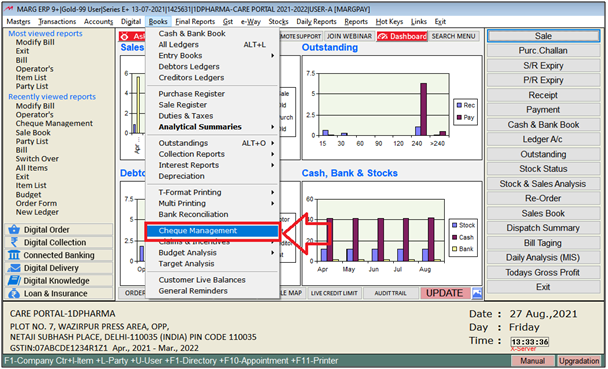
- A 'Cheque Management' window will appear.
- Click on 'Add/Modify' button.

- Now click on 'Add'.
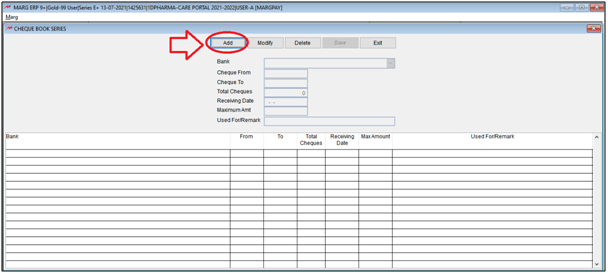
1. Bank: Select the bank whose cheque book the user needs to be created.
Suppose select 'Bank of Baroda'.
2. Cheque From: Define the first cheque number of the cheque book.
Suppose, mention '00001'.
3. Cheque To: Define the last cheque number of the cheque book.
Suppose, mention '00050'.
4. Total Cheques: In this option, the software will calculate the total number of the cheques automatically.
5. Receiving Date: mention the receiving date of the cheques.
Suppose mention '01/08/2021'.
6. Maximum Amt: In this option, the user will mention the Maximum limit of cheque amount.
Suppose the user wants that the maximum payment amount from Emmy cheque from this Cheque Book should not be exceed Rs. 30,000.
Suppose mention '30,000'.
7. Used For/Remark: Mention the Remark of the Cheque Book.
Suppose mention 'For Payment to Suppliers'.
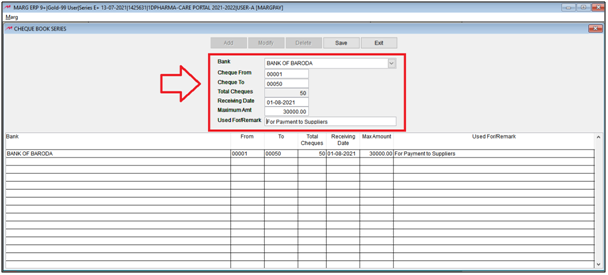
- Then click on 'Save' to save the details.
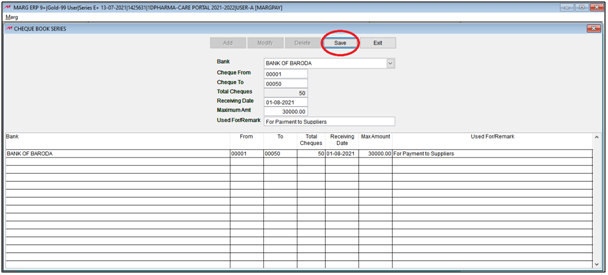
- After following the above steps, the cheque book will be added in the software.
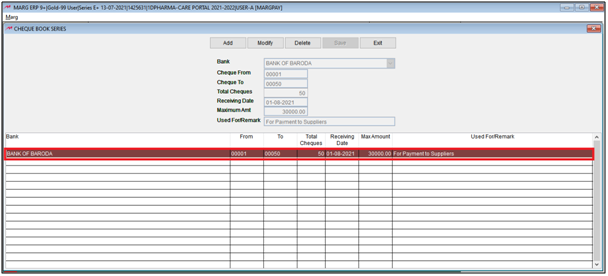
Now Let's create a Payment entry.
- Go to Accounts >> Voucher Entry >> Payment >> Payment.
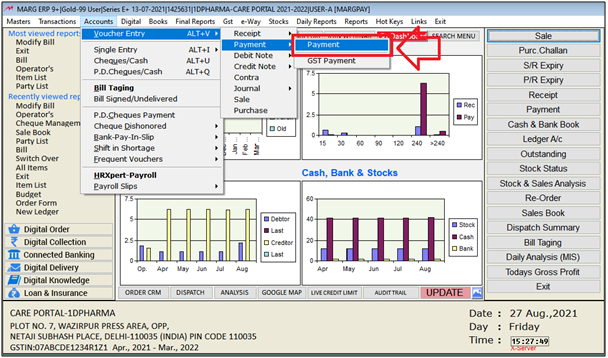
- A 'Voucher Entry' window will appear
- The user will enter the date on which payment is to be paid or has been paid.
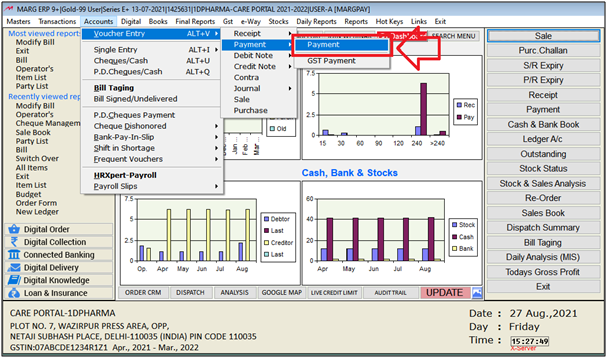
- Then a 'Ledgers' window will appear.
- The user will select the ledger to whom the payment amount is to be paid and will press 'Enter' on it.
- Suppose, Select 'Ranbaxy India Ltd.'.
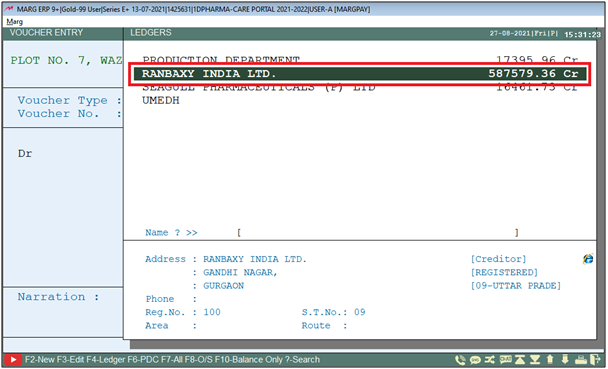
- Now the user will mention the amount of the payment as per the requirement.

- A 'Bill Adjustment' window will appear.
- The user will select bill adjustment type i.e. Adj. Ref, New Ref, etc.
1. Adj. Ref: Select when user is paying the amount against any purchase bill.
2. New Ref. : Select when the amount of payment is being paid as an advance.
- Suppose Select 'Adj. Ref.'.
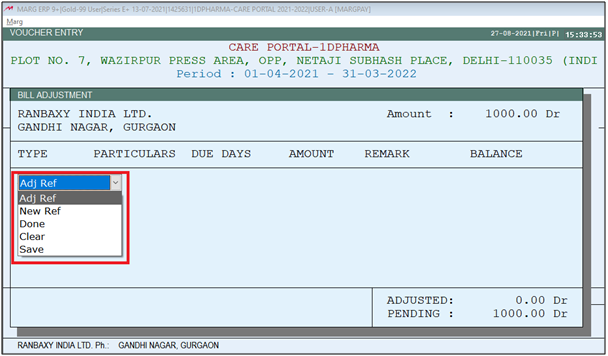
- A 'Pending Invoice' window will appear.
- The user will select the bill against which the payment has been made then press 'Enter' on it.
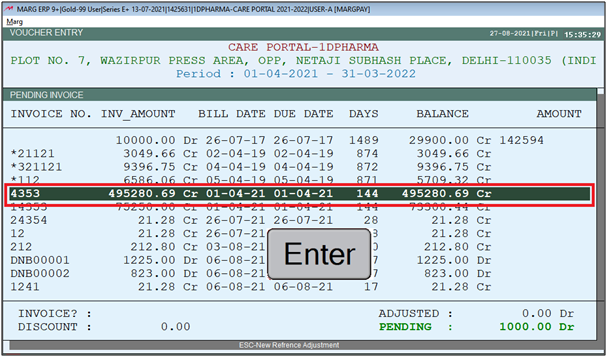
- Now the software picks the mode of payment i.e. Cash/Back automatically according to the last transaction.
However, if user needs to change it then user needs to press Space bar key on on it.
- Suppose select 'Bank of Baroda'.

- Then press 'Enter' key.
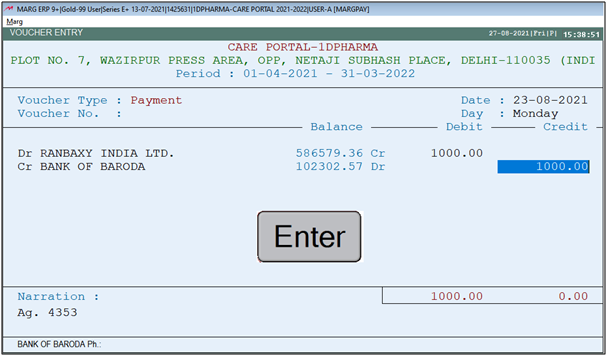
- Now mention the Cheque number.
- Suppose mention '00001'.

- Mention Narration as per the requirement.

- Then click on 'Save' to save the voucher.

Note: The software will pick the next voucher number automatically at the time of creating payment entry.
- After creating the payment entry the user can view the cheque book status i.e.
1. Available Cheque: 49
2. Un-Reconcile Cheques: 1
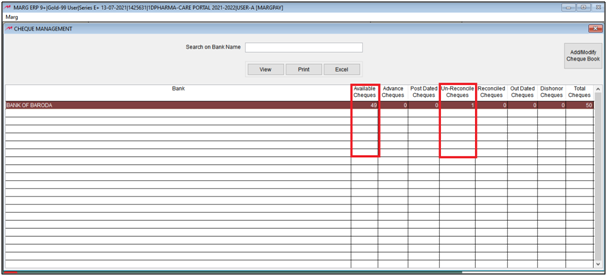
- In order to view further details , the user will press 'Enter' on it.

- So, here is shows that from which cheque book with cheque has been used.

- The user will again press 'Enter' to view further details.
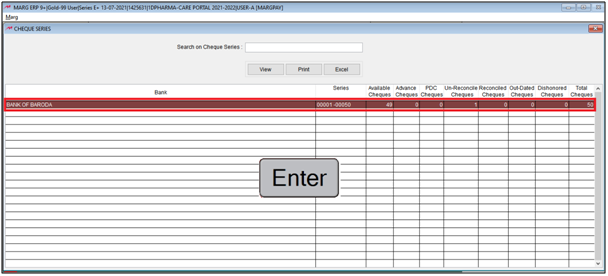
- Now the user can view to which party the payment was made.

The user will also search the voucher entry on different basis like Cheqye No., Party, Amount and Status as per the requirement.



 -
Marg ERP 9+
-
Marg ERP 9+











