Search by Category
- Marg Digital Health
- Marg Nano
- Swiggy & Zomato
- ABHA - Ayushman Bharat
- Marg Cloud
-
Masters
- Ledger Master
- Account Groups
- Inventory Master
- Rate and Discount Master
- Refresh Balances
- Cost Centre Master
- Opening Balances
- Master Statistics
- General Reminder
- Shortage Report
- Supplier Vs Company
- Temporary Limit
- Shop QRID and eBusiness
- Cloud Backup Setup
- Password and Powers
- Marg Licensing
- Marg Setup
- Target
- Budget
- Credit Limit Management
- Change ERP Edition
- Ease Of Gst Adoption
-
Transactions
- ERP To ERP Order
- Sale
- Purchase
- Sale Return
- Purchase Return
- Brk / Exp Receive
- Scrap Receive
- Brk / Exp Issue
- Scrap Issue
- GST Inward
- GST Outward
- Replacement Issue
- Replacement Receive
- Stock Issue
- Stock Receive
- Price Diff. Sale
- Price Diff. Purchase
- BOM
- Conversion
- Quotation
- Sale Order
- Purchase Order
- Dispatch Management
- ERP Bridger
- Transaction Import
- Download From Server
- Approvals
- Pendings
- Accounts
- Online Banking
-
Books
- Cash and Bank Book
- All Ledgers
- Entry Books
- Debtors Ledgers
- Creditors Ledger
- Purchase Register
- Sale Register
- Duties & Taxes
- Analytical Summaries
- Outstandings
- Collection Reports
- Depreciation
- T-Format Printing
- Multi Printing
- Bank Reconcilation
- Cheque Management
- Claims & Incentives
- Target Analysis
- Cost Centres
- Interest and Collection
- Final Reports
-
Stocks
- Current Stock
- Stock Analysis
- Filtered Stock
- Batch Stock
- Dump Stock
- Hold/Ban Stock
- Stock Valuation
- Minimum Level Stock
- Maximum Level Stock
- Expiry Stock
- Near Expiry Stock
- Stock Life Statement
- Batch Purchase Type
- Departments Reports
- Merge Report
- Stock Ageing Analysis
- Fast and Slow Moving Items
- Crate Reports
- Size Stock
-
Daily Reports
- Daily Working
- Fast SMS/E-Mail Reports
- Stock and Sale Analysis
- Order Calling
- Business on Google Map
- Sale Report
- Purchase Report
- Inventory Reports
- ABC Analysis
- All Accounting Reports
- Purchase Planning
- Dispatch Management Reports
- SQL Query Executor
- Transaction Analysis
- Claim Statement
- Upbhogkta Report
- Mandi Report
- Audit Trail
- Re-Order Management
- Reports
-
Reports Utilities
- Delete Special Deals
- Multi Deletion
- Multi Editing
- Merge Inventory Master
- Merge Accounts Master
- Edit Stock Balance
- Edit Outstanding
- Re-Posting
- Copy
- Batch Updation
- Structure/Junk Verificarion
- Data Import/Export
- Create History
- Voucher Numbering
- Group of Accounts
- Carry Balances
- Misc. Utilities
- Advance Utilities
- Shortcut Keys
- Exit
- Generals
- Backup
- Self Format
- GST Return
- Jewellery
- eBusiness
- Control Room
- Advance Features
- Registration
- Add On Features
- Queries
- Printing
- Networking
- Operators
- Garment
- Hot Keys
-
GST
- E-Invoicing
- Internal Audit
- Search GSTIN/PARTY
- Export Invoice Print
- Tax Clubbing
- Misc. GST Reports
- GST Self-Designed Reports
- GST Return Video
- GSTR Settings
- Auditors Details
- Update GST Patch
- Misc. GST Returns
- GST Register & Return
- GST RCM Statement
- GST Advance Statement
- GST Payment Statement
- Tax Registers and Summaries
- TDS/TCS Reports
- Form Iss./Receivable
- Mandi
- My QR Code
- E-Way Bill
- Marg pay
- Saloon Setup
- Restaurant
- Pharmanxt free Drugs
- Manufacturing
- Password and Power
- Digital Entry
Home > Margerp > Cheque Printing > What is the process of Cheque Printing in Marg Software ?
What is the process of Cheque Printing in Marg Software ?
Process to Download Default Format for Cheque Print in Marg Software
Process to Print Payment Cheque in Marg Software
PROCESS TO DOWNLOAD DEFAULT FORMAT FOR CHEQUE PRINT IN MARG SOFTWARE
- Go to Masters > Marg Setups > Self Format.
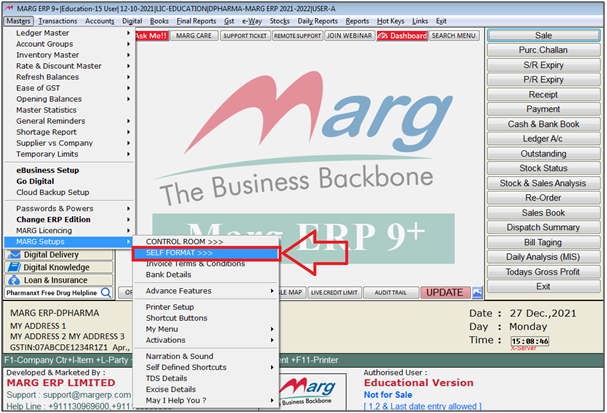
- A 'Self Format' window will appear.
- Enter the Password.
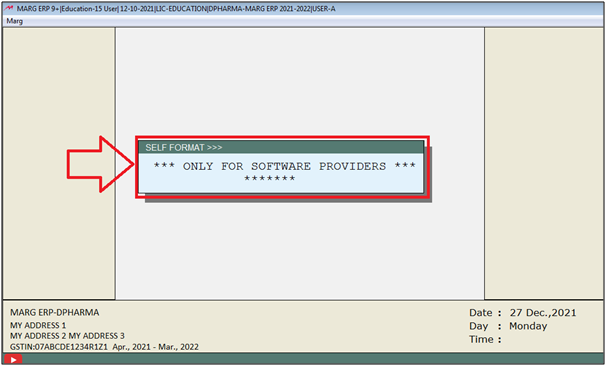
- A 'Formats' window will appear.
- The user will select 'Cheque Format'.

- An 'Format Setup' window will appear.
- In ‘Format Name' filed, enter the name of the format as per the requirement.
- Suppose mention 'AA'.
- A Marg ERP 9+ alert of 'Not Found Want to create' will appear, click on 'Yes'.
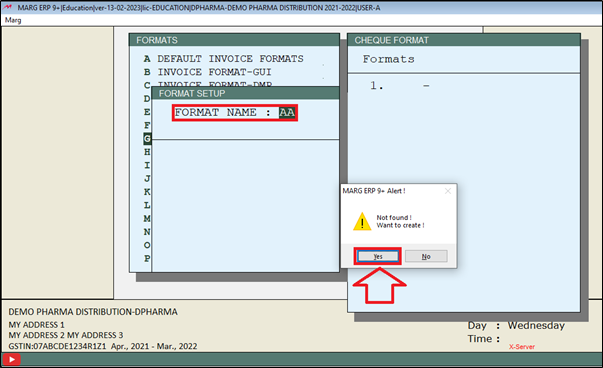
- Now the user will mention the Remark for the Format as per the requirement i.e. for which bank this format needs to be used.
- Suppose mention 'HDFC'.
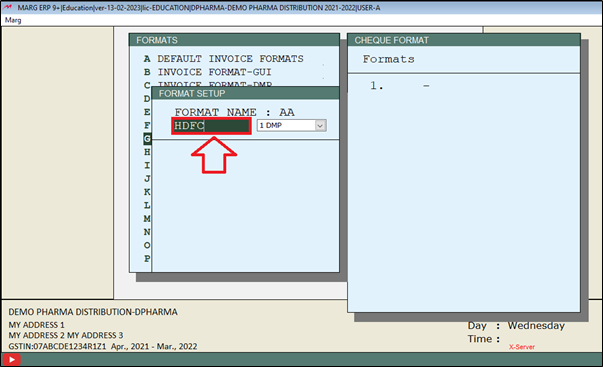
- The user will select the type of the format as per the requirement.
- Suppose select 'DMP' from the dropdown.
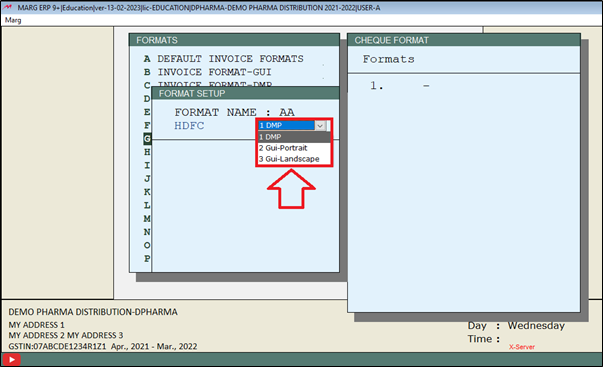
- Now select 'Format'.
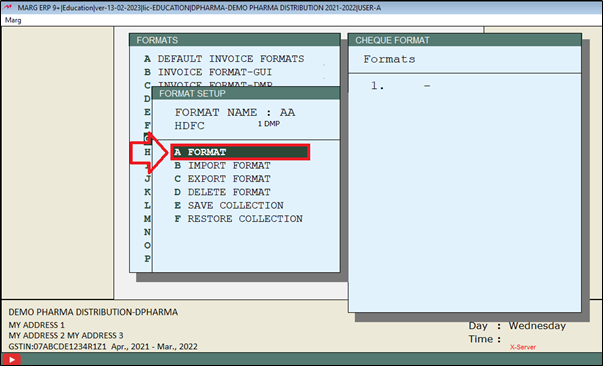
- The user can view the cheque default format with commands.

- If the user want to make changes in it, then user can changed it according to the requirement.
- Suppose user needs to print company Name in the Cheque. So, the use will press 'F1' key.
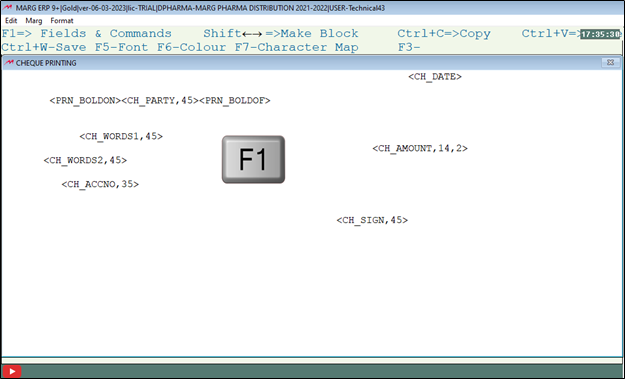
- A 'Format Variables' window will appear.
- The user will select 'Compname' Command to print company name. Press 'Enter' key.

- The user will press 'F3' key where the user needs to paste the command.
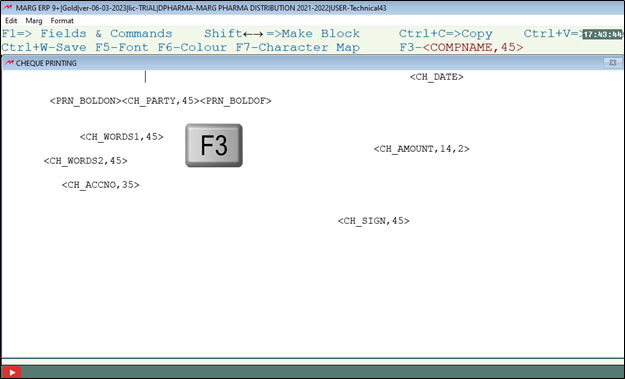
- The user can view command will get paste in the format.
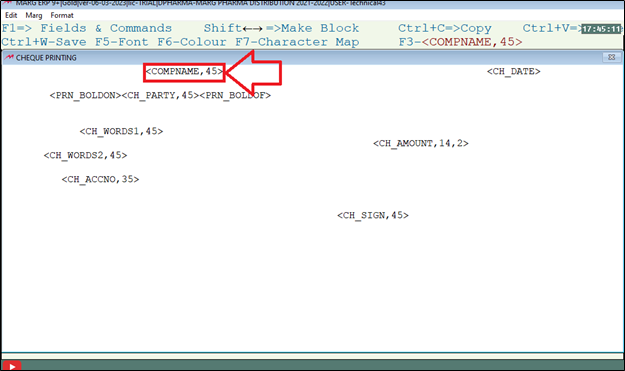
- In this way the user can add the command in the cheque format. For now we are saving this format as default format.
- The user will press 'Ctrl+W' key and click on 'Save'.

PROCESS TO PRINT PAYMENT CHEQUE IN MARG SOFTWARE
- Go to Books > Entry Books > Payment Book.

- A 'Payment Book' window will appear.
- In ‘From’ and ‘To’ enter from which date to which date the user needs to print cheque of payment and press 'Pagedown' key.
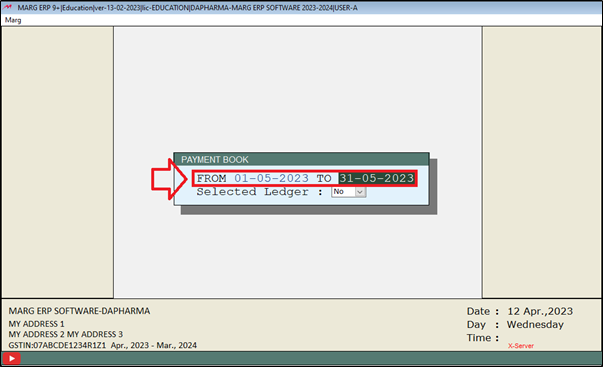
- A 'Payment Book' window will appear.
- The user will press 'Enter' key on the particular entry which needs to be printed.

- A 'Voucher Modification' window will appear.
- The user will click on 'Print Advice'.
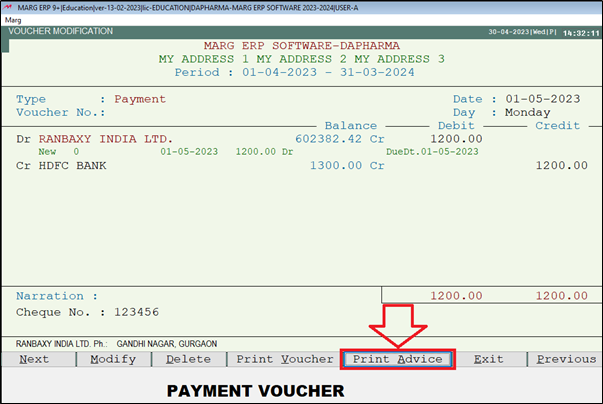
- A 'Print Advice' window will appear.
- The user will select 'Cheque'.
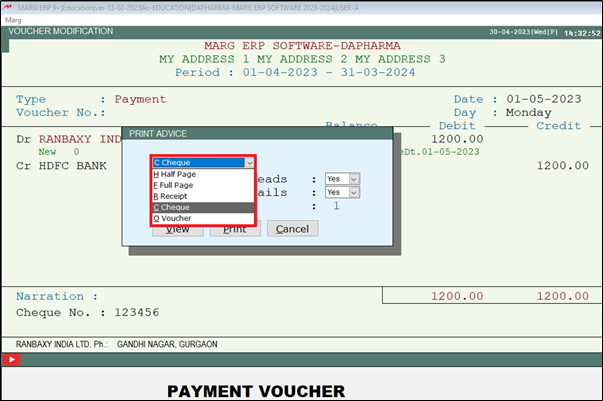
- Now the user will select other option as per the requirement.
- Click on 'Print'.
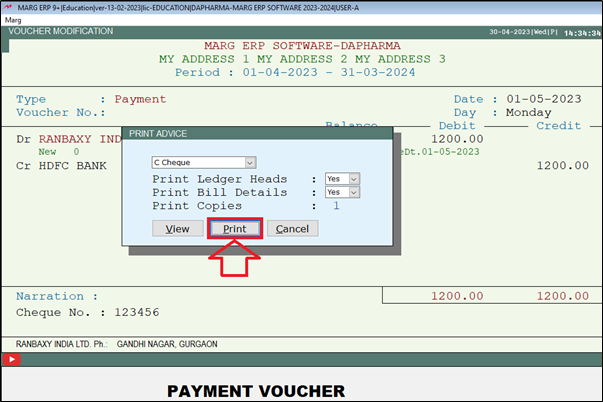
- A 'Cheque printing window will appear.
- The user will click on 'Print Cheque'.
Note: If the user needs to do any changes in the details then click on 'Edit' option.

- Then click on 'Print' to print the cheque.
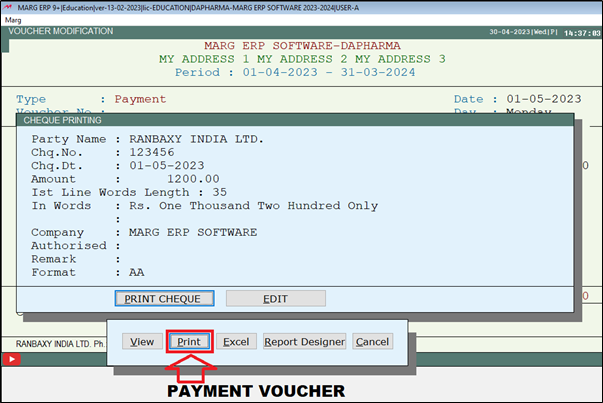
- A 'Printer Port' window will appear.
- The user will select printer port from the drop down and click on 'Okay'.
Then, again a Payment book window will appear. Press Enter cheque from the drop down and click onView.
A Cheque printing window will appear. If user wants to change cheque format, then click on 'Edit' or click on 'Print Cheque' to print cheque.
Click on Print.
A Printer port window will appear in which the user will select printer port from the drop down according to the requirement then click on Okay.
Then, again a Payment book window will appear. Press Enter cheque from the drop down and click onView.
A Cheque printing window will appear. If user wants to change cheque format, then click on 'Edit' or click on 'Print Cheque' to print cheque.
Click on Print.
A Printer port window will appear in which the user will select printer port from the drop down according to the requirement then click on Okay.
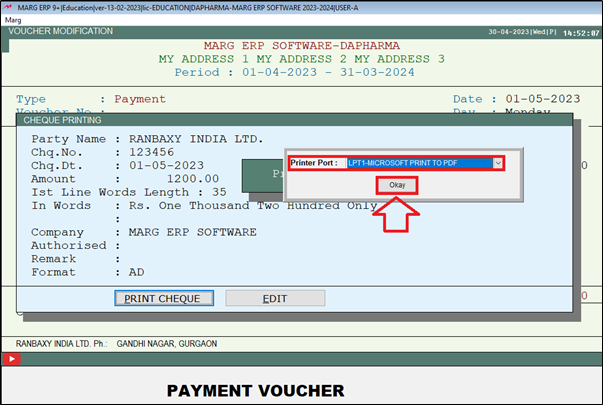
After following the above steps, the user can Print Cheque in Marg Software.


 -
Marg ERP 9+
-
Marg ERP 9+











