Search by Category
- Marg Digital Health
- Marg Nano
- Swiggy & Zomato
- ABHA - Ayushman Bharat
- Marg Cloud
-
Masters
- Ledger Master
- Account Groups
- Inventory Master
- Rate and Discount Master
- Refresh Balances
- Cost Centre Master
- Opening Balances
- Master Statistics
- General Reminder
- Shortage Report
- Supplier Vs Company
- Temporary Limit
- Shop QRID and eBusiness
- Cloud Backup Setup
- Password and Powers
- Marg Licensing
- Marg Setup
- Target
- Budget
- Credit Limit Management
- Change ERP Edition
- Ease Of Gst Adoption
-
Transactions
- ERP To ERP Order
- Sale
- Purchase
- Sale Return
- Purchase Return
- Brk / Exp Receive
- Scrap Receive
- Brk / Exp Issue
- Scrap Issue
- GST Inward
- GST Outward
- Replacement Issue
- Replacement Receive
- Stock Issue
- Stock Receive
- Price Diff. Sale
- Price Diff. Purchase
- BOM
- Conversion
- Quotation
- Sale Order
- Purchase Order
- Dispatch Management
- ERP Bridger
- Transaction Import
- Download From Server
- Approvals
- Pendings
- Accounts
- Online Banking
-
Books
- Cash and Bank Book
- All Ledgers
- Entry Books
- Debtors Ledgers
- Creditors Ledger
- Purchase Register
- Sale Register
- Duties & Taxes
- Analytical Summaries
- Outstandings
- Collection Reports
- Depreciation
- T-Format Printing
- Multi Printing
- Bank Reconcilation
- Cheque Management
- Claims & Incentives
- Target Analysis
- Cost Centres
- Interest and Collection
- Final Reports
-
Stocks
- Current Stock
- Stock Analysis
- Filtered Stock
- Batch Stock
- Dump Stock
- Hold/Ban Stock
- Stock Valuation
- Minimum Level Stock
- Maximum Level Stock
- Expiry Stock
- Near Expiry Stock
- Stock Life Statement
- Batch Purchase Type
- Departments Reports
- Merge Report
- Stock Ageing Analysis
- Fast and Slow Moving Items
- Crate Reports
- Size Stock
-
Daily Reports
- Daily Working
- Fast SMS/E-Mail Reports
- Stock and Sale Analysis
- Order Calling
- Business on Google Map
- Sale Report
- Purchase Report
- Inventory Reports
- ABC Analysis
- All Accounting Reports
- Purchase Planning
- Dispatch Management Reports
- SQL Query Executor
- Transaction Analysis
- Claim Statement
- Upbhogkta Report
- Mandi Report
- Audit Trail
- Re-Order Management
- Reports
-
Reports Utilities
- Delete Special Deals
- Multi Deletion
- Multi Editing
- Merge Inventory Master
- Merge Accounts Master
- Edit Stock Balance
- Edit Outstanding
- Re-Posting
- Copy
- Batch Updation
- Structure/Junk Verificarion
- Data Import/Export
- Create History
- Voucher Numbering
- Group of Accounts
- Carry Balances
- Misc. Utilities
- Advance Utilities
- Shortcut Keys
- Exit
- Generals
- Backup
- Self Format
- GST Return
- Jewellery
- eBusiness
- Control Room
- Advance Features
- Registration
- Add On Features
- Queries
- Printing
- Networking
- Operators
- Garment
- Hot Keys
-
GST
- E-Invoicing
- Internal Audit
- Search GSTIN/PARTY
- Export Invoice Print
- Tax Clubbing
- Misc. GST Reports
- GST Self-Designed Reports
- GST Return Video
- GSTR Settings
- Auditors Details
- Update GST Patch
- Misc. GST Returns
- GST Register & Return
- GST RCM Statement
- GST Advance Statement
- GST Payment Statement
- Tax Registers and Summaries
- TDS/TCS Reports
- Form Iss./Receivable
- Mandi
- My QR Code
- E-Way Bill
- Marg pay
- Saloon Setup
- Restaurant
- Pharmanxt free Drugs
- Manufacturing
- Password and Power
- Digital Entry
Home > Margerp > Conversion > How to Create One to Many Conversion Entry in Marg Software?
How to Create One to Many Conversion Entry in Marg Software?
Overview/ Introduction to Conversion in Marg Software
Enabling the Conversion Option in Marg Software
Implementation Process of One to Many Conversion in Marg Software
OVERVIEW/ INTRODUCTION TO CONVERSION IN MARG SOFTWARE
The Conversion option is basically used to convert the material of one kind into multiple packages. This option is also used to create an item by using multiple kinds of material.
The user can use this option in two ways, which are as follows:
- One to Many
- Many to One
The Conversion option is mostly used in departmental stores. For example, if the user purchases 100 kg of sugar and needs to make the packages in different variants of 1kg, 2kg and 5kg & vice versa, then through the conversion option the user can sell these variants as per the customer's requirement and the software would automatically decrease the sold quantity from the total stock.
ENABLING THE CONVERSION OPTION IN MARG SOFTWARE
In order to enable conversion option, the user will follow the below steps:
- Firstly, Go to Masters > Marg Setups > Control Room. Press Enter.

- A 'Control Room' window will appear.
- The user will select ‘Search in all’. Press 'Enter'.

- A 'Controls' window will appear in which the user will search 'Conversion'.
- Now click on ‘Accept’.
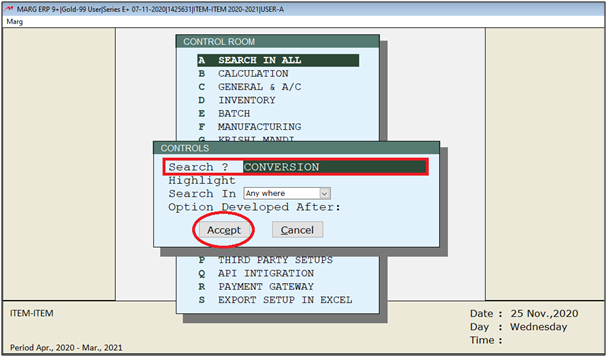
- A 'Conversion' window will appear.
- In 'Conversion Entry Y-Dont Effect A/c E-Effect A/c N-Not Required' option the user will select the criteria as per the requirement.
If select 'Y', then only the inventory would be affected.
If select 'E', both inventory and accounts would be affected; and
If select 'N', none of the inventory and accounts is affected.
Suppose select 'Y'.
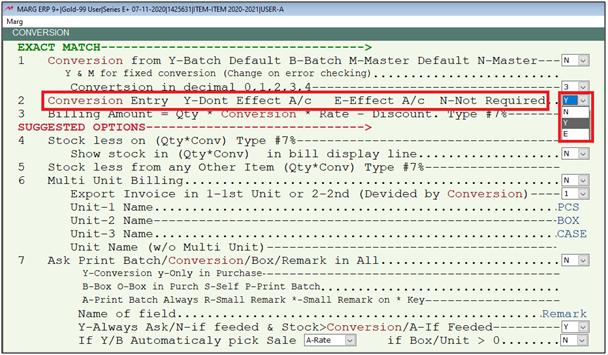
- The user will now press 'ESC' key twice.

- Now click on ‘Yes’ to save the changes.

After following the above steps, the Conversion option will get enabled in Transactions menu.
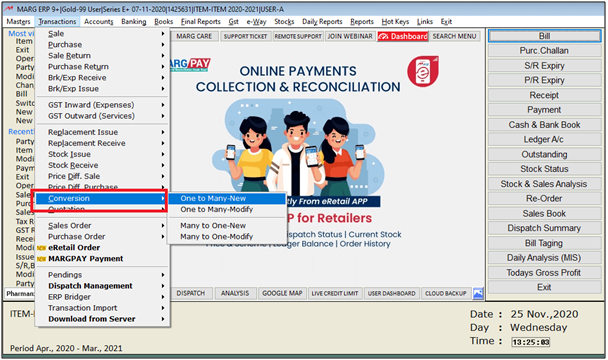
The user can view the different options of conversion, which are as follows:
a. One to Many- New: It allows the user to make multiple packages from one kind of material.
For Example: A departmental stores purchasing sugar in bulk and creating many small packets of 1kga and 2kg.
b. One to Many-Modify: It allows the user can modify the entries made under one to many conversion option.
c. Many to One-New: It allows the user to make a single item from multiple kinds of material.
For Example: Combining raw materials like black paper, cloves, cardamom etc. to prepare Garam Masala.
d. Many to One-Modify: It allows the user can modify the entries made under Many to one conversion option.
IMPLEMENTATION PROCESS OF ONE TO MANY CONVERSION IN MARG SOFTWARE
- Go to Masters >> Inventory Master > Item Master.
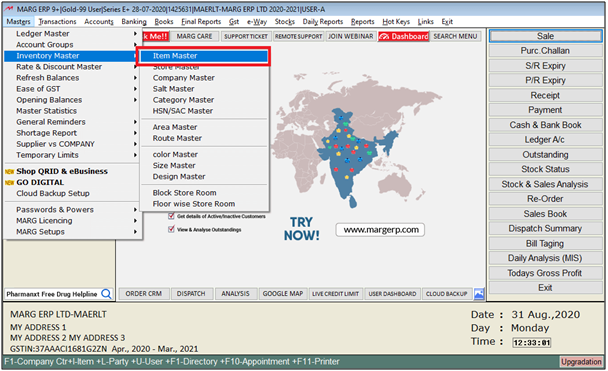
- A 'Items' window will appear where the user will press 'F2' key to create item.
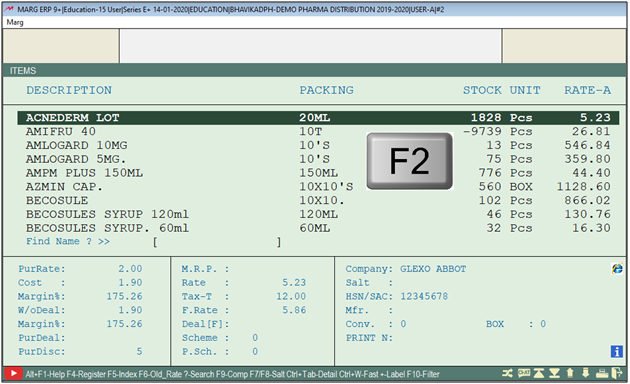
- A 'New Product' window will appear in which the user will enter the Product name, Unit, Purchase Rate (Suppose 200).
- Then press 'Ctrl+W' and click on 'Yes' to Save the Changes.
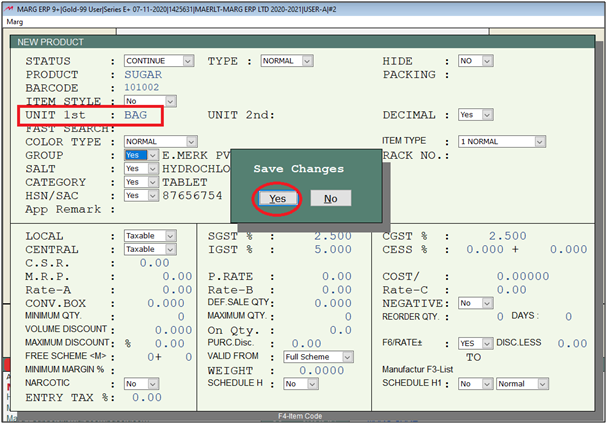
- Similarly, create another product (Sugar 1 Kg, 5 kg) with Unit, Sale Rate (Suppose 20) >>Save the Changes.
The Conversion will be done on the basis of packets which is being created. Like, here 1 kg packet of sugar is being created so Conversion will also be 1.
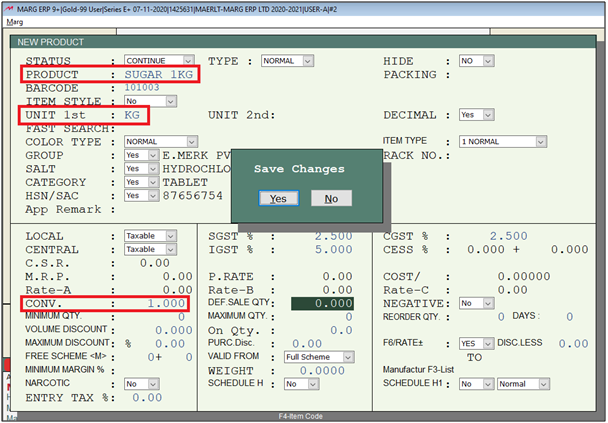
- Now, create a Purchase Bill. Go to Transactions > Purchase > Bill (Alt + P).
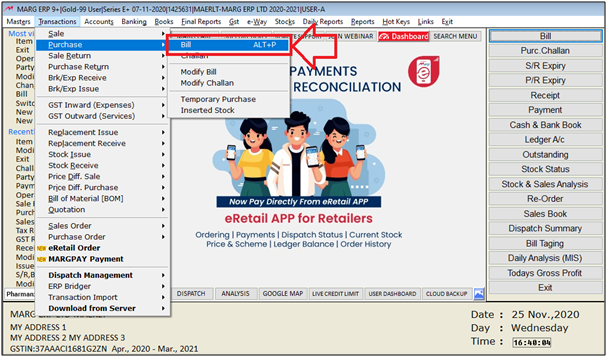
- A 'Purchase Entry' window will appear. Select the Party ledger.
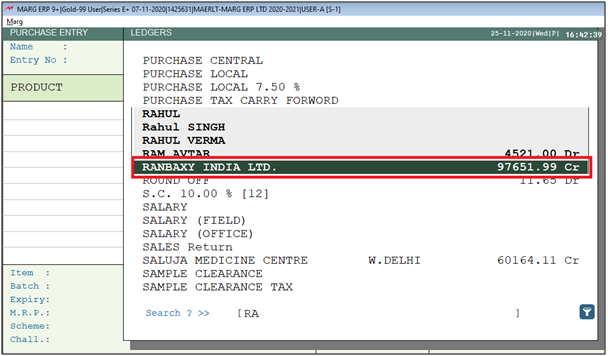
- Then select item as per the the requirement.
- Suppose select 'Sugar Bag'.
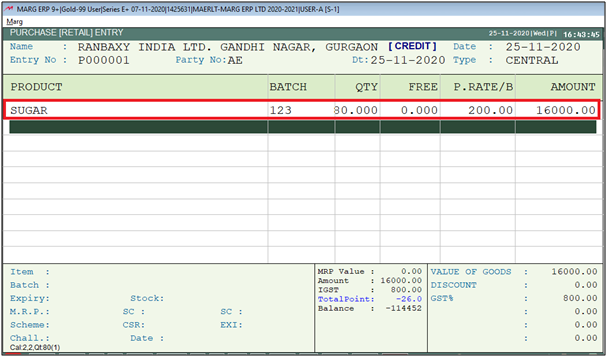
- Then press 'Ctrl+W' and click on 'Yes' to save the changes.
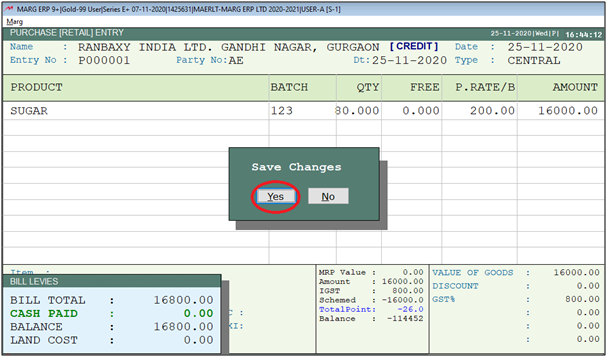
**Creating a ledger of 'Production Department**
- In order to create a New Ledger. Go to Masters >> Ledger Master >> Ledger > New Ledger.
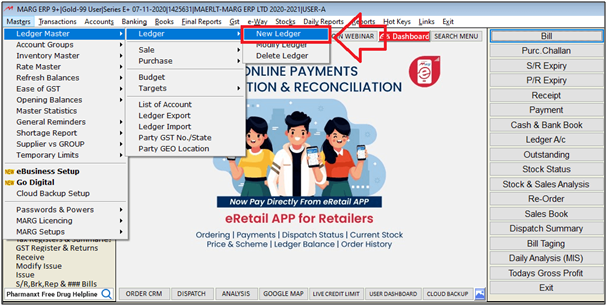
- Here, the user will create a new ledger i.e. PRODUCTION this ledger will be created under the SUNDRY CREDITORS (Manufacturers) Group.
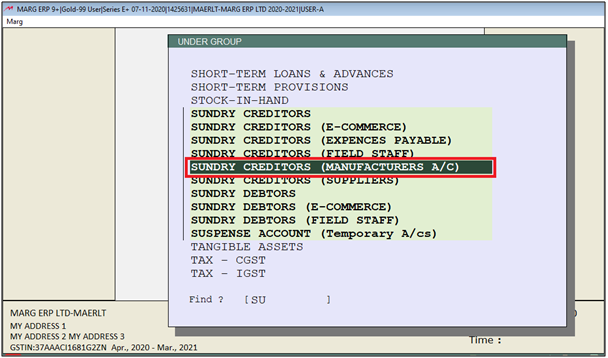
- Enter the name of the ledger i.e. Production Department.
- Then press 'Ctrl+W' to save the ledger.
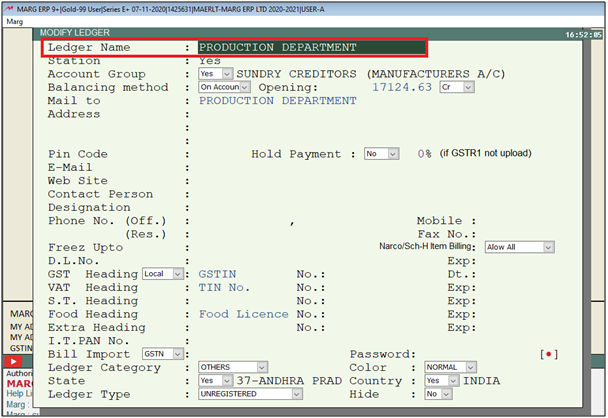
Now, the Production department ledger is created.
**Creating a One To Many Conversion Entry**
- Go to Transactions > Conversion > One to Many-New.
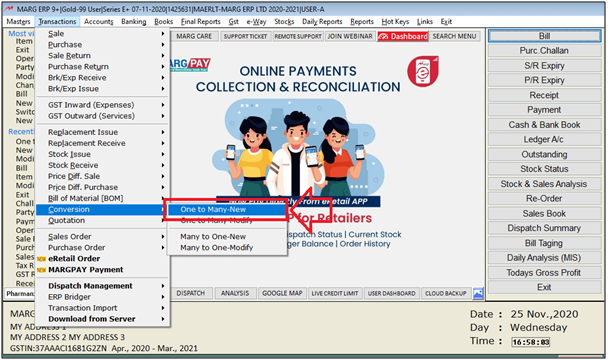
- A 'Conversion One To Many' window will appear. Select the ledger of Production department.
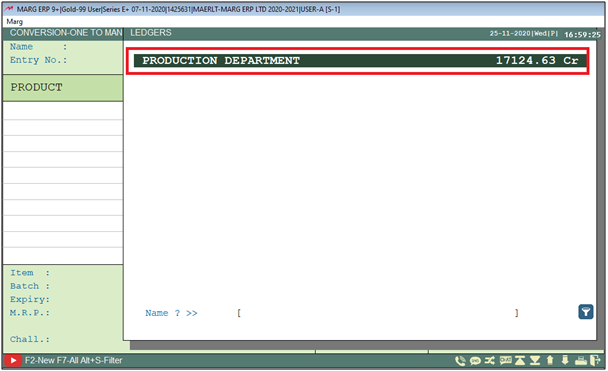
- Select the Item (Sugar Bag) of whose packets has to be created.
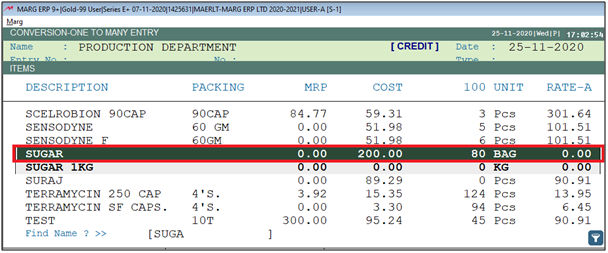
- Then select whether that particular item is Taxable or not.
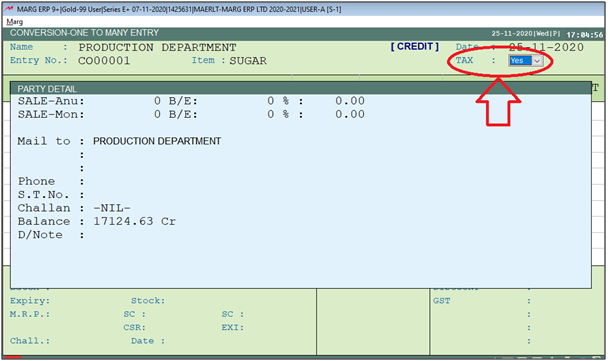
- Now, select the item in which the user want to add quantity (Small unit).
- Suppose, select 'Sugar 1KG & Sugar 5KG'.
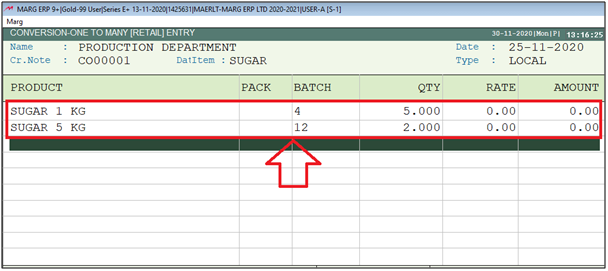
- Press “End” key and it displays the No. of Quantities which is being deducted from the Sugar Bag.
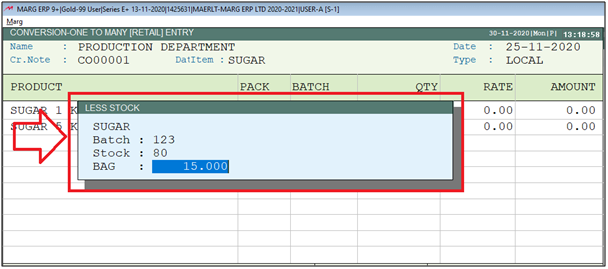
- Then press 'Ctrl+W' and the click on 'Yes' to save the bill.
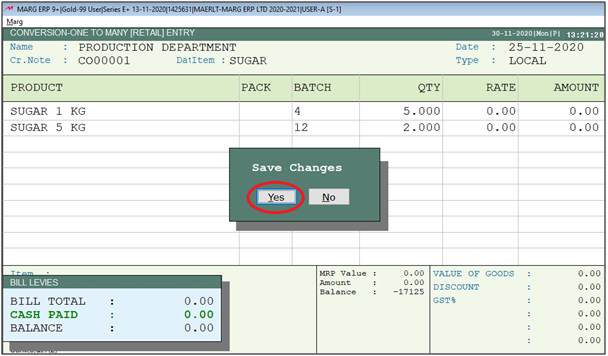
**Effect of One to Many Entry on Inventory**
After passing this entry the user can check the stock by going to Masters >> Inventory Master >> Item Master and will find that Total Stock from Sugar has been reduced by 15 Kgs and the stock of Sugar = 01Kg has been increased by 05 Kg and Sugar = 05Kg has been increased by 02 pcs i.e. 10kg.
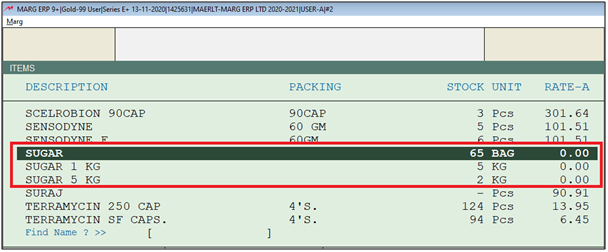


 -
Marg ERP 9+
-
Marg ERP 9+











