Search by Category
- Marg Digital Health
- ABHA 2.0 - Ayushman Bharat
- Marg Nano
- Swiggy & Zomato
- Marg Cloud
-
Masters
- Ledger Master
- Account Groups
- Inventory Master
- Rate and Discount Master
- Refresh Balances
- Cost Centre Master
- Opening Balances
- Master Statistics
- General Reminder
- Shortage Report
- Supplier Vs Company
- Temporary Limit
- Shop QRID and eBusiness
- Cloud Backup Setup
- Password and Powers
- Marg Licensing
- Marg Setup
- Target
- Budget
- Credit Limit Management
- Change ERP Edition
- Ease Of Gst Adoption
-
Transactions
- ERP To ERP Order
- Sale
- Purchase
- Sale Return
- Purchase Return
- Brk / Exp Receive
- Scrap Receive
- Brk / Exp Issue
- Scrap Issue
- GST Inward
- GST Outward
- Replacement Issue
- Replacement Receive
- Stock Issue
- Stock Receive
- Price Diff. Sale
- Price Diff. Purchase
- BOM
- Conversion
- Quotation
- Sale Order
- Purchase Order
- Dispatch Management
- ERP Bridger
- Transaction Import
- Download From Server
- Approvals
- Pendings
- Accounts
- Online Banking
-
Books
- Cash and Bank Book
- All Ledgers
- Entry Books
- Debtors Ledgers
- Creditors Ledger
- Purchase Register
- Sale Register
- Duties & Taxes
- Analytical Summaries
- Outstandings
- Collection Reports
- Depreciation
- T-Format Printing
- Multi Printing
- Bank Reconcilation
- Cheque Management
- Claims & Incentives
- Target Analysis
- Cost Centres
- Interest and Collection
- Final Reports
-
Stocks
- Current Stock
- Stock Analysis
- Filtered Stock
- Batch Stock
- Dump Stock
- Hold/Ban Stock
- Stock Valuation
- Minimum Level Stock
- Maximum Level Stock
- Expiry Stock
- Near Expiry Stock
- Stock Life Statement
- Batch Purchase Type
- Departments Reports
- Merge Report
- Stock Ageing Analysis
- Fast and Slow Moving Items
- Crate Reports
- Size Stock
-
Daily Reports
- Daily Working
- Fast SMS/E-Mail Reports
- Stock and Sale Analysis
- Order Calling
- Business on Google Map
- Sale Report
- Purchase Report
- Inventory Reports
- ABC Analysis
- All Accounting Reports
- Purchase Planning
- Dispatch Management Reports
- SQL Query Executor
- Transaction Analysis
- Claim Statement
- Upbhogkta Report
- Mandi Report
- Audit Trail
- Re-Order Management
- Reports
-
Reports Utilities
- Delete Special Deals
- Multi Deletion
- Multi Editing
- Merge Inventory Master
- Merge Accounts Master
- Edit Stock Balance
- Edit Outstanding
- Re-Posting
- Copy
- Batch Updation
- Structure/Junk Verificarion
- Data Import/Export
- Create History
- Voucher Numbering
- Group of Accounts
- Carry Balances
- Misc. Utilities
- Advance Utilities
- Shortcut Keys
- Exit
- Generals
- Backup
- Self Format
- GST Return
- Jewellery
- eBusiness
- Control Room
- Advance Features
- Registration
- Add On Features
- Queries
- Printing
- Networking
- Operators
- Garment
- Hot Keys
-
GST
- E-Invoicing
- Internal Audit
- Search GSTIN/PARTY
- Export Invoice Print
- Tax Clubbing
- Misc. GST Reports
- GST Self-Designed Reports
- GST Return Video
- GSTR Settings
- Auditors Details
- Update GST Patch
- Misc. GST Returns
- GST Register & Return
- GST RCM Statement
- GST Advance Statement
- GST Payment Statement
- Tax Registers and Summaries
- TDS/TCS Reports
- Form Iss./Receivable
- Mandi
- My QR Code
- E-Way Bill
- Marg pay
- Saloon Setup
- Restaurant
- Pharmanxt free Drugs
- Manufacturing
- Password and Power
- Digital Entry
Home > Margerp > Conversion > How to create Many to One Conversion entry in Marg Software ?
How to create Many to One Conversion entry in Marg Software ?
Overview/ Introduction to Conversion in Marg Software
Enabling the Conversion Option in Marg Software
Implementation Process of Many to One Conversion in Marg Software
OVERVIEW/ INTRODUCTION TO CONVERSION IN MARG SOFTWARE
The Conversion option is basically used to convert the material of one kind into multiple packages. This option is also used to create an item by using multiple kinds of material.
The user can use this option in two ways, which are as follows:
- One to Many
- Many to One
The Conversion option is mostly used in departmental stores. For example, if the user purchases 100 kg of sugar and needs to make the packages in different variants of 1kg, 2kg and 5kg & vice- versa then through the conversion option the user can sell these variants as per the customer's requirement and the software would automatically decrease the sold quantity from the total stock.
ENABLING THE CONVERSION OPTION IN MARG SOFTWARE
In order to enable conversion option, the user will follow the below steps:
- Firstly, Go to Masters > Marg Setups > Control Room. Press Enter.

- A 'Control Room' window will appear.
- The user will select ‘Search in all’. Press 'Enter'.

- A 'Controls' window will appear in which the user will search 'Conversion'.
- Now click on ‘Accept’.
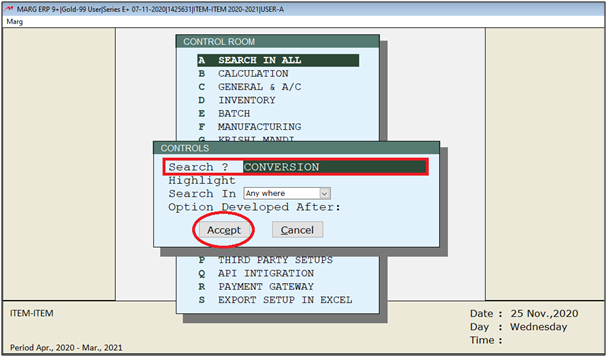
- A 'Conversion' window will appear.
- In 'Conversion Entry Y-Dont Effect A/c E-Effect A/c N-Not Required' option the user will select the criteria as per the requirement.
If select 'Y', then only the inventory would be affected.
If select 'E', both inventory and accounts would be affected; and
If select 'N', none of the inventory and accounts is affected.
Suppose select "Y".
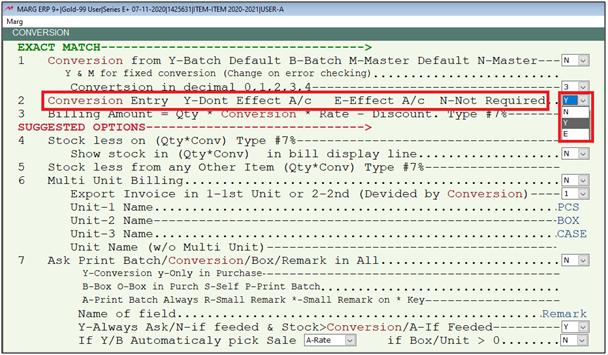
- The user will now press 'ESC' key twice.

- Now click on ‘Yes’ to save the changes.

After following the above steps, the Conversion option will get enabled in Transactions menu.
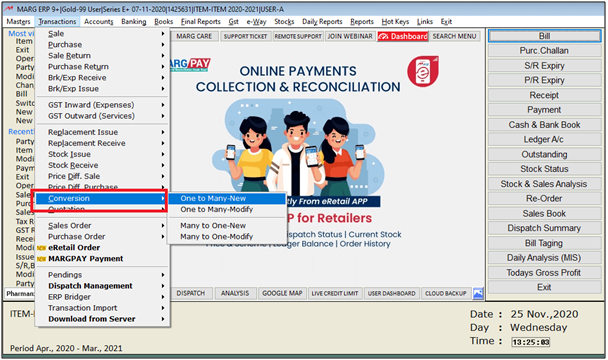
The user can view the different options of conversion, which are as follows:
a. One to Many- New: It allows the user to make multiple packages from one kind of material.
For Example: A departmental stores purchasing sugar in bulk and creating many small packets of 1kga and 2kg.
b. One to Many-Modify: It allows the user can modify the entries made under one to many conversion option.
c. Many to One-New: It allows the user to make a single item from multiple kinds of material.
For Example: Combining raw materials like black paper, cloves, cardamom etc. to prepare Garam Masala.
d. Many to One-Modify: It allows the user can modify the entries made under Many to one conversion option.
IMPLEMENTATION PROCESS OF MANY TO ONE CONVERSION IN MARG SOFTWARE
For Example: In a provisional store, there is multiple sugar bags of different weights i.e. 5kg, 2kg etc and now the shopkeeper received an order or 80kg sugar bag but currently it is not available in the shop so the shopkeeper would have an alternative i.e. he can use the multiple bags of 2 & 5 kg to pack the bag of 80kg.
So in this case he can use the option of 'Many to One Conversion' in Marg Software and in order to know the process following steps needs to be followed:
- Go to Transactions >> Conversion >> Many to One-New.
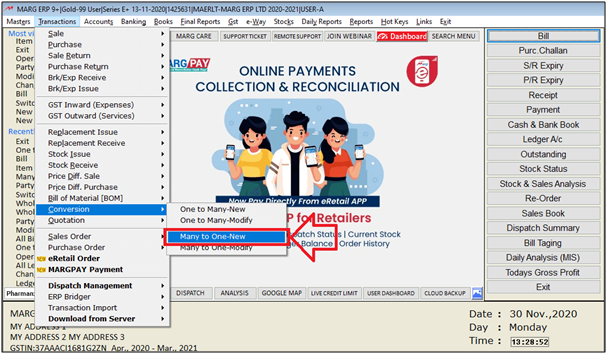
- A 'Conversion Many To One' window will appear. Select the ledger of Production department.
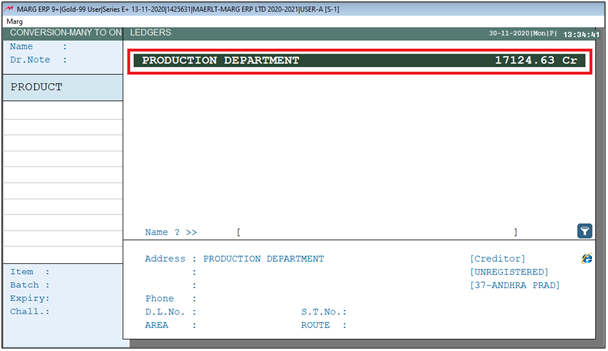
- Select the Item (Sugar Bag) in which the packets has to be added.
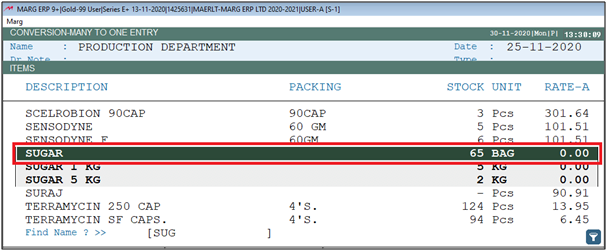
- Select the Sugar Packets which is being added in the sugar bag.
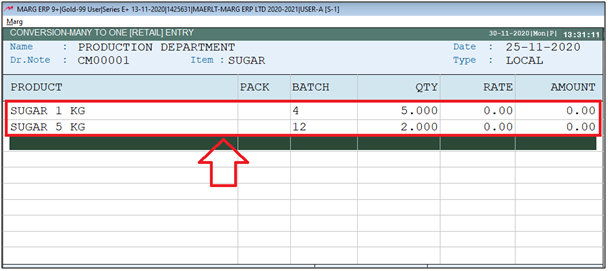
- Press “End” key and it displays the No. of Quantities which is being added in the Sugar Bag.
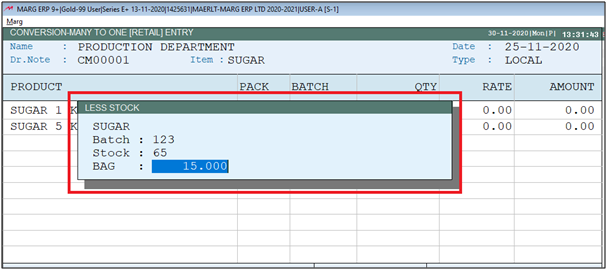
- Then press 'Ctrl+W' and then click on 'Yes' to save the entry.
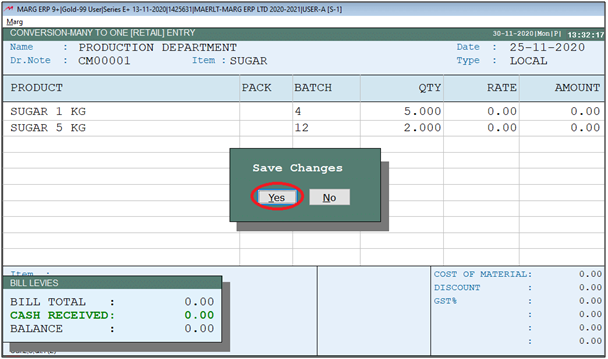
**Effect of Many to One Entry on Inventory**
- After passing this entry the user will check the stock status now and can view the result that is stock of 01 Kg and 05Kg will be reduced and the stock of Sugar will be increased i.e. to 80.
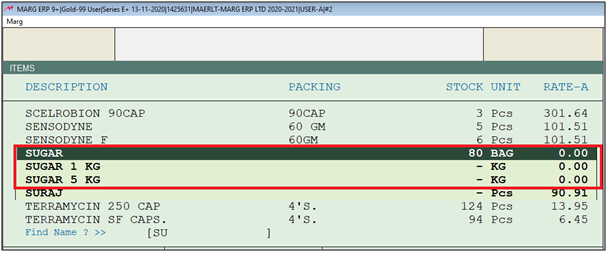
So, by using this Conversion option the user can create different products by using one product or can also prepare one product by using different products.


 -
Marg ERP 9+
-
Marg ERP 9+











