Welcome to  -
Marg ERP 9+
-
Marg ERP 9+
Search by Category
- Marg Nano
- Swiggy & Zomato
- ABHA - Ayushman Bharat
- Marg Cloud
-
Masters
- Ledger Master
- Account Groups
- Inventory Master
- Rate and Discount Master
- Refresh Balances
- Cost Centre Master
- Opening Balances
- Master Statistics
- General Reminder
- Shortage Report
- Supplier Vs Company
- Temporary Limit
- Shop QRID and eBusiness
- Cloud Backup Setup
- Password and Powers
- Marg Licensing
- Marg Setup
- Target
- Budget
- Credit Limit Management
- Change ERP Edition
- Ease Of Gst Adoption
-
Transactions
- ERP To ERP Order
- Sale
- Purchase
- Sale Return
- Purchase Return
- Brk / Exp Receive
- Scrap Receive
- Brk / Exp Issue
- Scrap Issue
- GST Inward
- GST Outward
- Replacement Issue
- Replacement Receive
- Stock Issue
- Stock Receive
- Price Diff. Sale
- Price Diff. Purchase
- BOM
- Conversion
- Quotation
- Sale Order
- Purchase Order
- Dispatch Management
- ERP Bridger
- Transaction Import
- Download From Server
- Approvals
- Pendings
- Accounts
- Online Banking
-
Books
- Cash and Bank Book
- All Ledgers
- Entry Books
- Debtors Ledgers
- Creditors Ledger
- Purchase Register
- Sale Register
- Duties & Taxes
- Analytical Summaries
- Outstandings
- Collection Reports
- Depreciation
- T-Format Printing
- Multi Printing
- Bank Reconcilation
- Cheque Management
- Claims & Incentives
- Target Analysis
- Cost Centres
- Interest and Collection
- Final Reports
-
Stocks
- Current Stock
- Stock Analysis
- Filtered Stock
- Batch Stock
- Dump Stock
- Hold/Ban Stock
- Stock Valuation
- Minimum Level Stock
- Maximum Level Stock
- Expiry Stock
- Near Expiry Stock
- Stock Life Statement
- Batch Purchase Type
- Departments Reports
- Merge Report
- Stock Ageing Analysis
- Fast and Slow Moving Items
- Crate Reports
- Size Stock
-
Daily Reports
- Daily Working
- Fast SMS/E-Mail Reports
- Stock and Sale Analysis
- Order Calling
- Business on Google Map
- Sale Report
- Purchase Report
- Inventory Reports
- ABC Analysis
- All Accounting Reports
- Purchase Planning
- Dispatch Management Reports
- SQL Query Executor
- Transaction Analysis
- Claim Statement
- Upbhogkta Report
- Mandi Report
- Audit Trail
- Re-Order Management
- Reports
-
Reports Utilities
- Delete Special Deals
- Multi Deletion
- Multi Editing
- Merge Inventory Master
- Merge Accounts Master
- Edit Stock Balance
- Edit Outstanding
- Re-Posting
- Copy
- Batch Updation
- Structure/Junk Verificarion
- Data Import/Export
- Create History
- Voucher Numbering
- Group of Accounts
- Carry Balances
- Misc. Utilities
- Advance Utilities
- Shortcut Keys
- Exit
- Generals
- Backup
- Self Format
- GST Return
- Jewellery
- eBusiness
- Control Room
- Advance Features
- Registration
- Add On Features
- Queries
- Printing
- Networking
- Operators
- Garment
- Hot Keys
-
GST
- E-Invoicing
- Internal Audit
- Search GSTIN/PARTY
- Export Invoice Print
- Tax Clubbing
- Misc. GST Reports
- GST Self-Designed Reports
- GST Return Video
- GSTR Settings
- Auditors Details
- Update GST Patch
- Misc. GST Returns
- GST Register & Return
- GST RCM Statement
- GST Advance Statement
- GST Payment Statement
- Tax Registers and Summaries
- TDS/TCS Reports
- Form Iss./Receivable
- Mandi
- My QR Code
- E-Way Bill
- Marg pay
- Saloon Setup
- Restaurant
- Pharmanxt free Drugs
- Manufacturing
- Password and Power
- Digital Entry
Home > Margerp > Copy Protection > Why we develop the Copy Protection option and how we can use ? Explain.
Why we develop the Copy Protection option and how we can use ? Explain.
Overview
Marg has developed an add-on feature i.e. Copy/Data Protection in order to protect the data with different types of securities and control.
Suppose, if somebody has taken the backup and came to know about all the dealings or if the user has already set all powers and boundations or uploaded the backup on some other drive and changed details of the transactions or want that the software must run only on defined computer. So, in order to enhance the securities Marg ERP has developed an advanced option “Copy/Data Protection”.
Introduction & Usage of Data Protection (Data Lock Security) in Marg ERP Software
As everyone is aware that the data of Marg is encrypted but the data can be misused in few cases.
Cases/Situations
- The operator can copy the folder of Marg and paste in its own system in order to view the financial reports.
- The operator can also take the backup of the user’s company and further restore it in some other Marg Demo Version to view the financial reports.
The operator can make the changes in the reports once and restore again in the user’s company once the backup has been taken.
So, in this way in order to avoid these types of misshaping and enhance the securities Marg ERP has developed an advanced option “Data Protection”.
Points to be Remembered for Data Protection
- Copy Protection with Customer ID
- Run on Define Hard Disk
- Copy Protection with his Directory
- Run only on Define Computer
- Master Password
- Backup Restore Protection
Types of Passwords for Data Protection
There are 2 types of Passwords for Data Protection:
a. Master Password
b. Backup Restore Password
c. Primary Password
d. Secondary Password
Process of Implementation of Copy/Data Protection in Marg ERP Software
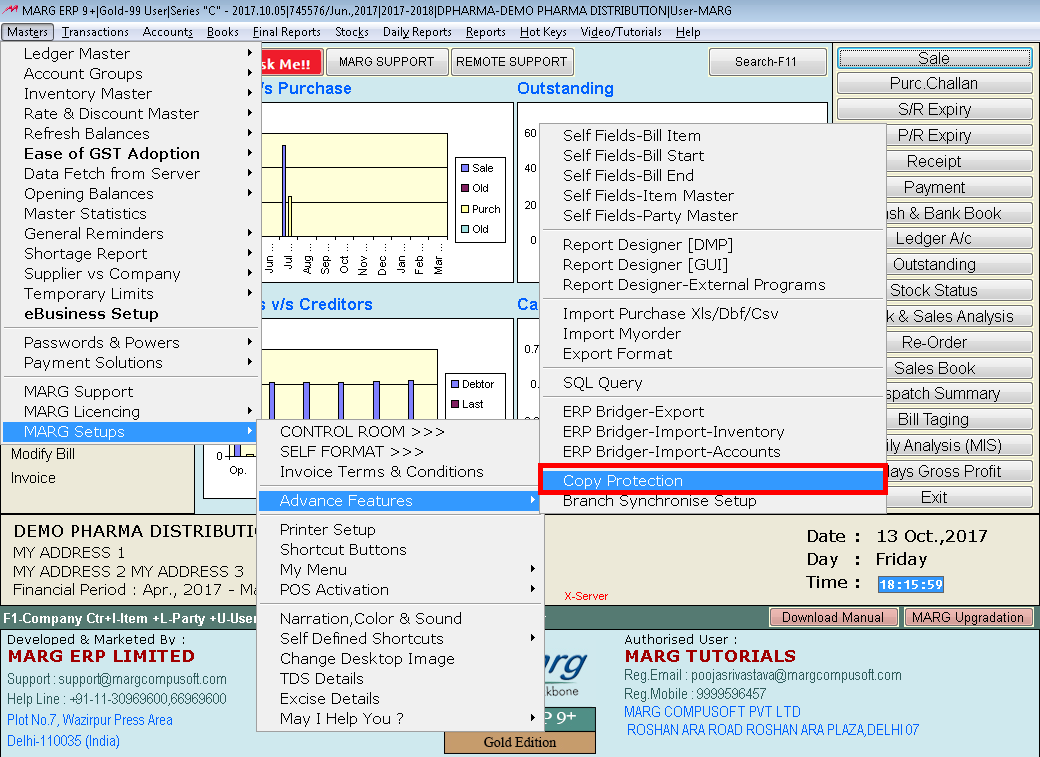
Fig. 1.1 Menu View to Copy Protection in Marg ERP Software
1. A Copy Protection window will appear with different options as shown below:-
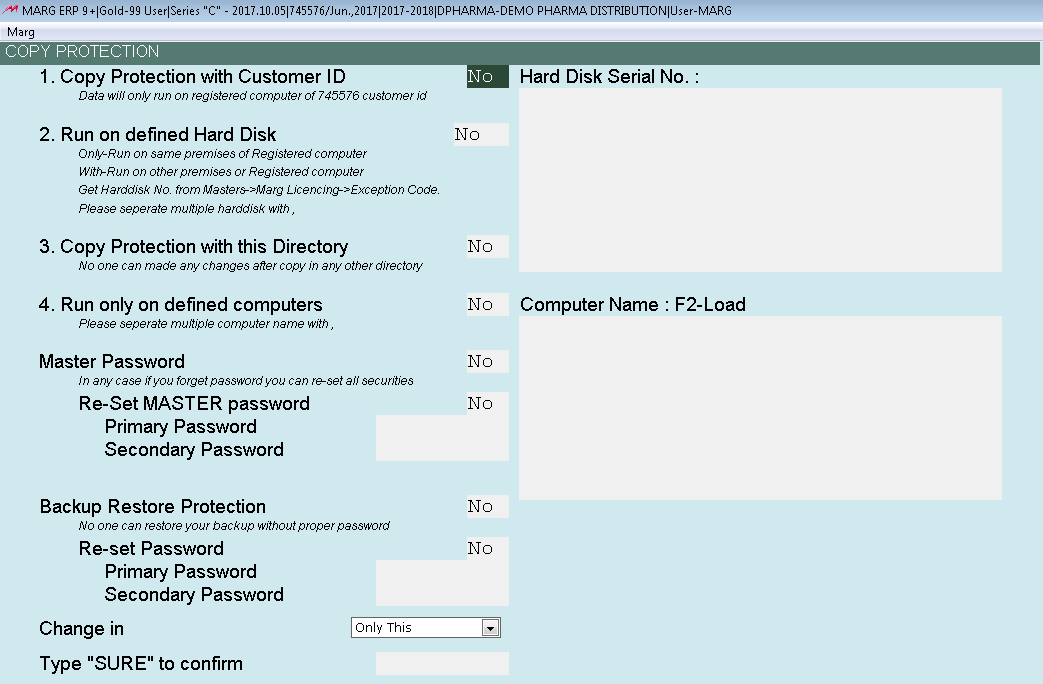
Fig. 1.2 View of Copy Protection Window in Marg ERP Software
a. Copy Protection with Customer ID
This means that the data of the parties are locked with License. The party can run the data only on the registered computer of that particular license. With this option, no one can run the data even if the person has the backup or license to access the data. Select “Yes”.
b. Run on Defined Hard Disk
There are two choices i.e. “Only” and “With”. If the user select “Only” then it will run only on defined computer on registered network. If the user select “With” then the user can run the software on defined unregistered computer except the registered computer.
*On the Right side the user can also define the Hard disk Serial no. of the computer of which the user needs to access the data.
The user can get hard disk number from Masters>>Marg Licensing->>Exception Code
c. Copy Protection with this Directory
In C&F the powers and boundations can be defined of the user. Also, in C&F if the data is protected with the Hard Disk then the data can be easily accessed as per the authority given by the user.
If another user copies the Marg folder from one drive to another or copies files from the database and restores it in Marg Demo Version then in this case the data of the user can get manipulated without the permission. So, in order to protect the data then there is an option “Copy Protection with this Directory”.
If another user needs to copy Marg folder from defined drive to another and access the data then with the help of this option the data cannot be accessed.

Fig. 1.3 Saving the Changes in Copy Protection Window in Marg ERP Software
How Copy Protection with Directory works?
Firstly, type “SURE” to confirm.
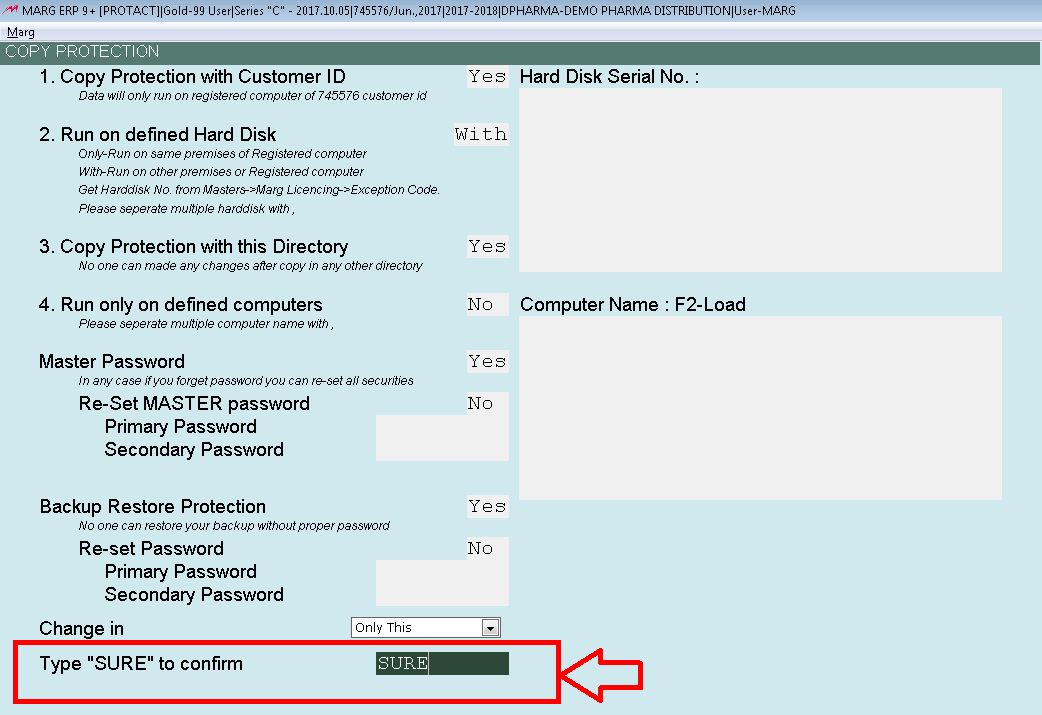
Fig. 1.4 View of Copy Protection Window in Marg ERP Software
Now, copy the Marg Folder from D drive and paste it in E Folder.
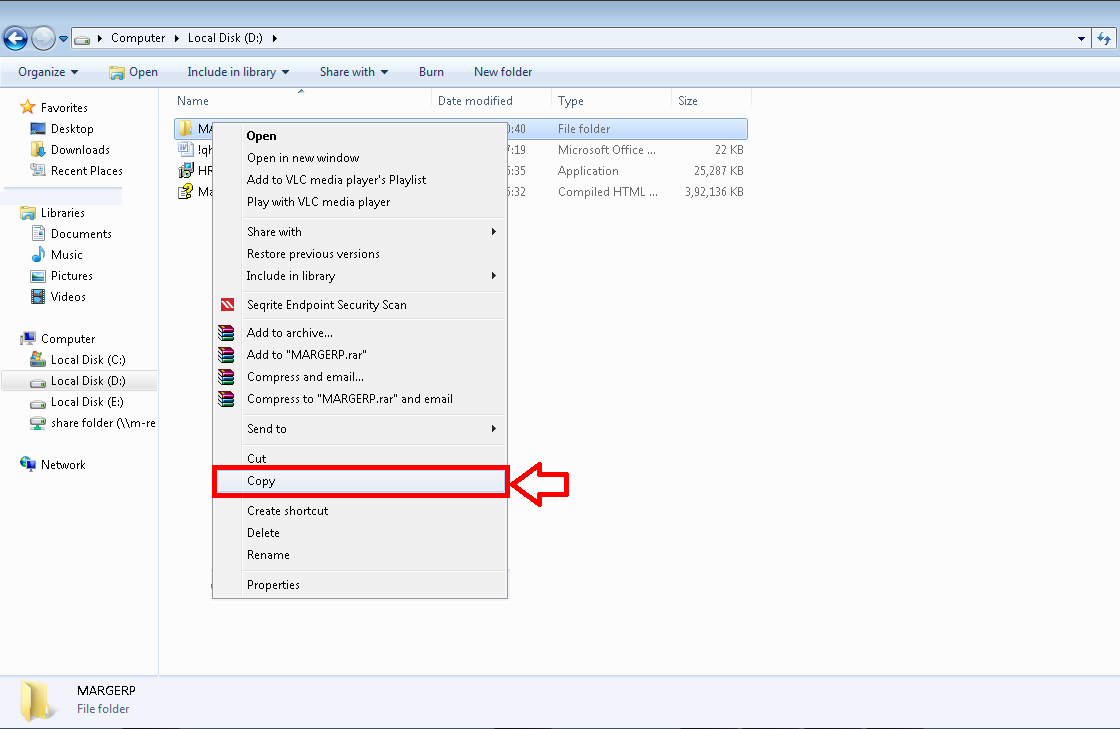
Fig. 1.5 Process of Copying the Marg Folder
Once the location is changed and if the user opens the Marg Software, then a Copy Protection window will appear with a message “This Data can run only on registered directory”. So, the user will “Abort” this window.
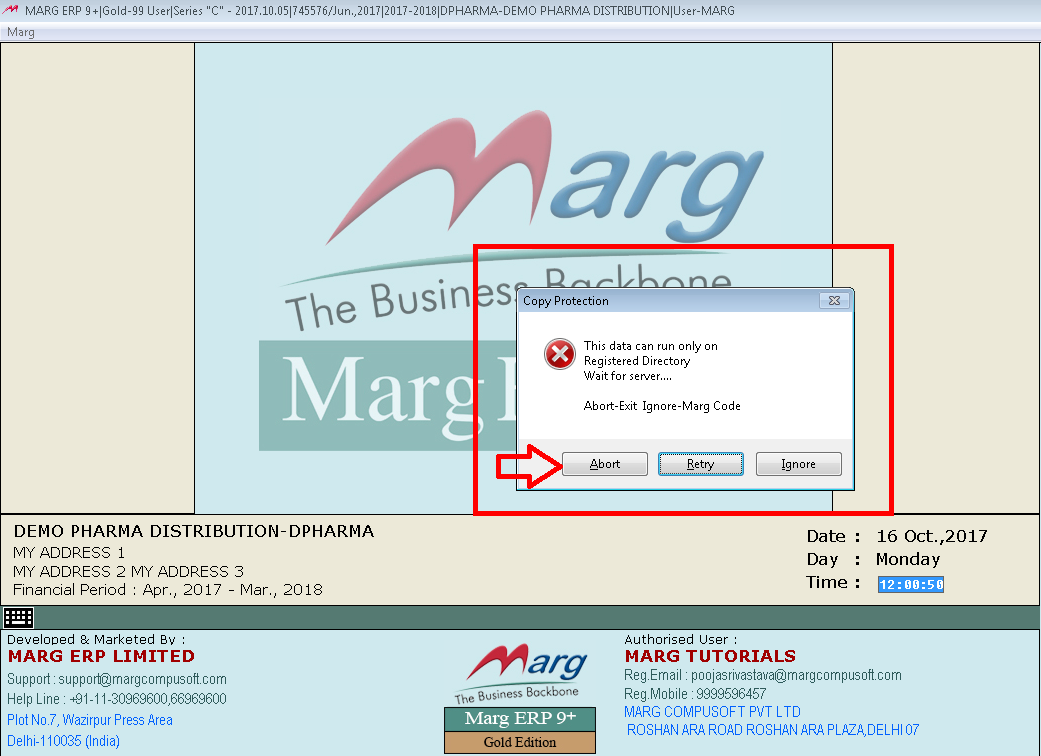
Fig. 1.6 View to Abort the Message in Copy Protection Window
a. Run only on defined Computers
This option is same as option “Run on Defined Hard Disk” i.e. the user can run the company on the defined computers of registered network. The basic difference is that in that in 2nd option the user needs to define the Hard Disk Serial No. and in this option the user needs to define the Computer Name.
In order to view the Hard Disk Serial No: & Computer Name, firstly press “Escape” key.
Then go to Masters>>Marg Licensing>>Exception Code.

Fig. 1.7 Menu View to Exception Code in Marg ERP Software
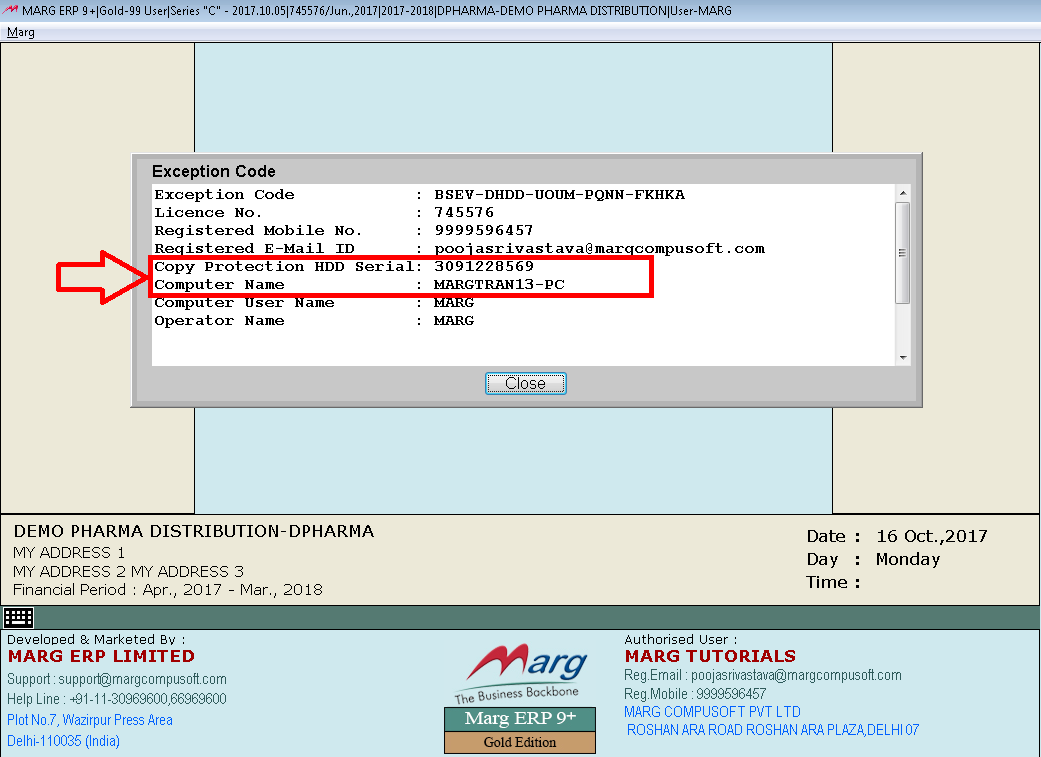
Fig. 1.8 View of Copy Protection Serial No & Computer Name in Marg ERP Software
a. Master Password
This means that if the data is locked or computer is changed and the user needs to open it then with the help of Master Passwords the data can be opened. There are two passwords i.e. Primary Password & Secondary Password.
Suppose type 12345 for Primary Password & 98765 for Secondary Password. Primary Password option gives the data without other cash and stock add and less. Secondary Password option recovers all the data.
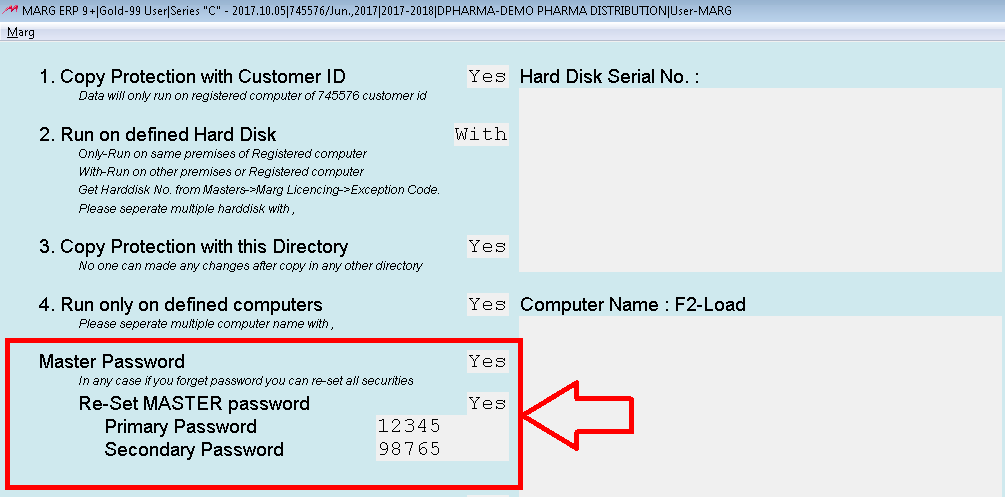
Fig. 1.9 View of Master Password option in Copy Protection Window
a. Backup Restore Protection
With the help of this option, the user can protect the data with the Password. It also has 2 different passwords i.e.
· Primary Password: Gives the data without other cash and stock add and less.
· Secondary Password: Recovers all the data back.
b. Change in
This option means that if the user needs to set the protection for one particular company then select “Only This” else select “All Companies” o set the protection for all the companies.

Fig. 1.10 View of Change in Option in Copy Protection Window
After that type “SURE” to confirm these settings
How Backup Restore Protection works?
· The user will firstly take the backup of the financial year of the company
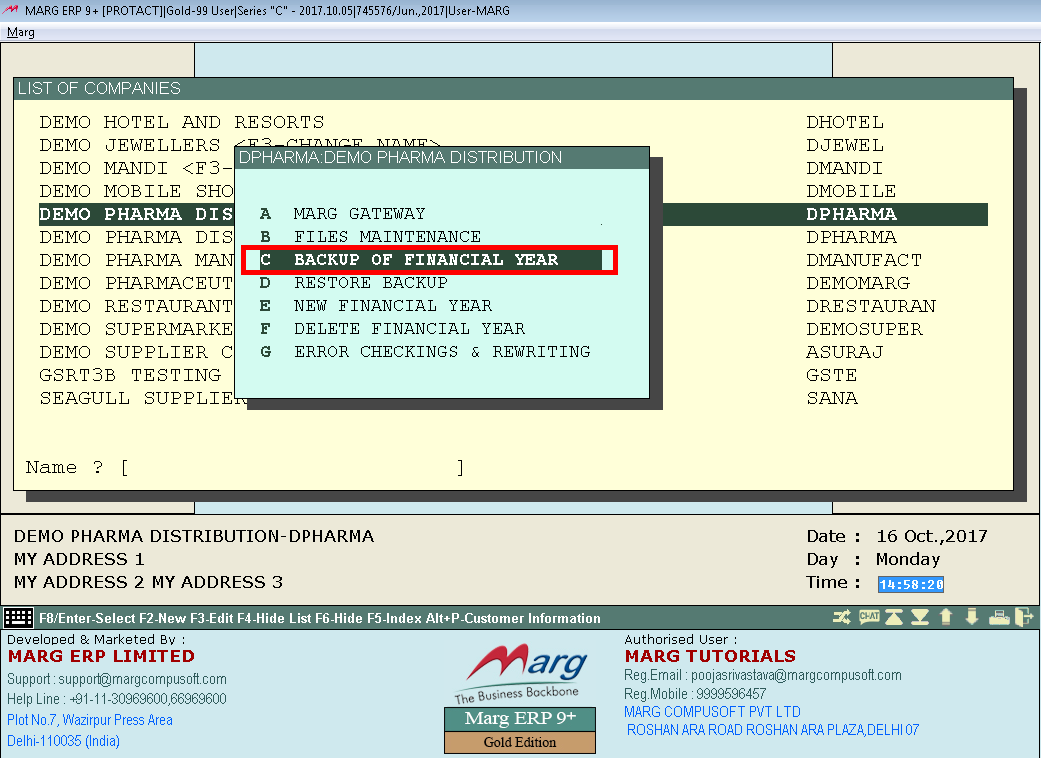
Fig. 1.11 Process to take Backup of the Financial year in Marg ERP Software

Fig. 1.12 Process to take Backup of the Financial year in Marg ERP Software
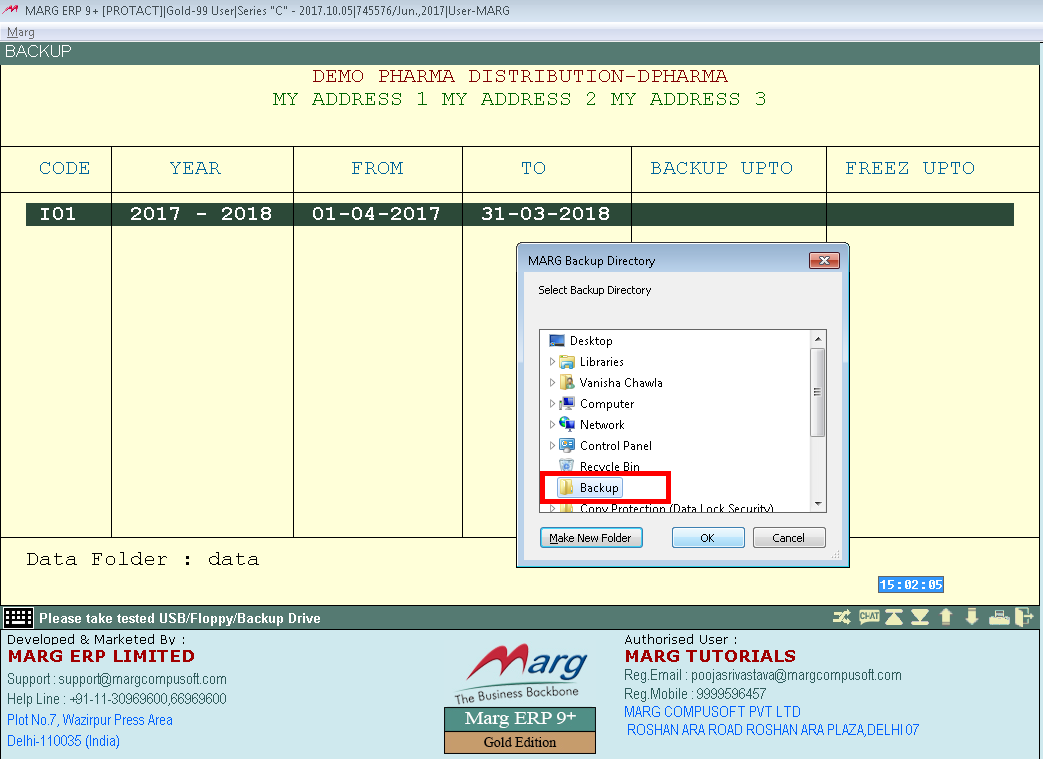
Fig. 1.13 Process to take Backup of the Financial year in Marg ERP Software
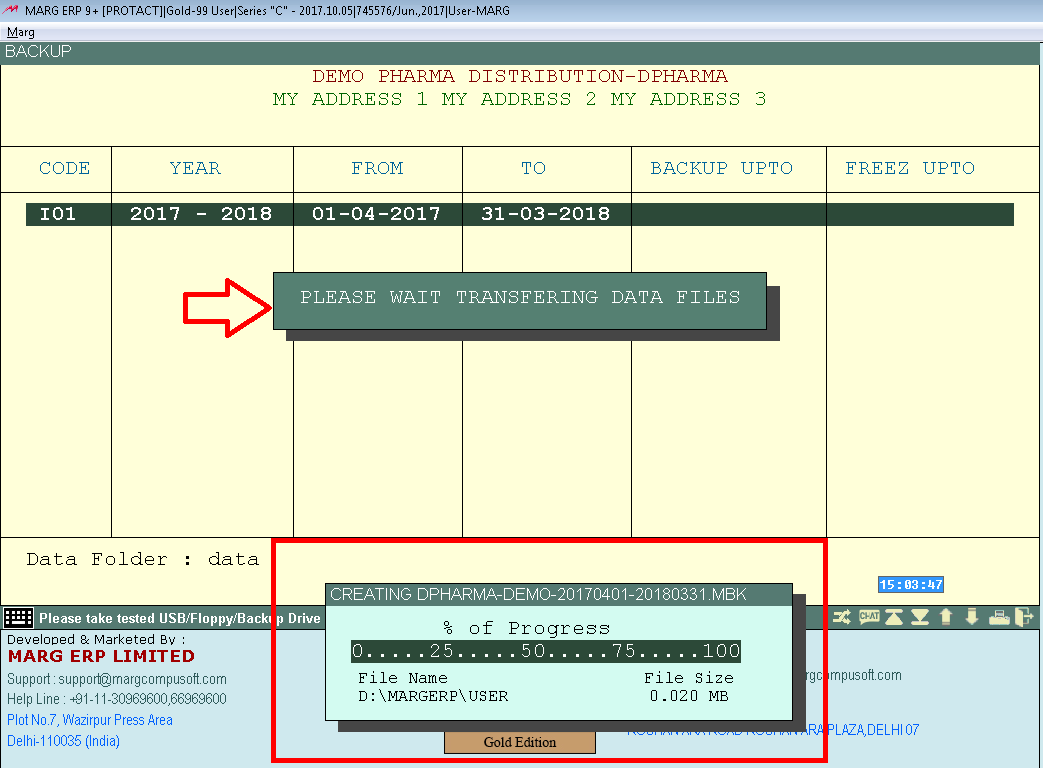
Fig. 1.14 Process to take Backup of the Financial year in Marg ERP Software
Now, select Sales Book.
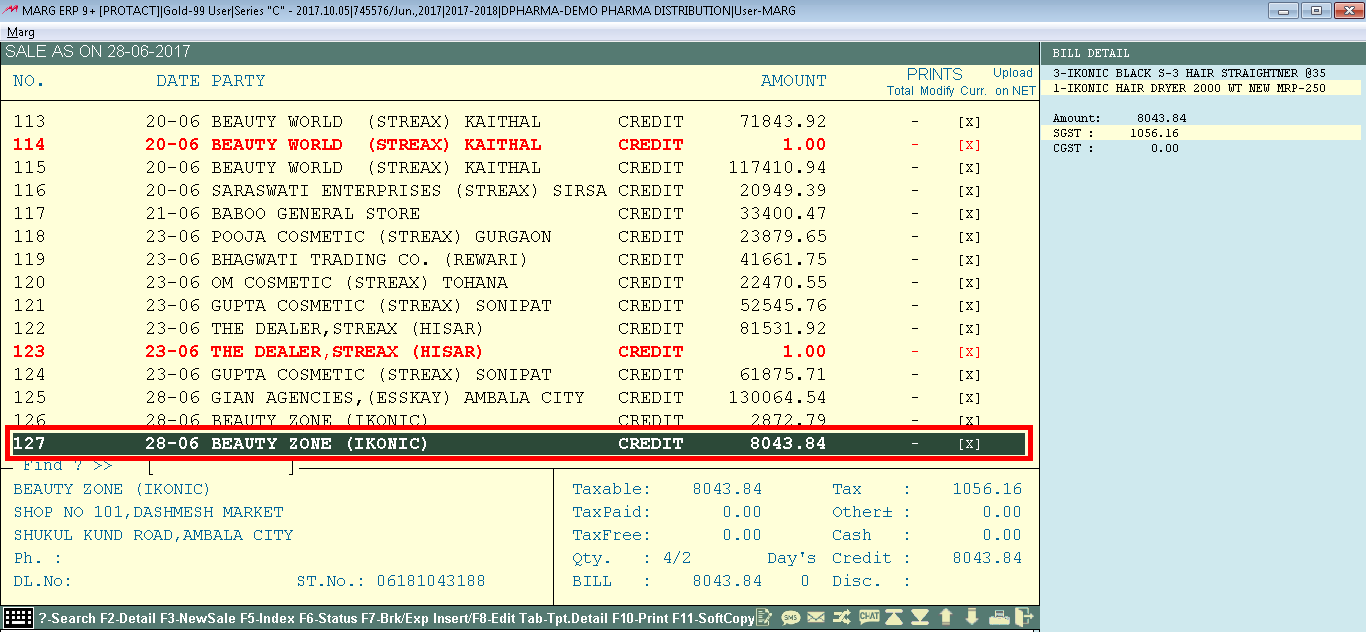
Fig. 1.15 Process to Delete Bill from Sales Book in Marg ERP Software
· Suppose the user delete Bill no. 127.
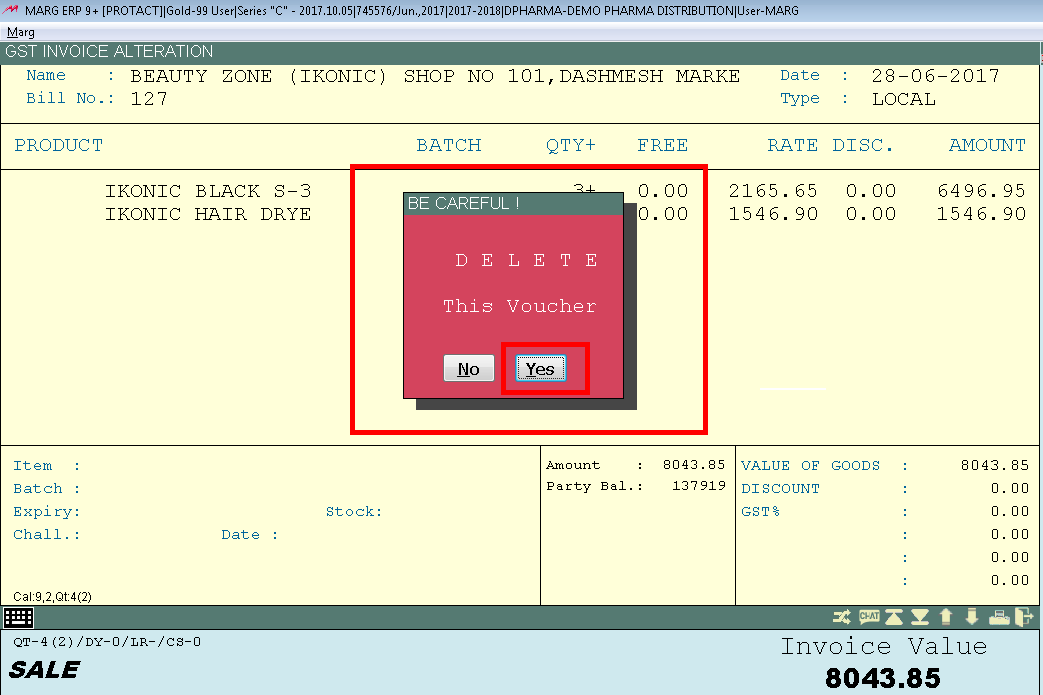
Fig. 1.16 Process to Delete Bill from Sales Book in Marg ERP Software
Similarly, the user will remove the bill from “Stock Issue”. Like the user removes the bill no. 3.
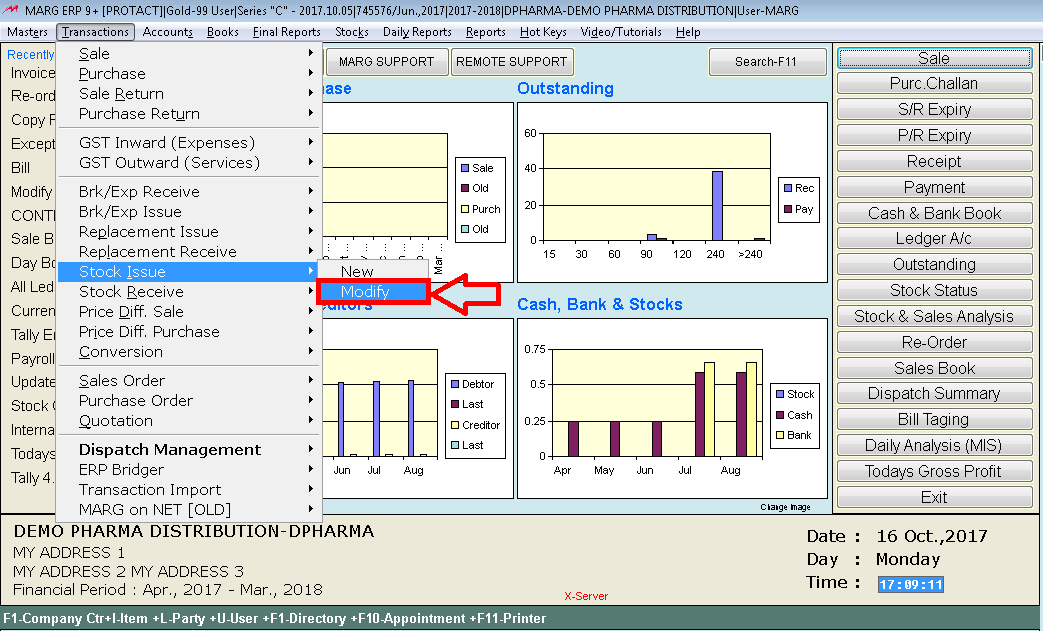
Fig. 1.17 Process to Delete Bill from Stock Issue in Marg ERP Software
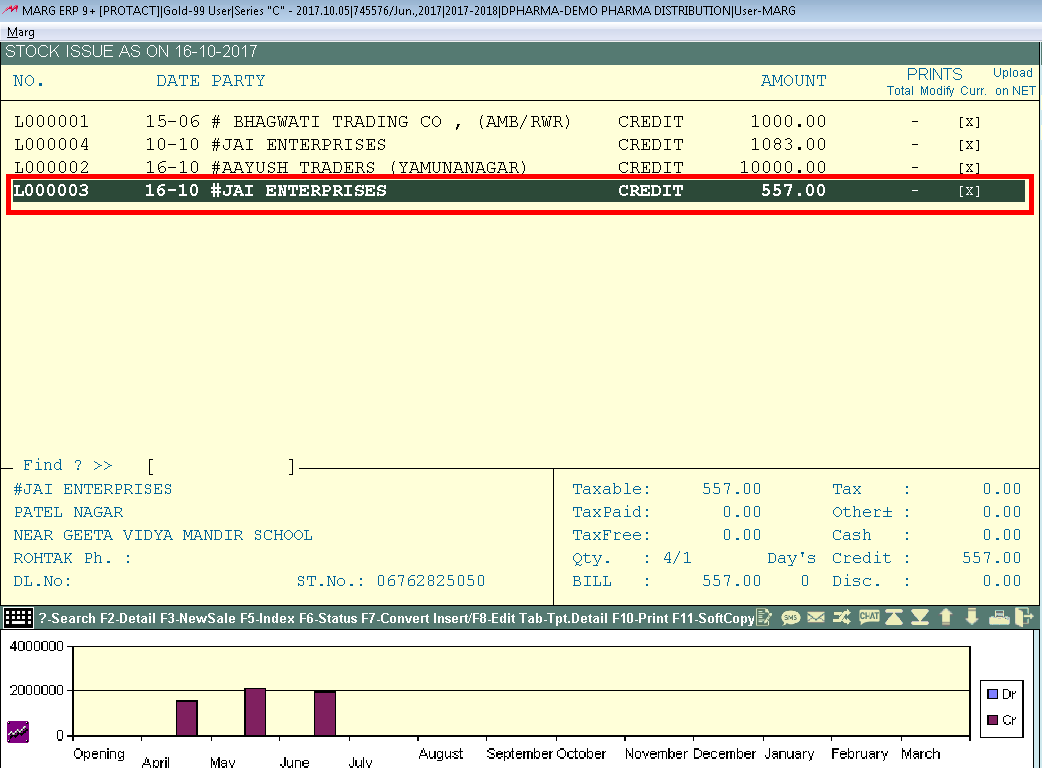
Fig. 1.18 Process to Delete Bill from Stock Issue in Marg ERP Software
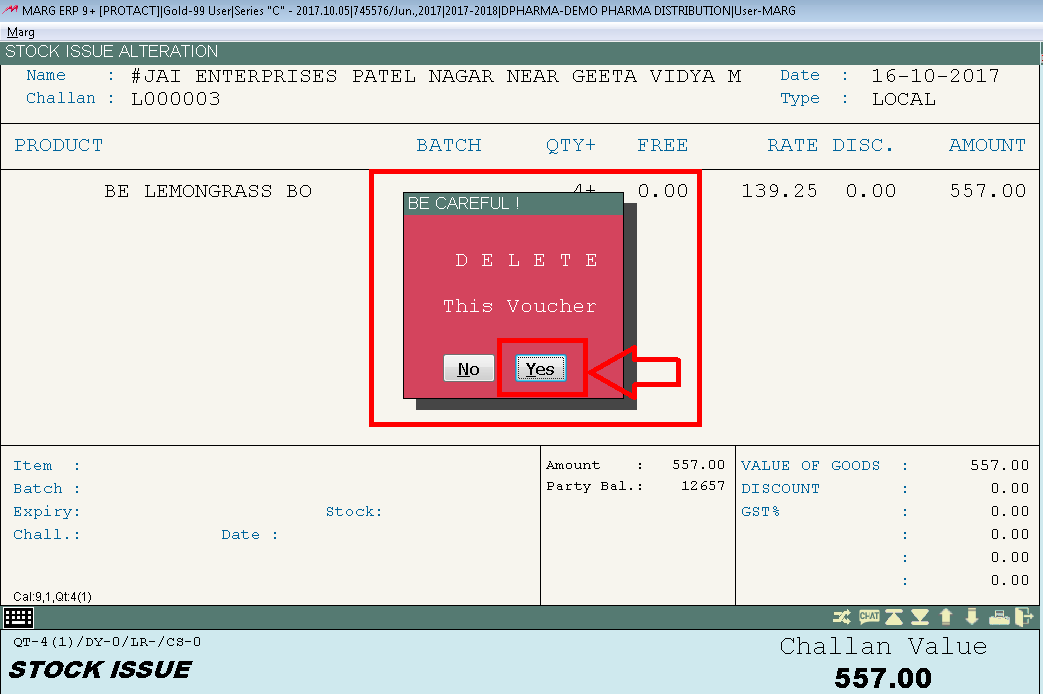
Fig. 1.19 Process to Delete Bill from Stock Issue in Marg ERP Software
Now the user can view that the bill has been removed.
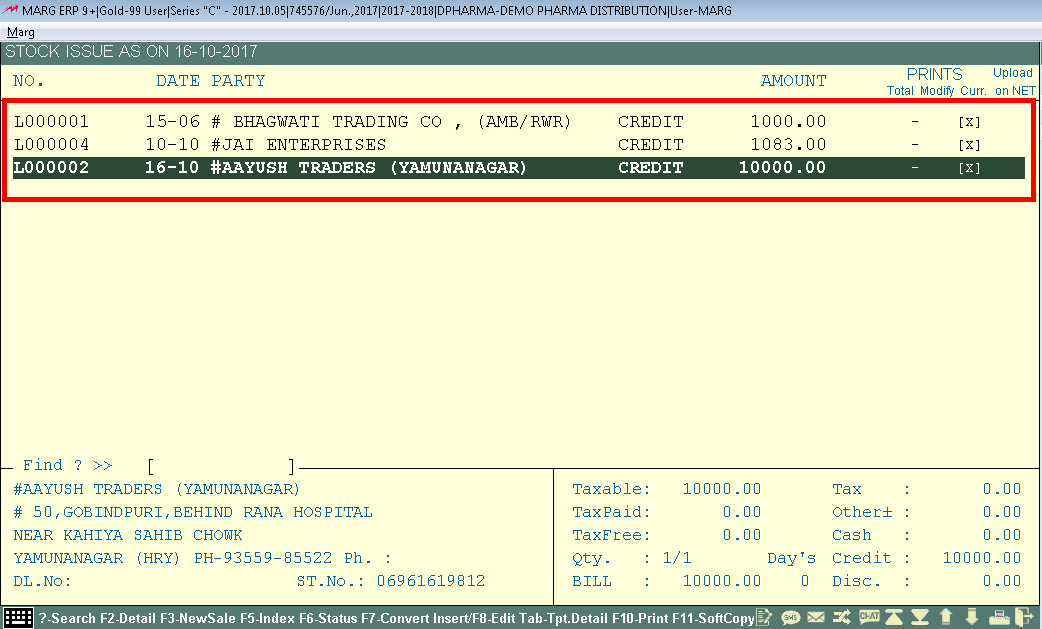
Fig. 1.20 View of Bills in Stock Issue in Marg ERP Software
After that the user will “Restore the Backup” of the company by selecting ”D. Restore Backup” and that particular folder where the backup has already been taken.
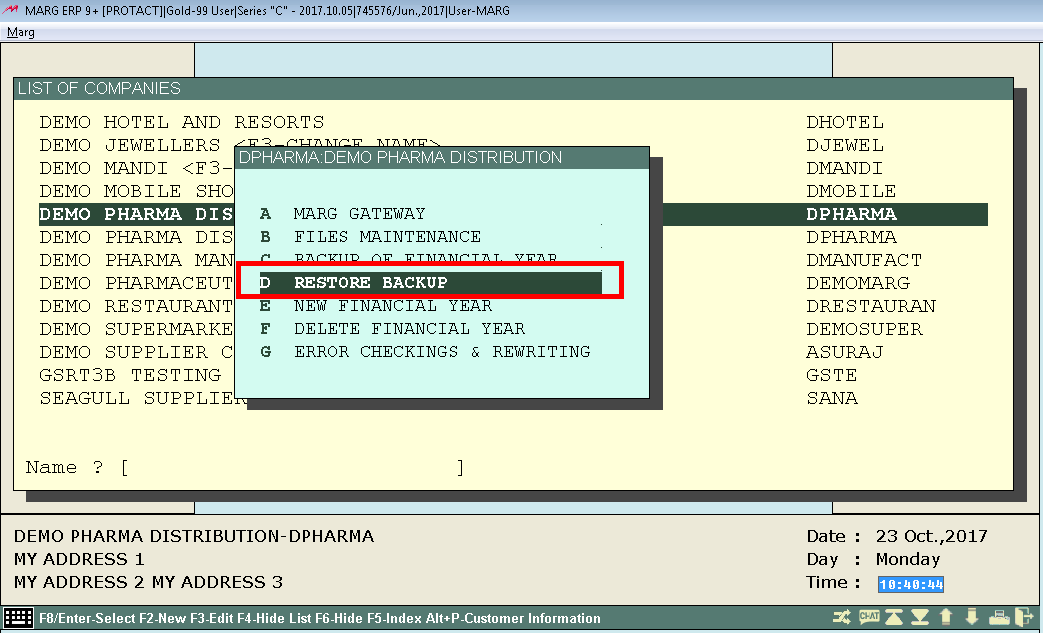
Fig. 1.21 Process of Restoring Backup of the Company in Marg ERP Software
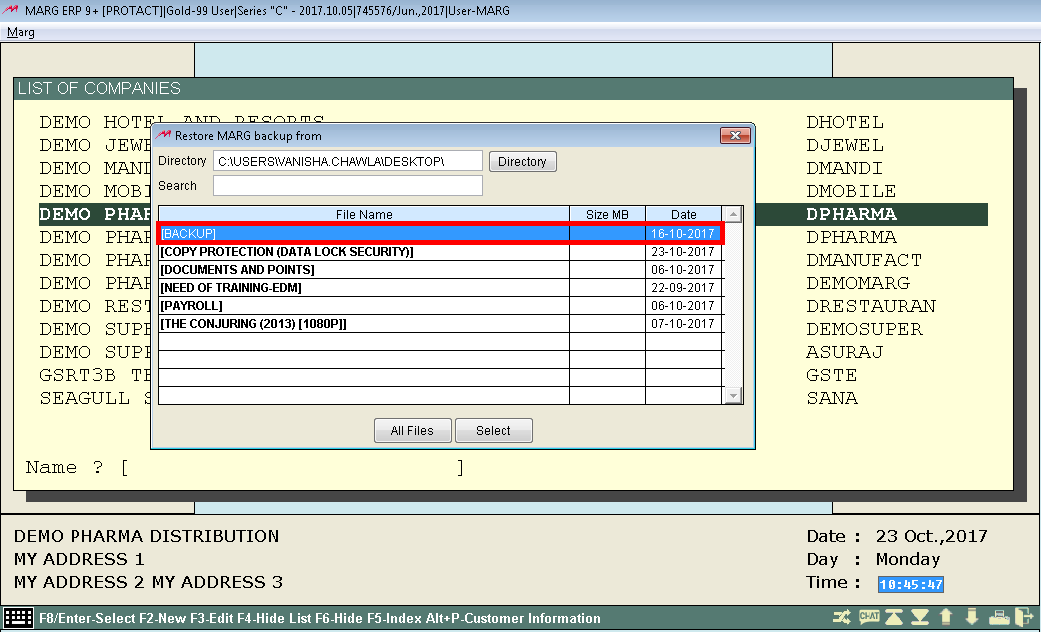
Fig. 1.22 Process of Restoring Backup of the Company in Marg ERP Software
The user can see that it asks for Restore Password. Here, if the user restores the data from Primary Password then the estimates backup will not get restored.
And, if the user restores the data from Secondary Password then the entire data will get restored.
So, enter the Primary Password i.e. TEST.


Fig. 1.23 Process of Restoring Backup of the Company in Marg ERP Software
Click “Overwrite”.
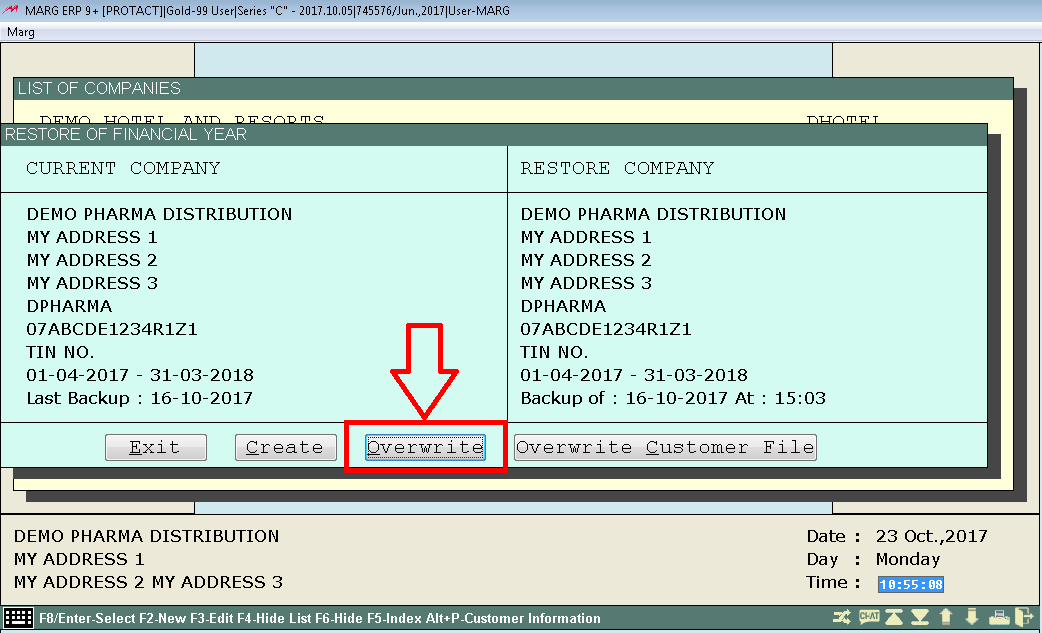

Fig. 1.24 Process of Restoring Backup of the Company in Marg ERP Software
Then Select “Sales Book” and the user can view that the Bill No. 127 has been restored.

Fig. 1.25 View of Restored Bill in Marg ERP Software
Now, if the user needs to check the estimates then it is clearly shown that Estimate No: 3/ Bill No: 3 have not been restored as the data was restored with the help of Primary Password.
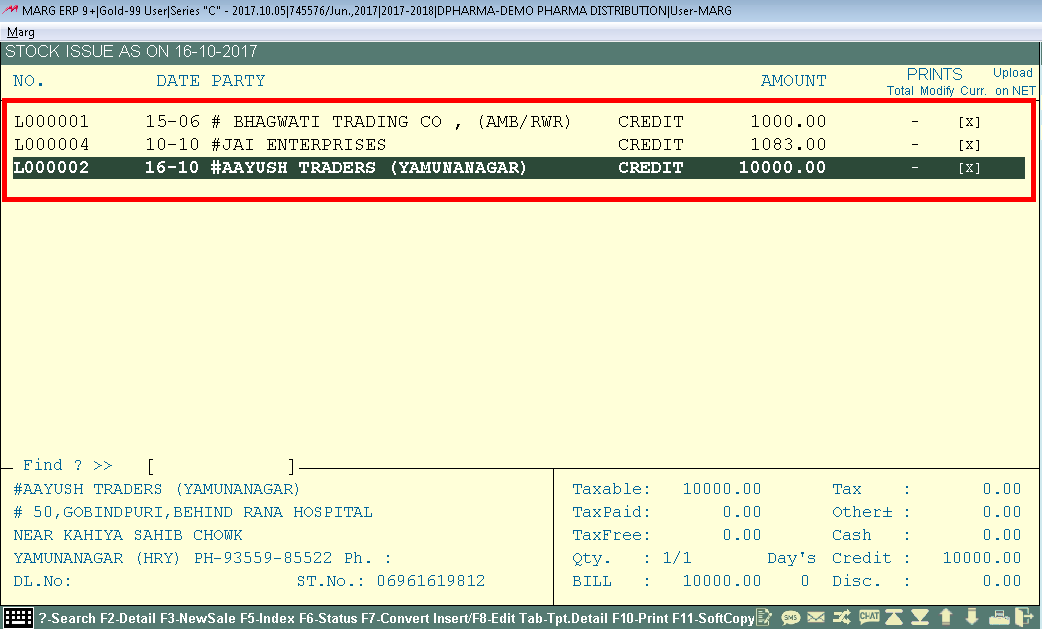
Fig. 1.26 View of Bills in Stock Issue in Marg ERP Software
If the user restores the data with the help of Secondary Password i.e. TEST1 then it is clearly seen that it has restored Estimate No: 3/ Bill No: 3.

Fig. 1.27 View of Restored Bill from Stock Issue in Marg ERP Software
How Master Password Works?
As Marg Software is saved in D drive and the Data Directory option is on. This states that if the user runs the company in order to make changes then it will not allow to do any changes as shown.
If the user needs to open the lock then click “Ignore”. Then click “Yes” if the lock should be opened through Master Password.
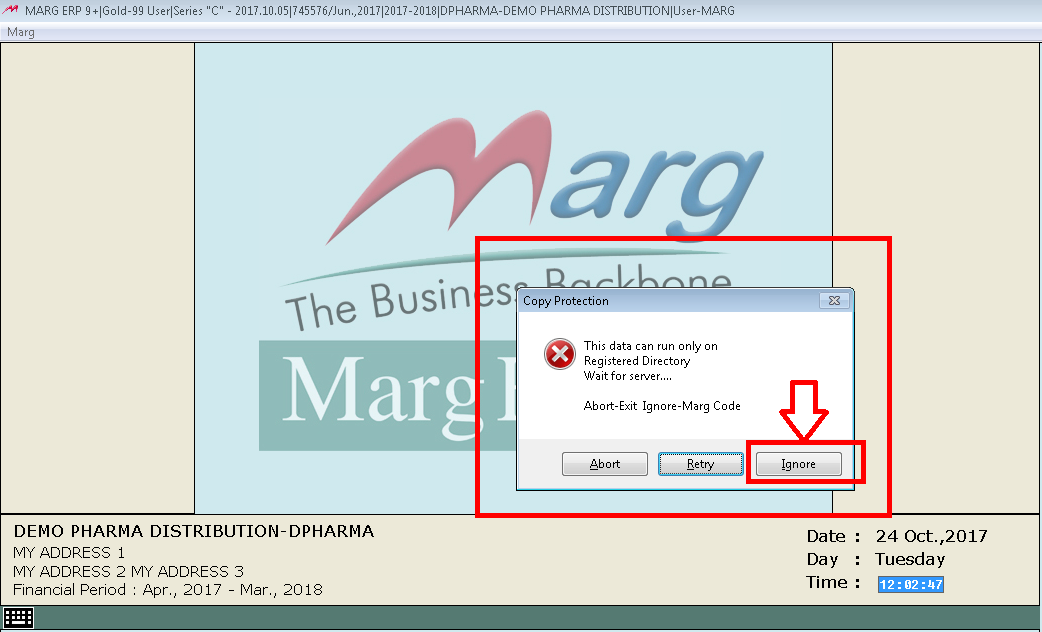
Fig. 1.28 View to Ignore the Message in Copy Protection Window
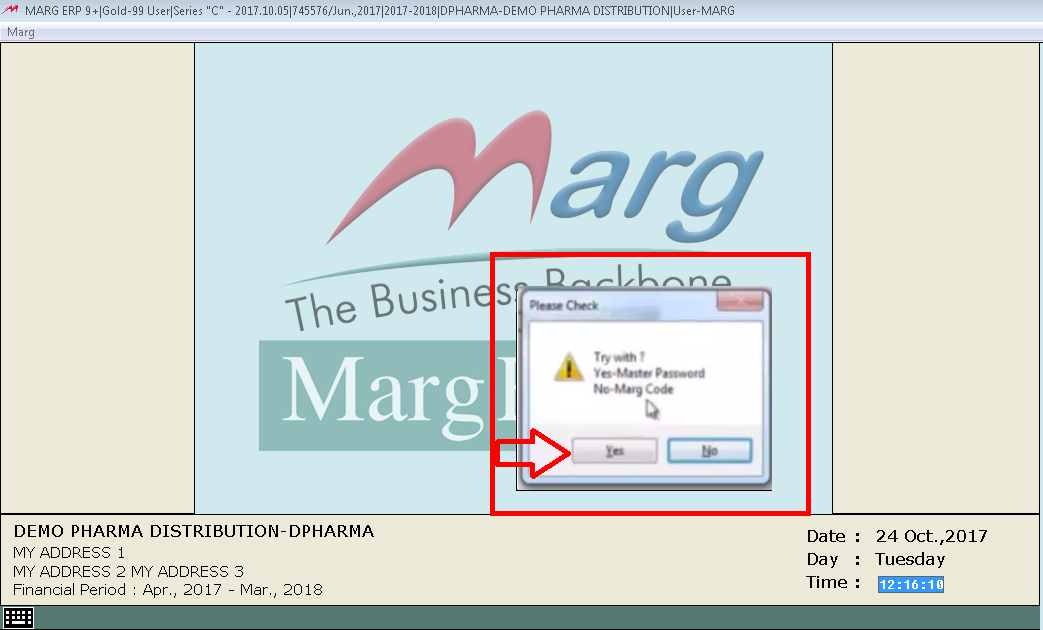
Fig. 1.29 View to Ignore the Message in Copy Protection Window
Here, if the user enters Primary Password then the user will get the data without other cash and stock (add & less).
And, if the user enters Secondary Password then the entire data will get restored.
So, enter the Primary Password i.e. 12345.
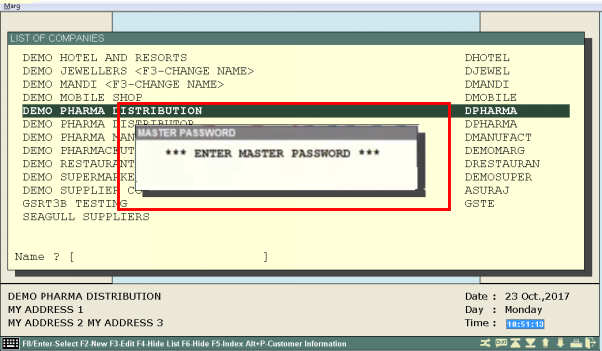
Fig. 1.30 View of Master Password Window in Marg ERP Software

Fig. 1.31 View of Master Password Window in Marg ERP Software
The user can view that an alert message is shown “Copy Protection Securities Deleted”. Click “OK”.
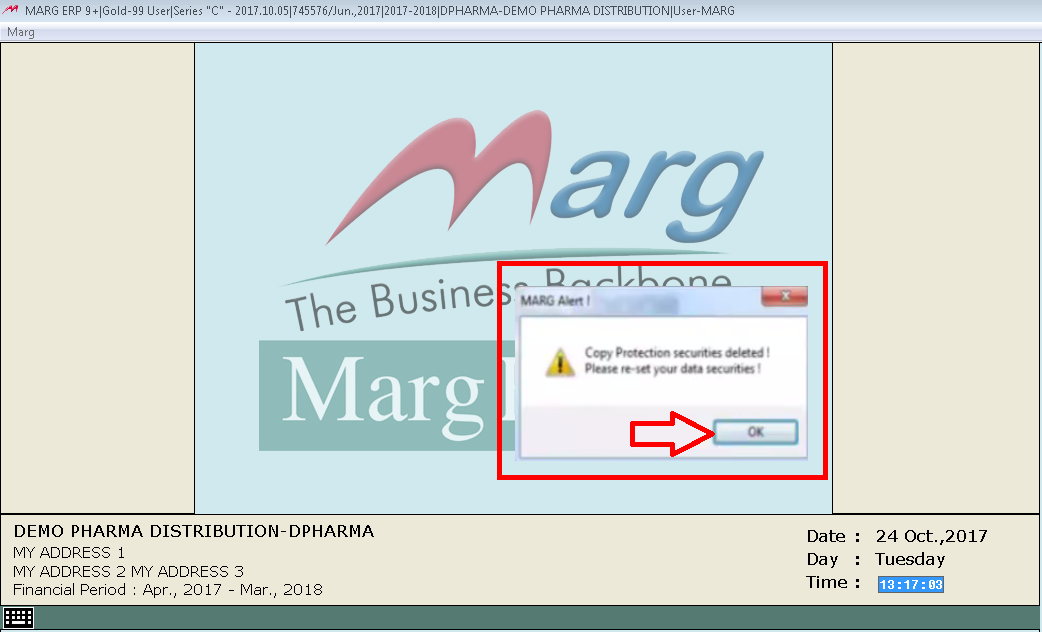
Fig. 1.32 View of Master Password Window in Marg ERP Software
Now check the estimates by going to Transactions>>Stock Issue>>Modify. Here, the user can view that no records has been found i.e. the estimates have not been recovered.
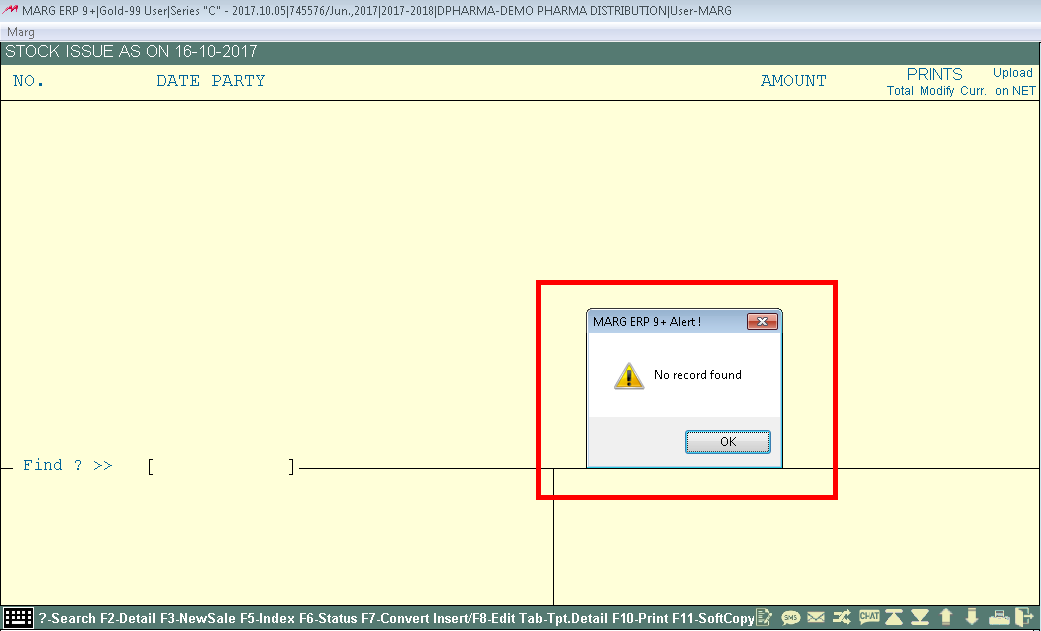
Fig. 1.33 View of Stock Issue Window in Marg ERP Software
On the other hand, if the user checks the Sales Book then it can be viewed that all the bills has been recovered.

Fig. 1.34 View of Complete Sales Book in Marg ERP Software
** In case the user forgets Master Password then another type of security is available i.e. “MARG CODE”.
For that the user will select “Ignore” option from Copy Protection window. If the user needs to open the lock then click “Ignore”. Then click “No” if the lock should be opened through Marg Code.

Fig. 1.35 View to Ignore the Message in Copy Protection Window
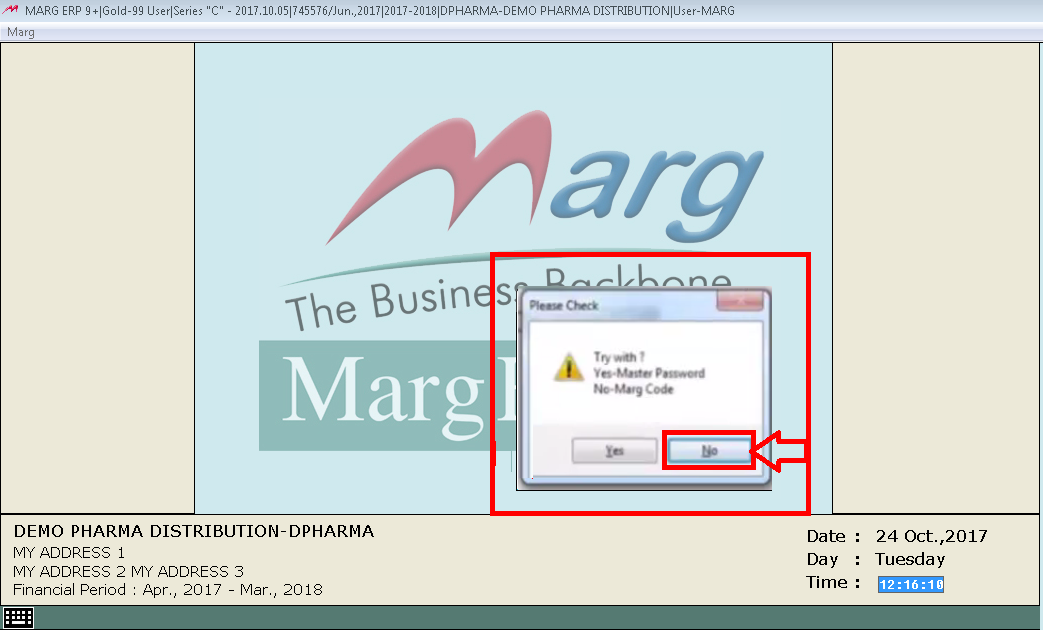
Fig. 1.36 View to Ignore the Message in Copy Protection Window
As the user selects “No” then the Marg Code will be sent to the registered mobile no. through which the data can be unlocked**.
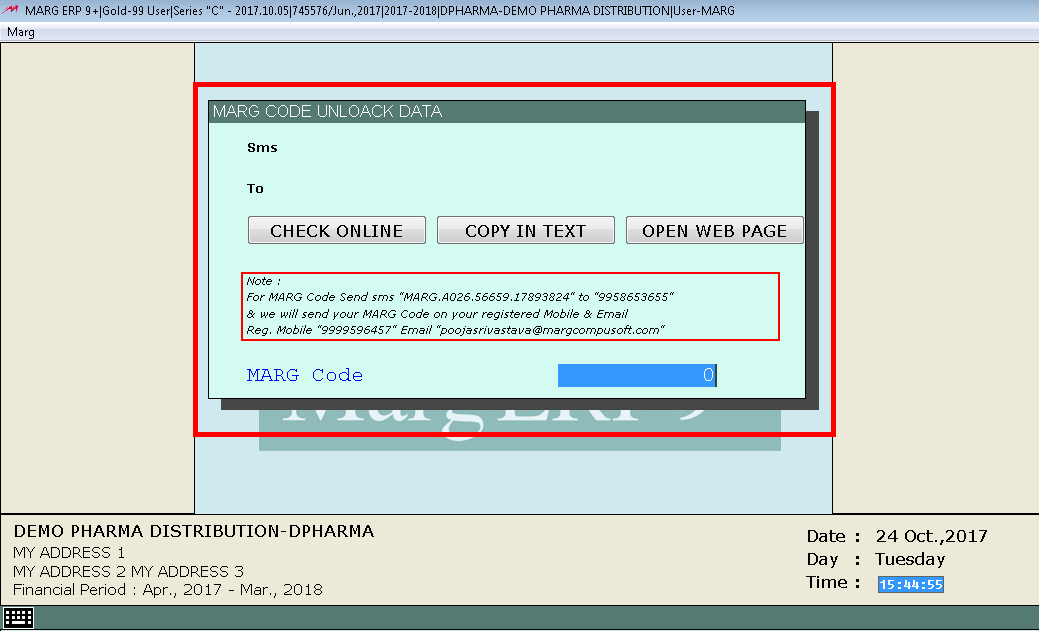
Fig. 1.37 View of Marg Code Unlock Data Window in Copy Protection Window













