Search by Category
- Marg Digital Health
- ABHA 2.0 - Ayushman Bharat
- Marg Nano
- Swiggy & Zomato
- Marg Cloud
-
Masters
- Ledger Master
- Account Groups
- Inventory Master
- Rate and Discount Master
- Refresh Balances
- Cost Centre Master
- Opening Balances
- Master Statistics
- General Reminder
- Shortage Report
- Supplier Vs Company
- Temporary Limit
- Shop QRID and eBusiness
- Cloud Backup Setup
- Password and Powers
- Marg Licensing
- Marg Setup
- Target
- Budget
- Credit Limit Management
- Change ERP Edition
- Ease Of Gst Adoption
-
Transactions
- ERP To ERP Order
- Sale
- Purchase
- Sale Return
- Purchase Return
- Brk / Exp Receive
- Scrap Receive
- Brk / Exp Issue
- Scrap Issue
- GST Inward
- GST Outward
- Replacement Issue
- Replacement Receive
- Stock Issue
- Stock Receive
- Price Diff. Sale
- Price Diff. Purchase
- BOM
- Conversion
- Quotation
- Sale Order
- Purchase Order
- Dispatch Management
- ERP Bridger
- Transaction Import
- Download From Server
- Approvals
- Pendings
- Accounts
- Online Banking
-
Books
- Cash and Bank Book
- All Ledgers
- Entry Books
- Debtors Ledgers
- Creditors Ledger
- Purchase Register
- Sale Register
- Duties & Taxes
- Analytical Summaries
- Outstandings
- Collection Reports
- Depreciation
- T-Format Printing
- Multi Printing
- Bank Reconcilation
- Cheque Management
- Claims & Incentives
- Target Analysis
- Cost Centres
- Interest and Collection
- Final Reports
-
Stocks
- Current Stock
- Stock Analysis
- Filtered Stock
- Batch Stock
- Dump Stock
- Hold/Ban Stock
- Stock Valuation
- Minimum Level Stock
- Maximum Level Stock
- Expiry Stock
- Near Expiry Stock
- Stock Life Statement
- Batch Purchase Type
- Departments Reports
- Merge Report
- Stock Ageing Analysis
- Fast and Slow Moving Items
- Crate Reports
- Size Stock
-
Daily Reports
- Daily Working
- Fast SMS/E-Mail Reports
- Stock and Sale Analysis
- Order Calling
- Business on Google Map
- Sale Report
- Purchase Report
- Inventory Reports
- ABC Analysis
- All Accounting Reports
- Purchase Planning
- Dispatch Management Reports
- SQL Query Executor
- Transaction Analysis
- Claim Statement
- Upbhogkta Report
- Mandi Report
- Audit Trail
- Re-Order Management
- Reports
-
Reports Utilities
- Delete Special Deals
- Multi Deletion
- Multi Editing
- Merge Inventory Master
- Merge Accounts Master
- Edit Stock Balance
- Edit Outstanding
- Re-Posting
- Copy
- Batch Updation
- Structure/Junk Verificarion
- Data Import/Export
- Create History
- Voucher Numbering
- Group of Accounts
- Carry Balances
- Misc. Utilities
- Advance Utilities
- Shortcut Keys
- Exit
- Generals
- Backup
- Self Format
- GST Return
- Jewellery
- eBusiness
- Control Room
- Advance Features
- Registration
- Add On Features
- Queries
- Printing
- Networking
- Operators
- Garment
- Hot Keys
-
GST
- E-Invoicing
- Internal Audit
- Search GSTIN/PARTY
- Export Invoice Print
- Tax Clubbing
- Misc. GST Reports
- GST Self-Designed Reports
- GST Return Video
- GSTR Settings
- Auditors Details
- Update GST Patch
- Misc. GST Returns
- GST Register & Return
- GST RCM Statement
- GST Advance Statement
- GST Payment Statement
- Tax Registers and Summaries
- TDS/TCS Reports
- Form Iss./Receivable
- Mandi
- My QR Code
- E-Way Bill
- Marg pay
- Saloon Setup
- Restaurant
- Pharmanxt free Drugs
- Manufacturing
- Password and Power
- Digital Entry
Home > Margerp > Copy > How to import Ledger Master from Excel in Marg Software ?
How to import Ledger Master from Excel in Marg Software ?
Overview/Introduction of the Import ledgers From Excel in Marg Software
Steps to Create Method to import Ledgers from Excel in Marg Software
Steps to import Ledgers from Excel in Marg Software
OVERVIEW/INTRODUCTION OF THE IMPORT LEDGERS FROM EXCEL IN MARG SOFTWARE
- With the help of Marg ERP software, user can easily import the multiple ledgers from the Excel sheet (only through method according to the excel sheet).
- This options saves lot of time to create each and every separate ledger in the software.
- It facilitates user to import the group of ledger, balancing method along with the name & additional details of the ledger (as per your requirement).
STEPS TO CREATE METHOD TO IMPORT LEDGERS FROM EXCEL IN MARG SOFTWARE
Suppose the user has prepared an excel sheet containing Ledger's Name, Group Code (As shown below).
Note : As in the excel sheet user has mentioned group codes beside the ledger's name, Therefore, user also need to add this column in the excel sheet because it specify the group of the ledger whether it is 'Debtor' or 'Creditor'.
To Import debtor's Ledger : Use code 'C6'.
To Import Creditor's Ledger: Use code 'D31'.
In order to create the method to import ledger master from the excel, follow the given steps:
- Firstly, Go to Reports > Management Reports > Utilities > Copy > Import Masters from Excel .

- An'Import Master' window will appear.
- The user will now select ‘Party Master Method’.
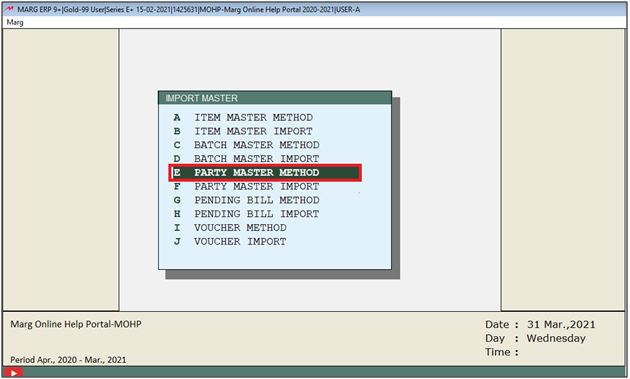
- A 'Party Master Method' window will appear.
- The user will select 'Method'.

- In the next window, enter the name for this method.
- Suppose enter ‘AB’.
- An alert window will appear ‘Not found. Want to create’, the user will click on ‘Yes’.
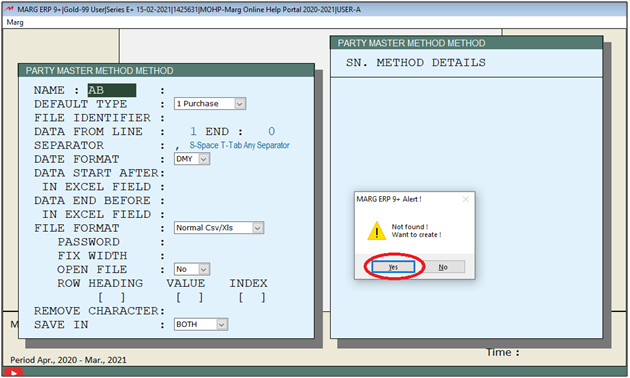
- In 'File Identifier', the software will automatically pick that file name which have been imported previously in the software.
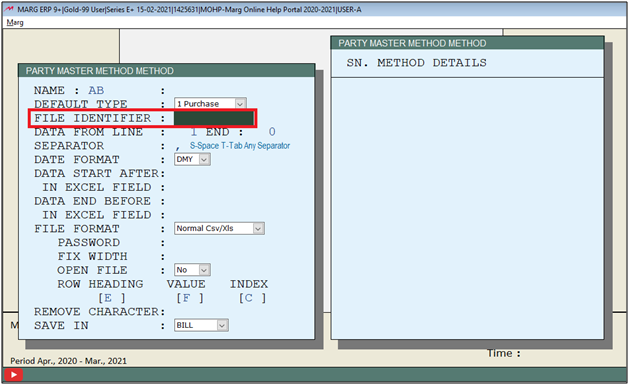
- In the excel sheet, the user can view that the data starts from line 2.

- So, in ‘Data from the line’, the user will enter ‘2’.
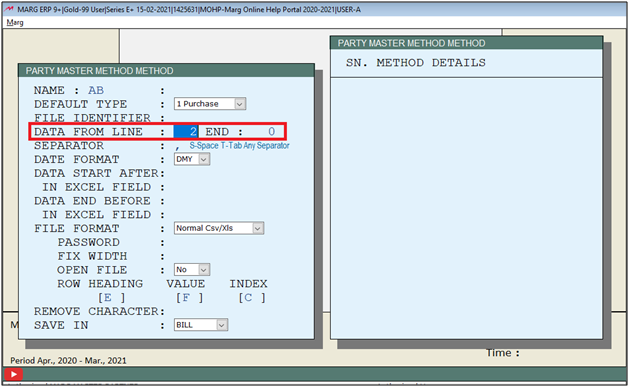
- Then select other options as per the requirement and keep pressing 'Enter' key on this window.
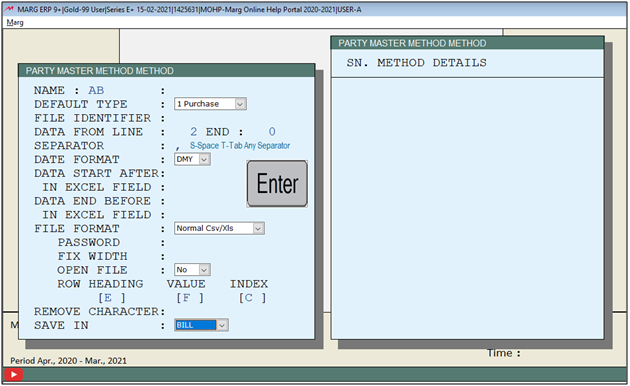
- An 'Import Method' window will appear. Press 'Enter' key.
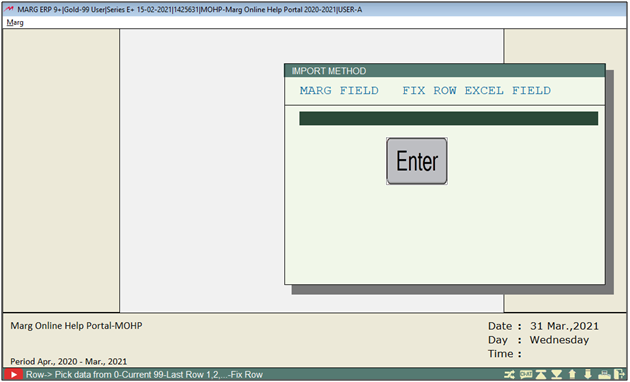
- A 'Format Variables' window will appear.
- The user will now search the heading to be imported from the Excel sheet.
- Suppose select 'Party Name'.
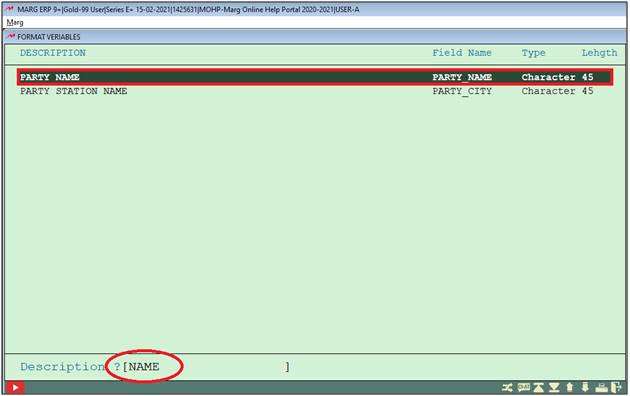
- In the excel sheet, the user can view that Ledger's Name is in column A.

- Then, in the Import method window the user will enter ‘A’ in the Excel field.
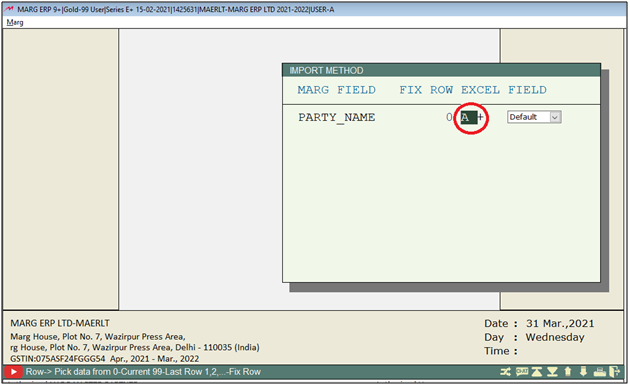
- Press 'Enter' key twice.
- Again, 'Format Variables' window will appear.
- The user will search the heading to be imported from the Excel sheet.
- Suppose now select City.

- In the excel sheet, the user can view that city is in column B.
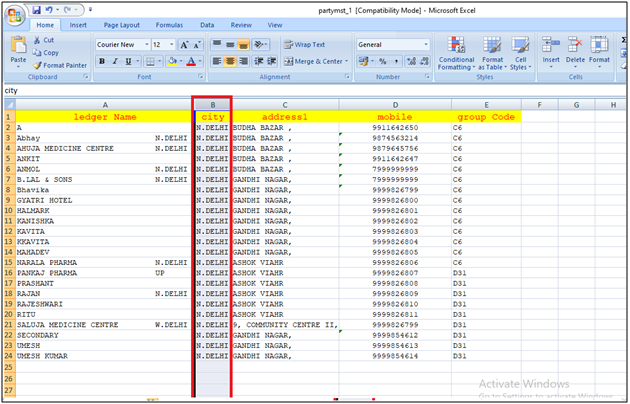
- Then, in Import method window the user will enter ‘B’ in Excel field.

- Press 'Enter' key twice.
- Similarly, the user will select all the headings to be imported from the Excel sheet.
- Then Press the 'Tab' key to save the details.
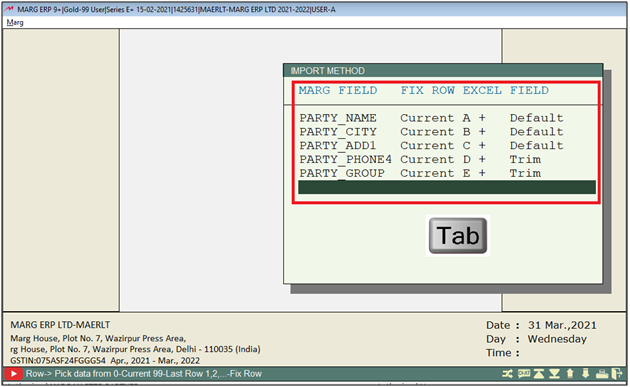
STEPS TO IMPORT LEDGERS FROM EXCEL IN MARG SOFTWARE
- Again, Go to Reports > Management Reports > Utilities > Copy > Import Masters from Excel.

- An 'Import Master' window will appear.
- The user will now select ‘Party Master Import’.
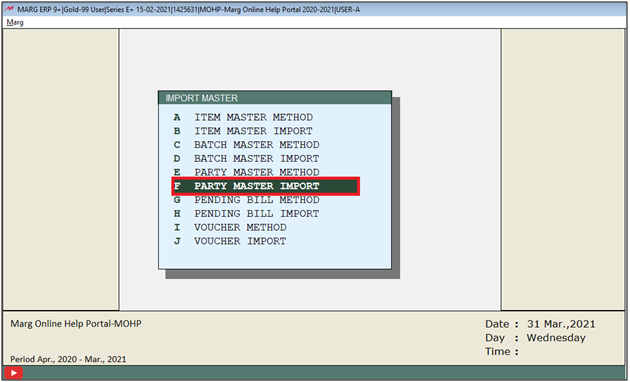
- A 'Purchase Import' window will appear.
- Click on 'Directory'.

- Then the directory will get opened and select the location where user has saved excel of the ledgers.
- Suppose select 'Desktop'.
- Now click on 'OK'.
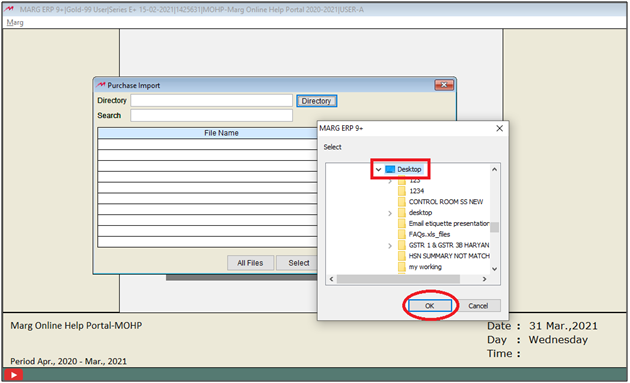
- Now all the files of the selected location will get displayed.
- Now select the Excel file which needs to be imported.
- Then click on 'Select'.
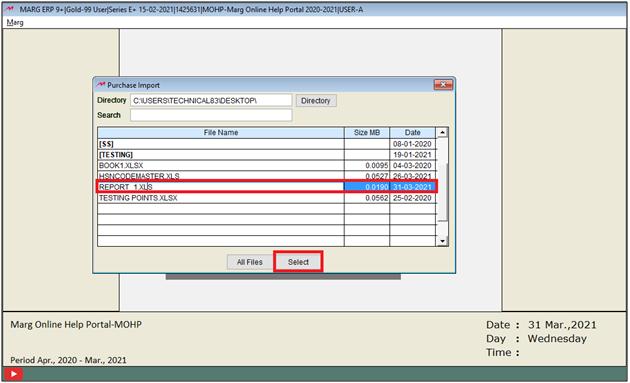
- Then the software will pick the selected path.
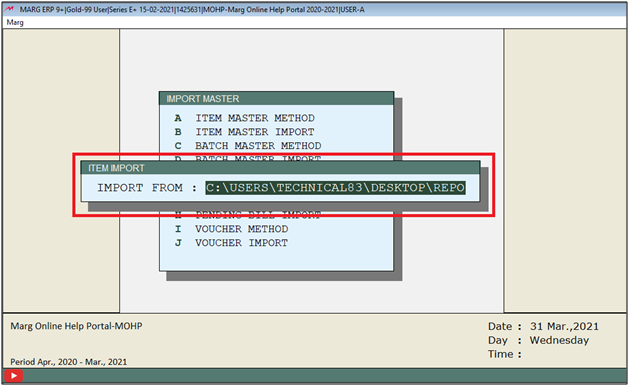
- An 'Item Import' window will appear.
a. Method: Select the created method. Suppose select 'AB'.
b. Sundry Debtor: Mention the Group Code to import debtor (C6 only).
c. Sundry Creditor: Mention the Group Code to import Creditor (D31 only).
d. Bill by Bill: Select 'Yes' if user need to set ledger's balancing method to 'Bill by Bill' and if the balancing method is needed as 'On account' then select this option 'No'.

- Thereafter user can view that the process is being completed.
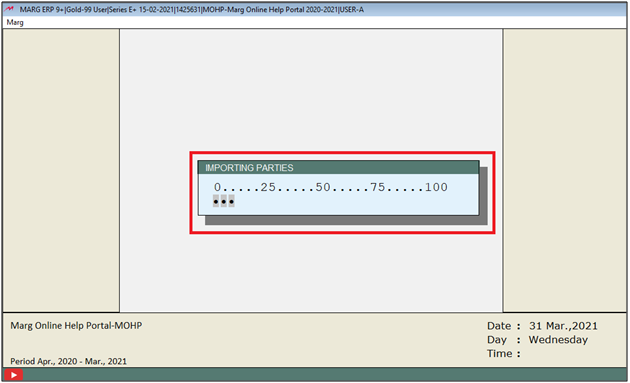
- Then, the software will give the indication 'Party Master imported Successfully'.
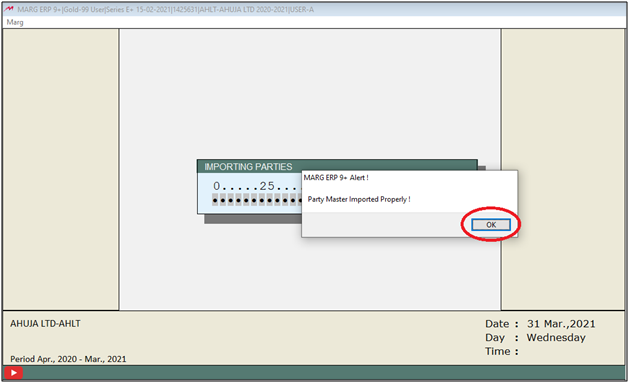
After following the above steps, the user can view the imported ledgers from the Excel sheet.



 -
Marg ERP 9+
-
Marg ERP 9+











