Search by Category
- Marg Digital Health
- ABHA 2.0 - Ayushman Bharat
- Marg Nano
- Swiggy & Zomato
- Marg Cloud
-
Masters
- Ledger Master
- Account Groups
- Inventory Master
- Rate and Discount Master
- Refresh Balances
- Cost Centre Master
- Opening Balances
- Master Statistics
- General Reminder
- Shortage Report
- Supplier Vs Company
- Temporary Limit
- Shop QRID and eBusiness
- Cloud Backup Setup
- Password and Powers
- Marg Licensing
- Marg Setup
- Target
- Budget
- Credit Limit Management
- Change ERP Edition
- Ease Of Gst Adoption
-
Transactions
- ERP To ERP Order
- Sale
- Purchase
- Sale Return
- Purchase Return
- Brk / Exp Receive
- Scrap Receive
- Brk / Exp Issue
- Scrap Issue
- GST Inward
- GST Outward
- Replacement Issue
- Replacement Receive
- Stock Issue
- Stock Receive
- Price Diff. Sale
- Price Diff. Purchase
- BOM
- Conversion
- Quotation
- Sale Order
- Purchase Order
- Dispatch Management
- ERP Bridger
- Transaction Import
- Download From Server
- Approvals
- Pendings
- Accounts
- Online Banking
-
Books
- Cash and Bank Book
- All Ledgers
- Entry Books
- Debtors Ledgers
- Creditors Ledger
- Purchase Register
- Sale Register
- Duties & Taxes
- Analytical Summaries
- Outstandings
- Collection Reports
- Depreciation
- T-Format Printing
- Multi Printing
- Bank Reconcilation
- Cheque Management
- Claims & Incentives
- Target Analysis
- Cost Centres
- Interest and Collection
- Final Reports
-
Stocks
- Current Stock
- Stock Analysis
- Filtered Stock
- Batch Stock
- Dump Stock
- Hold/Ban Stock
- Stock Valuation
- Minimum Level Stock
- Maximum Level Stock
- Expiry Stock
- Near Expiry Stock
- Stock Life Statement
- Batch Purchase Type
- Departments Reports
- Merge Report
- Stock Ageing Analysis
- Fast and Slow Moving Items
- Crate Reports
- Size Stock
-
Daily Reports
- Daily Working
- Fast SMS/E-Mail Reports
- Stock and Sale Analysis
- Order Calling
- Business on Google Map
- Sale Report
- Purchase Report
- Inventory Reports
- ABC Analysis
- All Accounting Reports
- Purchase Planning
- Dispatch Management Reports
- SQL Query Executor
- Transaction Analysis
- Claim Statement
- Upbhogkta Report
- Mandi Report
- Audit Trail
- Re-Order Management
- Reports
-
Reports Utilities
- Delete Special Deals
- Multi Deletion
- Multi Editing
- Merge Inventory Master
- Merge Accounts Master
- Edit Stock Balance
- Edit Outstanding
- Re-Posting
- Copy
- Batch Updation
- Structure/Junk Verificarion
- Data Import/Export
- Create History
- Voucher Numbering
- Group of Accounts
- Carry Balances
- Misc. Utilities
- Advance Utilities
- Shortcut Keys
- Exit
- Generals
- Backup
- Self Format
- GST Return
- Jewellery
- eBusiness
- Control Room
- Advance Features
- Registration
- Add On Features
- Queries
- Printing
- Networking
- Operators
- Garment
- Hot Keys
-
GST
- E-Invoicing
- Internal Audit
- Search GSTIN/PARTY
- Export Invoice Print
- Tax Clubbing
- Misc. GST Reports
- GST Self-Designed Reports
- GST Return Video
- GSTR Settings
- Auditors Details
- Update GST Patch
- Misc. GST Returns
- GST Register & Return
- GST RCM Statement
- GST Advance Statement
- GST Payment Statement
- Tax Registers and Summaries
- TDS/TCS Reports
- Form Iss./Receivable
- Mandi
- My QR Code
- E-Way Bill
- Marg pay
- Saloon Setup
- Restaurant
- Pharmanxt free Drugs
- Manufacturing
- Password and Power
- Digital Entry
Home > Margerp > Copy > How to import Multiple Debtor Ledger through excel in Marg Software?
How to import Multiple Debtor Ledger through excel in Marg Software?
Overview/Introduction to Import Multiple Debtors in Marg ERP Software
Steps to create method to import Debtor
Steps to import Debtor through Excel
OVERVIEW/INTRODUCTION TO IMPORT MULTIPLE DEBTORS IN MARG ERP SOFTWARE
- ERP Bridger is a tool developed by Marg and this tool can be used in import data from excel.
- With the help of Marg ERP software you can easily import multiple debtors from excel only by creating a simple method for it.
- This option saves your lot time to create separate ledgers in the software.
STEPS TO CREATE METHOD TO IMPORT DEBTOR
- Firstly, Go to Reports > Management Report > Utilities > Copy > Import Masters from Excel.
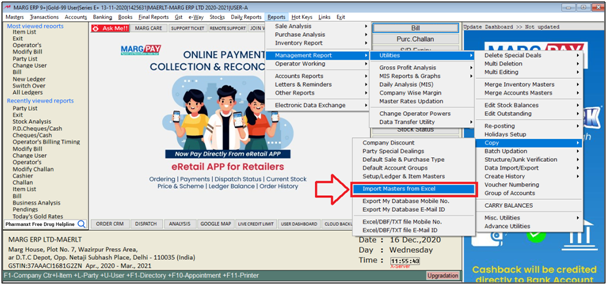
- An Import Master window will appear.
- The user will now select ‘Party Master Method’.

- Select 'Method' option.
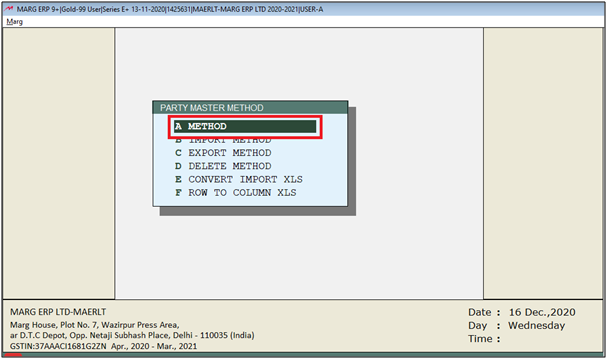
- A Party Master Method window will appear.
- In the Name field, the user will enter the name for the method.
- Suppose, enter ‘DEBT’.
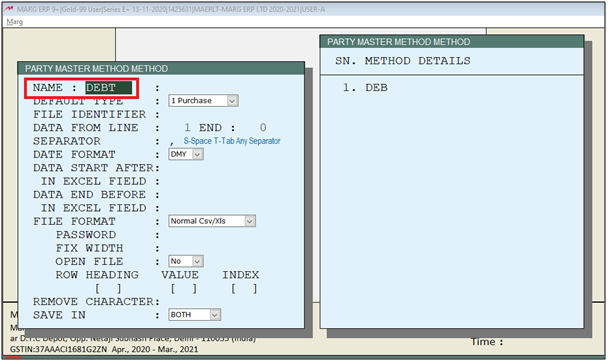
- An alert window will appear ‘Not found. Want to create’, the user will click on ‘Yes’.
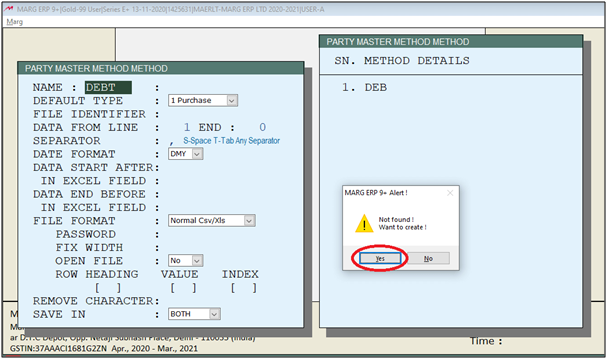
- Then, the user can give the description for this method.
- Suppose, enter 'Debtor Import'.
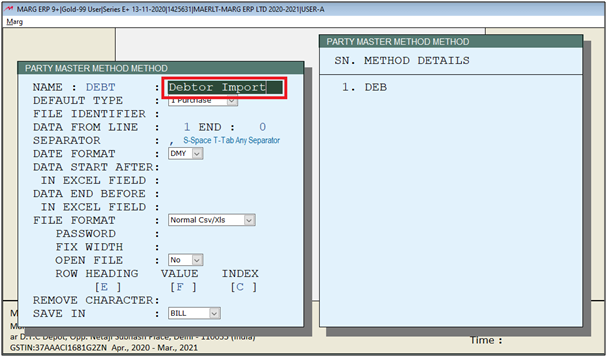
- In the excel sheet that the user wants to import, the user can view that the data starts from line 2.
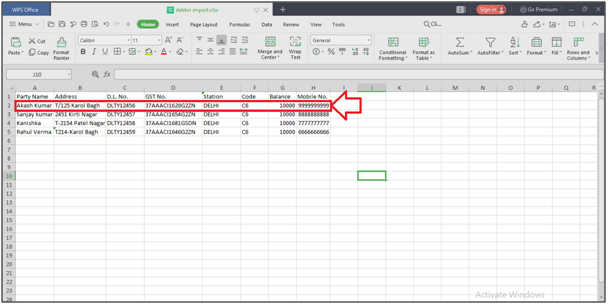
- So, in ‘Data from line’, the user will enter ‘2’.
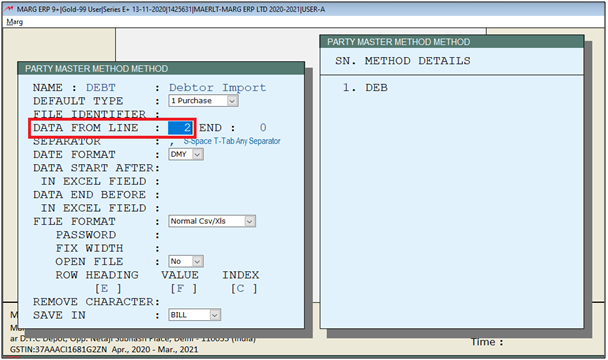
- Then press page down key.

- An Import Method window will appear. Press Enter.
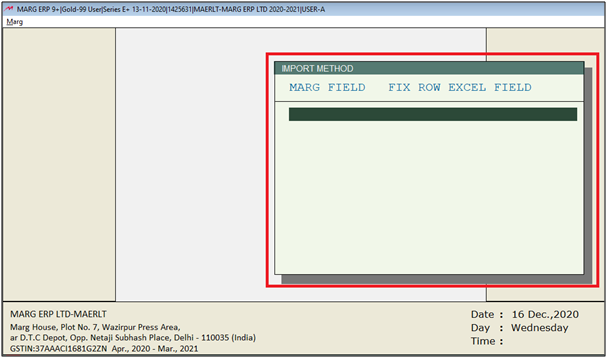
- A Format Variables window will appear.
- The user will now search the heading to be imported from the Excel sheet.
- Suppose, select 'Party Name'.
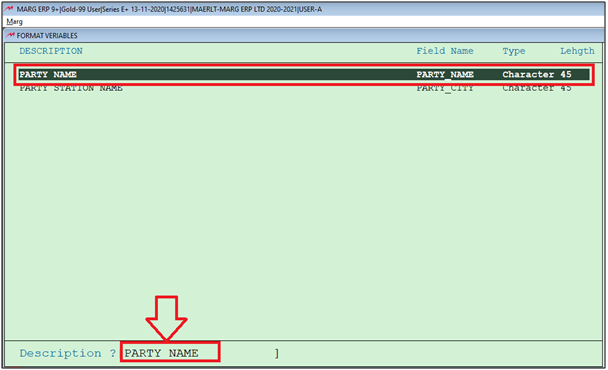
- In the excel sheet, the user can view that Party Name is in column A.
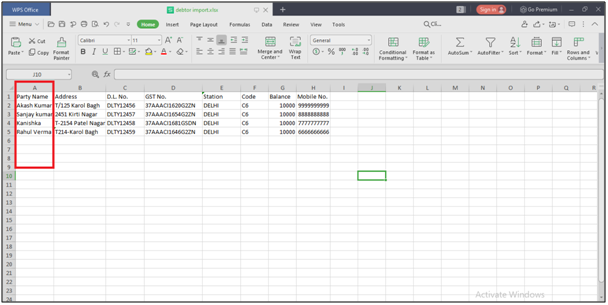
- Then, in Import method window the user will enter ‘A’ in Excel field.

- Then select file type as 'Default'.

- Press Enter twice.
- Again, Format Variables window will appear.
- The user will search the heading to be imported from the Excel sheet.
- Suppose, now select 'Party Address'.

- In the excel sheet, the user can view that Party Address is in column B.
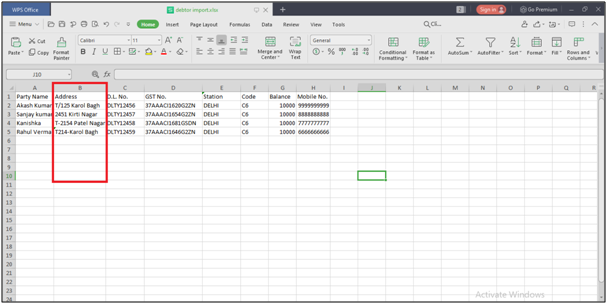
- Then, in Import method window the user will enter ‘B’ in Excel field.
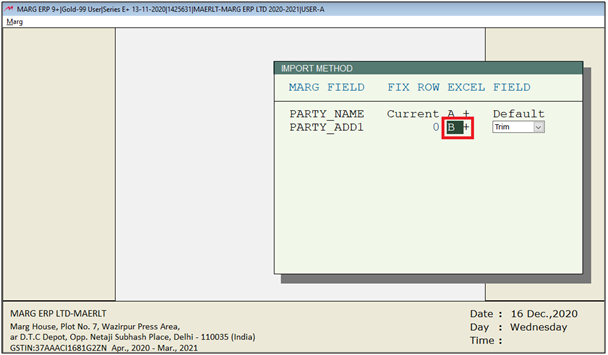
Then import debtor ledger the user needs to mention the code of the debtor ledger i.e.C6 in excel.
- Press Enter twice.
- Again, Format Variables window will appear.
- The user will search 'Code' to import the ledger on the basis of code.
- Suppose, now select 'Party Code'.
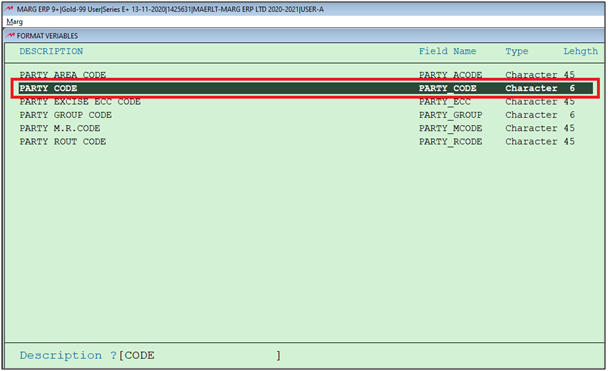
- In the excel sheet, the user can view that Party Code is in column F.

- Then, in Import method window the user will enter ‘F’ in Excel field.
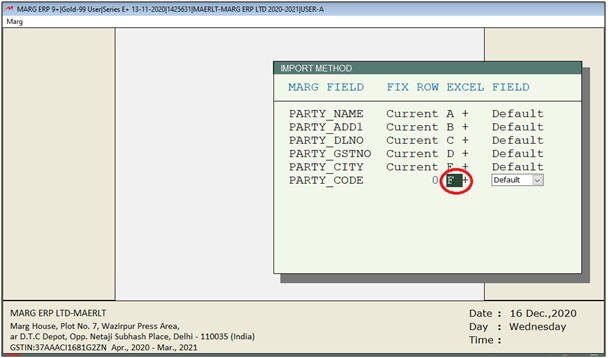
- Press Enter twice.
- Similarly, the user will select all the headings to be imported from the Excel sheet.

Press Enter and then press Escape key to save the method.
Steps to import Debtor through Excel
- Firstly, Go to Reports > Management Report > Utilities > Copy > Import Masters from Excel.
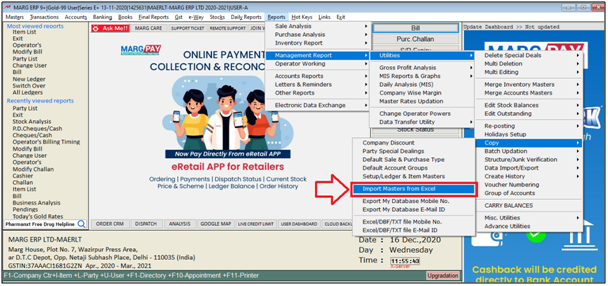
- An Import Master window will appear.
- The user will now select ‘Party Master Import'.
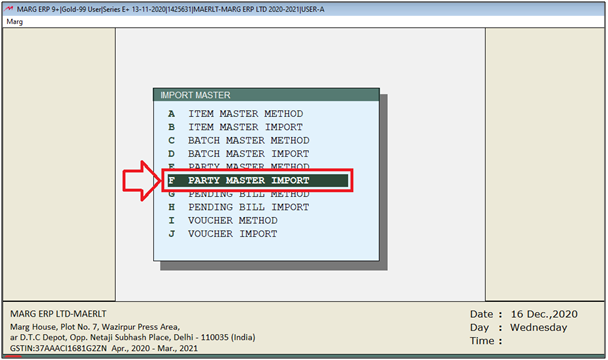
- A Directory window will appear.
- The user will select location from where user needs to import the transaction.
- Then click on 'Select'.

- Then press 'Enter' on it.

- An Item Import window will appear.
- In 'Method' the user will select required method to import inventory.
- Suppose, select 'DEBT'.
- In 'Sundry Debtors', the user will mention the code the debtor i.e. 'C6'.
- Then click on 'Accept'.
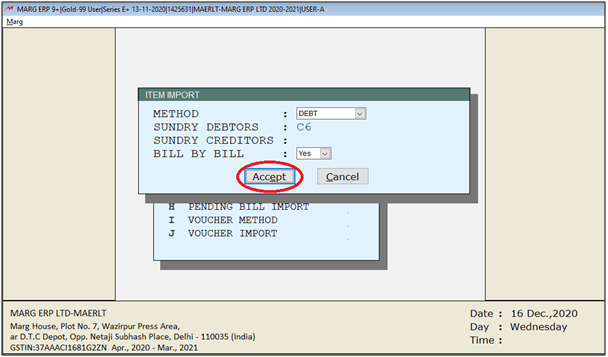
- The user can now view that data is successfully imported.
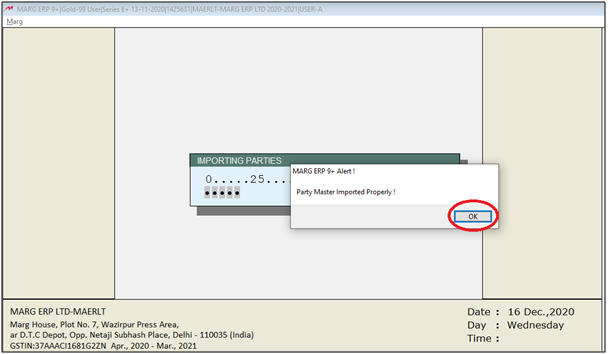
After following the above steps, the debtor ledger will get imported through excel.



 -
Marg ERP 9+
-
Marg ERP 9+











