Search by Category
- Marg Digital Health
- ABHA 2.0 - Ayushman Bharat
- Marg Nano
- Swiggy & Zomato
- Marg Cloud
-
Masters
- Ledger Master
- Account Groups
- Inventory Master
- Rate and Discount Master
- Refresh Balances
- Cost Centre Master
- Opening Balances
- Master Statistics
- General Reminder
- Shortage Report
- Supplier Vs Company
- Temporary Limit
- Shop QRID and eBusiness
- Cloud Backup Setup
- Password and Powers
- Marg Licensing
- Marg Setup
- Target
- Budget
- Credit Limit Management
- Change ERP Edition
- Ease Of Gst Adoption
-
Transactions
- ERP To ERP Order
- Sale
- Purchase
- Sale Return
- Purchase Return
- Brk / Exp Receive
- Scrap Receive
- Brk / Exp Issue
- Scrap Issue
- GST Inward
- GST Outward
- Replacement Issue
- Replacement Receive
- Stock Issue
- Stock Receive
- Price Diff. Sale
- Price Diff. Purchase
- BOM
- Conversion
- Quotation
- Sale Order
- Purchase Order
- Dispatch Management
- ERP Bridger
- Transaction Import
- Download From Server
- Approvals
- Pendings
- Accounts
- Online Banking
-
Books
- Cash and Bank Book
- All Ledgers
- Entry Books
- Debtors Ledgers
- Creditors Ledger
- Purchase Register
- Sale Register
- Duties & Taxes
- Analytical Summaries
- Outstandings
- Collection Reports
- Depreciation
- T-Format Printing
- Multi Printing
- Bank Reconcilation
- Cheque Management
- Claims & Incentives
- Target Analysis
- Cost Centres
- Interest and Collection
- Final Reports
-
Stocks
- Current Stock
- Stock Analysis
- Filtered Stock
- Batch Stock
- Dump Stock
- Hold/Ban Stock
- Stock Valuation
- Minimum Level Stock
- Maximum Level Stock
- Expiry Stock
- Near Expiry Stock
- Stock Life Statement
- Batch Purchase Type
- Departments Reports
- Merge Report
- Stock Ageing Analysis
- Fast and Slow Moving Items
- Crate Reports
- Size Stock
-
Daily Reports
- Daily Working
- Fast SMS/E-Mail Reports
- Stock and Sale Analysis
- Order Calling
- Business on Google Map
- Sale Report
- Purchase Report
- Inventory Reports
- ABC Analysis
- All Accounting Reports
- Purchase Planning
- Dispatch Management Reports
- SQL Query Executor
- Transaction Analysis
- Claim Statement
- Upbhogkta Report
- Mandi Report
- Audit Trail
- Re-Order Management
- Reports
-
Reports Utilities
- Delete Special Deals
- Multi Deletion
- Multi Editing
- Merge Inventory Master
- Merge Accounts Master
- Edit Stock Balance
- Edit Outstanding
- Re-Posting
- Copy
- Batch Updation
- Structure/Junk Verificarion
- Data Import/Export
- Create History
- Voucher Numbering
- Group of Accounts
- Carry Balances
- Misc. Utilities
- Advance Utilities
- Shortcut Keys
- Exit
- Generals
- Backup
- Self Format
- GST Return
- Jewellery
- eBusiness
- Control Room
- Advance Features
- Registration
- Add On Features
- Queries
- Printing
- Networking
- Operators
- Garment
- Hot Keys
-
GST
- E-Invoicing
- Internal Audit
- Search GSTIN/PARTY
- Export Invoice Print
- Tax Clubbing
- Misc. GST Reports
- GST Self-Designed Reports
- GST Return Video
- GSTR Settings
- Auditors Details
- Update GST Patch
- Misc. GST Returns
- GST Register & Return
- GST RCM Statement
- GST Advance Statement
- GST Payment Statement
- Tax Registers and Summaries
- TDS/TCS Reports
- Form Iss./Receivable
- Mandi
- My QR Code
- E-Way Bill
- Marg pay
- Saloon Setup
- Restaurant
- Pharmanxt free Drugs
- Manufacturing
- Password and Power
- Digital Entry
Home > Margerp > Copy > How to Import Party Master along with M.R. from Excel in Marg Software?
How to Import Party Master along with M.R. from Excel in Marg Software?
In order to import Party Master with M.R. from Excel in Marg Software, the user needs to follow the below steps:
Step 1: The user needs to create the ledger of the M.R. Manually in the Software.
Step 3: The user will create Method to import Ledger.
Step 4: The user will import Ledger in the Software.
Now, the user will follow the steps in brief by following below process:
Step 1: The user needs to create the ledger of the M.R. Manually in the Software.
- Go to Masters > Ledger Master >> Ledger >> New Ledger.
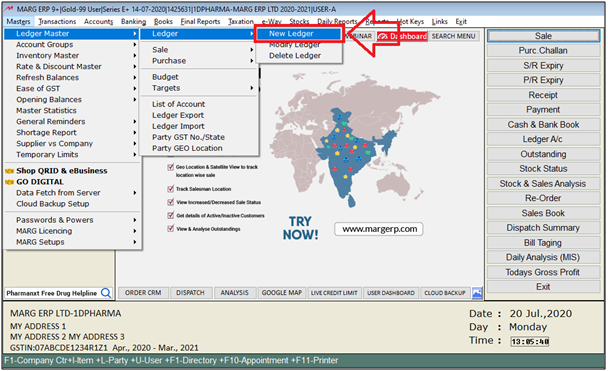
- An 'Under Group' window will appear in which the user will select the group.
- The user will select 'Sundry Creditors Field Staff' group.

- A 'Create Ledger' window will appear in which the user will mention the required details which are being provided here.
- In Ledger Name; mention the M.R. name, Address, Mail Id,Phone Number etc.
- Suppose create M.R 'Akash Kumar'
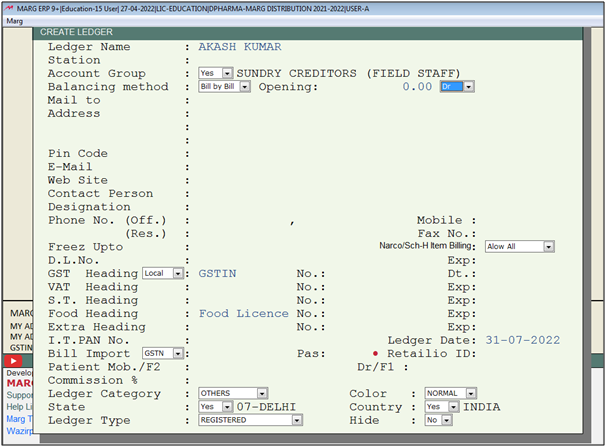
- Now, the user will press 'CTRL+ W' key to save the details.
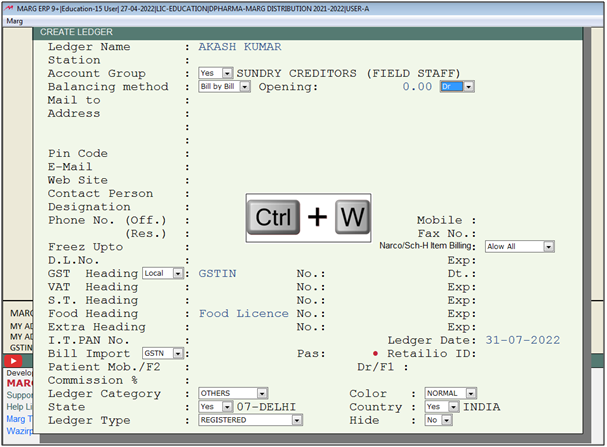
- Similarly, the user can create other M.R. Ledgers that needs to be imported in party Ledger.
- Suppose create M.R 'Akansha'.

Step 2: The user will view the Codes of the M.R. Ledger from direct command and mention in the excel.
- For this tthe user will go to Reports > Management Report > Utilities > Structure/Junk Verification > Direct Command.
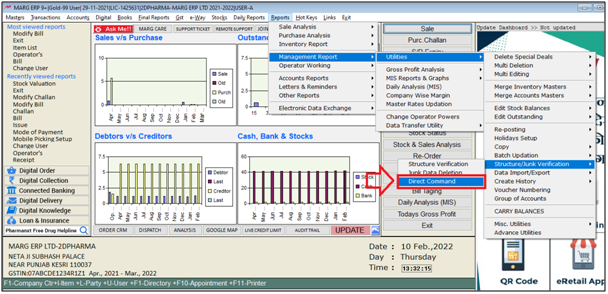
- A 'Direct Command' window will appear. Enter the Password.
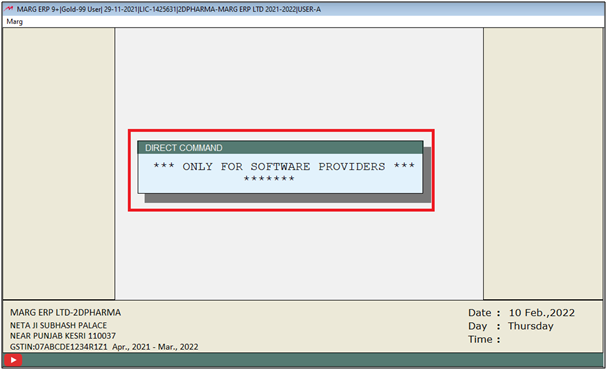
- A 'Command' window will appear.
- Enter command 'SBORDER' then press 'Enter' key and type 'BROWS'.
- Then click on 'Run'.
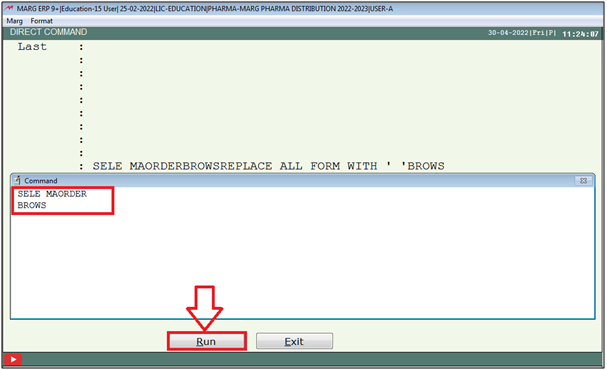
- A 'Maorder' file will get appear.
- The user will view the codes of the M.R Ledger here.
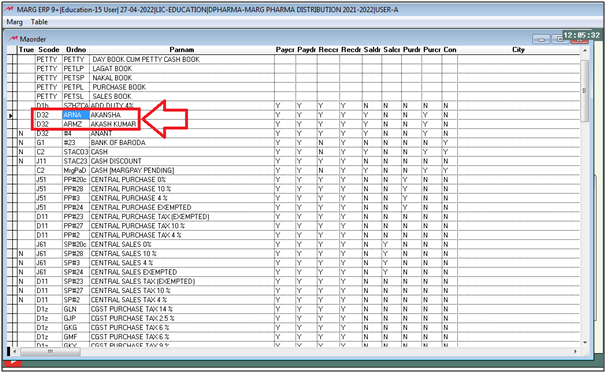
- Now the user will mention these codes in excel file under 'Code Column'.
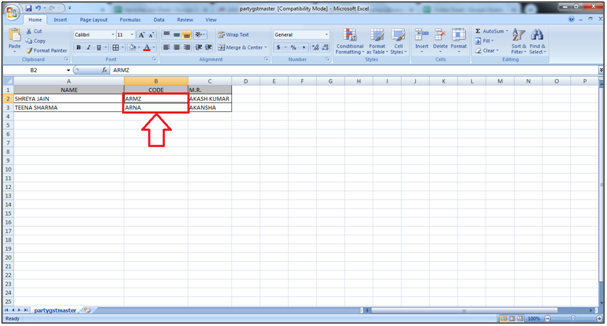
- Then press 'ESC' key on this window.
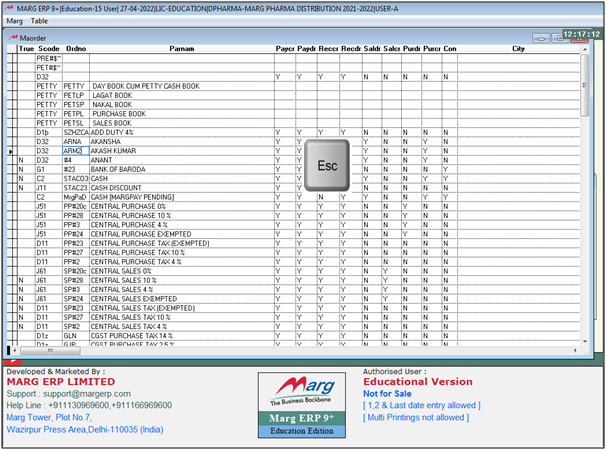
Step 3: The user will create Method to import Ledger.
- Go to Reports > Management Reports > Utilities > Copy > Import Masters from Excel.

- An 'Import Master' window will appear.
- The user will now select ‘Party Master Method’.
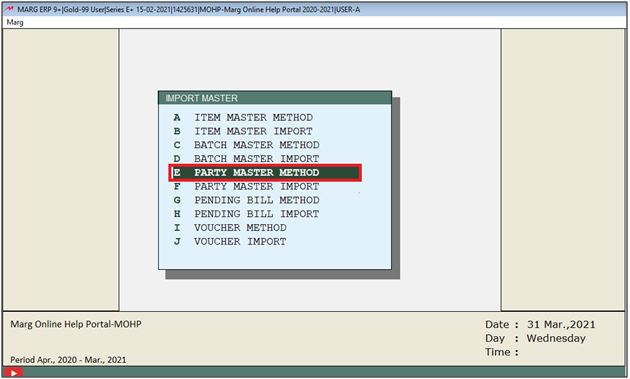
- A 'Party Master Method' window will appear.
- Select 'Method'.

- In the next window, enter the name for this method.
- Suppose enter ‘AB’.
- An alert window will appear ‘Not found! Want to create’, the user will click on ‘Yes’.
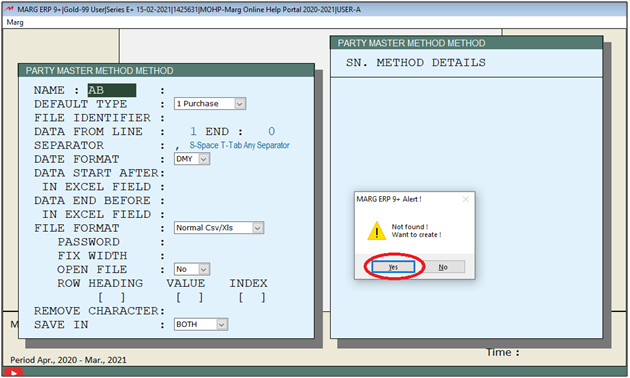
- In the excel sheet, the user can view that the data starts from line 2.
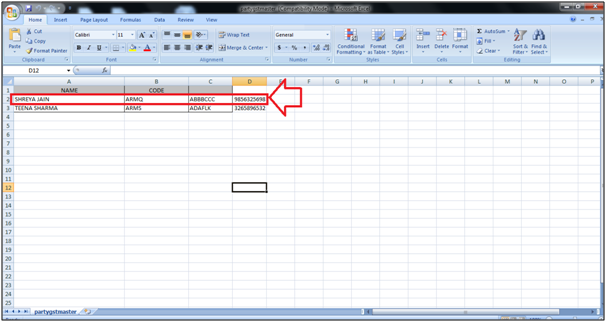
- So, in ‘Data from the line’, the user will enter ‘2’.
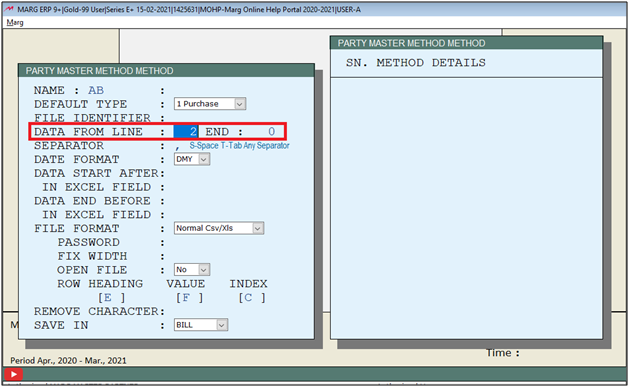
- Then select other options as per the requirement and keep pressing 'Enter' key on this window.
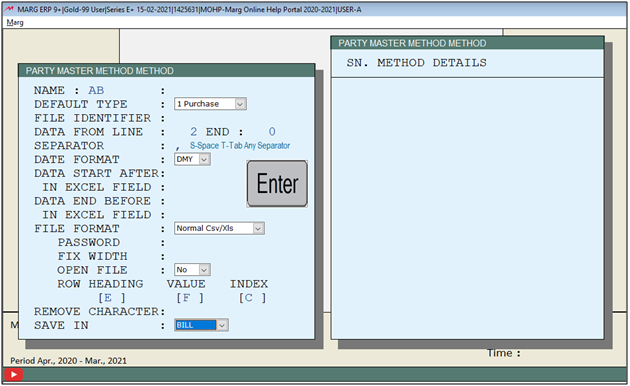
- An 'Import Method' window will appear. Press 'Enter' key.
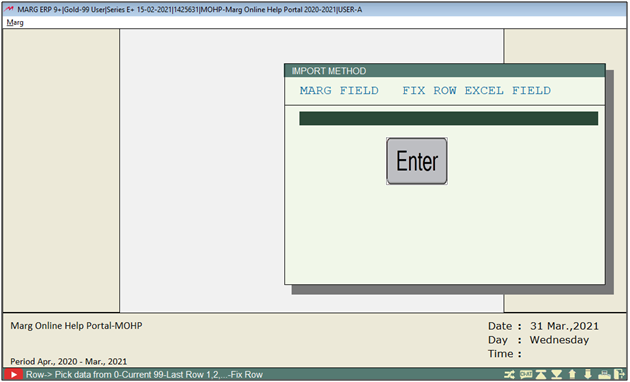
- A 'Format Variables' window will appear.
- The user will now search the heading to be imported from the Excel sheet.
- Suppose select 'Party Name'.
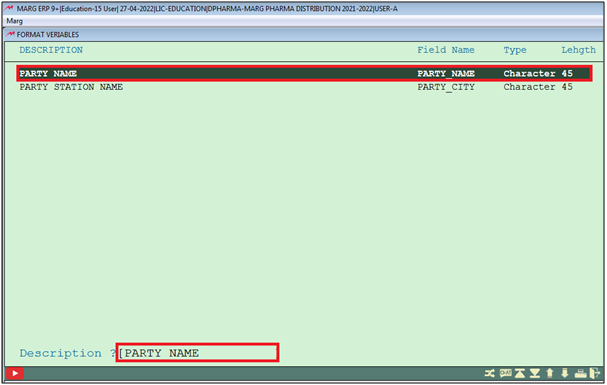
- In the excel sheet, the user can view that Ledger's Name is in column A.
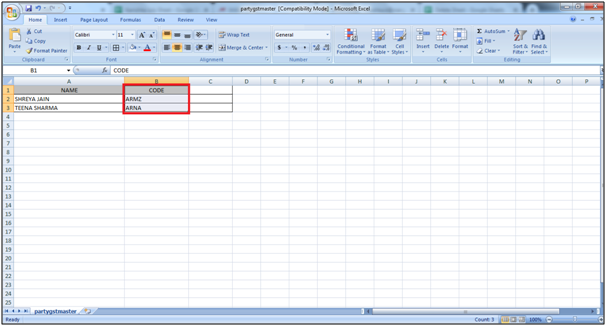
- Then, in the Import method window the user will enter ‘A’ in the Excel field.
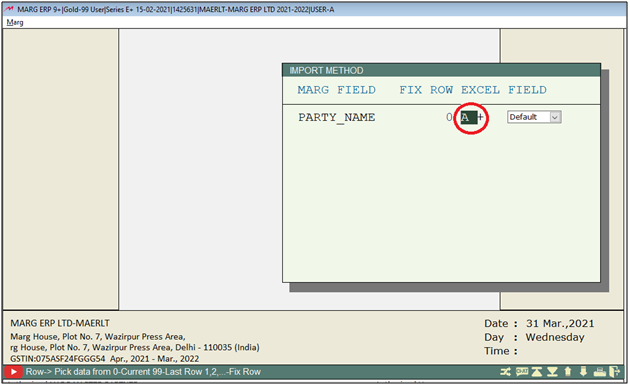
- Press 'Enter' key twice.
- The user will search 'MR'.
- Suppose now select 'PARTY M.R. CODE'.

- In the excel sheet, the user can view that M.R Code is in column B.
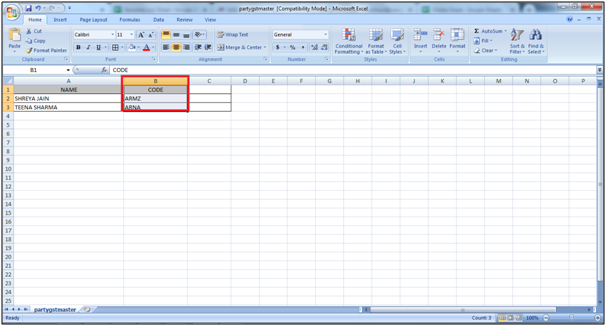
- Then, in Import method window the user will enter ‘B’ in Excel field.

In this way, the user can select all the headings to be imported from the Excel sheet as per requirement.
Step 4: The user will import Ledger in the Software.
- Again, Go to Reports > Management Reports > Utilities > Copy > Import Masters from Excel.

- An 'Import Master' window will appear.
- The user will now select ‘Party Master Import’.
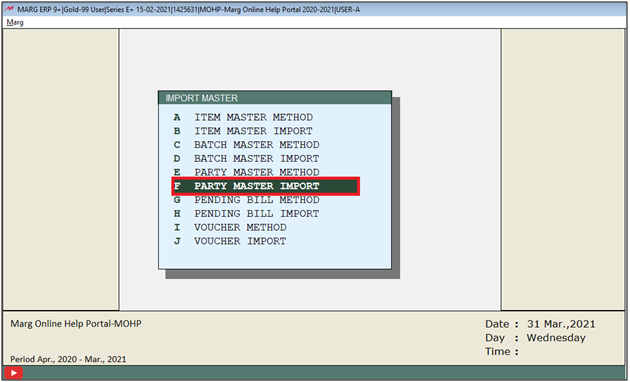
- A 'Purchase Import' window will appear.
- Click on 'Directory'.

- Then the directory will get opened and select the location where user has saved excel of the ledgers.
- Suppose select 'Desktop'.
- Now click on 'Ok'.
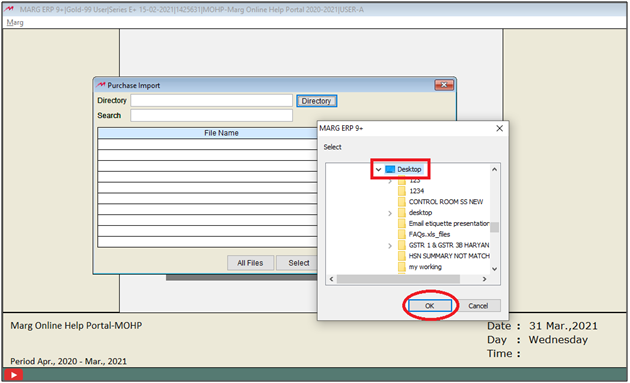
- Now all the files of the selected location will get displayed.
- Now select the Excel file which needs to be imported.
- Then click on 'Select'.
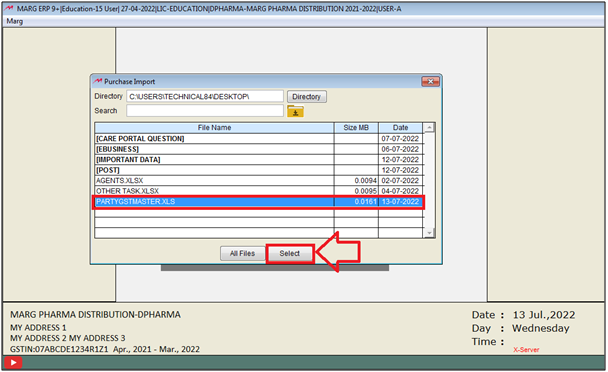
- Then the software will pick the selected path.
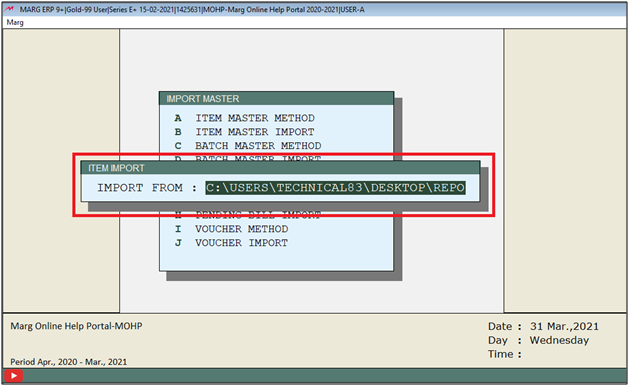
- An 'Item Import' window will appear.
a. Method: Select the created method as per the requirement.
Suppose select 'AB'.
b. Sundry Debtor: Mention the Group Code to import debtor (D31 only).
c. Sundry Creditor: Mention the Group Code to import Creditor (C6 only).
Suppose user needs to import under 'Sundry Debtors', so select 'C6'.
d. Bill by Bill: Select Yes if user need to set ledger's balancing method to 'Bill by Bill' and if the balancing method is needed as 'On account' then select this option 'No'.
Click on 'Accept'.
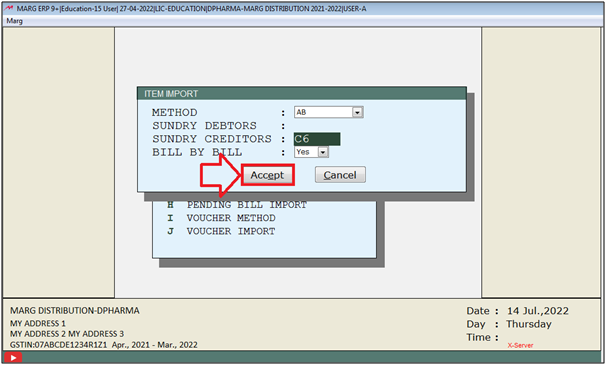
- Thereafter user can view that the process is being completed.
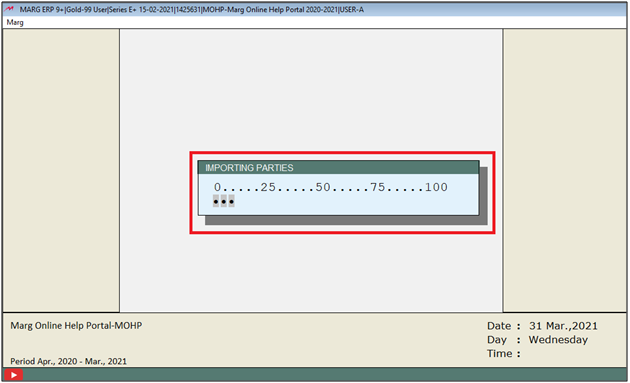
- After the completion of the process, the software will give the indication 'Party Master imported Successfully'.
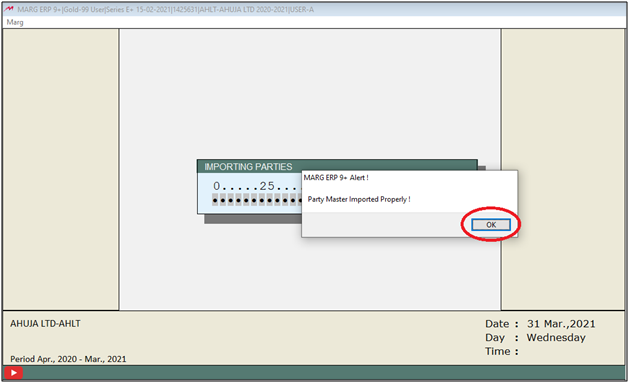
After following the above steps, the party ledger will get imported with M.R. from excel sheet in Marg Software.
The user can view the 'Teena Sharma' Ledger has been import with M.R. 'Akash Kumar'.
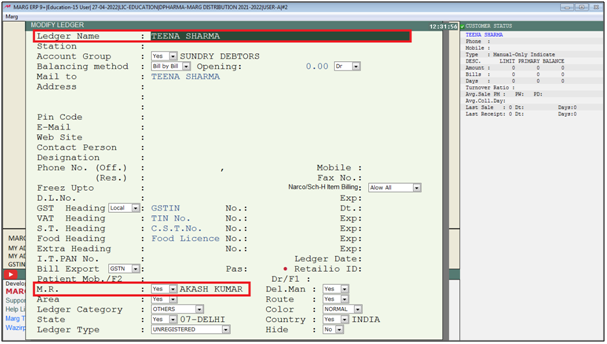


 -
Marg ERP 9+
-
Marg ERP 9+











