Search by Category
- Marg Nano
- Swiggy & Zomato
- ABHA - Ayushman Bharat
- Marg Cloud
-
Masters
- Ledger Master
- Account Groups
- Inventory Master
- Rate and Discount Master
- Refresh Balances
- Cost Centre Master
- Opening Balances
- Master Statistics
- General Reminder
- Shortage Report
- Supplier Vs Company
- Temporary Limit
- Shop QRID and eBusiness
- Cloud Backup Setup
- Password and Powers
- Marg Licensing
- Marg Setup
- Target
- Budget
- Credit Limit Management
- Change ERP Edition
- Ease Of Gst Adoption
-
Transactions
- ERP To ERP Order
- Sale
- Purchase
- Sale Return
- Purchase Return
- Brk / Exp Receive
- Scrap Receive
- Brk / Exp Issue
- Scrap Issue
- GST Inward
- GST Outward
- Replacement Issue
- Replacement Receive
- Stock Issue
- Stock Receive
- Price Diff. Sale
- Price Diff. Purchase
- BOM
- Conversion
- Quotation
- Sale Order
- Purchase Order
- Dispatch Management
- ERP Bridger
- Transaction Import
- Download From Server
- Approvals
- Pendings
- Accounts
- Online Banking
-
Books
- Cash and Bank Book
- All Ledgers
- Entry Books
- Debtors Ledgers
- Creditors Ledger
- Purchase Register
- Sale Register
- Duties & Taxes
- Analytical Summaries
- Outstandings
- Collection Reports
- Depreciation
- T-Format Printing
- Multi Printing
- Bank Reconcilation
- Cheque Management
- Claims & Incentives
- Target Analysis
- Cost Centres
- Interest and Collection
- Final Reports
-
Stocks
- Current Stock
- Stock Analysis
- Filtered Stock
- Batch Stock
- Dump Stock
- Hold/Ban Stock
- Stock Valuation
- Minimum Level Stock
- Maximum Level Stock
- Expiry Stock
- Near Expiry Stock
- Stock Life Statement
- Batch Purchase Type
- Departments Reports
- Merge Report
- Stock Ageing Analysis
- Fast and Slow Moving Items
- Crate Reports
- Size Stock
-
Daily Reports
- Daily Working
- Fast SMS/E-Mail Reports
- Stock and Sale Analysis
- Order Calling
- Business on Google Map
- Sale Report
- Purchase Report
- Inventory Reports
- ABC Analysis
- All Accounting Reports
- Purchase Planning
- Dispatch Management Reports
- SQL Query Executor
- Transaction Analysis
- Claim Statement
- Upbhogkta Report
- Mandi Report
- Audit Trail
- Re-Order Management
- Reports
-
Reports Utilities
- Delete Special Deals
- Multi Deletion
- Multi Editing
- Merge Inventory Master
- Merge Accounts Master
- Edit Stock Balance
- Edit Outstanding
- Re-Posting
- Copy
- Batch Updation
- Structure/Junk Verificarion
- Data Import/Export
- Create History
- Voucher Numbering
- Group of Accounts
- Carry Balances
- Misc. Utilities
- Advance Utilities
- Shortcut Keys
- Exit
- Generals
- Backup
- Self Format
- GST Return
- Jewellery
- eBusiness
- Control Room
- Advance Features
- Registration
- Add On Features
- Queries
- Printing
- Networking
- Operators
- Garment
- Hot Keys
-
GST
- E-Invoicing
- Internal Audit
- Search GSTIN/PARTY
- Export Invoice Print
- Tax Clubbing
- Misc. GST Reports
- GST Self-Designed Reports
- GST Return Video
- GSTR Settings
- Auditors Details
- Update GST Patch
- Misc. GST Returns
- GST Register & Return
- GST RCM Statement
- GST Advance Statement
- GST Payment Statement
- Tax Registers and Summaries
- TDS/TCS Reports
- Form Iss./Receivable
- Mandi
- My QR Code
- E-Way Bill
- Marg pay
- Saloon Setup
- Restaurant
- Pharmanxt free Drugs
- Manufacturing
- Password and Power
- Digital Entry
Home > Margerp > Copy > If All Account groups does not display while creating Ledger then how to resolve it in Marg Software ?
If All Account groups does not display while creating Ledger then how to resolve it in Marg Software ?
In Marg Software if All Accounts groups are not display while creating ledger, then this issue can be resolved easily.
In order to Display Account Group, the user needs to follow the below steps:
Note: The Users can also view All Account Group by pressing 'F7' key on same window.
- Go to Reports > Management Report > Utilities > Copy > Default Account Groups.
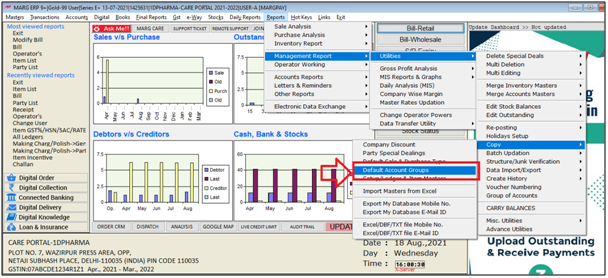
- A 'Default Account Groups' window will appear.
- Type 'SURE' then press 'Enter' key on on it.

After following the above steps, the All Accounts Groups will get display while creating Ledger in Marg Software.
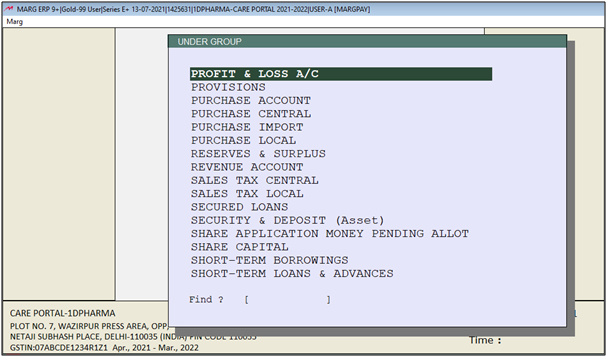
Note: Firtly, the user needs to copy Marg Folder then follow the below mentioned steps.
If issue still remains the same, then the user needs to follow the below steps:
1. 'Right Click' on Marg Icon created on Desktop and click on ‘Open File Location’.
2. Now the Data Base files of the software will appear. The user will search the ‘Data’ folder and open it.
3. The user will search 'ACGROUP' file (Extension of the file should be as same as of the company).
4. Now, the user will rename the file. Suppose mention ‘OLD’ after the ‘ACGROUP01’ in file name.
5. An alert of ‘Rename’ window will appear. Click on ‘Yes’.
6. In order to recover the file the user needs to run the software. Right Click on Marg Icon and then ‘Run as administrator’
7. The ‘List of companies’ windows will appear. The user will press ‘ESC’ key.
8. An ‘Exit’ window will appear. In 'Sure to Quit', the user will select ‘Yes’.
9. A ‘Marg Backup’ window will appear. Now the user will select ‘Backup’.
10. Now a 'Marg' window will appear with All the companies along with the financial year.
11. The user will press 'Enter' key on the Company with that extension of the financial year in which the user needs to recover Account Group.
12. A ‘Marg’ window will appear where the user can view the path of backup wherever the Backups are save. Press 'Enter' key.
13. A 'Backup Recover From' window will appear.
14. The user will select backup file upto which date the software data was correct and press 'Enter' key.
15. An 'Attention Please' window will appear. Select 'Only This'.
16. Now, the user will type 'SURE'.
17. A ‘Backup Alert’ window will appear, the file restoring process will auto run and after finishing the file recover process the software will get auto closed.
After following the above steps, the user can view All Account Group will get disaplay in Marg Software.


 -
Marg ERP 9+
-
Marg ERP 9+











