Search by Category
- Marg Digital Health
- Marg Nano
- Swiggy & Zomato
- ABHA - Ayushman Bharat
- Marg Cloud
-
Masters
- Ledger Master
- Account Groups
- Inventory Master
- Rate and Discount Master
- Refresh Balances
- Cost Centre Master
- Opening Balances
- Master Statistics
- General Reminder
- Shortage Report
- Supplier Vs Company
- Temporary Limit
- Shop QRID and eBusiness
- Cloud Backup Setup
- Password and Powers
- Marg Licensing
- Marg Setup
- Target
- Budget
- Credit Limit Management
- Change ERP Edition
- Ease Of Gst Adoption
-
Transactions
- ERP To ERP Order
- Sale
- Purchase
- Sale Return
- Purchase Return
- Brk / Exp Receive
- Scrap Receive
- Brk / Exp Issue
- Scrap Issue
- GST Inward
- GST Outward
- Replacement Issue
- Replacement Receive
- Stock Issue
- Stock Receive
- Price Diff. Sale
- Price Diff. Purchase
- BOM
- Conversion
- Quotation
- Sale Order
- Purchase Order
- Dispatch Management
- ERP Bridger
- Transaction Import
- Download From Server
- Approvals
- Pendings
- Accounts
- Online Banking
-
Books
- Cash and Bank Book
- All Ledgers
- Entry Books
- Debtors Ledgers
- Creditors Ledger
- Purchase Register
- Sale Register
- Duties & Taxes
- Analytical Summaries
- Outstandings
- Collection Reports
- Depreciation
- T-Format Printing
- Multi Printing
- Bank Reconcilation
- Cheque Management
- Claims & Incentives
- Target Analysis
- Cost Centres
- Interest and Collection
- Final Reports
-
Stocks
- Current Stock
- Stock Analysis
- Filtered Stock
- Batch Stock
- Dump Stock
- Hold/Ban Stock
- Stock Valuation
- Minimum Level Stock
- Maximum Level Stock
- Expiry Stock
- Near Expiry Stock
- Stock Life Statement
- Batch Purchase Type
- Departments Reports
- Merge Report
- Stock Ageing Analysis
- Fast and Slow Moving Items
- Crate Reports
- Size Stock
-
Daily Reports
- Daily Working
- Fast SMS/E-Mail Reports
- Stock and Sale Analysis
- Order Calling
- Business on Google Map
- Sale Report
- Purchase Report
- Inventory Reports
- ABC Analysis
- All Accounting Reports
- Purchase Planning
- Dispatch Management Reports
- SQL Query Executor
- Transaction Analysis
- Claim Statement
- Upbhogkta Report
- Mandi Report
- Audit Trail
- Re-Order Management
- Reports
-
Reports Utilities
- Delete Special Deals
- Multi Deletion
- Multi Editing
- Merge Inventory Master
- Merge Accounts Master
- Edit Stock Balance
- Edit Outstanding
- Re-Posting
- Copy
- Batch Updation
- Structure/Junk Verificarion
- Data Import/Export
- Create History
- Voucher Numbering
- Group of Accounts
- Carry Balances
- Misc. Utilities
- Advance Utilities
- Shortcut Keys
- Exit
- Generals
- Backup
- Self Format
- GST Return
- Jewellery
- eBusiness
- Control Room
- Advance Features
- Registration
- Add On Features
- Queries
- Printing
- Networking
- Operators
- Garment
- Hot Keys
-
GST
- E-Invoicing
- Internal Audit
- Search GSTIN/PARTY
- Export Invoice Print
- Tax Clubbing
- Misc. GST Reports
- GST Self-Designed Reports
- GST Return Video
- GSTR Settings
- Auditors Details
- Update GST Patch
- Misc. GST Returns
- GST Register & Return
- GST RCM Statement
- GST Advance Statement
- GST Payment Statement
- Tax Registers and Summaries
- TDS/TCS Reports
- Form Iss./Receivable
- Mandi
- My QR Code
- E-Way Bill
- Marg pay
- Saloon Setup
- Restaurant
- Pharmanxt free Drugs
- Manufacturing
- Password and Power
- Digital Entry
Home > Margerp > Current Stock > How to generate Current Stock Report in Excel format in Marg Software?
How to generate Current Stock Report in Excel format in Marg Software?
- Go to Stocks > Current Stock.
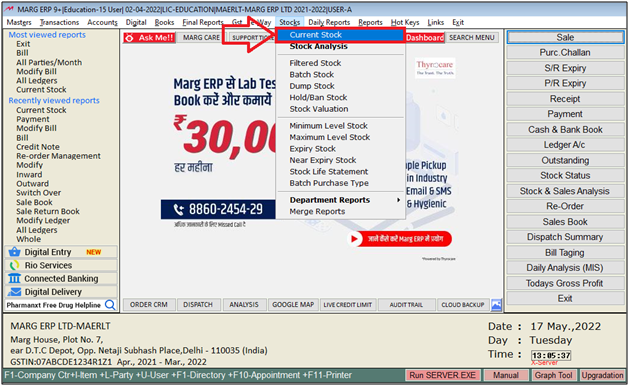
- A 'Closing Stock' window will appear where the user will click on 'Excel' icon which shows at the bottom of the window.
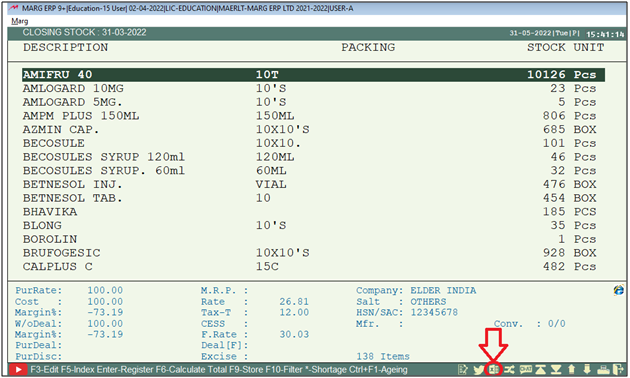
- An 'Export to Excel' window will appear in which the software will display the path i.e. where exported excel file needs to be saved.
- Then click on 'Excel' tab to generate current stock report in excel format.
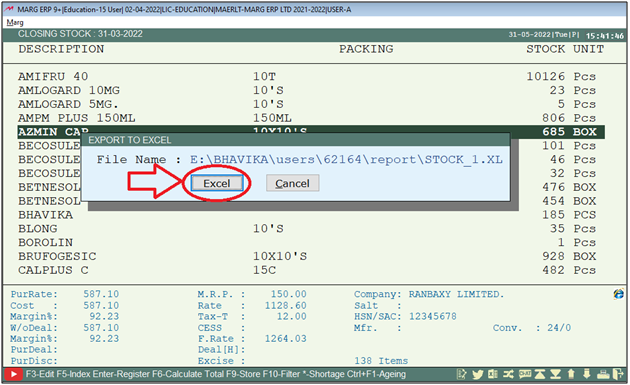
- Now the user can view that the report is being exported in the Excel.
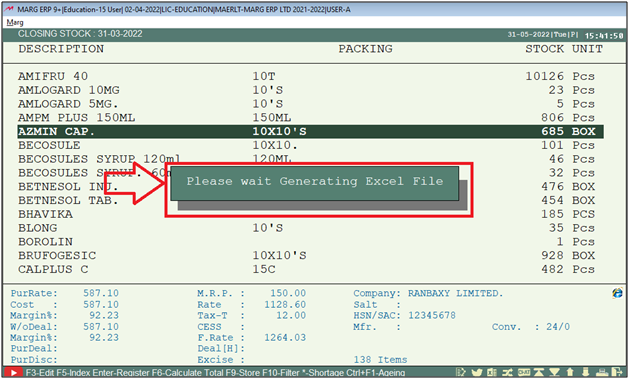
- Then the user can view that the excel file has been saved on the defined location.
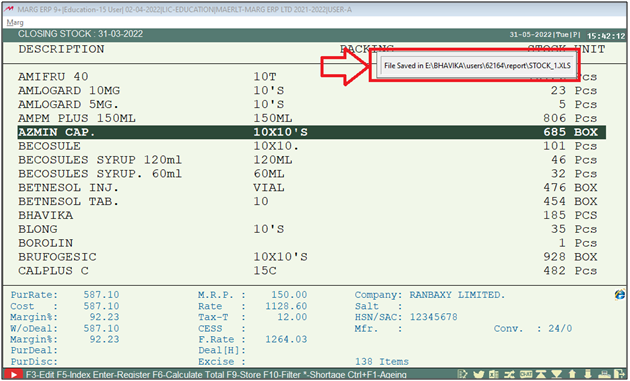
After following the above steps, the current stock report will get generated in the Excel format.
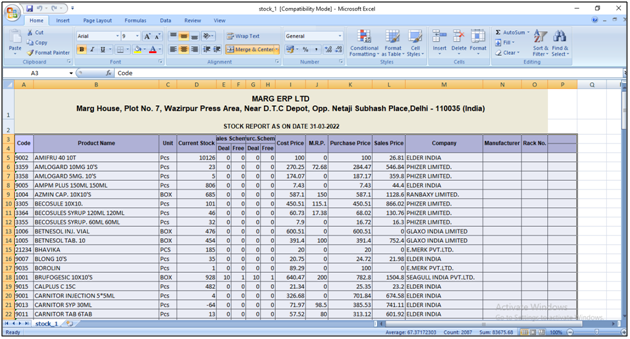
1. Go to Stocks > Current Stock. Press 'Enter'.
2. A Closing stock window will appear. The user will press 'Alt+P' key.
3. Then the user will select 'Export to File' option.
4. An 'Export to Excel' window will appear on which the software will display the path i.e. where exported excel needs to be saved.
5. Then click on 'Excel' tab to generate current stock report in excel format.
1. Go to Stocks > Current Stock. Press 'Enter'.
2. A 'Closing Stock' window will appear. The user will press 'Alt+P' key.
3. The user will select 'Stock Statement'.
4. A 'Stock Statement' window will appear. In 'Separate Printing', the user will select 'Separate/Summary' as per the requirement and then press Page down key.
5. Then click on Excel tab to generate current stock report in excel format.
After following the above steps, the current stock report will get generated in Excel format.
1. Go to Stocks > Filtered Stock.
2. A 'Filtered Sock' window will appear > In 'Stock Status' select 'Whole' or user can apply the filters as per requirement > Click on 'Accept'.
3. Then Press 'Alt+P' key > The user will select 'Export to File'.
4. Define Path (Where user needs to save the file) > Click on 'Excel' to view the file.


 -
Marg ERP 9+
-
Marg ERP 9+











