Search by Category
- Marg Digital Health
- Marg Nano
- Swiggy & Zomato
- ABHA - Ayushman Bharat
- Marg Cloud
-
Masters
- Ledger Master
- Account Groups
- Inventory Master
- Rate and Discount Master
- Refresh Balances
- Cost Centre Master
- Opening Balances
- Master Statistics
- General Reminder
- Shortage Report
- Supplier Vs Company
- Temporary Limit
- Shop QRID and eBusiness
- Cloud Backup Setup
- Password and Powers
- Marg Licensing
- Marg Setup
- Target
- Budget
- Credit Limit Management
- Change ERP Edition
- Ease Of Gst Adoption
-
Transactions
- ERP To ERP Order
- Sale
- Purchase
- Sale Return
- Purchase Return
- Brk / Exp Receive
- Scrap Receive
- Brk / Exp Issue
- Scrap Issue
- GST Inward
- GST Outward
- Replacement Issue
- Replacement Receive
- Stock Issue
- Stock Receive
- Price Diff. Sale
- Price Diff. Purchase
- BOM
- Conversion
- Quotation
- Sale Order
- Purchase Order
- Dispatch Management
- ERP Bridger
- Transaction Import
- Download From Server
- Approvals
- Pendings
- Accounts
- Online Banking
-
Books
- Cash and Bank Book
- All Ledgers
- Entry Books
- Debtors Ledgers
- Creditors Ledger
- Purchase Register
- Sale Register
- Duties & Taxes
- Analytical Summaries
- Outstandings
- Collection Reports
- Depreciation
- T-Format Printing
- Multi Printing
- Bank Reconcilation
- Cheque Management
- Claims & Incentives
- Target Analysis
- Cost Centres
- Interest and Collection
- Final Reports
-
Stocks
- Current Stock
- Stock Analysis
- Filtered Stock
- Batch Stock
- Dump Stock
- Hold/Ban Stock
- Stock Valuation
- Minimum Level Stock
- Maximum Level Stock
- Expiry Stock
- Near Expiry Stock
- Stock Life Statement
- Batch Purchase Type
- Departments Reports
- Merge Report
- Stock Ageing Analysis
- Fast and Slow Moving Items
- Crate Reports
- Size Stock
-
Daily Reports
- Daily Working
- Fast SMS/E-Mail Reports
- Stock and Sale Analysis
- Order Calling
- Business on Google Map
- Sale Report
- Purchase Report
- Inventory Reports
- ABC Analysis
- All Accounting Reports
- Purchase Planning
- Dispatch Management Reports
- SQL Query Executor
- Transaction Analysis
- Claim Statement
- Upbhogkta Report
- Mandi Report
- Audit Trail
- Re-Order Management
- Reports
-
Reports Utilities
- Delete Special Deals
- Multi Deletion
- Multi Editing
- Merge Inventory Master
- Merge Accounts Master
- Edit Stock Balance
- Edit Outstanding
- Re-Posting
- Copy
- Batch Updation
- Structure/Junk Verificarion
- Data Import/Export
- Create History
- Voucher Numbering
- Group of Accounts
- Carry Balances
- Misc. Utilities
- Advance Utilities
- Shortcut Keys
- Exit
- Generals
- Backup
- Self Format
- GST Return
- Jewellery
- eBusiness
- Control Room
- Advance Features
- Registration
- Add On Features
- Queries
- Printing
- Networking
- Operators
- Garment
- Hot Keys
-
GST
- E-Invoicing
- Internal Audit
- Search GSTIN/PARTY
- Export Invoice Print
- Tax Clubbing
- Misc. GST Reports
- GST Self-Designed Reports
- GST Return Video
- GSTR Settings
- Auditors Details
- Update GST Patch
- Misc. GST Returns
- GST Register & Return
- GST RCM Statement
- GST Advance Statement
- GST Payment Statement
- Tax Registers and Summaries
- TDS/TCS Reports
- Form Iss./Receivable
- Mandi
- My QR Code
- E-Way Bill
- Marg pay
- Saloon Setup
- Restaurant
- Pharmanxt free Drugs
- Manufacturing
- Password and Power
- Digital Entry
Home > Margerp > Daily Working > How to view Printed/Bills not Printed(After Modify) report in Marg Software ?
How to view Printed/Bills not Printed(After Modify) report in Marg Software ?
Process to view Bills which are Printed from Marg Software
PROCESS TO VIEW BILLS WHICH ARE PRINTED FROM MARG SOFTWARE
- Go to Daily Reports > Daily Working > Dispatch Summary.
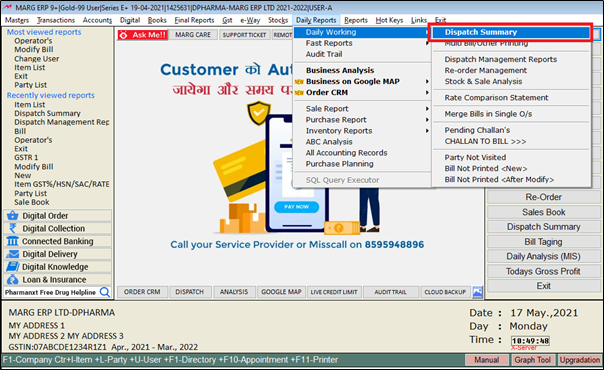
- A 'Dispatch summary' window will appear .
- In 'Selection Style' option ,the user will select 'Selected'.
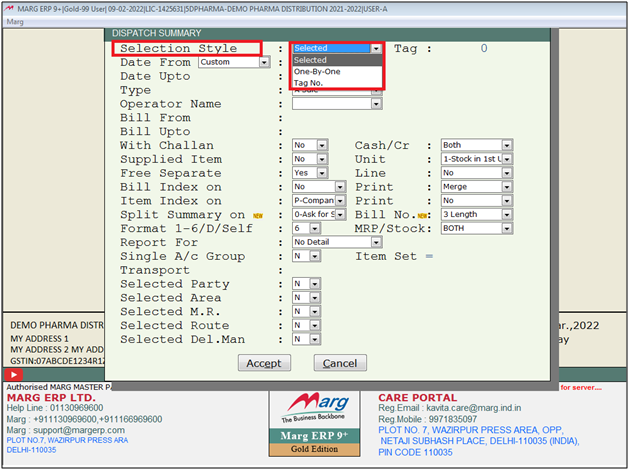
- The user will feed 'Date' Range as per the requirement .
- Suppose mention '01-04-2021' to '21-03-2022'.
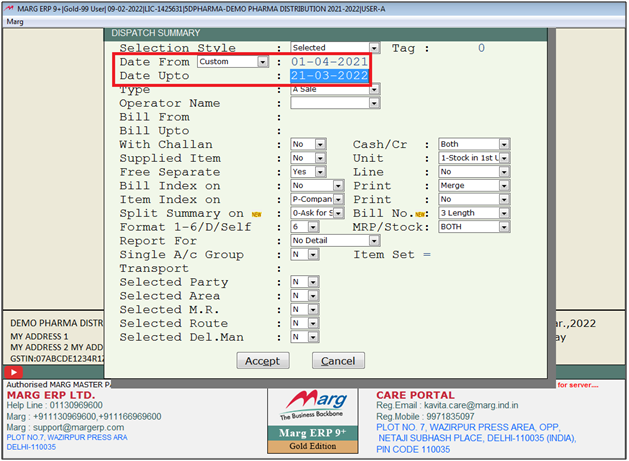
- In 'Type' option, the user will select type of the transaction 'Sale/Purchase etc' as per requirement.
- Suppose select 'Sale' and select other filter as per requirement.
- Click on 'Accept'.
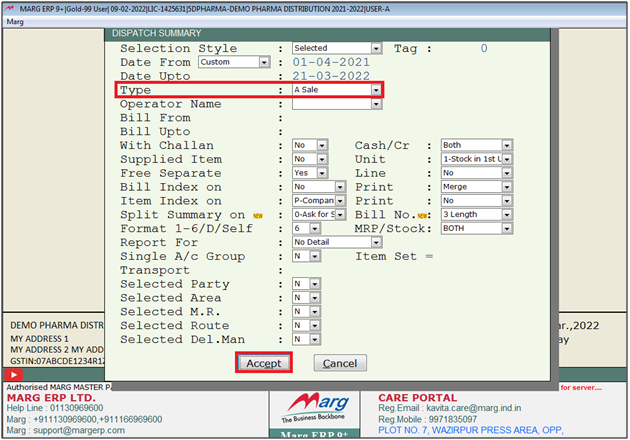
- A 'Dispatch Summary' window will appear.
Note : Press '+' key for select the bill or '*' key for select the all bills.
- The user press 'Alt+P' key.
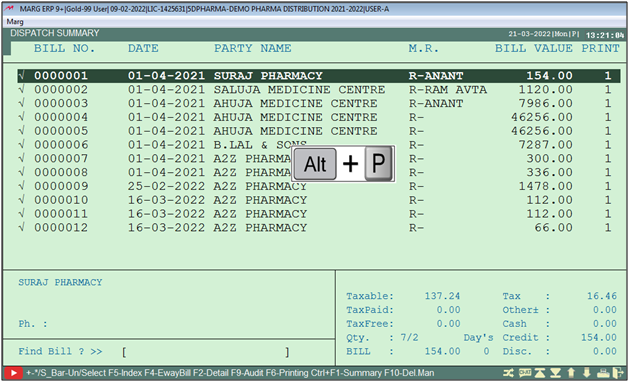
- A 'Report' window will appear.
- Click on 'Statement'.
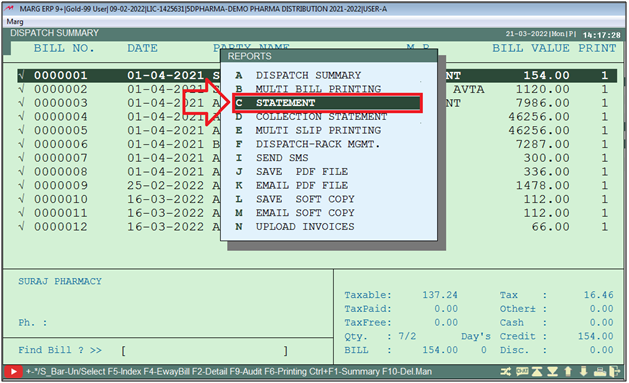
- The user can select 'View/Print/Excel' as per requirement.
- Suppose click on 'View'.
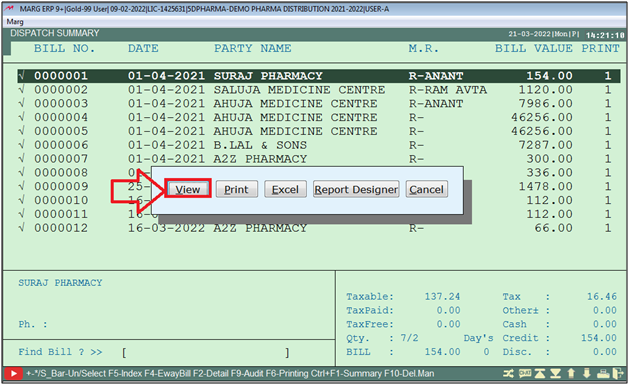
After following the above steps, the user can view the report of Bills which are Printed will get generate.
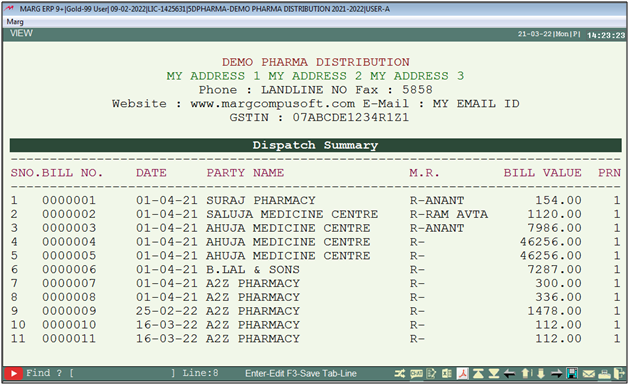
PROCESS TO VIEW BILLS NOT PRINTED (AFTER MODIFY) FROM MARG SOFTWARE
- Go to Daily Report > Daily Working > Bill not Printed (MIS)/Bill not printed(After modify).
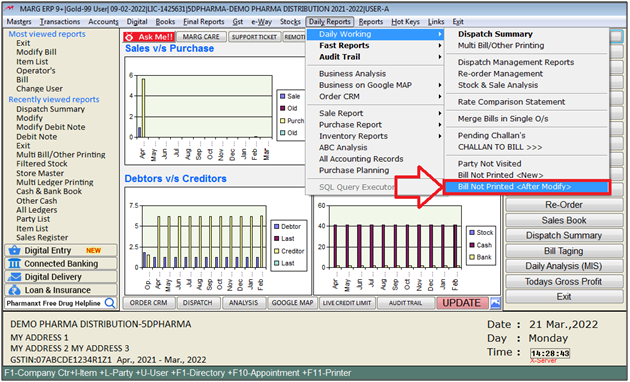
- A 'Bills Printing Report (After Modification)' window will appear .
- In 'Type' option ,the user will select type as per requirement.
- Suppose select 'Sale'.
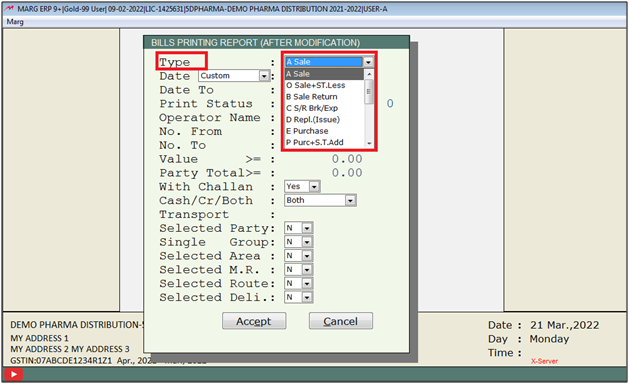
- The user will feed 'Date' Range as per the requirement .
- Suppose mention '01-04-2021' to '21-03-2022'.
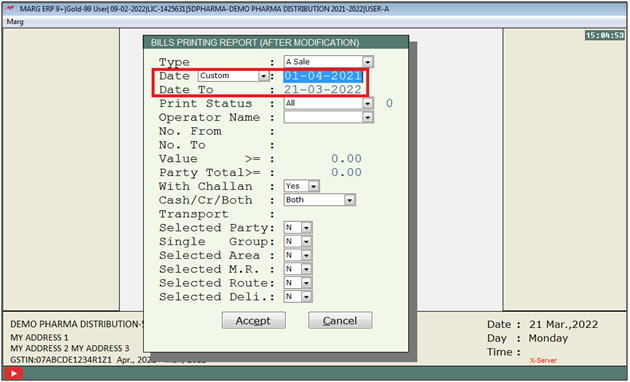
- In 'Print Status' option, the user will select 'Print /Not Printed/All' as per requirement.
- Suppose select 'Not Printed'.
- Click on 'Accept'.
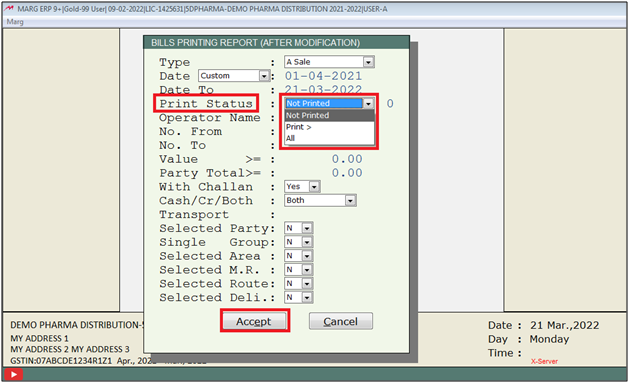
- A 'Bill Printing Report (After Modification)' window will appear.
Note : Press '+' key for select the bill or '*' key for select the all bills.
- A 'Bills Printing Report (After Modification)' window will appear.
- Press 'Alt+P' key.
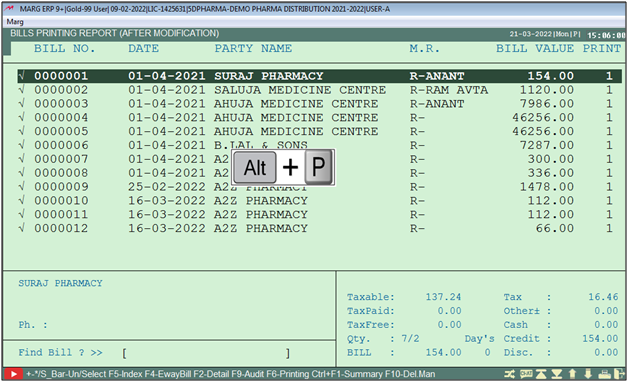
- A 'Reports' window will appear.
- The user will select 'Statement'.
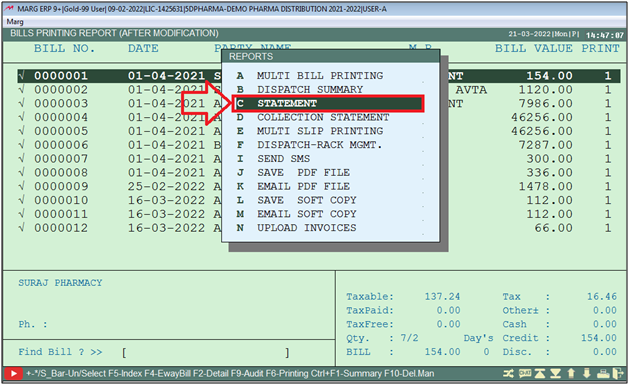
- The user can select 'View/Print/Excel' as per requirement.
- Suppose click on 'View'.
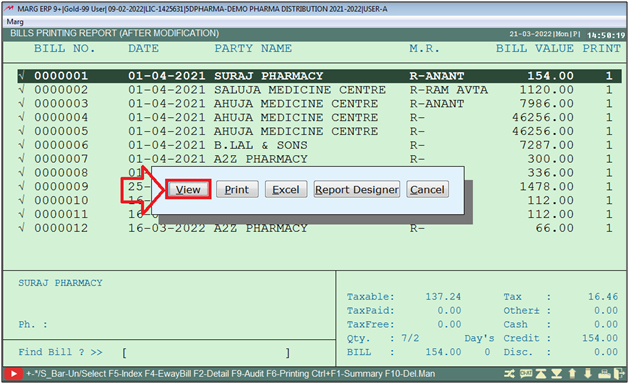
After following the steps, the user can view the Report Of Bills not Printed(After Modify) will get generate in Marg Software.
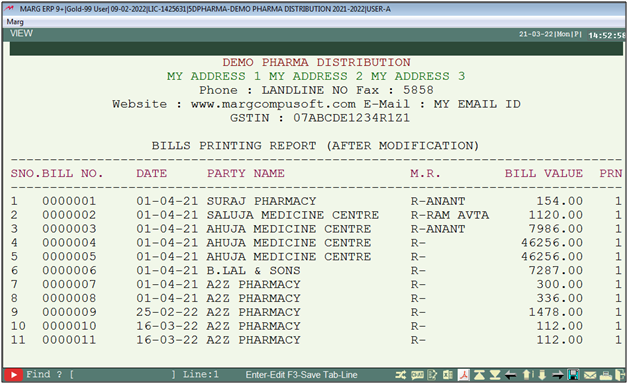
1. Go to Reports > Management Reports > Utilities > Multi Editing > Multi Changes in old bills.Press Enter.
2. A multi transfer window will be appear > Select Type "Sale/Purchase etc" as per the requirement > Feed date range > Print status---"Not printed/print/print all" > Accept.
3. Then all bills show in multi transfer window > Press "+" key for select the bill or "*" key for select the all bills.
4. The user press "Alt+P' > Report window will appear >click on Statement > press "View/Printing/Excel".


 -
Marg ERP 9+
-
Marg ERP 9+











