Search by Category
- Marg Digital Health
- ABHA 2.0 - Ayushman Bharat
- Marg Nano
- Swiggy & Zomato
- Marg Cloud
-
Masters
- Ledger Master
- Account Groups
- Inventory Master
- Rate and Discount Master
- Refresh Balances
- Cost Centre Master
- Opening Balances
- Master Statistics
- General Reminder
- Shortage Report
- Supplier Vs Company
- Temporary Limit
- Shop QRID and eBusiness
- Cloud Backup Setup
- Password and Powers
- Marg Licensing
- Marg Setup
- Target
- Budget
- Credit Limit Management
- Change ERP Edition
- Ease Of Gst Adoption
-
Transactions
- ERP To ERP Order
- Sale
- Purchase
- Sale Return
- Purchase Return
- Brk / Exp Receive
- Scrap Receive
- Brk / Exp Issue
- Scrap Issue
- GST Inward
- GST Outward
- Replacement Issue
- Replacement Receive
- Stock Issue
- Stock Receive
- Price Diff. Sale
- Price Diff. Purchase
- BOM
- Conversion
- Quotation
- Sale Order
- Purchase Order
- Dispatch Management
- ERP Bridger
- Transaction Import
- Download From Server
- Approvals
- Pendings
- Accounts
- Online Banking
-
Books
- Cash and Bank Book
- All Ledgers
- Entry Books
- Debtors Ledgers
- Creditors Ledger
- Purchase Register
- Sale Register
- Duties & Taxes
- Analytical Summaries
- Outstandings
- Collection Reports
- Depreciation
- T-Format Printing
- Multi Printing
- Bank Reconcilation
- Cheque Management
- Claims & Incentives
- Target Analysis
- Cost Centres
- Interest and Collection
- Final Reports
-
Stocks
- Current Stock
- Stock Analysis
- Filtered Stock
- Batch Stock
- Dump Stock
- Hold/Ban Stock
- Stock Valuation
- Minimum Level Stock
- Maximum Level Stock
- Expiry Stock
- Near Expiry Stock
- Stock Life Statement
- Batch Purchase Type
- Departments Reports
- Merge Report
- Stock Ageing Analysis
- Fast and Slow Moving Items
- Crate Reports
- Size Stock
-
Daily Reports
- Daily Working
- Fast SMS/E-Mail Reports
- Stock and Sale Analysis
- Order Calling
- Business on Google Map
- Sale Report
- Purchase Report
- Inventory Reports
- ABC Analysis
- All Accounting Reports
- Purchase Planning
- Dispatch Management Reports
- SQL Query Executor
- Transaction Analysis
- Claim Statement
- Upbhogkta Report
- Mandi Report
- Audit Trail
- Re-Order Management
- Reports
-
Reports Utilities
- Delete Special Deals
- Multi Deletion
- Multi Editing
- Merge Inventory Master
- Merge Accounts Master
- Edit Stock Balance
- Edit Outstanding
- Re-Posting
- Copy
- Batch Updation
- Structure/Junk Verificarion
- Data Import/Export
- Create History
- Voucher Numbering
- Group of Accounts
- Carry Balances
- Misc. Utilities
- Advance Utilities
- Shortcut Keys
- Exit
- Generals
- Backup
- Self Format
- GST Return
- Jewellery
- eBusiness
- Control Room
- Advance Features
- Registration
- Add On Features
- Queries
- Printing
- Networking
- Operators
- Garment
- Hot Keys
-
GST
- E-Invoicing
- Internal Audit
- Search GSTIN/PARTY
- Export Invoice Print
- Tax Clubbing
- Misc. GST Reports
- GST Self-Designed Reports
- GST Return Video
- GSTR Settings
- Auditors Details
- Update GST Patch
- Misc. GST Returns
- GST Register & Return
- GST RCM Statement
- GST Advance Statement
- GST Payment Statement
- Tax Registers and Summaries
- TDS/TCS Reports
- Form Iss./Receivable
- Mandi
- My QR Code
- E-Way Bill
- Marg pay
- Saloon Setup
- Restaurant
- Pharmanxt free Drugs
- Manufacturing
- Password and Power
- Digital Entry
Home > Margerp > Data Import Export > How to export & import item master from Marg to Marg Software ?
How to export & import item master from Marg to Marg Software ?
Overview/Introduction to Data Export/Import in Marg Software
Steps to Export Product in Marg Software
Steps to Import Product in Marg Software
OVERVIEW/INTRODUCTION TO DATA EXPORT/IMPORT IN MARG SOFTWARE
This option of Marg ERP software facilitates you to export/import products, ledgers, vouchers, sale & purchase transactions, without creating any method.
This option only works on ‘Marg to Marg’ i.e. the data should be exported through the Marg software and also should be imported in Marg Software.
STEPS TO EXPORT PRODUCT IN MARG SOFTWARE
- Suppose, we are exporting the data of ‘Marg ERP LTD’ so firstly select the company. Press Enter.
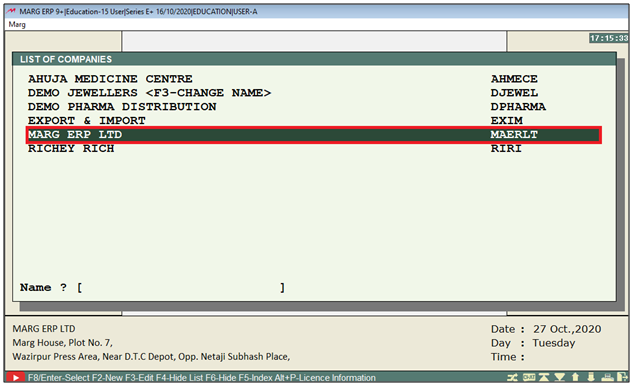
- Go to Reports > Management Report > Utilities > Data Import/Export > Product Export. Press Enter.
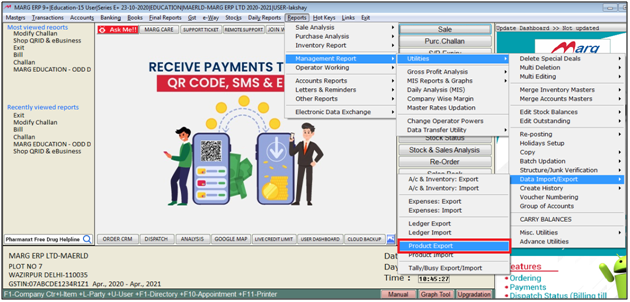
- A Select Directory window will be appear
- Select path where the file needs to be exported.
- Then click on ‘Select’.
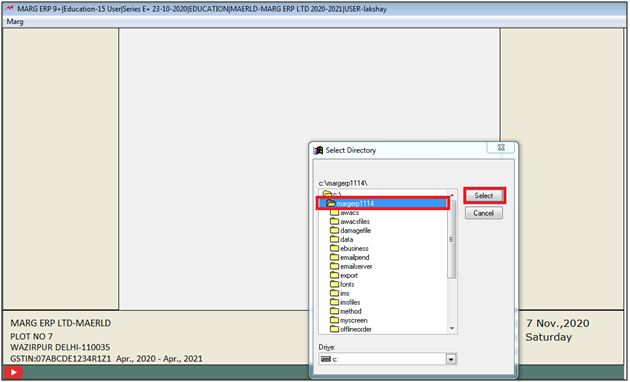
- A Product Export window will appear.
- ‘Product T/F to Path’: The selected path will automatically picked by the software.
a. Export M.R.P. : If MRP of the product also needs to be exported along with the product then select ‘Yes’ otherwise keep it ‘No’.
b. Export Sales Rate : If Sales Rate of the product also needs to be exported along with the product then select ‘Yes’ otherwise keep it ‘No’.
c. Export Pur.Rate, Cost : If Sales Rate of the product also needs to be exported along with the product then select ‘Yes’ otherwise keep it ‘No’.
d. With Batch File: If the batches of the product needs to be exported then select ‘Yes’ otherwise keep it ‘No’.
e. Created After: Mention the date if only those product needs to be exported which has been created after defined date.
Then click on Accept.

- A Select Company window will appear.
- Select the companies as per the requirement.
Note: A Single Company can be selected by space bar or plus (+) key and multiple companies can be selected by Asterisk Key (*).
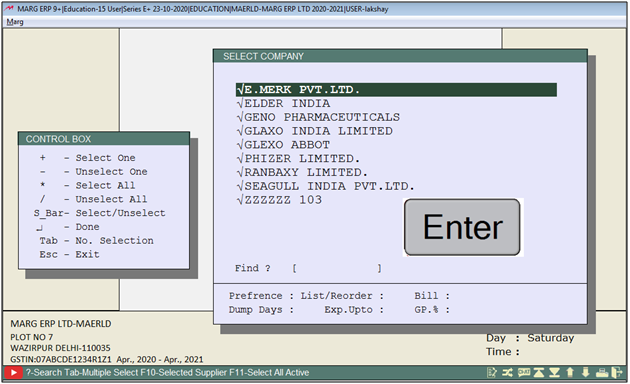
After following the above steps the software will display the Item’s Exported Properly.

STEPS TO IMPORT PRODUCT IN MARG SOFTWARE
- Now we are importing the data in the ‘Ahuja Medicine Centre’. So firstly select the company then press Enter.
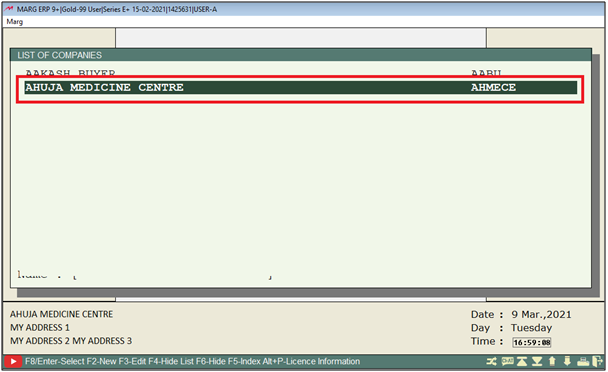
- Go to Reports > Management Report > Utilities > Data Import/Export > Product Import. Press Enter.

- A Select Directory window will be appear
- Select path where the file needs to be imported .
- Then click on ‘Select’.
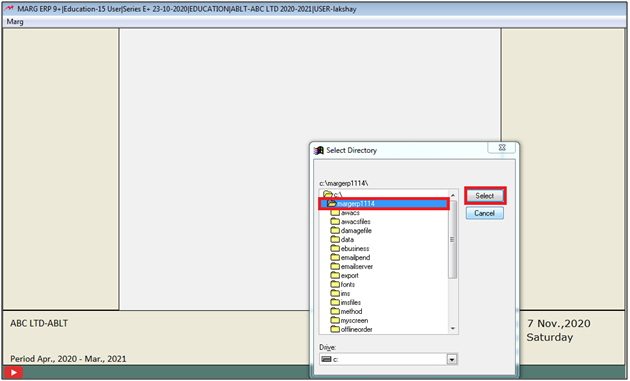
- A Product Import window will appear.
- ‘Product T/F to Path’: The selected path will automatically picked by the software.
a. Import M.R.P. : If MRP of the product also needs to be imported along with the product then select ‘Yes’ otherwise keep it ‘No’.
b. Export Sales Rate : If Sales Rate of the product also needs to be imported along with the product then select ‘Yes’ otherwise keep it ‘No’.
c. Export Pur.Rate, Cost : If Sales Rate of the product also needs to be imported along with the product then select ‘Yes’ otherwise keep it ‘No’.
d. With Batch File: If the batches of the product needs to be imported then select ‘Yes’ otherwise keep it ‘No’.
Then click on Accept.
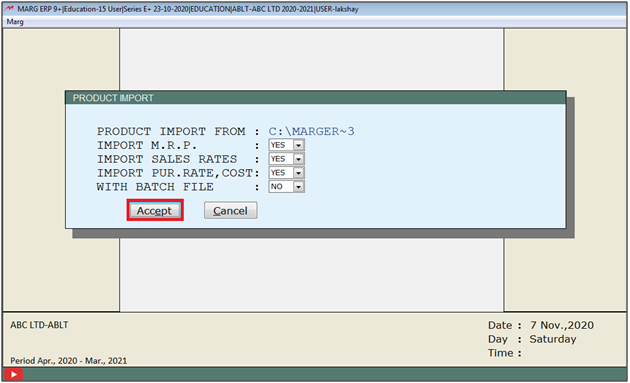
- A Select Company window will appear.
- Select the companies as per the requirement. Press Enter
Note: A Single Company can be selected by space bar or plus (+) key and multiple companies can be selected by Asterisk Key (*).
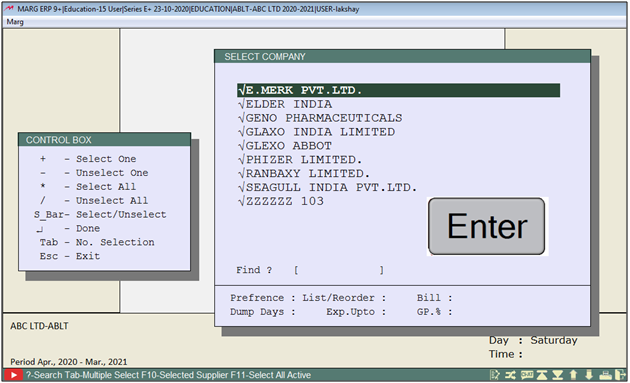
- Now the software will display the alert of Item’s Imported Properly.
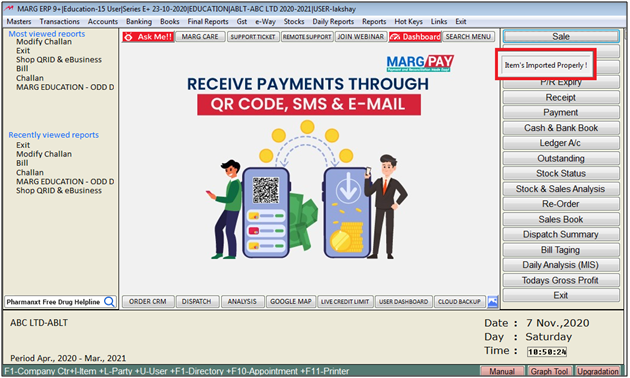
After following the necessary steps all the exported products will successfully be imported in the software.



 -
Marg ERP 9+
-
Marg ERP 9+











